Page 131 of 182
121 When you call the number registered in
phonebook and input a code number and the
like to operate a answering machine or use a
telephone service in bank, you can do this op-
eration.
(g) Change the settings of the
Bluetooth phone
Touch the “Settings” switch to display
“Settings” screen and scroll with “�”.
You can change the settings of the phone.(i) Change the phonebook
The system has two phonebooks. You can
select either of a phonebook.
Touch the “Phone Book 1” or “Phone
Book 2”
switch.
Page 132 of 182
122 (ii) Transfer the telephone number
You can transfer the telephone numbers in
your Bluetooth phone to the system. Up to
500 numbers can be registered in one
phonebook. Transfer it while the engine is
running.
1. Touch the “Start Transfer” switch
to display “Data Transfer” screen.
2. Touch the “Overwrite” or “Add”
switch if the phonebook is not empty.
3. Transfer the phonebook data to the
system with operating the Bluetooth
phone.
This screen appears while transferring. To
cancel it, touch the
“Cancel” switch. If the
transferring is interrupted on the way, the
phonebook data transferred by then can be
memorized in the system.(iii) Register the one touch dial
You can register the desired telephone
number from phonebooks, dialed num-
bers and received calls. Up to 17 items the
one touch dial can be registered.1. Touch the “Set One Touch” switch
in which you want to register the phone
number.
Page 136 of 182
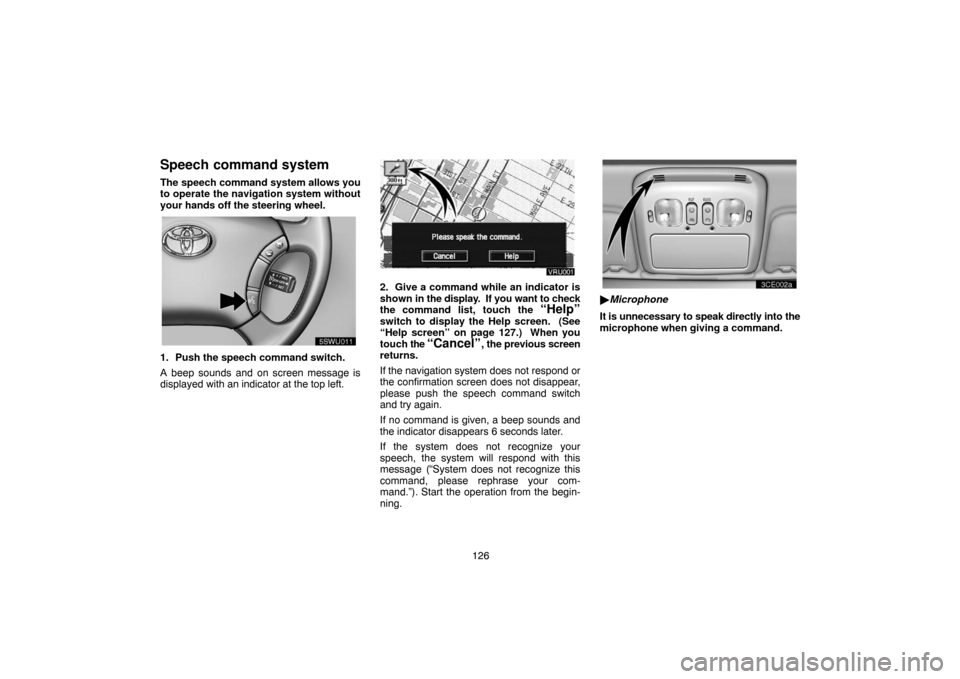
126
Speech command system
The speech command system allows you
to operate the navigation system without
your hands off the steering wheel.
UNL301
1. Push the speech command switch.
A beep sounds and on screen message is
displayed with an indicator at the top left.
2. Give a command while an indicator is
shown in the display. If you want to check
the command list, touch the
“Help”
switch to display the Help screen. (See
“Help screen” on page 127.) When you
touch the
“Cancel”, the previous screen
returns.
If the navigation system does not respond or
the confirmation screen does not disappear,
please push the speech command switch
and try again.
If no command is given, a beep sounds and
the indicator disappears 6 seconds later.
If the system does not recognize your
speech, the system will respond with this
message (“System does not recognize this
command, please rephrase your com-
mand.”). Start the operation from the begin-
ning.
UNL303
�Microphone
It is unnecessary to speak directly into the
microphone when giving a command.
Page 137 of 182

127 Speech command example: Searching for
a route to your home.
1. Push the speech command switch.
2. Say “Home”.
If your home is not registered, you will hear
“Home is not registered”.
3. If the system recognized the command,
the recognition result “Home” is dis-
played on the top of the screen with the
screen message. (Displayed message
and the switches on the screen depend on
the situation.)
Touch or say “Cancel”, and the system will be
canceled. Touch or say “Help”, and displays
the “Help” screen.
4. Touch “Enter” or say “Enter destina-
tion”, and the system starts searching for
a route to your home. (If the destination is
already registered, “Add” or “Replace” is
displayed on the screen.)
Touch or say “Cancel”, and the search will be
canceled.
INFORMATION
In the following conditions, the system
may not recognize the command proper-
ly.
�The command is not correct or clear.
�There are some noises such as wind
noise, etc.
Help screen
This system has a function which displays
the voice recognition help screen. You
can see the command list and operating
guide on it.
(a) Command List
1. Touch the “Command List” tab on
the upper side of the screen and the
switches on the right side of the screen to
select the desired category.
2. You can scroll through the list of the
command list by touching “
” or “”
switch.
Touch the
“OK” switch after you check it.
Page 138 of 182
128 (b) Operating Guide
1. Touch the “Operating Guide” tab
on the upper side of the screen and the
switches on the right side of the screen to
select the desired category.
2. You can scroll through the list of the op-
erating guide by touching “
” or “”
switch.
Touch the
“OK” switch after you check it.
Setting screen
1. Push the “INFO” button on the bezel
to display the “Information Menu” screen.
2. Touch the
“Screen Setting” switch.
(a) Automatic transition
You can select a function that enables au-
tomatic return to the navigation screen
from the audio screen.
5u008
Select the “ON” or “OFF” and then
touch the “OK”.
ON: The navigation screen automatically re-
turns from the audio or air conditioner screen
20 seconds after the end of audio or air condi-
tioner screen operation.
OFF: The audio or air conditioner screen re-
mains on.(b) Background color
You can select a background color.
Select the desired background color and
then touch the
“OK”.
Page 139 of 182
129
Screen adjustment
You can adjust the brightness or contrast
of the screen depending on the brightness
of your surroundings. You also can turn
the display off.
Push the
“DISPLAY” button on the bez-
el to display the “Display” screen.5u009
Contrast and brightness adjustment
CONTRAST “+”:
Strengthens the contrast of the screen.
CONTRAST “–”:
Weakens the contrast of the screen.
BRIGHTNESS “+”: Brightens the screen.
BRIGHTNESS “–”: Darkens the screen.
The screen turns off when you push the
“SCREEN OFF”. To turn the display screen
back on, push any bezel switch such as “OP-
TION”, etc. The selected screen appears.Color and tone adjustment
You can adjust the color and the tone while
the DVD video and Video CD are being
played.
COLOR “RED”:
Strengthens the red color of the screen.
COLOR “GREEN”:
Strengthens the green color of the screen.
TONE “+”: Strengthens the tone of the
screen.
TONE “–”: Weakens the tone of the screen.
Page 140 of 182
130
5u0095u009
Depending on the position of the headlight
switch, the screen changes to the day
mode or night mode.
To display the screen in the day mode even
with the headlight switch on, touch “DAY
MODE” on the adjustment screen for bright-
ness and contrast control.
However, if the instrument panel light control
switch is turned fully to the right, mode switch-
ing cannot be done. It remains in the day
mode. In this case, “DAY MODE” is not shown
on the screen.
If the screen is set in the day mode with the
headlight switch turned to on, this condition is
memorized in the system even with the en-
gine turned off.
Page 142 of 182
132
Automatic air conditioning controls
Page
1 Temperature control button 135. . . .
2 Automatic control button 134. . . . . .
3 OFF button 134. . . . . . . . . . . . . . . . . . .
4 Front windshield button 137. . . . . . . .
5 Air conditioning operation
screen display button 134. . . . . . . . . .
6 Air intake control button 136. . . . . . .
7 Air conditioning on�off switch 137. .
8 Air flow control switch 135. . . . . . . . .
9 Fan speed control switch 136. . . . . .