Page 127 of 135
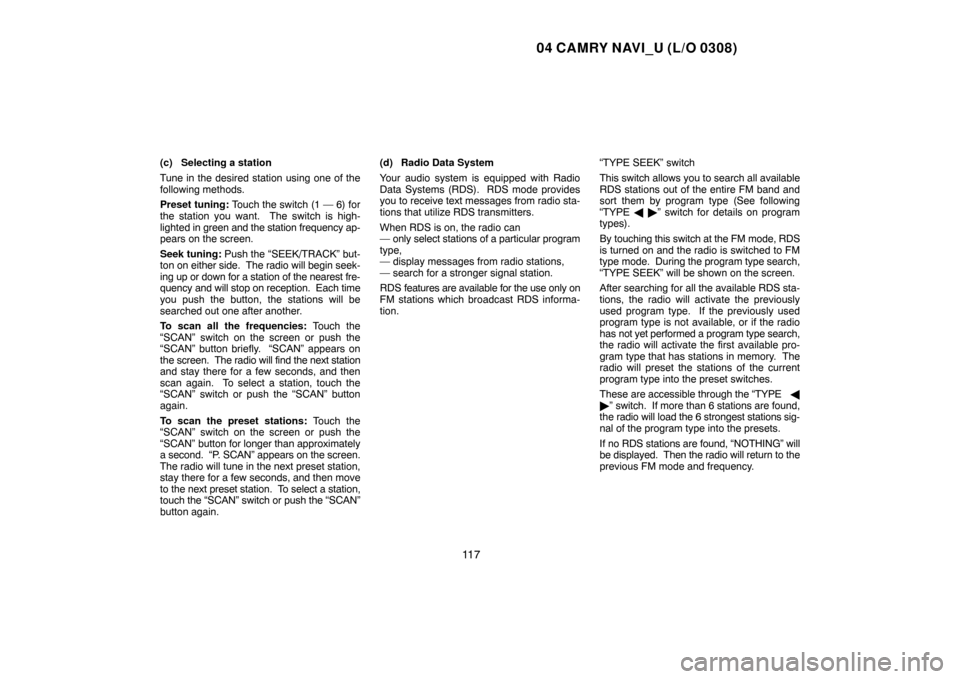
04 CAMRY NAVI_U (L/O 0308)
11 7
(c) Selecting a station
Tune in the desired station using one of the
following methods.
Preset tuning: Touch the switch (1 — 6) for
the station you want. The switch is high-
lighted in green and the station frequency ap-
pears on the screen.
Seek tuning: Push the “SEEK/TRACK” but-
ton on either side. The radio will begin seek-
ing up or down for a station of the nearest fre-
quency and will stop on reception. Each time
you push the button, the stations will be
searched out one after another.
To scan all the frequencies: Touch the
“SCAN” switch on the screen or push the
“SCAN” button briefly. “SCAN” appears on
the screen. The radio will find the next station
and stay there for a few seconds, and then
scan again. To select a station, touch the
“SCAN” switch or push the “SCAN” button
again.
To scan the preset stations: Touch the
“SCAN” switch on the screen or push the
“SCAN” button for longer than approximately
a second. “P. SCAN” appears on the screen.
The radio will tune in the next preset station,
stay there for a few seconds, and then move
to the next preset station. To select a station,
touch the “SCAN” switch or push the “SCAN”
button again.(d) Radio Data System
Your audio system is equipped with Radio
Data Systems (RDS). RDS mode provides
you to receive text messages from radio sta-
tions that utilize RDS transmitters.
When RDS is on, the radio can
— only select stations of a particular program
type,
— display messages from radio stations,
— search for a stronger signal station.
RDS features are available for the use only on
FM stations which broadcast RDS informa-
tion.“TYPE SEEK” switch
This switch allows you to search all available
RDS stations out of the entire FM band and
sort them by program type (See following
“TYPE � �” switch for details on program
types).
By touching this switch at the FM mode, RDS
is turned on and the radio is switched to FM
type mode. During the program type search,
“TYPE SEEK” will be shown on the screen.
After searching for all the available RDS sta-
tions, the radio will activate the previously
used program type. If the previously used
program type is not available, or if the radio
has not yet performed a program type search,
the radio will activate the first available pro-
gram type that has stations in memory. The
radio will preset the stations of the current
program type into the preset switches.
These are accessible through the “TYPE �
�” switch. If more than 6 stations are found,
the radio will load the 6 strongest stations sig-
nal of the program type into the presets.
If no RDS stations are found, “NOTHING” will
be displayed. Then the radio will return to the
previous FM mode and frequency.
Page 128 of 135
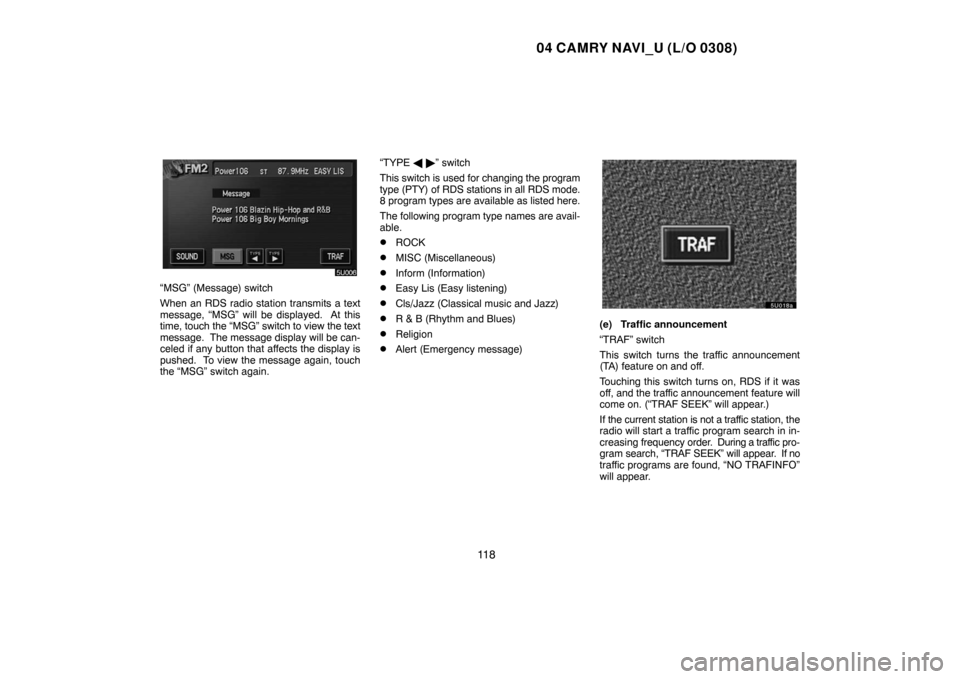
04 CAMRY NAVI_U (L/O 0308)
11 8
“MSG” (Message) switch
When an RDS radio station transmits a text
message, “MSG” will be displayed. At this
time, touch the “MSG” switch to view the text
message. The message display will be can-
celed if any button that affects the display is
pushed. To view the message again, touch
the “MSG” switch again.“TYPE � �” switch
This switch is used for changing the program
type (PTY) of RDS stations in all RDS mode.
8 program types are available as listed here.
The following program type names are avail-
able.
�ROCK
�MISC (Miscellaneous)
�Inform (Information)
�Easy Lis (Easy listening)
�Cls/Jazz (Classical music and Jazz)
�R & B (Rhythm and Blues)
�Religion
�Alert (Emergency message)
(e) Traffic announcement
“TRAF” switch
This switch turns the traffic announcement
(TA) feature on and off.
Touching this switch turns on, RDS if it was
off, and the traffic announcement feature will
come on. (“TRAF SEEK” will appear.)
If the current station is not a traffic station, the
radio will start a traffic program search in in-
creasing frequency order. During a traffic pro-
gram search, “TRAF SEEK” will appear. If no
traffic programs are found, “NO TRAFINFO”
will appear.
Page 129 of 135
04 CAMRY NAVI_U (L/O 0308)
11 9
Traffic announcement can be canceled by
turning RDS off, or pressing the “TRAF”
switch again.— Compact disc player
operation(a) Playing a compact disc
The slot for the compact disc player is be-
hind the display.
To insert a compact disc, push the
“OPEN” button to lower the display. Put
the compact disc in the slot with the label
side up.
The player will automatically start when you
insert the compact disc. At this time, “CD” ap-
pears on the screen.
If the label faces down, the disc cannot be
played. In this case, “CD CHECK” appears
on the screen.
CAUTION
�Do not place anything on the opened
display, as such items may be thrown
about in the compartment and possi-
bly injure people in the vehicle during
sudden braking or in an accident.
�To reduce the chance of injury in case
of an accident or sudden stop while
driving, keep the display closed.
�Take care not to jam your hand while
the display is moving. Otherwise, you
could be injured.
Page 130 of 135
04 CAMRY NAVI_U (L/O 0308)
120
NOTICE
Do not obstruct the display while it is
moving. It could damage your audio
system.
To stop and eject the compact disc, push the
“OPEN” button to lower the display. Push the
“DISC
” button.
Page 132 of 135
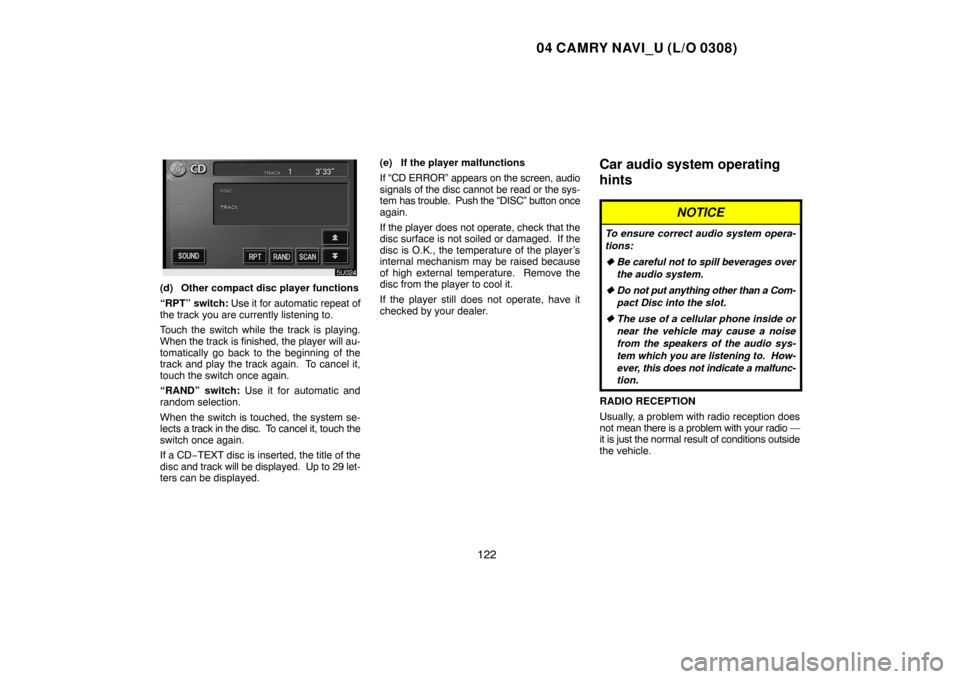
04 CAMRY NAVI_U (L/O 0308)
122
(d) Other compact disc player functions
“RPT” switch: Use it for automatic repeat of
the track you are currently listening to.
Touch the switch while the track is playing.
When the track is finished, the player will au-
tomatically go back to the beginning of the
track and play the track again. To cancel it,
touch the switch once again.
“RAND” switch: Use it for automatic and
random selection.
When the switch is touched, the system se-
lects a track in the disc. To cancel it, touch the
switch once again.
If a CD−TEXT disc is inserted, the title of the
disc and track will be displayed. Up to 29 let-
ters can be displayed.(e) If the player malfunctions
If “CD ERROR” appears on the screen, audio
signals of the disc cannot be read or the sys-
tem has trouble. Push the “DISC” button once
again.
If the player does not operate, check that the
disc surface is not soiled or damaged. If the
disc is O.K., the temperature of the player’s
internal mechanism may be raised because
of high external temperature. Remove the
disc from the player to cool it.
If the player still does not operate, have it
checked by your dealer.
Car audio system operating
hints
NOTICE
To ensure correct audio system opera-
tions:
�Be careful not to spill beverages over
the audio system.
�Do not put anything other than a Com-
pact Disc into the slot.
�The use of a cellular phone inside or
near the vehicle may cause a noise
from the speakers of the audio sys-
tem which you are listening to. How-
ever, this does not indicate a malfunc-
tion.
RADIO RECEPTION
Usually, a problem with radio reception does
not mean there is a problem with your radio —
it is just the normal result of conditions outside
the vehicle.