2004 SATURN VUE ignition
[x] Cancel search: ignitionPage 158 of 392

4(Information):If the current station has a message,
the information symbol will appear on the display. Press
this button to see the message. The message may
display the artist, song title, call in phone numbers, etc.
If the entire message is not displayed, parts of the
message will appear every three seconds. To scroll
through the message, press and release this button.
A new group of words will appear on the display
after every press of this button. Once the complete
message has been displayed, the information symbol
will disappear from the display until another new
message is received. The last message can be
displayed by pressing this button until a new message
is received or a different station is tuned to.
TRAF (Traffic):If TA appears on the display, the
tuned station has the ability to broadcast traffic
announcements and if a traffic announcement comes
on the tuned radio station you will hear it.
If the station does not broadcast traffic announcements,
press the TRAF button and the radio will seek to a
station that does. When a station that broadcasts traffic
announcements is found, the radio will stop seeking
and TA will appear on the display. If no station is found
that broadcasts traffic announcements, NO TRAFFIC
will appear on the display.If TA is on the display, press the TRAF button to turn off
the traffic announcements.
The radio will play the traffic announcement with the
volume at a moderate level. The radio will interrupt the
play of a CD or XM™ Satellite Radio Station if the
last tuned station broadcasts traffic announcements.
Very few radio stations in the United States currently use
the traffic announcement feature.
Playing the Single CD Player
Insert a CD partway into the slot, label side up. The
player will pull it in and the CD should begin playing.
You can insert a CD with the ignition off.
If the ignition or radio is turned off with a CD in the
player, it will stay in the player. When the ignition
or radio is turned on, the CD will start playing where it
stopped, if it was the last selected audio source.
When a CD is inserted, the CD symbol will appear on
the display. As each new track starts to play, the
track number will appear on the display.
The CD player can play the smaller 3 inch (8 cm) single
CDs with an adapter ring. Full-size CDs and the
smaller CDs are loaded in the same manner.
3-54
ProCarManuals.com
Page 160 of 392

O(Tune):Turn this knob to quickly change tracks.
4(Information):Press this button to view CD text
information, if available. To change the default on the
display to track name, album name, or artist name,
instead of elapsed track time, press this button to view
the available information. Then press and hold the
RCL button for �ve seconds. The selected display will
now be the default.
AM FM:Press this button to listen to the radio when
a CD is playing. The inactive CD will remain safely
inside the radio for future listening.
AUX (Auxiliary):Press this button to play a CD or
to switch to XM1 or XM2 when listening to the radio.
Z(Eject):Press this button to eject a CD. Eject
may be activated with either the ignition or radio off.
If you eject a CD, but decide that you want to listen
to it, press the CD button. The CD player will pull the
CD back in and the CD will begin to play. If a CD
is ejected, but not removed from the radio, the radio
will automatically reload the CD, after 25 seconds,
to prevent damage.
Playing the Six-Disc CD Player
If the ignition or radio is turned off with a CD in the
player, it will stay in the player. When the ignition
or radio is turned on, the CD will start playing where it
stopped, if it was the last selected audio source.
When a CD is inserted, the CD symbol will appear on
the display. As each new track starts to play, the
track number will appear on the display.
The CD player can play the smaller 3 inch (8 cm) single
CDs with an adapter ring. Full-size CDs and the
smaller CDs are loaded in the same manner.
If playing a CD-R the sound quality may be reduced
due to CD-R quality, the method of recording, the quality
of the music that has been recorded, and the way the
CD-R has been handled. There may be an increase
in skipping, difficulty in �nding tracks, and/or difficulty in
loading and ejecting. If these problems occur try a
known good CD.
Do not add paper labels to CDs, they could get caught
in the CD player.
If an error appears on the display, see “CD Messages”
later in this section.
3-56
ProCarManuals.com
Page 161 of 392
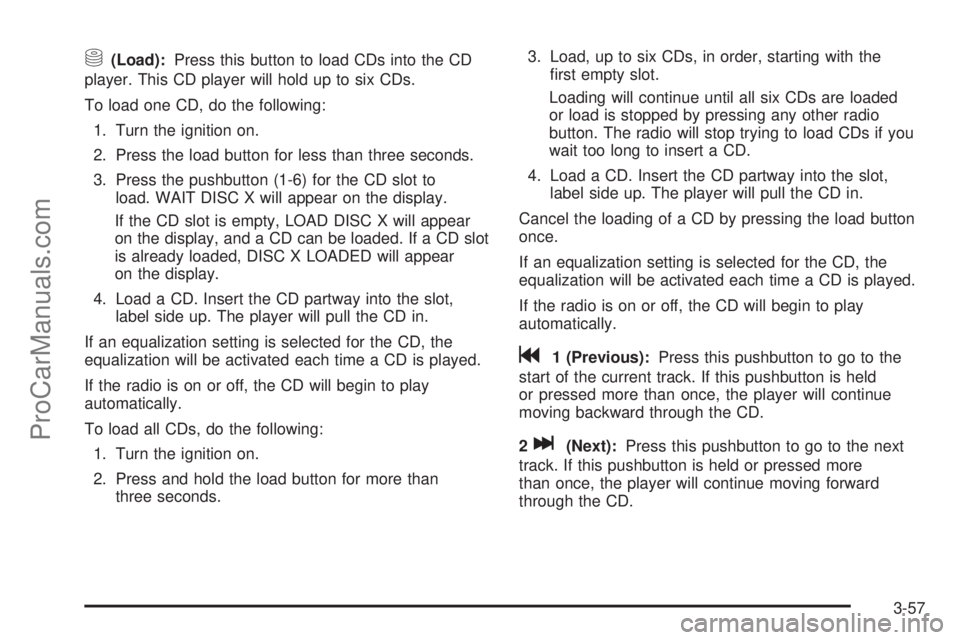
M(Load):Press this button to load CDs into the CD
player. This CD player will hold up to six CDs.
To load one CD, do the following:
1. Turn the ignition on.
2. Press the load button for less than three seconds.
3. Press the pushbutton (1-6) for the CD slot to
load. WAIT DISC X will appear on the display.
If the CD slot is empty, LOAD DISC X will appear
on the display, and a CD can be loaded. If a CD slot
is already loaded, DISC X LOADED will appear
on the display.
4. Load a CD. Insert the CD partway into the slot,
label side up. The player will pull the CD in.
If an equalization setting is selected for the CD, the
equalization will be activated each time a CD is played.
If the radio is on or off, the CD will begin to play
automatically.
To load all CDs, do the following:
1. Turn the ignition on.
2. Press and hold the load button for more than
three seconds.3. Load, up to six CDs, in order, starting with the
�rst empty slot.
Loading will continue until all six CDs are loaded
or load is stopped by pressing any other radio
button. The radio will stop trying to load CDs if you
wait too long to insert a CD.
4. Load a CD. Insert the CD partway into the slot,
label side up. The player will pull the CD in.
Cancel the loading of a CD by pressing the load button
once.
If an equalization setting is selected for the CD, the
equalization will be activated each time a CD is played.
If the radio is on or off, the CD will begin to play
automatically.
g1 (Previous):Press this pushbutton to go to the
start of the current track. If this pushbutton is held
or pressed more than once, the player will continue
moving backward through the CD.
2
l(Next):Press this pushbutton to go to the next
track. If this pushbutton is held or pressed more
than once, the player will continue moving forward
through the CD.
3-57
ProCarManuals.com
Page 163 of 392
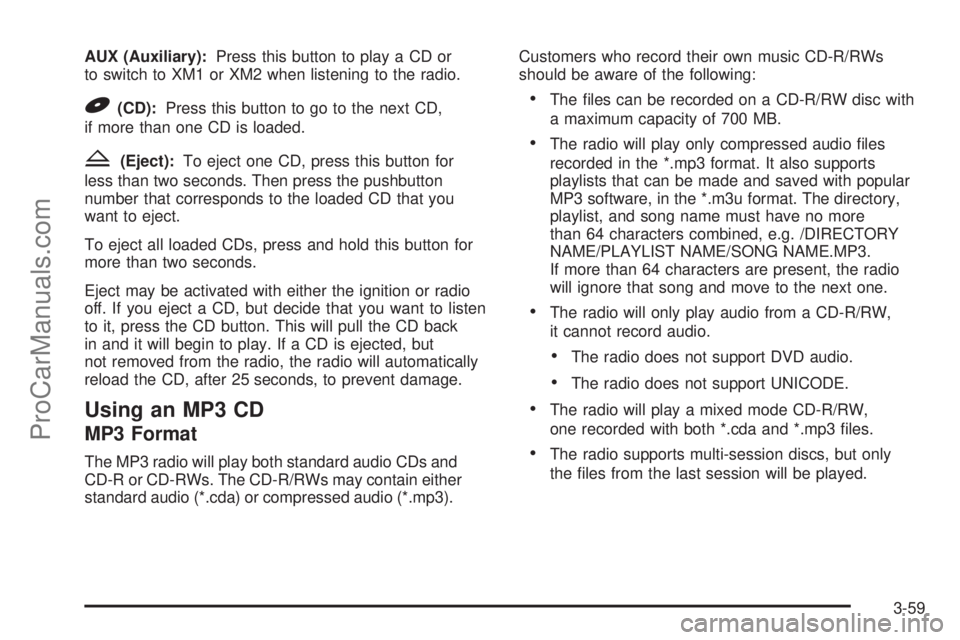
AUX (Auxiliary):Press this button to play a CD or
to switch to XM1 or XM2 when listening to the radio.
B(CD):Press this button to go to the next CD,
if more than one CD is loaded.
Z(Eject):To eject one CD, press this button for
less than two seconds. Then press the pushbutton
number that corresponds to the loaded CD that you
want to eject.
To eject all loaded CDs, press and hold this button for
more than two seconds.
Eject may be activated with either the ignition or radio
off. If you eject a CD, but decide that you want to listen
to it, press the CD button. This will pull the CD back
in and it will begin to play. If a CD is ejected, but
not removed from the radio, the radio will automatically
reload the CD, after 25 seconds, to prevent damage.
Using an MP3 CD
MP3 Format
The MP3 radio will play both standard audio CDs and
CD-R or CD-RWs. The CD-R/RWs may contain either
standard audio (*.cda) or compressed audio (*.mp3).Customers who record their own music CD-R/RWs
should be aware of the following:
The �les can be recorded on a CD-R/RW disc with
a maximum capacity of 700 MB.
The radio will play only compressed audio �les
recorded in the *.mp3 format. It also supports
playlists that can be made and saved with popular
MP3 software, in the *.m3u format. The directory,
playlist, and song name must have no more
than 64 characters combined, e.g. /DIRECTORY
NAME/PLAYLIST NAME/SONG NAME.MP3.
If more than 64 characters are present, the radio
will ignore that song and move to the next one.
The radio will only play audio from a CD-R/RW,
it cannot record audio.
The radio does not support DVD audio.
The radio does not support UNICODE.
The radio will play a mixed mode CD-R/RW,
one recorded with both *.cda and *.mp3 �les.
The radio supports multi-session discs, but only
the �les from the last session will be played.
3-59
ProCarManuals.com
Page 164 of 392

There are a total of 20 directories (folders) allowed
on a CD. The �le structure can be 4 directories
deep (a folder within a folder, within a folder, etc.).
Anything more than 20 directories will be ignored.
Each directory may have up to 99 �les contained
within it. Files not having the *.mp3 extension
will not be played, but still count toward the
maximum. Anything more than the �rst 99 �les
within a directory will be ignored. A single CD may
have up to 254 �les and directories. Anything
beyond the 254 limit will be ignored.
MP3 �les must be written to a CD-R/RW in one
of the following industry-standard formats:
ISO 9660 Level 1
ISO 9660 Level 2
Joliet
Romeo
ID3 tag information is displayed by the radio, if
available. The ID3 tag information can be either
version 1 or 2. The radio will display a �lename,
song name, artist name, album name, directory
name, or playlist name.
If the customer does not follow these guidelines when
recording a CD-R(W), the CD may not play in the radio.
Playing an MP3
If the ignition or radio is turned off with a CD in the
player, it will stay in the player. When the ignition
or radio is turned on, the CD will start playing where it
stopped, if it was the last selected audio source.
The CD player can play the smaller 3 inch (8 cm) single
CDs with an adapter ring. Full-size CDs and the
smaller CDs are loaded in the same manner.
If playing a CD-R the sound quality may be reduced
due to CD-R quality, the method of recording, the quality
of the music that has been recorded, and the way the
CD-R has been handled. There may be an increase
in skipping, difficulty in �nding tracks, and/or difficulty in
loading and ejecting. If these problems occur try a
known good CD.
Do not add paper labels to CDs, they could get caught
in the CD player.
If an error appears on the display, see “CD Messages”
later in this section.
See “Playing the Single CD Player” and “Playing the
Six-Disc CD Player” earlier to use any radio control,
while playing an MP3, that is not listed here.
g1 (Previous):Press this pushbutton to go to the
start of the current track. If this pushbutton is held
or pressed more than once, the player will continue
moving backward through the current directory.
3-60
ProCarManuals.com
Page 176 of 392
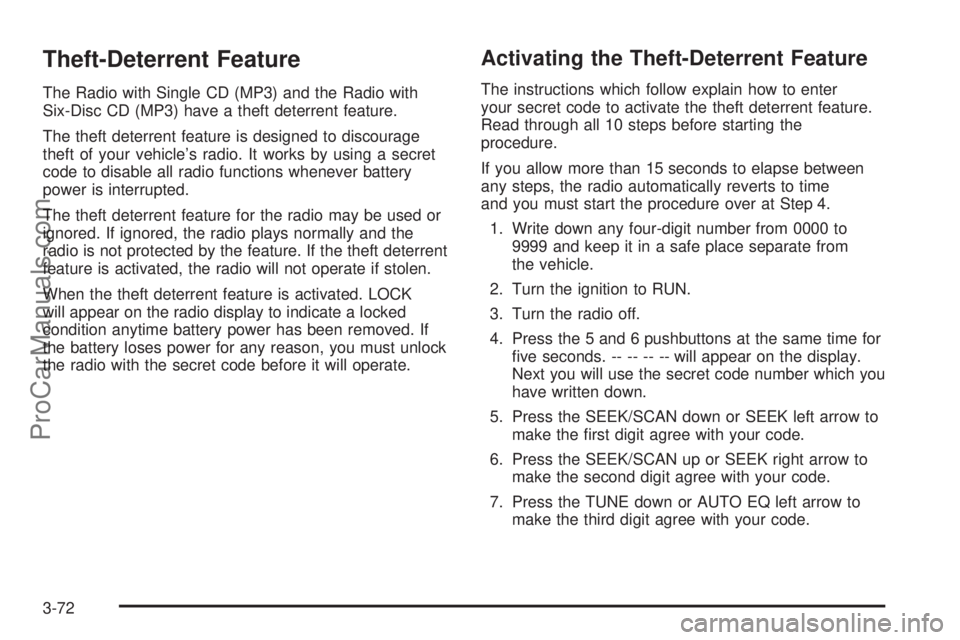
Theft-Deterrent Feature
The Radio with Single CD (MP3) and the Radio with
Six-Disc CD (MP3) have a theft deterrent feature.
The theft deterrent feature is designed to discourage
theft of your vehicle’s radio. It works by using a secret
code to disable all radio functions whenever battery
power is interrupted.
The theft deterrent feature for the radio may be used or
ignored. If ignored, the radio plays normally and the
radio is not protected by the feature. If the theft deterrent
feature is activated, the radio will not operate if stolen.
When the theft deterrent feature is activated. LOCK
will appear on the radio display to indicate a locked
condition anytime battery power has been removed. If
the battery loses power for any reason, you must unlock
the radio with the secret code before it will operate.
Activating the Theft-Deterrent Feature
The instructions which follow explain how to enter
your secret code to activate the theft deterrent feature.
Read through all 10 steps before starting the
procedure.
If you allow more than 15 seconds to elapse between
any steps, the radio automatically reverts to time
and you must start the procedure over at Step 4.
1. Write down any four-digit number from 0000 to
9999 and keep it in a safe place separate from
the vehicle.
2. Turn the ignition to RUN.
3. Turn the radio off.
4. Press the 5 and 6 pushbuttons at the same time for
�ve seconds. -- -- -- -- will appear on the display.
Next you will use the secret code number which you
have written down.
5. Press the SEEK/SCAN down or SEEK left arrow to
make the �rst digit agree with your code.
6. Press the SEEK/SCAN up or SEEK right arrow to
make the second digit agree with your code.
7. Press the TUNE down or AUTO EQ left arrow to
make the third digit agree with your code.
3-72
ProCarManuals.com
Page 177 of 392

8. Press the TUNE up or AUTO EQ right arrow to
make the fourth digit agree with your code.
9. Press AM-FM after you have con�rmed that the
code matches the secret code you have written
down. The display will prompt you to repeat Steps 5
through 8 to con�rm your secret code.
10. Press AM-FM again. SEC or SECURITY ON will
appear on the display to indicate that the radio is
secure.
If SEC or SECURITY ON does not appear on the
display, but displays Err1, Err2, or LOCK, the
theft deterrent feature is already set to another
code. See “Disabling the Theft-Deterrent Feature”
later in this section.
Unlocking the Theft-Deterrent Feature
After a Power Loss
Enter your secret code as follows; pause no more than
15 seconds between steps:
1. Turn the ignition on. -- -- -- -- will appear on the
display.
2. Preform Steps 5 through 8 from the “Activating
the Theft-Deterrent Feature” earlier to enter your
secret code.3. Press AM-FM after you have con�rmed that the
code matches the secret code you have written
down. SEC or SECURITY ON will appear on
the display, indicating the radio is now operable
and secure.
If you enter the wrong code, the display will momentarily
show an error message and all radio functions will
continue to be disabled. If -- -- -- -- appears on
the display, you can try to enter your secret code again.
If you enter the wrong code three times, LOCK will
appear on the display. Contact your Saturn retailer.
Your Saturn retailer is authorized to obtain the factory
programmed code that is assigned to the radio to
reset the system.
If you forget your code, if the theft deterrent feature is
accidentally activated with an unknown code, or if the
radio is in the locked mode, contact your Saturn retailer.
3-73
ProCarManuals.com
Page 209 of 392

{CAUTION:
Driving on frozen lakes, ponds or rivers can
be dangerous. Underwater springs, currents
under the ice, or sudden thaws can weaken the
ice. Your vehicle could fall through the ice and
you and your passengers could drown. Drive
your vehicle on safe surfaces only.
Driving in Water
Heavy rain can mean �ash �ooding, and �ood waters
demand extreme caution.
Find out how deep the water is before you drive through
it. If it is deep enough to cover your wheel hubs, axles or
exhaust pipe, do not try it — you probably will not get
through. Also, water that deep can damage your axle and
other vehicle parts.If the water is not too deep, drive slowly through it.
At faster speeds, water splashes on your ignition
system and your vehicle can stall. Stalling can also
occur if you get your tailpipe under water. And, as long
as your tailpipe is under water, you will never be
able to start your engine. When you go through water,
remember that when your brakes get wet, it may
take you longer to stop.
{CAUTION:
Driving through rushing water can be
dangerous. Deep water can sweep your
vehicle downstream and you and your
passengers could drown. If it is only shallow
water, it can still wash away the ground
from under your tires, and you could lose
traction and roll the vehicle over. Do not
drive through rushing water.
SeeDriving in Rain and on Wet Roads on page 4-32
for more information on driving through water.
4-29
ProCarManuals.com