2004 SATURN VUE radio
[x] Cancel search: radioPage 157 of 392

Adjusting the Speakers (Balance/Fade)
QP
(Balance/Fade):To adjust the balance between
the right and the left speakers, press this knob until
BAL appears on the display. Turn this knob to move the
sound toward the right or the left speakers.
To adjust the fade between the front and the rear
speakers, press this knob until FAD appears on the
display. Turn this knob to move the sound toward the
front or the rear speakers.
Finding a Category (CAT) Station
To select and �nd a desired CAT perform the following:
1. Press the RDS button to activate program type
select mode.
2. Press the right or left CAT arrow to select a
category. CATEGORY will appear on the display.
3. Once the desired category is displayed, press the
SEEK button to select and to take you to the
category’s �rst station.
4. To go to another station within that category while
CAT is displayed, press the SEEK button once. If
CAT is not displayed, press the RDS button or
either CAT arrow to enable category search, then
press the SEEK button.5. Select a category using either CAT arrow. While the
category is displayed, press and hold either SEEK
arrow until you hear a beep to scan through all
stations in that RDS category.
RDS categories only have six available options from
which to choose. The category you select will search for
an expanded list of categories.
If the RCL button is pressed, the broadcast category will
appear on the display, not the selected category.
If the radio cannot �nd the desired program type, NOT
FOUND will appear on the display and the radio will
return to the last station you were listening to.RDS Messages
ALERT!:Alert warns of local or national emergencies.
When an alert announcement comes on the current
radio station, ALERT! will appear on the display. You will
hear the announcement, even if the volume is low or
a CD is playing. If a CD is playing, play will stop during
the announcement. Alert announcements cannot be
turned off.
ALERT! will not be affected by tests of the emergency
broadcast system. This feature is not currently supported
by RDS stations in the United States. It is up to the
individual stations to decide to support this feature.
3-53
ProCarManuals.com
Page 158 of 392

4(Information):If the current station has a message,
the information symbol will appear on the display. Press
this button to see the message. The message may
display the artist, song title, call in phone numbers, etc.
If the entire message is not displayed, parts of the
message will appear every three seconds. To scroll
through the message, press and release this button.
A new group of words will appear on the display
after every press of this button. Once the complete
message has been displayed, the information symbol
will disappear from the display until another new
message is received. The last message can be
displayed by pressing this button until a new message
is received or a different station is tuned to.
TRAF (Traffic):If TA appears on the display, the
tuned station has the ability to broadcast traffic
announcements and if a traffic announcement comes
on the tuned radio station you will hear it.
If the station does not broadcast traffic announcements,
press the TRAF button and the radio will seek to a
station that does. When a station that broadcasts traffic
announcements is found, the radio will stop seeking
and TA will appear on the display. If no station is found
that broadcasts traffic announcements, NO TRAFFIC
will appear on the display.If TA is on the display, press the TRAF button to turn off
the traffic announcements.
The radio will play the traffic announcement with the
volume at a moderate level. The radio will interrupt the
play of a CD or XM™ Satellite Radio Station if the
last tuned station broadcasts traffic announcements.
Very few radio stations in the United States currently use
the traffic announcement feature.
Playing the Single CD Player
Insert a CD partway into the slot, label side up. The
player will pull it in and the CD should begin playing.
You can insert a CD with the ignition off.
If the ignition or radio is turned off with a CD in the
player, it will stay in the player. When the ignition
or radio is turned on, the CD will start playing where it
stopped, if it was the last selected audio source.
When a CD is inserted, the CD symbol will appear on
the display. As each new track starts to play, the
track number will appear on the display.
The CD player can play the smaller 3 inch (8 cm) single
CDs with an adapter ring. Full-size CDs and the
smaller CDs are loaded in the same manner.
3-54
ProCarManuals.com
Page 159 of 392

If playing a CD-R the sound quality may be reduced
due to CD-R quality, the method of recording, the quality
of the music that has been recorded, and the way the
CD-R has been handled. There may be an increase
in skipping, difficulty in �nding tracks, and/or difficulty in
loading and ejecting. If these problems occur try a
known good CD.
Do not add paper labels to CDs, they could get caught
in the CD player.
If an error appears on the display, see “CD Messages”
later in this section.
g1 (Previous):Press this pushbutton to go to the
start of the current track. If this pushbutton is held
or pressed more than once, the player will continue
moving backward through the CD.
2
l(Next):Press this pushbutton to go to the next
track. If this pushbutton is held or pressed more
than once, the player will continue moving forward
through the CD.
5/ RDM (Random):Press this pushbutton to hear
the tracks in random, rather than sequential, order.
RDM will appear on the display. Press RDM again to
turn off random play.6/
N(Repeat):Press this pushbutton to hear a
track over again. RPT will appear on the display.
The current track will continue to repeat. Press this
pushbutton again to turn off repeat play.
rCAT (Reverse):Press and hold the left arrow to
reverse quickly within a track. Release this pushbutton
to play the passage. The elapsed time of the track
will appear on the display.
CAT
[(Forward):Press and hold the right arrow to
advance quickly within a track. Release this pushbutton
to play the passage. The elapsed time of the track
will appear on the display.
tSEEKu:Press the left arrow to go to the start of
the current or to the previous track. Press the right
arrow to go to the start of the next track. If either arrow
is held or pressed more than once, the player will
continue moving backward or forward through the CD.
To scan tracks, press either SEEK arrow for four
seconds. The radio will go to the next track, play for a
few seconds, then go on to the next track. Press
either SEEK arrow again to stop scanning tracks.
3-55
ProCarManuals.com
Page 160 of 392

O(Tune):Turn this knob to quickly change tracks.
4(Information):Press this button to view CD text
information, if available. To change the default on the
display to track name, album name, or artist name,
instead of elapsed track time, press this button to view
the available information. Then press and hold the
RCL button for �ve seconds. The selected display will
now be the default.
AM FM:Press this button to listen to the radio when
a CD is playing. The inactive CD will remain safely
inside the radio for future listening.
AUX (Auxiliary):Press this button to play a CD or
to switch to XM1 or XM2 when listening to the radio.
Z(Eject):Press this button to eject a CD. Eject
may be activated with either the ignition or radio off.
If you eject a CD, but decide that you want to listen
to it, press the CD button. The CD player will pull the
CD back in and the CD will begin to play. If a CD
is ejected, but not removed from the radio, the radio
will automatically reload the CD, after 25 seconds,
to prevent damage.
Playing the Six-Disc CD Player
If the ignition or radio is turned off with a CD in the
player, it will stay in the player. When the ignition
or radio is turned on, the CD will start playing where it
stopped, if it was the last selected audio source.
When a CD is inserted, the CD symbol will appear on
the display. As each new track starts to play, the
track number will appear on the display.
The CD player can play the smaller 3 inch (8 cm) single
CDs with an adapter ring. Full-size CDs and the
smaller CDs are loaded in the same manner.
If playing a CD-R the sound quality may be reduced
due to CD-R quality, the method of recording, the quality
of the music that has been recorded, and the way the
CD-R has been handled. There may be an increase
in skipping, difficulty in �nding tracks, and/or difficulty in
loading and ejecting. If these problems occur try a
known good CD.
Do not add paper labels to CDs, they could get caught
in the CD player.
If an error appears on the display, see “CD Messages”
later in this section.
3-56
ProCarManuals.com
Page 161 of 392
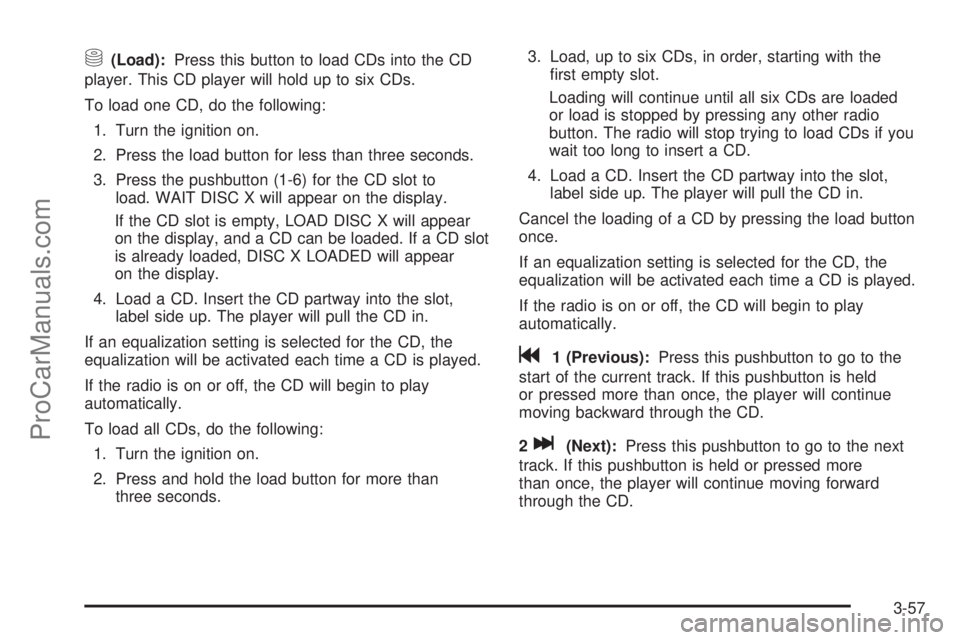
M(Load):Press this button to load CDs into the CD
player. This CD player will hold up to six CDs.
To load one CD, do the following:
1. Turn the ignition on.
2. Press the load button for less than three seconds.
3. Press the pushbutton (1-6) for the CD slot to
load. WAIT DISC X will appear on the display.
If the CD slot is empty, LOAD DISC X will appear
on the display, and a CD can be loaded. If a CD slot
is already loaded, DISC X LOADED will appear
on the display.
4. Load a CD. Insert the CD partway into the slot,
label side up. The player will pull the CD in.
If an equalization setting is selected for the CD, the
equalization will be activated each time a CD is played.
If the radio is on or off, the CD will begin to play
automatically.
To load all CDs, do the following:
1. Turn the ignition on.
2. Press and hold the load button for more than
three seconds.3. Load, up to six CDs, in order, starting with the
�rst empty slot.
Loading will continue until all six CDs are loaded
or load is stopped by pressing any other radio
button. The radio will stop trying to load CDs if you
wait too long to insert a CD.
4. Load a CD. Insert the CD partway into the slot,
label side up. The player will pull the CD in.
Cancel the loading of a CD by pressing the load button
once.
If an equalization setting is selected for the CD, the
equalization will be activated each time a CD is played.
If the radio is on or off, the CD will begin to play
automatically.
g1 (Previous):Press this pushbutton to go to the
start of the current track. If this pushbutton is held
or pressed more than once, the player will continue
moving backward through the CD.
2
l(Next):Press this pushbutton to go to the next
track. If this pushbutton is held or pressed more
than once, the player will continue moving forward
through the CD.
3-57
ProCarManuals.com
Page 162 of 392
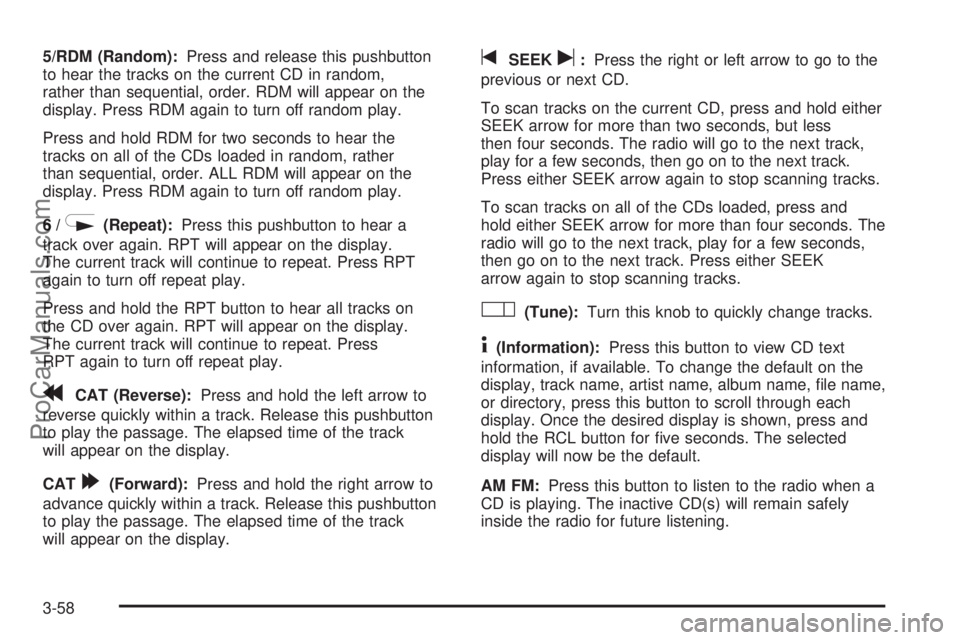
5/RDM (Random):Press and release this pushbutton
to hear the tracks on the current CD in random,
rather than sequential, order. RDM will appear on the
display. Press RDM again to turn off random play.
Press and hold RDM for two seconds to hear the
tracks on all of the CDs loaded in random, rather
than sequential, order. ALL RDM will appear on the
display. Press RDM again to turn off random play.
6/
N(Repeat):Press this pushbutton to hear a
track over again. RPT will appear on the display.
The current track will continue to repeat. Press RPT
again to turn off repeat play.
Press and hold the RPT button to hear all tracks on
the CD over again. RPT will appear on the display.
The current track will continue to repeat. Press
RPT again to turn off repeat play.
rCAT (Reverse):Press and hold the left arrow to
reverse quickly within a track. Release this pushbutton
to play the passage. The elapsed time of the track
will appear on the display.
CAT
[(Forward):Press and hold the right arrow to
advance quickly within a track. Release this pushbutton
to play the passage. The elapsed time of the track
will appear on the display.
tSEEKu:Press the right or left arrow to go to the
previous or next CD.
To scan tracks on the current CD, press and hold either
SEEK arrow for more than two seconds, but less
then four seconds. The radio will go to the next track,
play for a few seconds, then go on to the next track.
Press either SEEK arrow again to stop scanning tracks.
To scan tracks on all of the CDs loaded, press and
hold either SEEK arrow for more than four seconds. The
radio will go to the next track, play for a few seconds,
then go on to the next track. Press either SEEK
arrow again to stop scanning tracks.
O(Tune):Turn this knob to quickly change tracks.
4(Information):Press this button to view CD text
information, if available. To change the default on the
display, track name, artist name, album name, �le name,
or directory, press this button to scroll through each
display. Once the desired display is shown, press and
hold the RCL button for �ve seconds. The selected
display will now be the default.
AM FM:Press this button to listen to the radio when a
CD is playing. The inactive CD(s) will remain safely
inside the radio for future listening.
3-58
ProCarManuals.com
Page 163 of 392
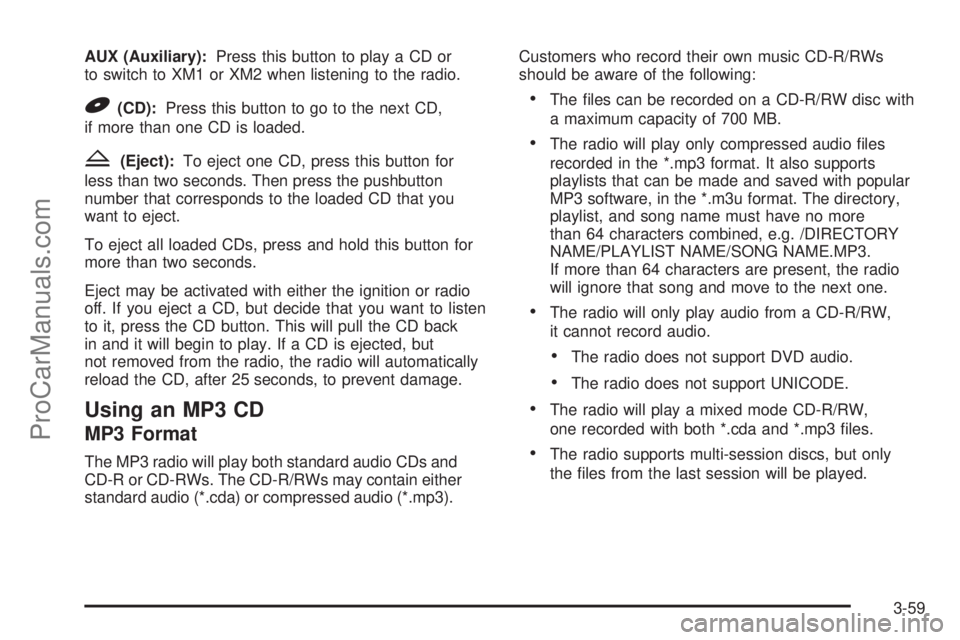
AUX (Auxiliary):Press this button to play a CD or
to switch to XM1 or XM2 when listening to the radio.
B(CD):Press this button to go to the next CD,
if more than one CD is loaded.
Z(Eject):To eject one CD, press this button for
less than two seconds. Then press the pushbutton
number that corresponds to the loaded CD that you
want to eject.
To eject all loaded CDs, press and hold this button for
more than two seconds.
Eject may be activated with either the ignition or radio
off. If you eject a CD, but decide that you want to listen
to it, press the CD button. This will pull the CD back
in and it will begin to play. If a CD is ejected, but
not removed from the radio, the radio will automatically
reload the CD, after 25 seconds, to prevent damage.
Using an MP3 CD
MP3 Format
The MP3 radio will play both standard audio CDs and
CD-R or CD-RWs. The CD-R/RWs may contain either
standard audio (*.cda) or compressed audio (*.mp3).Customers who record their own music CD-R/RWs
should be aware of the following:
The �les can be recorded on a CD-R/RW disc with
a maximum capacity of 700 MB.
The radio will play only compressed audio �les
recorded in the *.mp3 format. It also supports
playlists that can be made and saved with popular
MP3 software, in the *.m3u format. The directory,
playlist, and song name must have no more
than 64 characters combined, e.g. /DIRECTORY
NAME/PLAYLIST NAME/SONG NAME.MP3.
If more than 64 characters are present, the radio
will ignore that song and move to the next one.
The radio will only play audio from a CD-R/RW,
it cannot record audio.
The radio does not support DVD audio.
The radio does not support UNICODE.
The radio will play a mixed mode CD-R/RW,
one recorded with both *.cda and *.mp3 �les.
The radio supports multi-session discs, but only
the �les from the last session will be played.
3-59
ProCarManuals.com
Page 164 of 392

There are a total of 20 directories (folders) allowed
on a CD. The �le structure can be 4 directories
deep (a folder within a folder, within a folder, etc.).
Anything more than 20 directories will be ignored.
Each directory may have up to 99 �les contained
within it. Files not having the *.mp3 extension
will not be played, but still count toward the
maximum. Anything more than the �rst 99 �les
within a directory will be ignored. A single CD may
have up to 254 �les and directories. Anything
beyond the 254 limit will be ignored.
MP3 �les must be written to a CD-R/RW in one
of the following industry-standard formats:
ISO 9660 Level 1
ISO 9660 Level 2
Joliet
Romeo
ID3 tag information is displayed by the radio, if
available. The ID3 tag information can be either
version 1 or 2. The radio will display a �lename,
song name, artist name, album name, directory
name, or playlist name.
If the customer does not follow these guidelines when
recording a CD-R(W), the CD may not play in the radio.
Playing an MP3
If the ignition or radio is turned off with a CD in the
player, it will stay in the player. When the ignition
or radio is turned on, the CD will start playing where it
stopped, if it was the last selected audio source.
The CD player can play the smaller 3 inch (8 cm) single
CDs with an adapter ring. Full-size CDs and the
smaller CDs are loaded in the same manner.
If playing a CD-R the sound quality may be reduced
due to CD-R quality, the method of recording, the quality
of the music that has been recorded, and the way the
CD-R has been handled. There may be an increase
in skipping, difficulty in �nding tracks, and/or difficulty in
loading and ejecting. If these problems occur try a
known good CD.
Do not add paper labels to CDs, they could get caught
in the CD player.
If an error appears on the display, see “CD Messages”
later in this section.
See “Playing the Single CD Player” and “Playing the
Six-Disc CD Player” earlier to use any radio control,
while playing an MP3, that is not listed here.
g1 (Previous):Press this pushbutton to go to the
start of the current track. If this pushbutton is held
or pressed more than once, the player will continue
moving backward through the current directory.
3-60
ProCarManuals.com