2004 Oldsmobile Alero audio
[x] Cancel search: audioPage 162 of 360

Adjusting the Speakers (Balance/Fade)
AUDIO:To adjust balance between the right and
the left speakers, press and release the AUDIO button
until BAL appears on the display. Press the knob
above the AUDIO button to extend it, then turn the knob
to move the sound toward the right or the left speakers.
To adjust fade between the front and the rear
speakers, press and release the AUDIO button until
FAD appears on the display. Press the knob above the
AUDIO button to extend it, then turn the knob to
move the sound toward the front or the rear speakers.
Pressing and holding the AUDIO button for at least
two seconds will return all tone settings to the middle
position.
Finding a Program Type (PTY) Station
(RDS and XM™)
To select and find a desired PTY perform the following:
1. Press the P-TYPE button to activate program
type select mode. PTY will appear on the display.
2. Turn the P-TYPE knob to select a PTY.
3. Once the desired PTY is displayed, press either
SEEK arrow to select the PTY and take you to
the PTY’s first station.4. If you want to go to another station within that PTY
and the PTY is displayed, press either SEEK arrow
once. If the PTY is not displayed, press either
SEEK arrow twice to display the PTY and then to
go to another station.
5. Press P-TYPE to exit program type select mode.
If PTY times out and is no longer on the display,
go back to Step 1.
If both PTY and TRAF are on, the radio will search for
stations with the selected PTY and traffic
announcements.
SCAN:You can scan the stations within a PTY by
performing the following:
1. Press the P-TYPE button to activate program type
select mode. PTY will appear on the display.
2. Turn the P-TYPE knob to select a PTY.
3. Once the desired PTY is displayed, press and hold
either SCAN arrow, and the radio will begin
scanning the stations in the PTY.
4. Press either SCAN arrow to stop at a station.
If both PTY and TRAF are on, the radio will scan for
stations with the selected PTY and traffic
announcements.
3-58
Page 165 of 360

XM™ Radio Messages
Radio Display
MessageCondition Action Required
XL (Explicit Language
Channels)XL on the radio display,
after the channel name,
indicates content with
explicit language.These channels, or any others, can be blocked at a
customer’s request, by calling 1-800-852-XMXM (9696).
Updating Updating encryption
codeThe encryption code in your receiver is being updated, and
no action is required. This process should take no longer
than 30 seconds.
No Signal Loss of signal Your system is functioning correctly, but you are in a
location that is blocking the XM signal. When you move
into an open area, the signal should return.
Loading XM Acquiring channel audio
(after 4 second delay)Your radio system is acquiring and processing audio and
text data. No action is needed. This message should
disappear shortly.
CH Off Air Channel not in service This channel is not currently in service. Tune to another
channel.
CH Unavail Channel no longer
availableThis previously assigned channel is no longer assigned.
Tune to another station. If this station was one of your
presets, you may need to choose another station for that
preset button.
No Info Artist Name/Feature not
availableNo artist information is available at this time on this
channel. Your system is working properly.
No Info Song/Program Title not
availableNo song title information is available at this time on this
channel. Your system is working properly.
3-61
Page 167 of 360

Playing a Cassette Tape
Your tape player is built to work best with tapes that are
up to 30 to 45 minutes long on each side. Tapes
longer than that are so thin they may not work well in
this player. The longer side with the tape visible should
face to the right. If the ignition is on, but the radio is
off, the tape can be inserted and will begin playing. If
you hear nothing but a garbled sound, the tape may not
be in squarely. Press the eject button, located next to
the cassette tape slot, to remove the tape and start over.
While the tape is playing, use the VOLUME, POWER,
AUDIO, AUTO EQ, and the SEEK controls just as
you do for the radio. The display will show TAPE and
an arrow showing which side of the tape is playing. The
tape player automatically begins playing the other
side when it reaches the end of the tape.
Your tape bias is set automatically when a metal or
chrome tape is inserted. If you want to insert a
tape while the ignition is off, first press the eject button
or the RCL knob.
If an error appears on the radio display, the tape will not
play because of an error. See “Cassette Tape
Messages” later in this section.1 REV (Reverse):Press this pushbutton to reverse the
tape rapidly. Press it again to return to playing speed.
The radio will play while the tape reverses. You
may select stations during reverse operation by using
TUNE, SEEK, and SCAN.
2 FWD (Forward):Press this pushbutton to advance
the tape rapidly. Press it again to return to playing
speed. The radio will play while the tape advances. You
may select stations during advance operation by
using TUNE, SEEK, and SCAN.
5 SIDE:Press this pushbutton to play the other side of
the tape.
AUTO EQ (Automatic Equalizer):Press AUTO EQ to
select the desired equalization setting while playing
a cassette tape. The equalization will be automatically
set whenever you play a cassette tape. See “AUTO EQ”
listed previously for more information.
SSEEKT:Your tape must have at least three
seconds of silence between each selection for seek to
work. Press the right or the left arrow to search for
the next or the previous selection on the tape. You can
skip up to nine selections on the tape. Choose how
many selections you want to skip, then press the right
or left SEEK arrows that many times. The number
of selections to be skipped will appear on the display.
3-63
Page 169 of 360
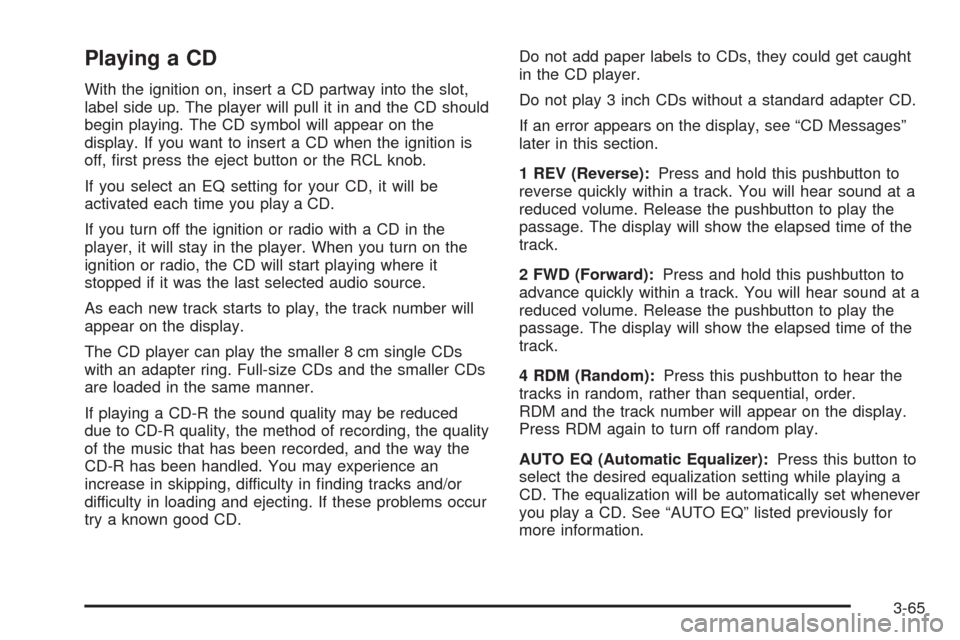
Playing a CD
With the ignition on, insert a CD partway into the slot,
label side up. The player will pull it in and the CD should
begin playing. The CD symbol will appear on the
display. If you want to insert a CD when the ignition is
off, first press the eject button or the RCL knob.
If you select an EQ setting for your CD, it will be
activated each time you play a CD.
If you turn off the ignition or radio with a CD in the
player, it will stay in the player. When you turn on the
ignition or radio, the CD will start playing where it
stopped if it was the last selected audio source.
As each new track starts to play, the track number will
appear on the display.
The CD player can play the smaller 8 cm single CDs
with an adapter ring. Full-size CDs and the smaller CDs
are loaded in the same manner.
If playing a CD-R the sound quality may be reduced
due to CD-R quality, the method of recording, the quality
of the music that has been recorded, and the way the
CD-R has been handled. You may experience an
increase in skipping, difficulty in finding tracks and/or
difficulty in loading and ejecting. If these problems occur
try a known good CD.Do not add paper labels to CDs, they could get caught
in the CD player.
Do not play 3 inch CDs without a standard adapter CD.
If an error appears on the display, see “CD Messages”
later in this section.
1 REV (Reverse):Press and hold this pushbutton to
reverse quickly within a track. You will hear sound at a
reduced volume. Release the pushbutton to play the
passage. The display will show the elapsed time of the
track.
2 FWD (Forward):Press and hold this pushbutton to
advance quickly within a track. You will hear sound at a
reduced volume. Release the pushbutton to play the
passage. The display will show the elapsed time of the
track.
4 RDM (Random):Press this pushbutton to hear the
tracks in random, rather than sequential, order.
RDM and the track number will appear on the display.
Press RDM again to turn off random play.
AUTO EQ (Automatic Equalizer):Press this button to
select the desired equalization setting while playing a
CD. The equalization will be automatically set whenever
you play a CD. See “AUTO EQ” listed previously for
more information.
3-65
Page 262 of 360

Vehicle Storage
If you are not going to drive your vehicle for 25 days
or more, remove the black, negative (−) cable from
the battery. This will help keep your battery from
running down.
{CAUTION:
Batteries have acid that can burn you and gas
that can explode. You can be badly hurt if you
are not careful. SeeJump Starting on
page 5-42for tips on working around a battery
without getting hurt.
Contact your dealer to learn how to prepare your
vehicle for longer storage periods.
Also, for your audio system, seeTheft-Deterrent
Feature (RDS Radios) on page 3-67.
Jump Starting
If your battery has run down, you may want to use
another vehicle and some jumper cables to start your
vehicle. Be sure to follow the steps below to do it safely.
{CAUTION:
Batteries can hurt you. They can be dangerous
because:
They contain acid that can burn you.
They contain gas that can explode or
ignite.
They contain enough electricity to
burn you.
If you do not follow these steps exactly, some
or all of these things can hurt you.
Notice:Ignoring these steps could result in costly
damage to your vehicle that wouldn’t be covered
by your warranty.
Trying to start your vehicle by pushing or pulling it
won’t work, and it could damage your vehicle.
1. Check the other vehicle. It must have a 12-volt
battery with a negative ground system.
5-42
Page 311 of 360

Instrument Panel Fuse Block
(Driver’s Side)
Your vehicle may not be equipped with all the fuses and
features listed.
Fuses Usage
WIPERWindshield Wiper Motor, Washer
Pump
TRUNK
REL/RADIO
AMPTrunk Release Relay/Motor, Audio
Amplifier/RFA
TURN LPS Turn Signal Lamps
PWR MIRROR Power Mirrors
Fuses Usage
AIR BAG Air Bags
BFC BATT Body Computer (BFC)
PCM ACC Power Control Module (PCM)
DR LOCK Door Lock Motors
IPC/BFC ACC Cluster, Body Computer (BFC)
STOP LPS Stop Lamps
HAZARD LPS Hazard Lamps
IPC/HVAC
BATTHVAC Head, Cluster, Data Link
Connector
Circuit
BreakersUsage
PWR SEAT Power Seats
Relay Usage
TRUNK REL Trunk Relay
DR UNLOCK Door Unlock Relay
DR LOCK Door Lock Relay
DRIVER DR
UNLOCKDriver’s Door Unlock Relay
5-91
Page 313 of 360

Engine Compartment Fuse Block
Your vehicle may not be equipped with all the fuses and
features listed.
The engine compartment fuse block is located on the
driver’s side of the vehicle, near the battery.
Fuse Usage
1 Ignition Switch
2Right Electrical Center-Fog Lamps,
Radio, Body Function Control
Module, Interior Lamps
3Left Electrical Center-Stop Lamps,
Hazard Lamps, Body Function
Control Module, Cluster, Climate
Control System
4 Anti-Lock Brakes
5Left Electrical Center-Power Seats,
Power Mirrors, Door Locks, Trunk
Release, Audio Amplifier, Remote
Keyless Entry
6 Not Used
7 Ignition Switch
8 Cooling Fan #1
Relays Usage
9 Rear Defog
10 Not Used
11 Starter (V6 only)
12 Cooling Fan #1
13 HVAC Blower (Climate Control)
14 Cooling Fan #2
15 Cooling Fan
5-93
Page 325 of 360

At Least Once a Month
Tire In�ation Check
Visually inspect your tires and make sure tires are
inflated to the correct pressures. Don’t forget to check
your spare tire. SeeTires on page 5-54for further
details.
Cassette Tape Player Service
Clean cassette tape player. Cleaning should be done
every 50 hours of tape play. SeeAudio System(s)
on page 3-39for further details.
At Least Once a Year
Starter Switch Check
{CAUTION:
When you are doing this inspection, the
vehicle could move suddenly. If the vehicle
moves, you or others could be injured.
1. Before you start, be sure you have enough room
around the vehicle.
2. Firmly apply both the parking brake and the regular
brake. SeeParking Brake on page 2-27if
necessary.
Do not use the accelerator pedal, and be ready to
turn off the engine immediately if it starts.
3. Try to start the engine in each gear. The starter
should work only in PARK (P) or NEUTRAL (N).
If the starter works in any other position, contact
your GM Goodwrench dealer for service.
6-9