Page 66 of 184
4. Adjust the location using the joystick, and
press the ENTER button.
5. Select the
Destination key.
The [DEST. SETTING] screen will appear.6. Please refer to “Making the system guide
the route with detailed options” on page
5-31.
INFO:
When the
OK key is selected in the [DEST.
SETTING] screen, route calculation starts. If you
want to add waypoints, select the
Waypoint
key.
SETTING WITH THECountry KEY
When theAddress/Street ,Intersection ,
City , orPoint of Interest (POI) key is used
to set the destination (waypoints) in other coun-
tries, they are retrieved from the areas in the coun-
try which have been set in the country category.
When setting the destination (waypoints) in other
countries, select a country first.
INV1852INV2004
5-28How do I program a destination?
ZREVIEW COPYÐ2004 Quest(van)
Navigation System OM(navi)ÐUSA_English(nna)
05/17/04Ðrhinson
X
Page 67 of 184
1. Press the DEST button.
The [DEST. SETTINGS] screen will be
displayed.
Select the
Country key.2. Select the
Country key. Each time the EN-
TER button is pressed, the country selection
toggles between USA and Canada.
3. Then, the selected country will be displayed
at the right of the
Country key.
SETTING WITH THEHome KEY (in
easy mode)
Sets the home as a destination.
INFO:In the Expert Mode, this key will not be displayed.
Turn on the highlighted amber
Short Menus
key in the [SETTING] screen.
INV1853INV1854
How do I program a destination?5-29
ZREVIEW COPYÐ2004 Quest(van)
Navigation System OM(navi)ÐUSA_English(nna)
05/05/04Ðdebbie
X
Page 68 of 184
1. Press the DEST button.
2. Select the
Home key.3. The [DEST. SETTING] screen will be
displayed.
Set theOK key.
To set the destination (waypoints) , refer to “Mak-
ing the system guide the route with detailed op-
tions” on page 5-31.
INFO:
If the home is not registered in the Address
Book, the [ADDRESS/STREET] screen will be
displayed.
Please refer to “Setting with the
Address/Street key” on page 5-7.
WARNING
To operate the navigation system or to
use the screen functions, first park the
vehicle in a safe place and set the park-
ing brake. Using the system while driv-
ing can distract the driver and may re-
sult in a serious accident.
INV1769INV1855
HAVING THE SYSTEM GUIDE YOU
TO THE DESTINATIONS
5-30How do I program a destination?
ZREVIEW COPYÐ2004 Quest(van)
Navigation System OM(navi)ÐUSA_English(nna)
05/05/04Ðdebbie
X
Page 69 of 184
MAKING THE SYSTEM GUIDE THE
ROUTE WITH DETAILED OPTIONS
By choosing the destination from the menu, you
can choose detailed options such as waypoints
and calculation conditions and have the system
guide you from the current position to the
destination.
Setting the destination
First, you will have to set the destination.
1. Select a destination using one of the meth-
ods described earlier in this chapter:
– Address Book– Previous Destination
– Address/Street
– Intersection
– Point of Interest (POI)
– City
– Phone Number
– Map
– Home
2. Set the route priorities and select the
Route Calc. key to calculate the route.
Refer to “Route calculation and guidance”
on page 5-35.
INFO:
cIf you select the
OK key at this point, route
calculation will start without any waypoints.
cPress the PREV button to display the [EDIT
ROUTE] screen.
INV1856INV1857
How do I program a destination?5-31
ZREVIEW COPYÐ2004 Quest(van)
Navigation System OM(navi)ÐUSA_English(nna)
05/05/04Ðdebbie
X
Page 70 of 184
Setting the waypoints
After you set a destination, you can set
waypoints.
INFO:
cWhen the ROUTE button is pressed on the
map and the
Edit Route key is selected, the
[EDIT ROUTE] screen will be displayed.
cThe maximum number of destinations and
waypoints that can be set is six (6) .
Please refer to “Expert mode categories” on
page 5-2.1. Select the
key orkey on
the [EDIT ROUTE] screen.
The [EDIT ROUTE] screen will be displayed.
2. Select a waypoint destination using one of
the destination selection procedures out-
lined earlier in the chapter.
INV1858INV1859
5-32How do I program a destination?
ZREVIEW COPYÐ2004 Quest(van)
Navigation System OM(navi)ÐUSA_English(nna)
05/05/04Ðdebbie
X
Page 71 of 184
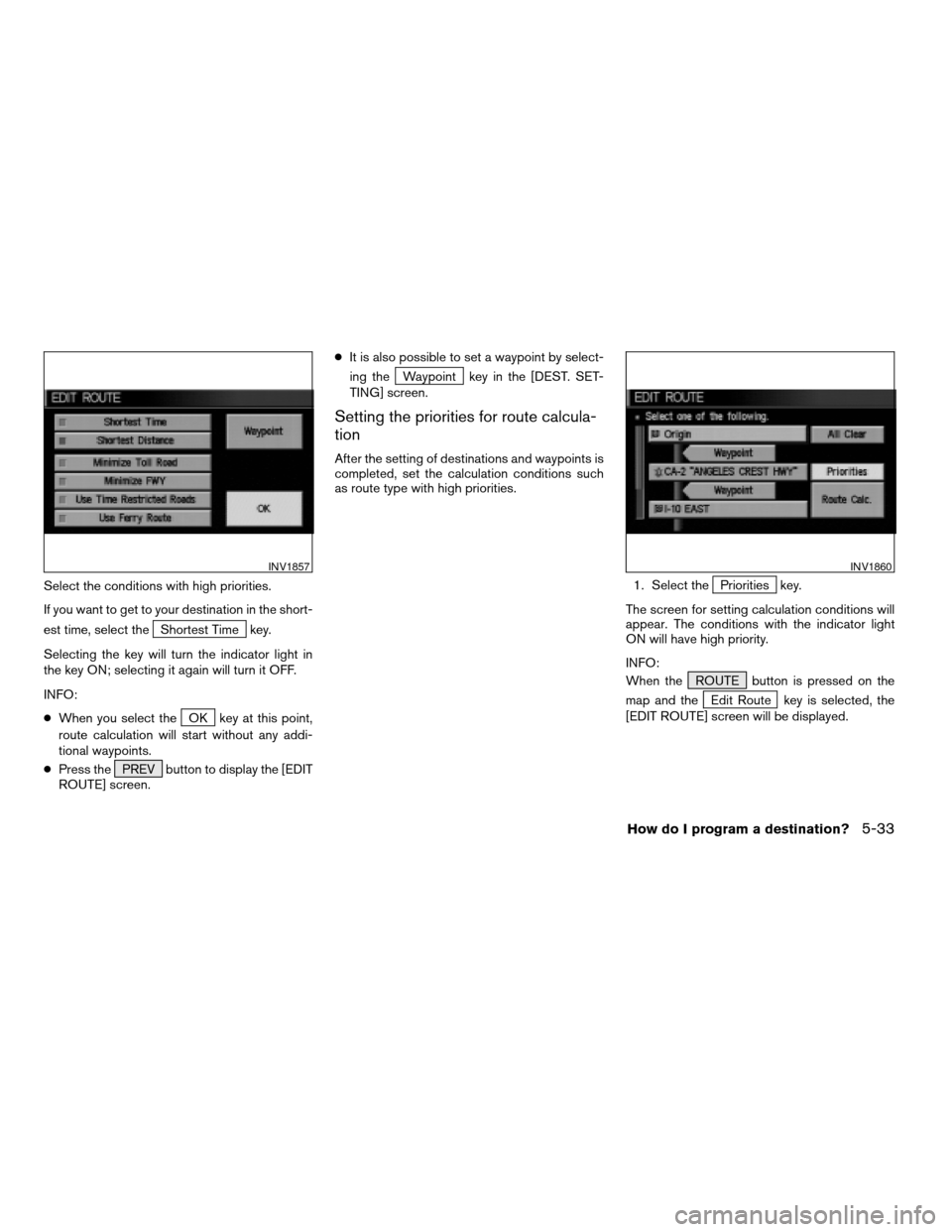
Select the conditions with high priorities.
If you want to get to your destination in the short-
est time, select the
Shortest Time key.
Selecting the key will turn the indicator light in
the key ON; selecting it again will turn it OFF.
INFO:
cWhen you select the
OK key at this point,
route calculation will start without any addi-
tional waypoints.
cPress the PREV button to display the [EDIT
ROUTE] screen.cIt is also possible to set a waypoint by select-
ing the
Waypoint key in the [DEST. SET-
TING] screen.
Setting the priorities for route calcula-
tion
After the setting of destinations and waypoints is
completed, set the calculation conditions such
as route type with high priorities.
1. Select the
Priorities key.
The screen for setting calculation conditions will
appear. The conditions with the indicator light
ON will have high priority.
INFO:
When the ROUTE button is pressed on the
map and the
Edit Route key is selected, the
[EDIT ROUTE] screen will be displayed.
INV1857INV1860
How do I program a destination?5-33
ZREVIEW COPYÐ2004 Quest(van)
Navigation System OM(navi)ÐUSA_English(nna)
05/05/04Ðdebbie
X
Page 72 of 184
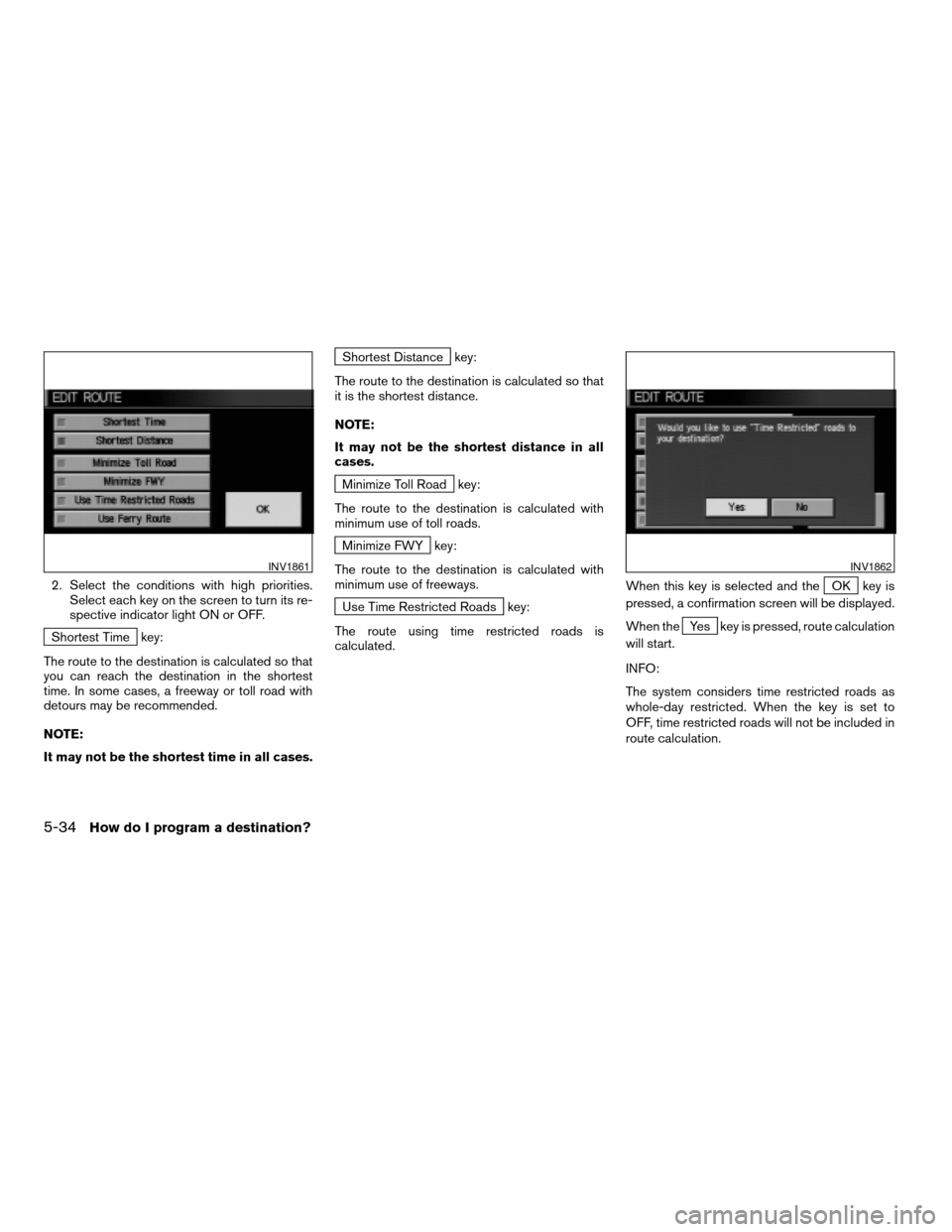
2. Select the conditions with high priorities.
Select each key on the screen to turn its re-
spective indicator light ON or OFF.
Shortest Time key:
The route to the destination is calculated so that
you can reach the destination in the shortest
time. In some cases, a freeway or toll road with
detours may be recommended.
NOTE:
It may not be the shortest time in all cases.
Shortest Distance key:
The route to the destination is calculated so that
it is the shortest distance.
NOTE:
It may not be the shortest distance in all
cases.
Minimize Toll Road key:
The route to the destination is calculated with
minimum use of toll roads.
Minimize FWY key:
The route to the destination is calculated with
minimum use of freeways.
Use Time Restricted Roads key:
The route using time restricted roads is
calculated.When this key is selected and the
OK key is
pressed, a confirmation screen will be displayed.
When the
Yes key is pressed, route calculation
will start.
INFO:
The system considers time restricted roads as
whole-day restricted. When the key is set to
OFF, time restricted roads will not be included in
route calculation.
INV1861INV1862
5-34How do I program a destination?
ZREVIEW COPYÐ2004 Quest(van)
Navigation System OM(navi)ÐUSA_English(nna)
05/05/04Ðdebbie
X
Page 73 of 184
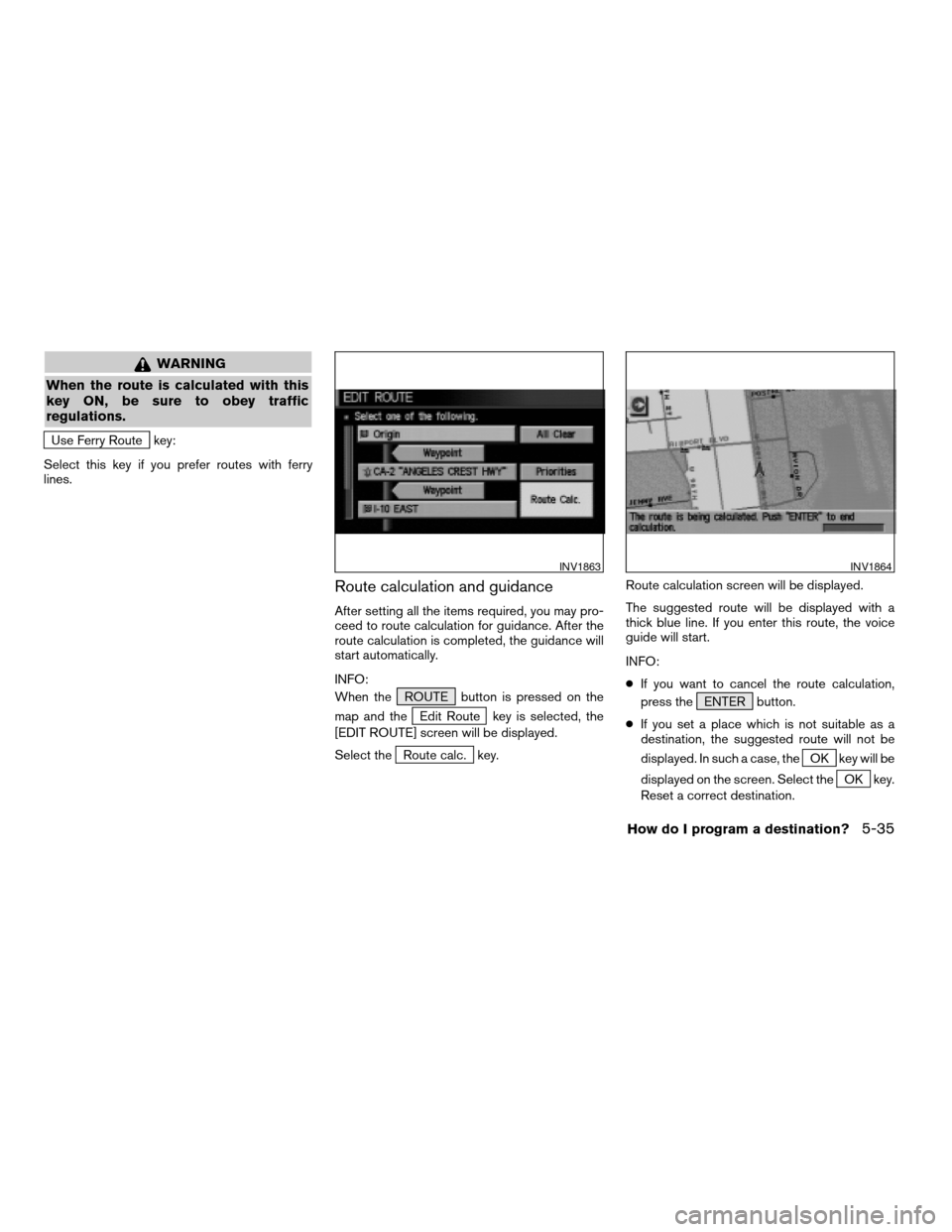
WARNING
When the route is calculated with this
key ON, be sure to obey traffic
regulations.
Use Ferry Route key:
Select this key if you prefer routes with ferry
lines.
Route calculation and guidance
After setting all the items required, you may pro-
ceed to route calculation for guidance. After the
route calculation is completed, the guidance will
start automatically.
INFO:
When the ROUTE button is pressed on the
map and the
Edit Route key is selected, the
[EDIT ROUTE] screen will be displayed.
Select the
Route calc. key.Route calculation screen will be displayed.
The suggested route will be displayed with a
thick blue line. If you enter this route, the voice
guide will start.
INFO:
cIf you want to cancel the route calculation,
press the ENTER button.
cIf you set a place which is not suitable as a
destination, the suggested route will not be
displayed. In such a case, theOK key will be
displayed on the screen. Select the
OK key.
Reset a correct destination.
INV1863INV1864
How do I program a destination?5-35
ZREVIEW COPYÐ2004 Quest(van)
Navigation System OM(navi)ÐUSA_English(nna)
05/05/04Ðdebbie
X