Page 141 of 184
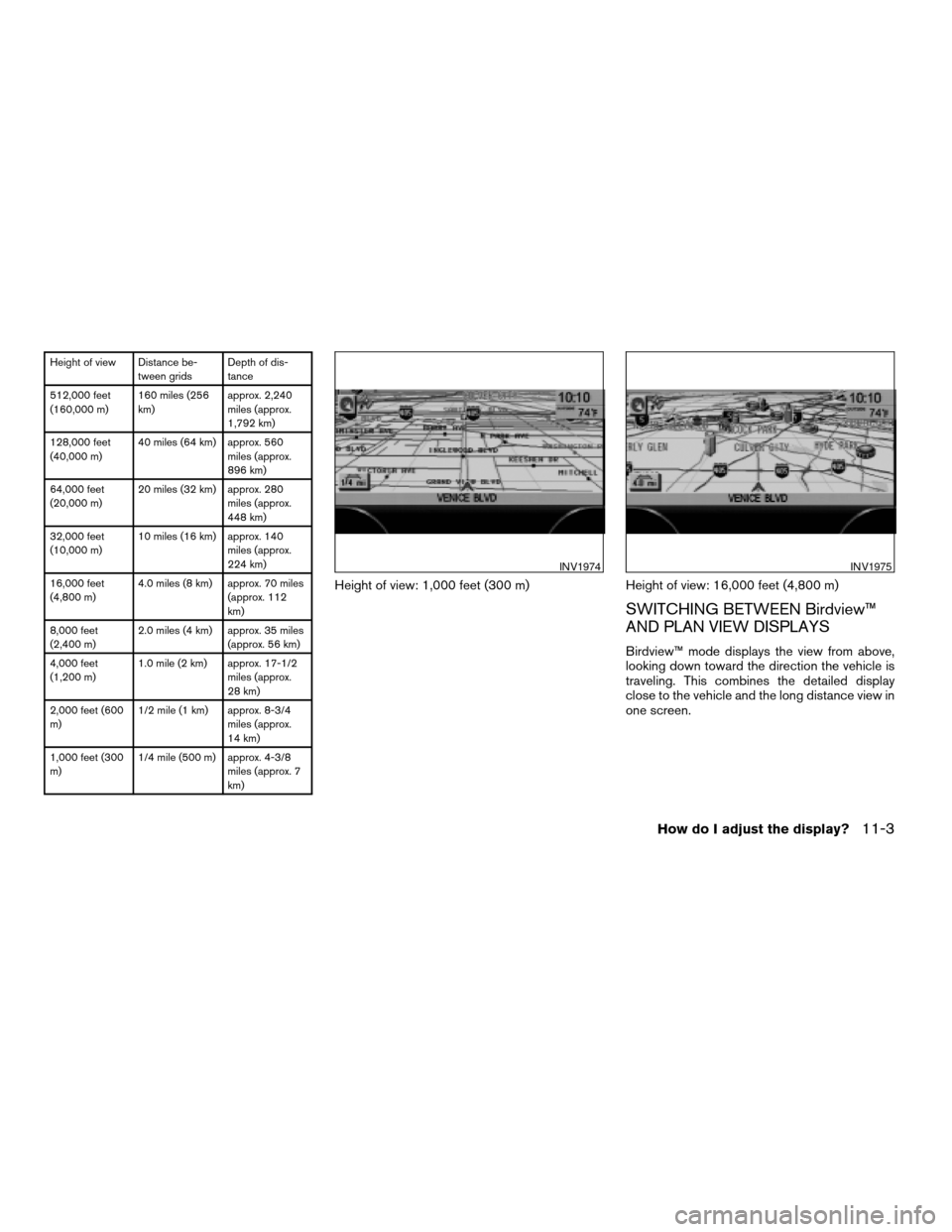
Height of view Distance be-
tween gridsDepth of dis-
tance
512,000 feet
(160,000 m)160 miles (256
km)approx. 2,240
miles (approx.
1,792 km)
128,000 feet
(40,000 m)40 miles (64 km) approx. 560
miles (approx.
896 km)
64,000 feet
(20,000 m)20 miles (32 km) approx. 280
miles (approx.
448 km)
32,000 feet
(10,000 m)10 miles (16 km) approx. 140
miles (approx.
224 km)
16,000 feet
(4,800 m)4.0 miles (8 km) approx. 70 miles
(approx. 112
km)
8,000 feet
(2,400 m)2.0 miles (4 km) approx. 35 miles
(approx. 56 km)
4,000 feet
(1,200 m)1.0 mile (2 km) approx. 17-1/2
miles (approx.
28 km)
2,000 feet (600
m)1/2 mile (1 km) approx. 8-3/4
miles (approx.
14 km)
1,000 feet (300
m)1/4 mile (500 m) approx. 4-3/8
miles (approx. 7
km)
Height of view: 1,000 feet (300 m) Height of view: 16,000 feet (4,800 m)
SWITCHING BETWEEN Birdview™
AND PLAN VIEW DISPLAYS
Birdview™ mode displays the view from above,
looking down toward the direction the vehicle is
traveling. This combines the detailed display
close to the vehicle and the long distance view in
one screen.
INV1974INV1975
How do I adjust the display?11-3
ZREVIEW COPYÐ2004 Quest(van)
Navigation System OM(navi)ÐUSA_English(nna)
05/05/04Ðdebbie
X
Page 142 of 184
To change between the Birdview™ and Plan
View, proceed as follows:
1. Press the SETTING button.
INV1976INV1977
INI0036
11-4How do I adjust the display?
ZREVIEW COPYÐ2004 Quest(van)
Navigation System OM(navi)ÐUSA_English(nna)
05/05/04Ðdebbie
X
Page 143 of 184
2. Select theNavigation key.
The display shows the [NAVIGATION SET-
TINGS] screen.3. Select theView key.
4. Select theBirdview orPlan View key.
INFO:
Some locations or buildings may be labeled dif-
ferently in Plan View display and Birdview™
display.
About Birdview™ display
The destination (waypoints) cannot be set in
Birdview™ display using the map method.
Set them in Plan View display.
cIt always appears with the current forward di-
rection up.
INV1781INV1766INV1978
How do I adjust the display?11-5
ZREVIEW COPYÐ2004 Quest(van)
Navigation System OM(navi)ÐUSA_English(nna)
05/05/04Ðdebbie
X
Page 144 of 184
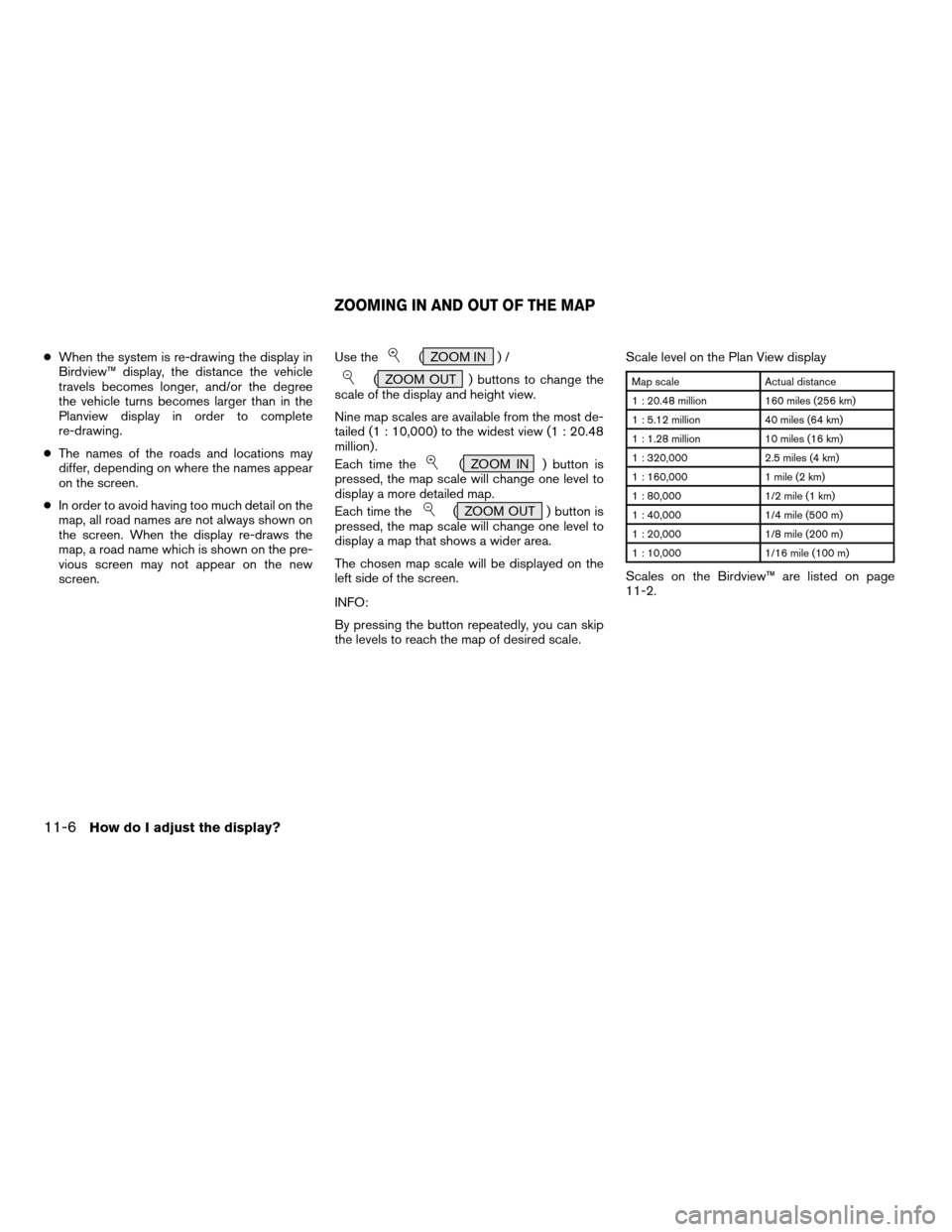
cWhen the system is re-drawing the display in
Birdview™ display, the distance the vehicle
travels becomes longer, and/or the degree
the vehicle turns becomes larger than in the
Planview display in order to complete
re-drawing.
cThe names of the roads and locations may
differ, depending on where the names appear
on the screen.
cIn order to avoid having too much detail on the
map, all road names are not always shown on
the screen. When the display re-draws the
map, a road name which is shown on the pre-
vious screen may not appear on the new
screen.Use the( ZOOM IN ) /
( ZOOM OUT ) buttons to change the
scale of the display and height view.
Nine map scales are available from the most de-
tailed (1 : 10,000) to the widest view (1 : 20.48
million) .
Each time the
( ZOOM IN ) button is
pressed, the map scale will change one level to
display a more detailed map.
Each time the
( ZOOM OUT ) button is
pressed, the map scale will change one level to
display a map that shows a wider area.
The chosen map scale will be displayed on the
left side of the screen.
INFO:
By pressing the button repeatedly, you can skip
the levels to reach the map of desired scale.Scale level on the Plan View display
Map scale Actual distance
1 : 20.48 million 160 miles (256 km)
1 : 5.12 million 40 miles (64 km)
1 : 1.28 million 10 miles (16 km)
1 : 320,000 2.5 miles (4 km)
1 : 160,000 1 mile (2 km)
1 : 80,000 1/2 mile (1 km)
1 : 40,000 1/4 mile (500 m)
1 : 20,000 1/8 mile (200 m)
1 : 10,000 1/16 mile (100 m)
Scales on the Birdview™ are listed on page
11-2.
ZOOMING IN AND OUT OF THE MAP
11-6How do I adjust the display?
ZREVIEW COPYÐ2004 Quest(van)
Navigation System OM(navi)ÐUSA_English(nna)
05/17/04Ðrhinson
X
Page 145 of 184
1. Press the SETTING button.
2. Select the
Navigation key on the [SET-
TINGS] screen.
Most detailed level (1: 10,000)
INV1979
The widest level (1: 20.48 million)
INV1980INV1781
CHANGING THE DISPLAY DIRECTION
(in Plan View display)
How do I adjust the display?11-7
ZREVIEW COPYÐ2004 Quest(van)
Navigation System OM(navi)ÐUSA_English(nna)
05/05/04Ðdebbie
X
Page 146 of 184
3. Select theHeading key on the [NAVIGA-
TION SETTINGS] screen.
The [HEADING] screen will be displayed.4. Select theHeading Up key or the
North Up key.
The map is displayed as follows:
Heading Up : The map shows the current for-
ward direction up.
North Up : The map shows North up.
INV1981INV1982
Display with North up
INV1983
11-8How do I adjust the display?
ZREVIEW COPYÐ2004 Quest(van)
Navigation System OM(navi)ÐUSA_English(nna)
05/05/04Ðdebbie
X
Page 147 of 184
INFO:
cWhen the key is selected, the amber indicator
light will light up.
cWhen the MAP button is pressed after the
display setting, the [CURRENT LOCATION]
screen will appear.
When the PREV button is pressed, the
previous screen will reappear.You can manually scroll the map to check the lo-
cation of your choice.
1. Operating the joystick.
The map scrolls in the same direction as the joy-
stick movement.
INFO:
While the vehicle is traveling, a single operation
will move within the displayed area of the screen.
2. Press the MAP button to go back and
show the current vehicle position.
INFO:
You can also select the PREV button to go
back.
Display with the forward direction up
INV1984INV1985
SCROLLING THE MAP
How do I adjust the display?11-9
ZREVIEW COPYÐ2004 Quest(van)
Navigation System OM(navi)ÐUSA_English(nna)
05/05/04Ðdebbie
X
Page 148 of 184
You can request to display the complete sug-
gested route to the destination.
1. Press the ROUTE button.
Keys will be displayed on the screen.
2. Select the
Route Info key.
INV1986INV1987
DISPLAYING THE COMPLETE ROUTE
TO THE DESTINATION
11-10How do I adjust the display?
ZREVIEW COPYÐ2004 Quest(van)
Navigation System OM(navi)ÐUSA_English(nna)
05/05/04Ðdebbie
X