Page 74 of 184
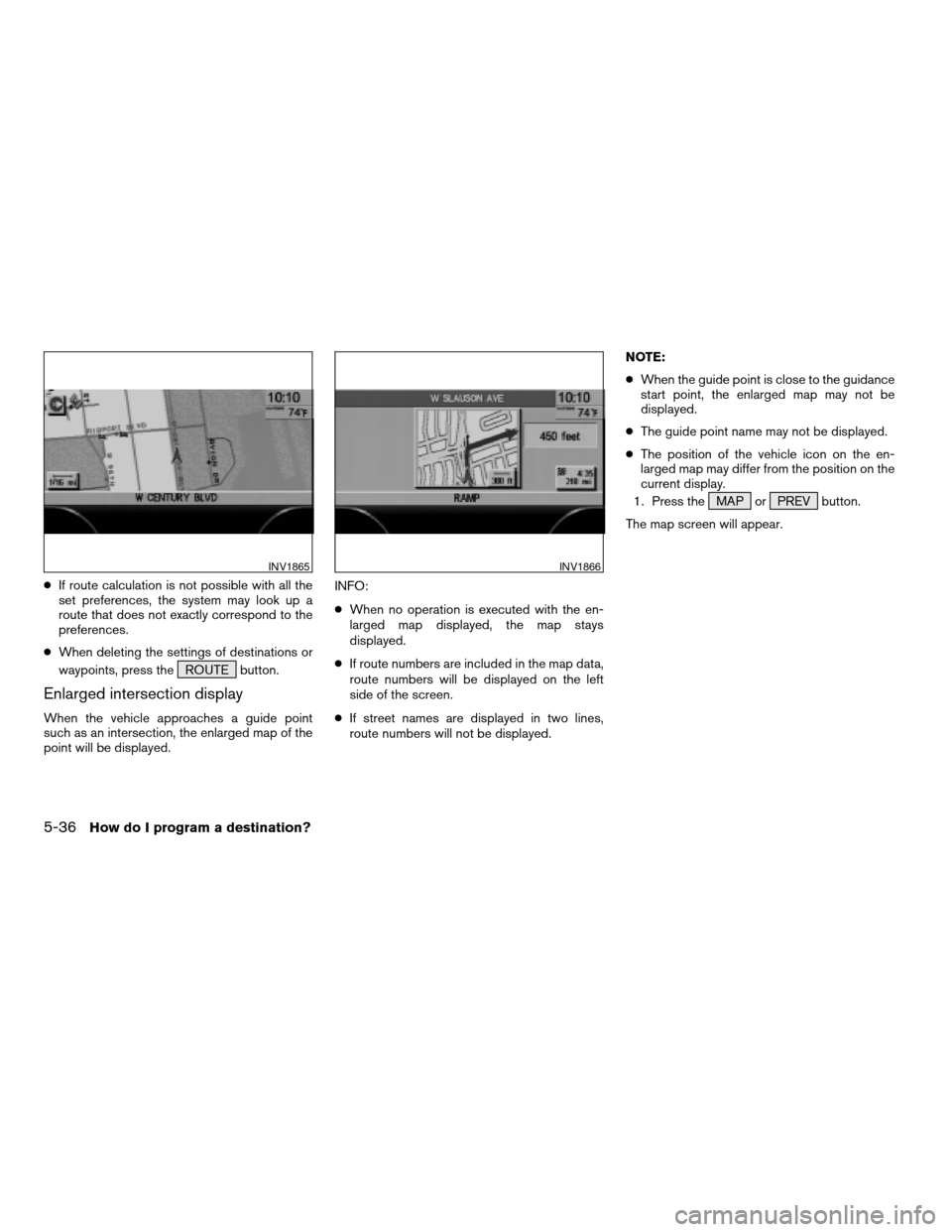
cIf route calculation is not possible with all the
set preferences, the system may look up a
route that does not exactly correspond to the
preferences.
cWhen deleting the settings of destinations or
waypoints, press the ROUTE button.
Enlarged intersection display
When the vehicle approaches a guide point
such as an intersection, the enlarged map of the
point will be displayed.INFO:
cWhen no operation is executed with the en-
larged map displayed, the map stays
displayed.
cIf route numbers are included in the map data,
route numbers will be displayed on the left
side of the screen.
cIf street names are displayed in two lines,
route numbers will not be displayed.NOTE:
cWhen the guide point is close to the guidance
start point, the enlarged map may not be
displayed.
cThe guide point name may not be displayed.
cThe position of the vehicle icon on the en-
larged map may differ from the position on the
current display.
1. Press the MAP or PREV button.
The map screen will appear.
INV1865INV1866
5-36How do I program a destination?
ZREVIEW COPY:Ð2004 Pathfinder Armada(wzw)
Navigation System OM(navi)ÐUSA English(nna)
06/17/03Ðdebbie
X
Page 75 of 184
INFO:
To display the enlarged map, press the MAP
button or PREV button.
2. When the vehicle arrives at the neighbor-
hood of the destination, the route guidance
will end automatically.
INFO:
cTo alternate between the map and the en-
larged screen, press the MAP button or
PREV button.
cIn the map screen, the distance to the next
guide point and the turning direction will be
displayed on the right side of the screen.Using the joystick, you canadjust the destina-
tion(waypoints) .
1. Press the ROUTE button.
2. Select theEdit Route key.
INV1867INV1868
ADJUSTING AND DELETING THE PRE-
SET DESTINATION (waypoints)
How do I program a destination?5-37
ZREVIEW COPY:Ð2004 Pathfinder Armada(wzw)
Navigation System OM(navi)ÐUSA English(nna)
06/17/03Ðdebbie
X
Page 76 of 184
3. Choose the destination (waypoints) you
want to adjust on the [EDIT ROUTE] screen.4. The map screen will be displayed for
adjusting. Use the joystick to adjust the
location.
INFO:
When you move the joystick, the
Adjust key will
be displayed.5. Select the
Adjust key.
The new destination (waypoints) will be set.
INV1869INV1870INV1871
5-38How do I program a destination?
ZREVIEW COPY:Ð2004 Pathfinder Armada(wzw)
Navigation System OM(navi)ÐUSA English(nna)
06/17/03Ðdebbie
X
Page 77 of 184
TO DELETE A DESTINATION
1. To delete the destination (waypoint) ,
choose the destination (waypoint) in step 3
and select the
Delete key.2. Select the
Yes key.
The preset destination (waypoints) will be
deleted.3. Press the Map button to return to the
map screen.
INFO:
cTo set a new destination (waypoints) , refer to
“Expert mode categories” or “Easy mode cat-
egories” on page 5-2.
cIf you reset the new destination (waypoints) ,
the older destination (waypoints) will be
deleted. If you have requested a route
calculation, the previous suggested route will
be deleted from memory.
INV1872INV1873INV1874
How do I program a destination?5-39
ZREVIEW COPY:Ð2004 Pathfinder Armada(wzw)
Navigation System OM(navi)ÐUSA English(nna)
06/17/03Ðdebbie
X
Page 78 of 184
The destination and waypoint can be deleted at
one time.
1. Press the ROUTE button. Several keys
will be displayed on the right of the screen.
Select the
Edit Route key.2. The [EDIT ROUTE] screen will be displayed.
Select the
All Clear key.3. Select the
Yes key.
INV1868INV1875INV1876
ALL CLEAR
5-40How do I program a destination?
ZREVIEW COPY:Ð2004 Pathfinder Armada(wzw)
Navigation System OM(navi)ÐUSA English(nna)
06/17/03Ðdebbie
X
Page 79 of 184
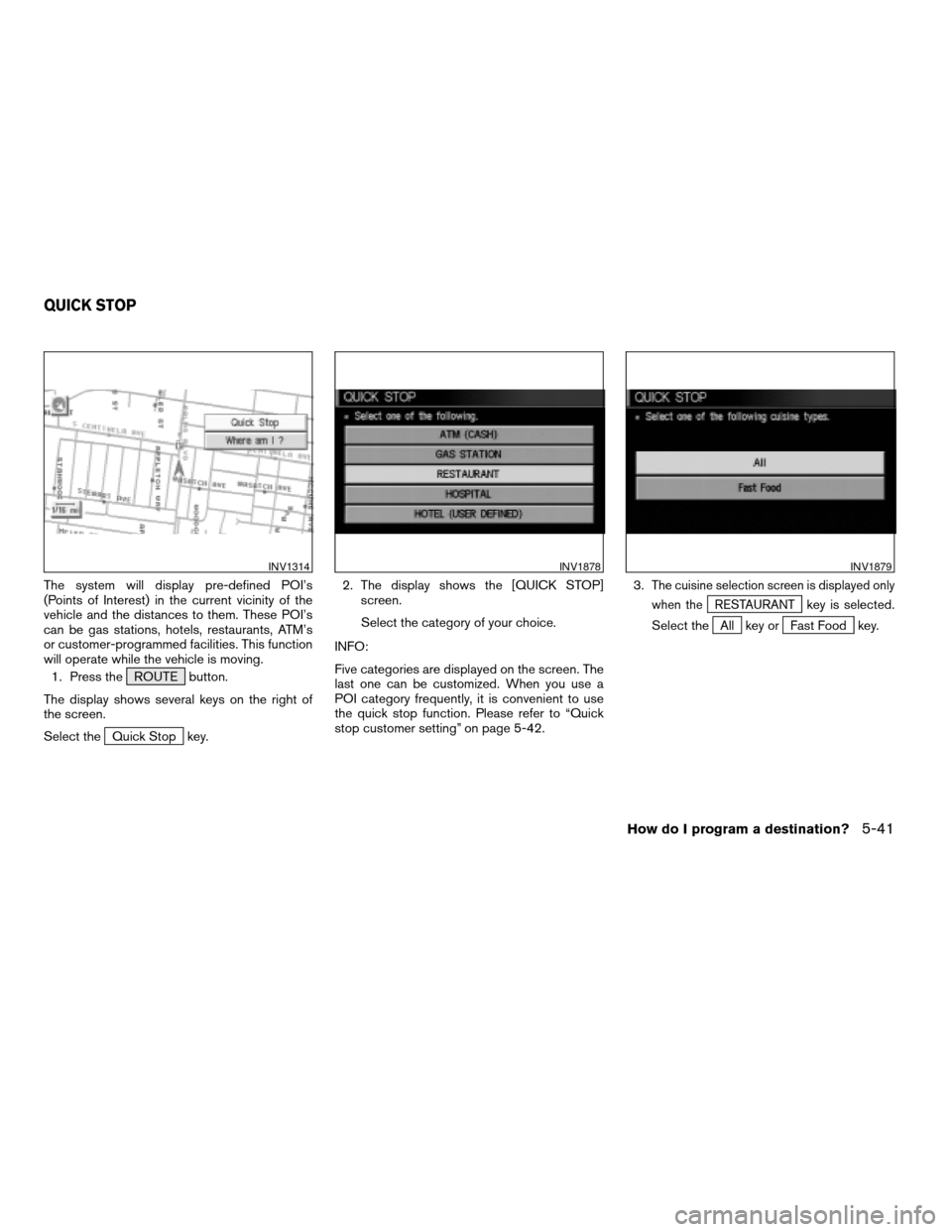
The system will display pre-defined POI’s
(Points of Interest) in the current vicinity of the
vehicle and the distances to them. These POI’s
can be gas stations, hotels, restaurants, ATM’s
or customer-programmed facilities. This function
will operate while the vehicle is moving.
1. Press the ROUTE button.
The display shows several keys on the right of
the screen.
Select the
Quick Stop key.2. The display shows the [QUICK STOP]
screen.
Select the category of your choice.
INFO:
Five categories are displayed on the screen. The
last one can be customized. When you use a
POI category frequently, it is convenient to use
the quick stop function. Please refer to “Quick
stop customer setting” on page 5-42.3.
The cuisine selection screen is displayed only
when the
RESTAURANTkey is selected.
Select the
All key orFast Food key.
INV1314INV1878INV1879
QUICK STOP
How do I program a destination?5-41
ZREVIEW COPY:Ð2004 Pathfinder Armada(wzw)
Navigation System OM(navi)ÐUSA English(nna)
06/24/03Ðtmchalpi
X
Page 80 of 184
4. The display shows the direction and dis-
tance from the current vehicle position to
the selected facility.
Select the facility name you want to set as a
destination (waypoints) .5. Set route priorities, then select the
OK key. Route calculation to the desti-
nation will be started.
INFO:
If quick stop is set after the destination was set,
the system starts the route calculation to the lo-
cation as the waypoint. Five waypoints can be
registered at the same time.
QUICK STOP CUSTOMER SETTING
1. Press the SETTING button.
2. Select the
Navigation key on the [SET-
TINGS] screen.
INV1880INV1881INV1781
5-42How do I program a destination?
ZREVIEW COPY:Ð2004 Pathfinder Armada(wzw)
Navigation System OM(navi)ÐUSA English(nna)
06/17/03Ðdebbie
X
Page 81 of 184
3. Select the
Quick Stop Customer Setting key on
the [NAVIGATION SETTINGS] screen.4. Select a facility you frequently visit. For
example, select theNISSAN DEALER key.
When it is set, the screen returns to the pre-
vious screen.
Press the MAP button to return to the
map.5. Press the ROUTE button. Then, select
the
Quick Stop key, and press the ENTER
button. The display shows the selected facil-
ity in the last row.
INV1882INV1883INV1884
How do I program a destination?5-43
ZREVIEW COPY:Ð2004 Pathfinder Armada(wzw)
Navigation System OM(navi)ÐUSA English(nna)
06/17/03Ðdebbie
X