Page 105 of 242
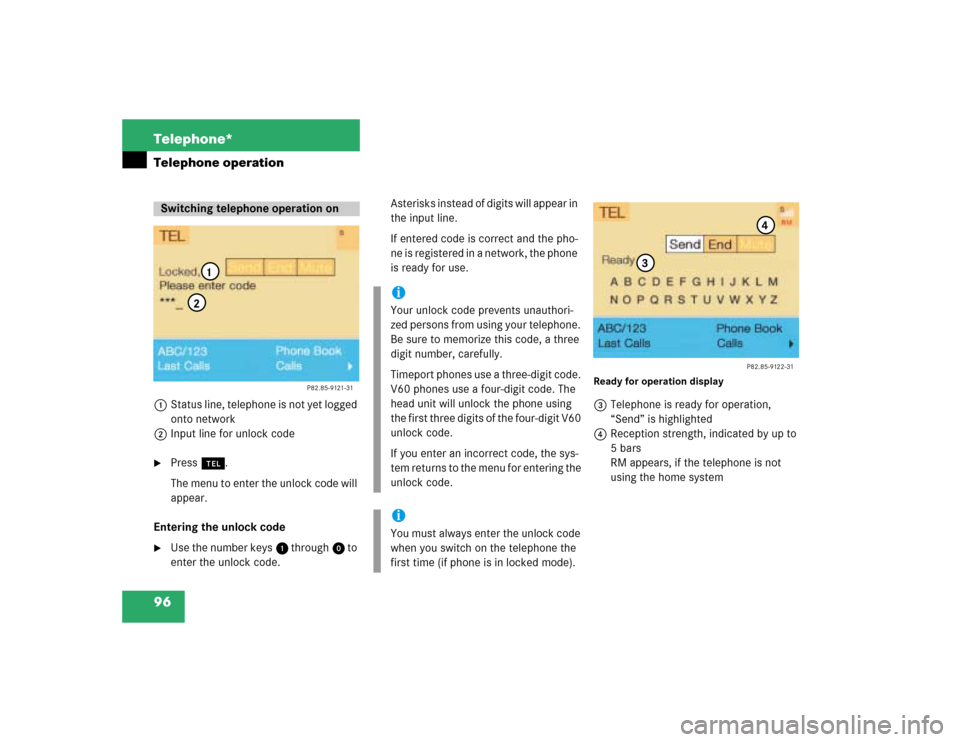
96 Telephone*Telephone operation1Status line, telephone is not yet logged
onto network
2Input line for unlock code�
Press a.
The menu to enter the unlock code will
appear.
Entering the unlock code
�
Use the number keys 1 through 0 to
enter the unlock code.Asterisks instead of digits will appear in
the input line.
If entered code is correct and the pho-
ne is registered in a network, the phone
is ready for use.
Ready for operation display3Telephone is ready for operation,
“Send” is highlighted
4Reception strength, indicated by up to
5 bars
RM appears, if the telephone is not
using the home system
Switching telephone operation on
P82.85-9121-31
1
2
iYour unlock code prevents unauthori-
zed persons from using your telephone.
Be sure to memorize this code, a three
digit number, carefully.
Timeport phones use a three-digit code.
V60 phones use a four-digit code. The
head unit will unlock the phone using
the first three digits of the four-digit V60
unlock code.
If you enter an incorrect code, the sys-
tem returns to the menu for entering the
unlock code.iYou must always enter the unlock code
when you switch on the telephone the
first time (if phone is in locked mode).
P82.85-9122-31
3
4
Page 106 of 242

97 Telephone*
Telephone operation
If the phone memory has been downloa-
ded to COMAND, the menu fields “Phone
Book”, “Last Calls” and “Calls” will be avai-
lable.
If the memory was not downloaded, the
menu fields will be dimmed out.
Outgoing calls (
�page 100).
Use one of these ways
�
When the telephone is connected to
the coiled cord, press a on the
COMAND control unit.
or
�
When the telephone is in portable mo-
de, press # on the phone.Accepting the call at the multifunction
steering wheel
1CALL
The system detects an incoming call,
the phone rings
2Reception strength
The more bars appear, the stronger the
signal of the cellular networkAccepting a call
�
Press K.
Audio source is automatically muted.
Ending a call
�
Press L.
The main telephone display appears.
Switching telephone operation off
Incoming call
P82.85-7558-31
DS
CALL
TEL
12
iYou can also accept a call, if another
display, e.g. navigation, is shown on the
multifunction display.iCommunication between the multifunti-
on display and the COMAND screen:
If different systems appear, the changes
made to COMAND will have no effect on
the driver information display.�
Press the COMAND key a to
switch to the telephone functions.
Page 109 of 242
100 Telephone*Telephone operationYou can use the following functions:�
Dialing a telephone number
(�page 100)
�
Dialing a number from the phone book
(�page 103)
�
Redial (
�page 109)
�
Dialing from calls list (
�page 112)
�
Speed-dialing (only with COMAND)
(�page 113)
�
Dialing a telephone number from
the notebook (
�page 115)
�
Emergency call (
�page 124)Dialing a telephone number
Entering a telephone number
�
Press a.
The main telephone menu will appear.
�
Use the number keys 1 through 0 to
enter the telephone number.
The menu changes when the first digit
is entered.
Outgoing calls
P82.85-9125-31
Page 111 of 242
102 Telephone*Telephone operationConducting a call
When the call is initiated, the call time ap-
pears in the screen.Use one of these three ways to end a call:
�
Press the right-hand rotary/push-
button v to confirm the “End” button
or call has been finished by the other
party.
or
�
Press a.
or
�
Press *.Subsequent dialing
Transmitting other dial tones:
�
During a call you can press the number
keys 1 through 0, u and t.
The numbers dialed will appear in the
menu for 10 seconds after the last key
is pressed (subsequent dialing display).
P82.85-9127-31
iDuring a conversation, you can enter a
telephone number in the notebook or
edit an existing one (
�page 115).
Page 116 of 242
107 Telephone*
Telephone operation
Use one of these three ways to end a call: �
Press the right-hand rotary/push-
button v to confirm the “End” button
or the call has been finished by the
other party.
or
�
Press a.
or
�
Press *.Opening phone book (phone number)
1Input line
2Activates “Phone book” selection
menu (no input in 1) or opens the
relevant phone book page
�
Turn the right-hand rotary/push-button
v to highlight “ABC/123” and press
to confirm.
The menu for entering the phone num-
ber will appear.
�
Use the number keys 1 through 0 to
enter up to 2 digits one by one.
The input appears in 1.
�
Turn the right-hand rotary/push-button
v until 2 is highlighted and press to
confirm.
or
�
Press the right-hand rotary/push-
button v longer than 2 seconds after
input of the last digit.
The relevant page of the phone book
will appear.
P82.85-9134-31
1
2
Page 122 of 242
113 Telephone*
Telephone operation
Speed-dialing (only with COMAND)
For all memory locations
You can enter up to 2 digits
The main telephone menu is displayed�
Use the number keys, e.g. 1 and 4 to
enter the memory location number. Begin dialing
Use one of these ways
�
Press the last number key for more
than 2 seconds.
or
�
Press the right-hand rotary/push-
button v to confirm the “Send” but-
ton.
The phone number or name will appear
in the menu. The telephone will dial the
phone number that has been stored in
this memory location.
When the call is initiated, the call time
will appear.
P82.85-9140-31
Warning
G
If you enter “1” and confirm this memory lo-
cation using one of the described ways in
“Begin dialing”, the emergency number
9-1-1 (default input) will be dialed.
The 9-1-1 emergency call system is a public
service. Using it without due cause is a cri-
minal offense.
P82.85-9141-31
Page 124 of 242

115 Telephone*
Telephone operation
You can enter a telephone number in the
notebook or edit an existing one�
during a conversation
�
in the main telephone menu without
having a callOpening the notebook
The main telephone menu is displayed
�
Turn the right-hand rotary/push-button
v to highlight the “V” symbol and
press to confirm.
Other menu fields will appear.
�
Turn the right-hand rotary/push-button
v until “Notebook” is highlighted and
press to confirm.
Entering the telephone number
�
Press number keys 1 through 0, u
and t.
Correcting input
To delete only the last digit
�
Press r briefly.
To delete the whole entry
�
Press r longer than 2 seconds.Closing the notebook and storing input
�
Press *.
Dialing a telephone number from
the notebook
�
Open the notebook.
�
When the notebook phone number ap-
pears, press the right-hand rotary/
push-button v to confirm the “Send”
button.
Dialing begins.
Notebook
P82.85-9143-31
iYou can transfer the notebook phone
number to the phone book
(�page 120).
Page 126 of 242

117 Telephone*
Telephone operation
Changing a name
4Phone book entry selected
5Character list
6The character selected appears
magnified
7Confirming the changed entry
8Deleting the entry�
Turn the right-hand rotary/push-button
v to highlight the desired phone book
entry and press to confirm.
An input menu appears.
�
Turn the right-hand rotary/push-button
v to highlight the desired letters one
by one and press to confirm.
The name will appear in the input line.
The input cursor indicates the current
input position.
Correcting an input
Deleting the last digit
�
Press r briefly.
Deleting the whole entry
�
Press r longer than 2 seconds.Input with number keys
�
Select a character by pressing the key
as listed below the corresponding num-
ber of times.
P82.85-9145-31
4
5
6
7
8
iYou can enter up to 20 characters.iYou can also select characters using the
number keys. Each number key has
more than one assignment. See table.
Key
Character
1
,
.
-
1
:
‘
/
2
A
B
C
2
3
D
E
F
3
4
G
H
I
4
5
J
K
L
5
6
M
N
O
6
7
P
Q
R
S
7
8
T
U
V
8
9
W
X
Y
Z
9
0
0
u
Blank