Page 29 of 227
20 At a glanceMenu system
� Menu systemThe menu system allows for easy
operation of COMAND.
Main menus are provided for the following
main functions:�
Audio
(radio, tape, CD, CDC*, MP3-CD, DVD)
�
Telephone*
�
Navigation
�
Service
Calling up main menus
Audio (
�page 30):
�
Press A.
Satellite radio* (
�page 80):
�
Press B.Telephone* (
�page 96):
�
Press a.
Navigation (
�page 114):
�
Press b.
Service (
�page 164):
�
Press C.
Menu display
A display may consist of three areas.
Example: FM menu1Soft key sections
2Main area
3Status bar
The functions currently assigned to the
soft keys are displayed in the soft key
sections 1.
iA maximum of five soft keys may be
displayed on each side of the main area
2.
Page 32 of 227
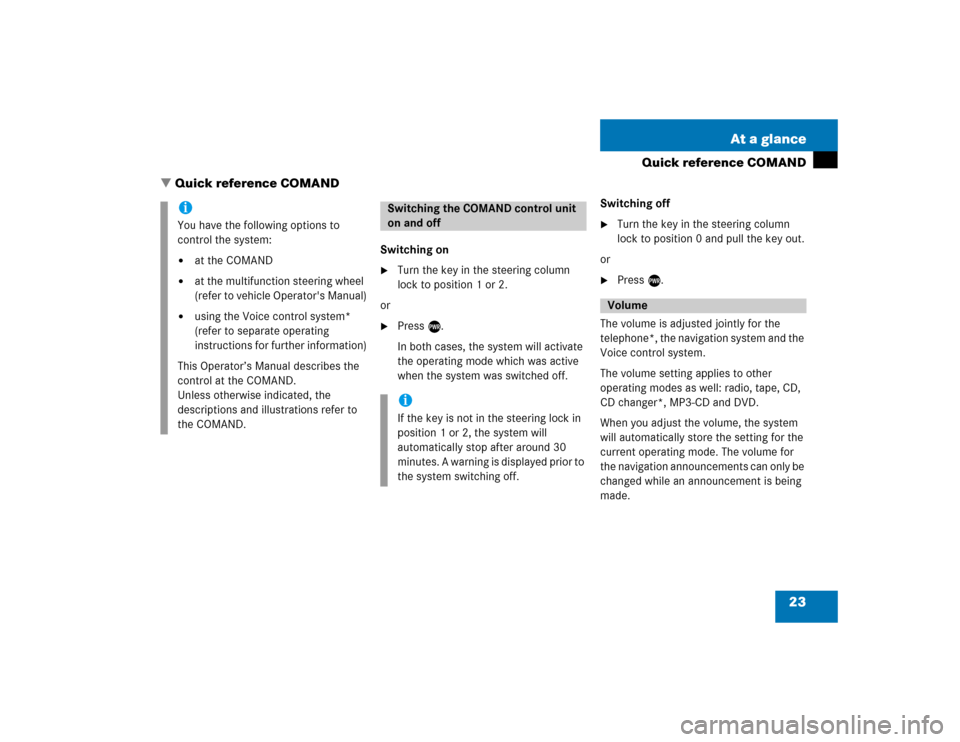
23 At a glance
Quick reference COMAND
Switching on�
Turn the key in the steering column
lock to position 1 or 2.
or
�
Press e.
In both cases, the system will activate
the operating mode which was active
when the system was switched off.Switching off
�
Turn the key in the steering column
lock to position 0 and pull the key out.
or
�
Press e.
The volume is adjusted jointly for the
telephone*, the navigation system and the
Voice control system.
The volume setting applies to other
operating modes as well: radio, tape, CD,
CD changer*, MP3-CD and DVD.
When you adjust the volume, the system
will automatically store the setting for the
current operating mode. The volume for
the navigation announcements can only be
changed while an announcement is being
made.
iYou have the following options to
control the system:�
at the COMAND
�
at the multifunction steering wheel
(refer to vehicle Operator's Manual)
�
using the Voice control system*
(refer to separate operating
instructions for further information)
This Operator’s Manual describes the
control at the COMAND.
Unless otherwise indicated, the
descriptions and illustrations refer to
the COMAND.
Switching the COMAND control unit
on and offiIf the key is not in the steering lock in
position 1 or 2, the system will
automatically stop after around 30
minutes. A warning is displayed prior to
the system switching off.
Volume
� Quick reference COMAND
Page 34 of 227
25 At a glance
Quick reference COMAND
Common balance and fader settings apply
to the following sytems:�
Radio operation
�
Tape operation
�
CD operation (single CD)
�
CD changer* operation
�
MP3-CD operation
�
DVD operation
Different balance and fader settings can be
set for navigation and telephone*.The balance/fader settings for navigation
announcements are described at “Audio
settings for the navigation
announcements” (
�page 117).
When you make balance or fader settings,
the system will automatically save the
settings for the current operating mode
and others.
Setting balance and fader
In radio, tape, CD, CDC*, MP3-CD or DVD
operation:
�
Press the
Bal/Fad
soft key.
Cross-hairs are displayed. The
horizontal line indicates the balance
setting. The vertical line indicates the
fader setting. You can now make
balance and fader settings.
Balance and fader
Page 35 of 227
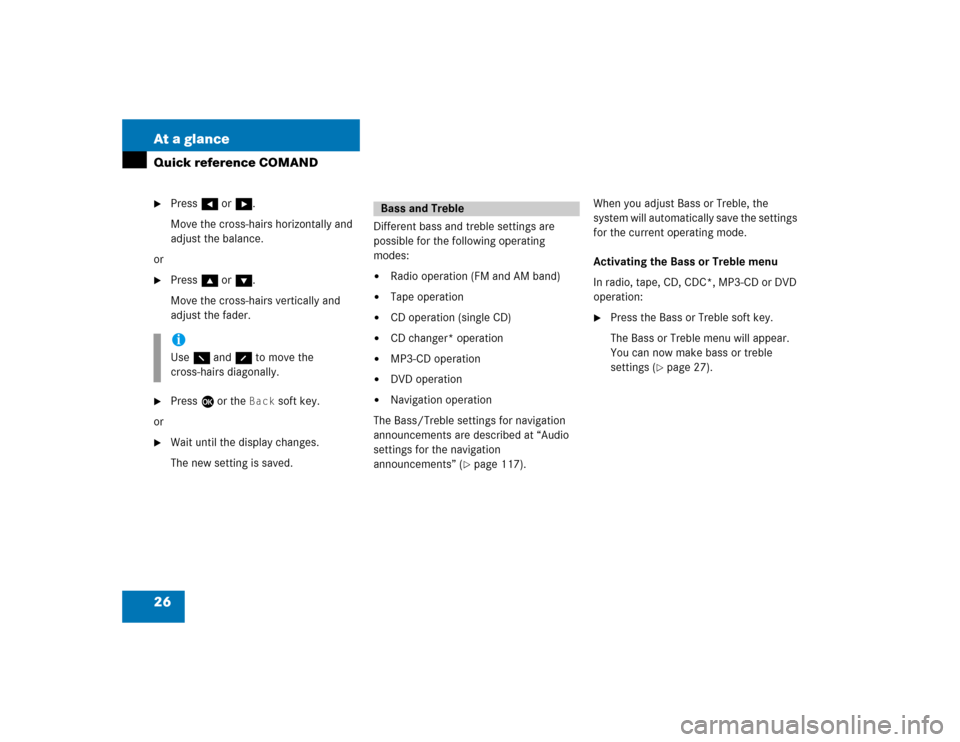
26 At a glanceQuick reference COMAND�
Press H or h.
Move the cross-hairs horizontally and
adjust the balance.
or
�
Press g or G.
Move the cross-hairs vertically and
adjust the fader.
�
Press E or the
Back
soft key.
or
�
Wait until the display changes.
The new setting is saved.Different bass and treble settings are
possible for the following operating
modes:
�
Radio operation (FM and AM band)
�
Tape operation
�
CD operation (single CD)
�
CD changer* operation
�
MP3-CD operation
�
DVD operation
�
Navigation operation
The Bass/Treble settings for navigation
announcements are described at “Audio
settings for the navigation
announcements” (
�page 117).When you adjust Bass or Treble, the
system will automatically save the settings
for the current operating mode.
Activating the Bass or Treble menu
In radio, tape, CD, CDC*, MP3-CD or DVD
operation:
�
Press the Bass or Treble soft key.
The Bass or Treble menu will appear.
You can now make bass or treble
settings (
�page 27).
iUse F and f to move the
cross-hairs diagonally.
Bass and Treble
Page 49 of 227
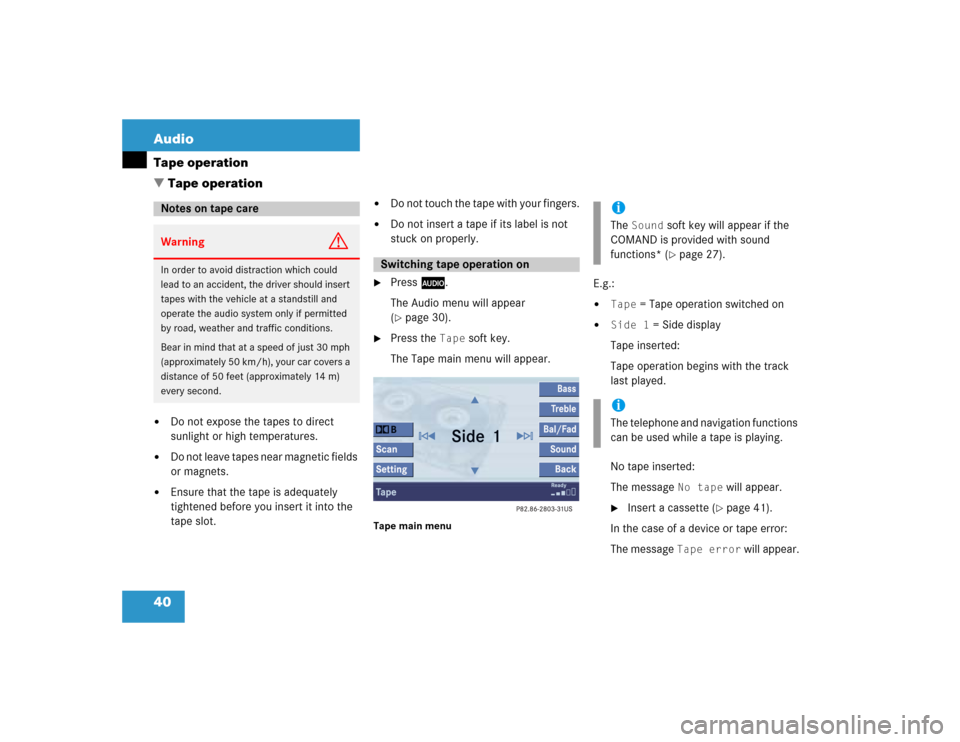
40 AudioTape operation�
Do not expose the tapes to direct
sunlight or high temperatures.
�
Do not leave tapes near magnetic fields
or magnets.
�
Ensure that the tape is adequately
tightened before you insert it into the
tape slot.
�
Do not touch the tape with your fingers.
�
Do not insert a tape if its label is not
stuck on properly.
�
Press A.
The Audio menu will appear
(�page 30).
�
Press the
Tape
soft key.
The Tape main menu will appear.
Tape main menu
E.g.:�
Tape
= Tape operation switched on
�
Side 1
= Side display
Tape inserted:
Tape operation begins with the track
last played.
No tape inserted:
The message
No tape
will appear.
�
Insert a cassette (
�page 41).
In the case of a device or tape error:
The message
Tape error
will appear.
Notes on tape careWarning
G
In order to avoid distraction which could
lead to an accident, the driver should insert
tapes with the vehicle at a standstill and
operate the audio system only if permitted
by road, weather and traffic conditions.
Bear in mind that at a speed of just 30 mph
(approximately 50 km/h), your car covers a
distance of 50 feet (approximately 14 m)
every second.
Switching tape operation on
iThe
Sound
soft key will appear if the
COMAND is provided with sound
functions* (�page 27).
iThe telephone and navigation functions
can be used while a tape is playing.
� Tape operation
Page 118 of 227
109
Important notes
Navigation main menu
Destination input
Route guidance
During route guidance
Last destinations and destination memory
POIs
Software updates
Navigation
Page 119 of 227
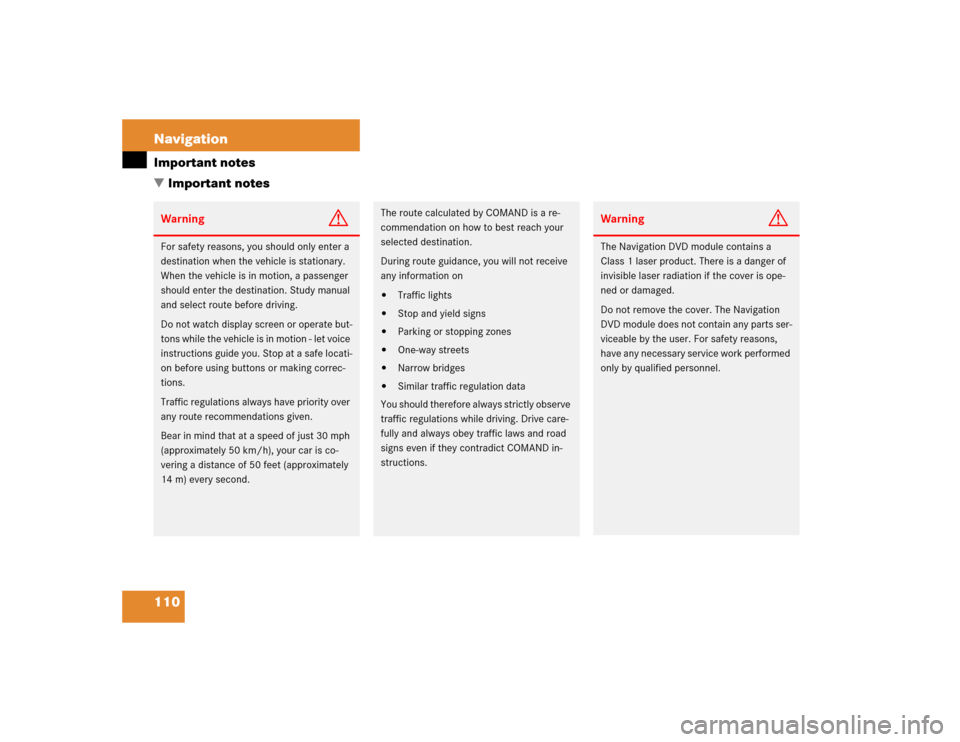
110 NavigationImportant notesWarning
G
For safety reasons, you should only enter a
destination when the vehicle is stationary.
When the vehicle is in motion, a passenger
should enter the destination. Study manual
and select route before driving.
Do not watch display screen or operate but-
tons while the vehicle is in motion - let voice
instructions guide you. Stop at a safe locati-
on before using buttons or making correc-
tions.
Traffic regulations always have priority over
any route recommendations given.
Bear in mind that at a speed of just 30 mph
(approximately 50 km/h), your car is co-
vering a distance of 50 feet (approximately
14 m) every second.
The route calculated by COMAND is a re-
commendation on how to best reach your
selected destination.
During route guidance, you will not receive
any information on�
Traffic lights
�
Stop and yield signs
�
Parking or stopping zones
�
One-way streets
�
Narrow bridges
�
Similar traffic regulation data
You should therefore always strictly observe
traffic regulations while driving. Drive care-
fully and always obey traffic laws and road
signs even if they contradict COMAND in-
structions.
Warning
G
The Navigation DVD module contains a
Class 1 laser product. There is a danger of
invisible laser radiation if the cover is ope-
ned or damaged.
Do not remove the cover. The Navigation
DVD module does not contain any parts ser-
viceable by the user. For safety reasons,
have any necessary service work performed
only by qualified personnel.
� Important notes
Page 120 of 227
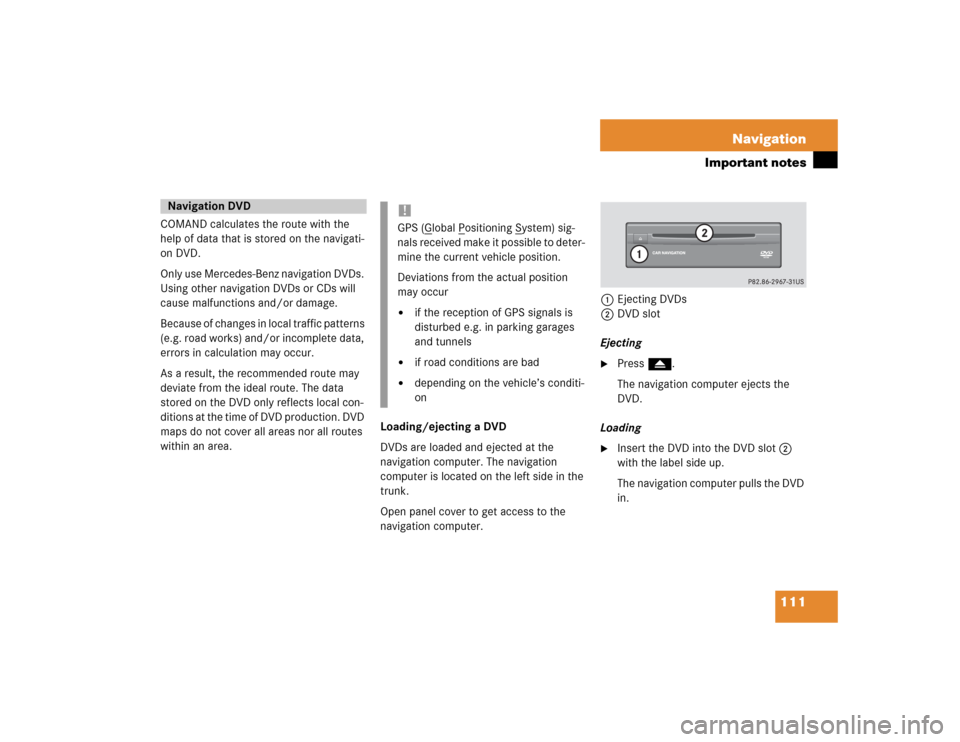
111 Navigation
Important notes
COMAND calculates the route with the
help of data that is stored on the navigati-
on DVD.
Only use Mercedes-Benz navigation DVDs.
Using other navigation DVDs or CDs will
cause malfunctions and/or damage.
Because of changes in local traffic patterns
(e.g. road works) and/or incomplete data,
errors in calculation may occur.
As a result, the recommended route may
deviate from the ideal route. The data
stored on the DVD only reflects local con-
ditions at the time of DVD production. DVD
maps do not cover all areas nor all routes
within an area. Loading/ejecting a DVD
DVDs are loaded and ejected at the
navigation computer. The navigation
computer is located on the left side in the
trunk.
Open panel cover to get access to the
navigation computer. 1Ejecting DVDs
2DVD slot
Ejecting
�
Press l.
The navigation computer ejects the
DVD.
Loading
�
Insert the DVD into the DVD slot 2
with the label side up.
The navigation computer pulls the DVD
in.
Navigation DVD
!GPS (G
lobal P
ositioning S
ystem) sig-
nals received make it possible to deter-
mine the current vehicle position.
Deviations from the actual position
may occur
�
if the reception of GPS signals is
disturbed e.g. in parking garages
and tunnels
�
if road conditions are bad
�
depending on the vehicle’s conditi-
on