Page 95 of 173

92 Telephone*Emergency callYou can use a mobile communications net-
work to make an emergency call to an
emergency rescue station.
The emergency call is placed as long as the
corresponding mobile communication net-
work is available. To place an emergency
call, switch the telephone on.
Emergency calls may not be possible with
all mobile phone networks, or if certain
network services and/or telephone func-
tions are active. Check with your local net-
work operating company.Initiating an emergency call
�
Make sure that the main telephone
menu is displayed.
�
Press the number key longer
than 2 seconds (quick-dialing).
The telephone begins dialing.
The call time appears when the call is
initiated.
Ending or stopping an emergency call
�
Press .
iThe emergency call is also placed if the
phone is locked.iThis function places a call to a local 9-1-
1 provider. This function does not ini-
tiate a Tele Aid call.
Warning
G
The 9-1-1 emergency call system is a public
service. Using it without due cause is a crim-
inal offense.!If you press the number key long-
er than 2 seconds, the number stored
in memory location “1” (default is 9-1-
1) is dialed.!It is not possible to complete the emer-
gency call if the cellular system is busy.
The message SYSTEM BUSY appears.
Take appropriate measures to alert an
emergency service as soon as possible.
Page 104 of 173
101 Navigation*
Destination input
Function
Page
1
Main navigation menu
2
Setup Select menu
3
Display Setup menu
4
Guidance Setup menu
5
Clock Adjustment menu
154
6
Language/Unit menu
152
7
System Information
menu
155
8
Route Select menu
9
Avoid Road menu
129
Function
Page
a
Change Current Method
menu
127
b
Delete Stopover menu
c
Map screen
d
Edit Select menu
e
Edit Today’s Plan menu
139
f
Edit Address Book menu
136
g
Edit Previous Destina-
tions menu
141
h
Save Current Position in
Previous Destinations
menu
140
Function
Page
j
Find Destination by
menu
k
Today’s Plan menu
137
l
Address Book menu
118
m
Previous Destination
menu
119
n
Phone Number menu
116
o
Point of Interest menu
112
p
Intersection menu
108
q
Address menu
104
Page 106 of 173
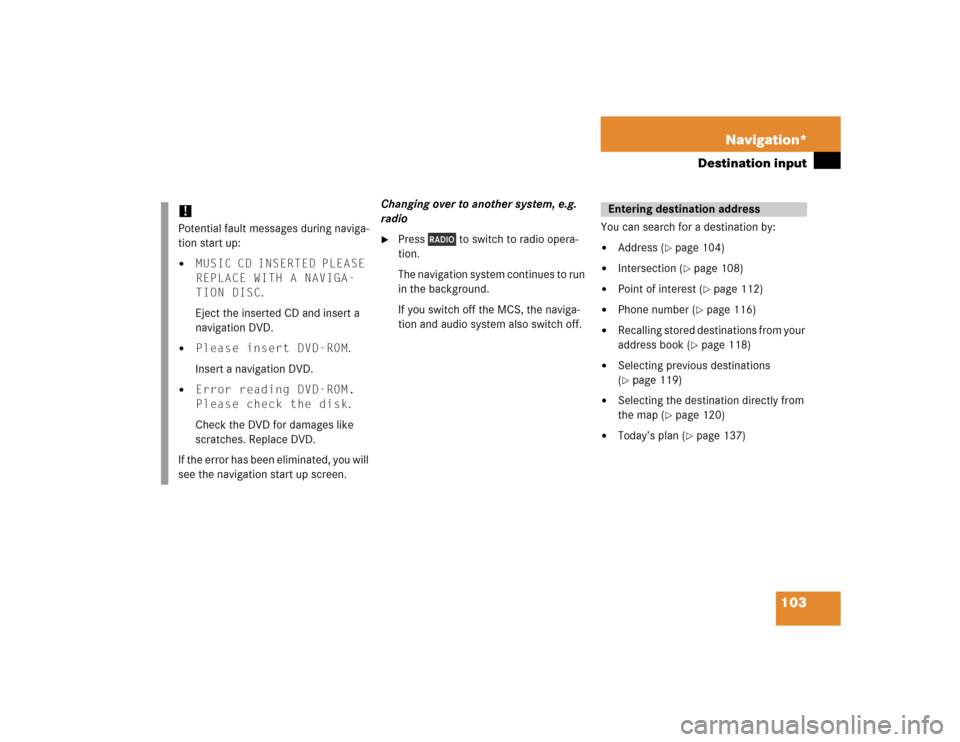
103 Navigation*
Destination input
Changing over to another system, e.g.
radio�
Press to switch to radio opera-
tion.
The navigation system continues to run
in the background.
If you switch off the MCS, the naviga-
tion and audio system also switch off.You can search for a destination by:
�
Address (
�page 104)
�
Intersection (
�page 108)
�
Point of interest (
�page 112)
�
Phone number (
�page 116)
�
Recalling stored destinations from your
address book (
�page 118)
�
Selecting previous destinations
(�page 119)
�
Selecting the destination directly from
the map (
�page 120)
�
Today’s plan (
�page 137)
!Potential fault messages during naviga-
tion start up:�
MUSIC CD INSERTED PLEASE
REPLACE WITH A NAVIGA-
TION DISC.
Eject the inserted CD and insert a
navigation DVD.
�
Please insert DVD-ROM.
Insert a navigation DVD.
�
Error reading DVD-ROM.
Please check the disk.
Check the DVD for damages like
scratches. Replace DVD.
If the error has been eliminated, you will
see the navigation start up screen.
Entering destination address
Page 119 of 173
116 Navigation*Destination input�
Use the joystick to enter the first few
characters of the city name, select
List 3 and press .
�
Use the joystick to select the desired
city name from the name list and press
.
The Select Name menu appears.
�
Use the joystick to select the desired
destination and press .
The Confirm Destination menu ap-
pears. Searching for a destination by phone
number
If you know the phone number at your des-
tination, use this function to find the corre-
sponding address.
�
Press .
�
Use the joystick to select INPUT
DESTINATION and press .The Find Destination by menu appears.
�
Use the joystick to select Phone
Number and press .
���������
��
���������
���
Page 120 of 173
117 Navigation*
Destination input
Entering a phone number to find a desti-
nation�
Use the joystick to select the first num-
ber of the desired phone number and
press .
or
�
Use the number key pad to enter the
number.
The character appears in the number
window.
�
To enter additional numbers, repeat
the above step.
�
To correct the last number, use the joy-
stick to select Delete and press .
�
After you enter the number, use the
joystick to select List and press .
or
�
Use the joystick to enter the first few
numbers of the phone number, select
List and press .
�
Use the joystick to select the desired
number from the list and press .
The Confirm Destination menu ap-
pears.
�������������
Page 136 of 173
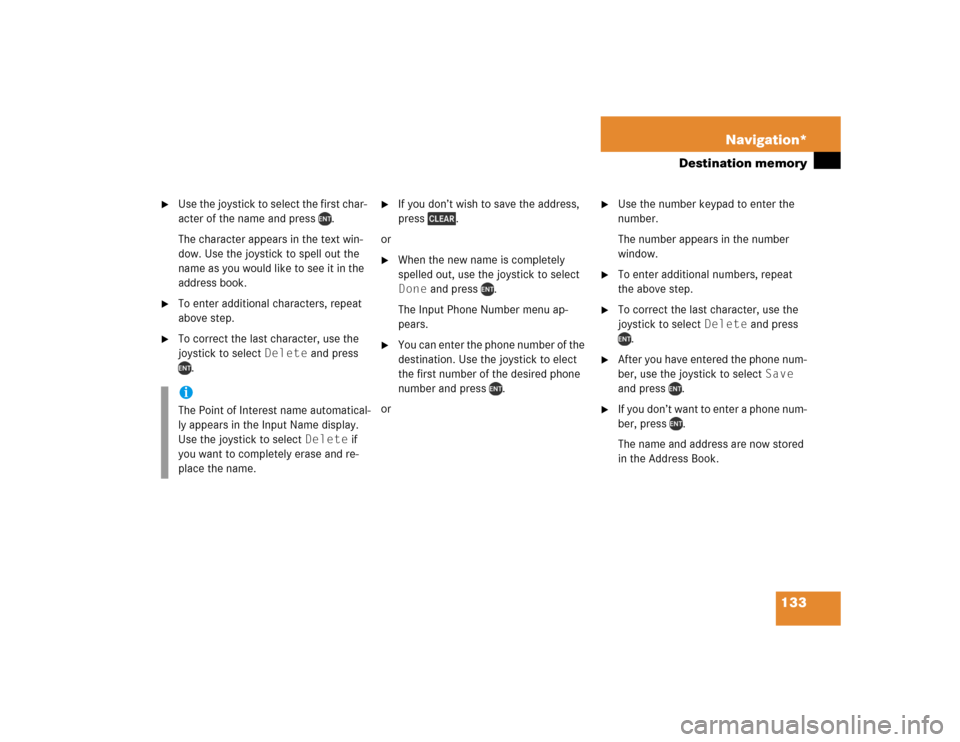
133 Navigation*
Destination memory
�
Use the joystick to select the first char-
acter of the name and press .
The character appears in the text win-
dow. Use the joystick to spell out the
name as you would like to see it in the
address book.
�
To enter additional characters, repeat
above step.
�
To correct the last character, use the
joystick to select Delete and press
.
�
If you don’t wish to save the address,
press .
or
�
When the new name is completely
spelled out, use the joystick to select
Done and press .
The Input Phone Number menu ap-
pears.
�
You can enter the phone number of the
destination. Use the joystick to elect
the first number of the desired phone
number and press .
or
�
Use the number keypad to enter the
number.
The number appears in the number
window.
�
To enter additional numbers, repeat
the above step.
�
To correct the last character, use the
joystick to select Delete and press
.
�
After you have entered the phone num-
ber, use the joystick to select Save
and press .
�
If you don’t want to enter a phone num-
ber, press .
The name and address are now stored
in the Address Book.
iThe Point of Interest name automatical-
ly appears in the Input Name display.
Use the joystick to select Delete if
you want to completely erase and re-
place the name.
Page 137 of 173
134 Navigation*Destination memoryEditing the Address Book
You can change the name or phone num-
ber of your saved addresses. You can also
add a new folder or rearrange existing
folders.
Editing folders�
Press .
�
Use the joystick to select EDIT
ROUTE LISTS and press .
The Edit Select menu appears.
�
Use the joystick to select Edit Ad-
dress Book and press .
The Edit Address Book menu appears.
�
Use the joystick to select Select
Folder and press .
The Select Folder menu appears.
�
You can select from the following op-
tions:�
Add a new folder
�
Change a folder name
or
�
Delete a folder
���������
��
��������
����
��������
����
Page 140 of 173
137 Navigation*
Destination memory
�
You can select from the following
options:�
Return
Returns you to the previous menu.
�
Change Name
Changes the name of the address
(�page 133).
�
Change Phone Number
Changes the phone number of the
address (
�page 133).
�
Delete
Deletes the address from your ad-
dress book.
A pop up menu appears and asks
you if you want to delete all. Select
Yes if you want to delete all ad-
dresses or No to cancel.
Press .
�
Folder
Moves your address to another
folder.
A menu appears that displays all
available folders. Select the desired
folder and press .
�
Use the joystick to select the desired
option and press . This function helps you find the most effi-
cient route if your travels require stops at
multiple locations. You can store up to 10
separate destinations in Today’s Plan.
Adding a destination to Today’s Plan
Whenever you select and enter a destina-
tion, the system allows you to add the des-
tination to Today’s Plan.
Today’s plan