Page 113 of 173
110 Navigation*Destination input�
Use the joystick to enter the first few
characters of the city name, select
List 3 and press .
�
Use the joystick to select the desired
city name from the name list and press
.
�
If you have entered the city name and
the street name has not yet been en-
tered, the street name menu appears. Entering a street name
The input screen appears.
1Text window
2Keypad
3List button
4Space button
5Delete button
�
To enter the street name, use the joy-
stick to select the first character from
the keypad 2 and press .
The character appears in the text win-
dow 1.
�
To enter additional characters, repeat
the above step.
If a character is not available, it will au-
tomatically be shaded out.
�
To correct the last character, use the
joystick to select Delete 5 and
press .
�
After you enter the street name, use
the joystick to select List 3 and
press .
or
�����
�������
Page 118 of 173

115 Navigation*
Destination input
�
To enter additional characters, repeat
the above step.
If a character is not available, it will au-
tomatically be shaded out.
�
To correct the last character, use the
joystick to select Delete and press
.
�
After you enter the Place Name, use
the joystick to select List and press
.
or
�
Use the joystick to enter the first few
characters of the Place Name, select
List and press .
�
Use the joystick to select the desired
Place Name from the list and press .
The Confirm Destination menu
appears. Finding specific Points of Interest Within
a City
�
Use the joystick to select Within a
City and press .
1Text window
2Keypad
3List button
4Space button
5Delete button
�
Use the joystick to select the first char-
acter of the desired city. Press to
confirm.
The character appears in the text win-
dow 1.
�
To enter additional characters, repeat
above step.
If a character is not available, it will au-
tomatically be shaded out.
�
To correct the last character, use the
joystick to select Delete 5 and
press .
�
After you enter the city name, use the
joystick to select List 3 and press
.
or
�����
�������
��
Page 120 of 173
117 Navigation*
Destination input
Entering a phone number to find a desti-
nation�
Use the joystick to select the first num-
ber of the desired phone number and
press .
or
�
Use the number key pad to enter the
number.
The character appears in the number
window.
�
To enter additional numbers, repeat
the above step.
�
To correct the last number, use the joy-
stick to select Delete and press .
�
After you enter the number, use the
joystick to select List and press .
or
�
Use the joystick to enter the first few
numbers of the phone number, select
List and press .
�
Use the joystick to select the desired
number from the list and press .
The Confirm Destination menu ap-
pears.
�������������
Page 130 of 173
127 Navigation*
Route guidance
Adding a stopover to the route
Whenever a destination is set and calculat-
ed, the system allows you to create a stop-
over along the way.�
Start route guidance.
�
Enter a desired stopover destination.
�
In the Confirm Destination menu, se-
lect Add as Stopover to Route
and press .
The desired destination is added to the
route.Cancelling the current destination
�
To activate the softkeys, press any
softkey.
�
Press the softkey STOP.
A window appears confirming the stop
request.
�
If you wish to delete the current desti-
nation, use the joystick to select YES
and press .
The current destination is cancelled.
or
�
If you don’t wish to continue:�
Use the joystick to select NO and
press .
�
Press .
�
Wait 10 seconds
The stop request is cancelled.Changing the route calculation mode
during guidance
�
Press .
�
Use the joystick to select ROUTE
FUNCTIONS and press .
The Route Select menu appears.
��������
�
��
���������
��
Page 134 of 173
131 Navigation*
Route guidance
Detour function
If you need the navigation system to de-
tour an obstacle during route guidance,
you can automatically request a new route.�
To activate the softkeys, press any
softkey.
�
Press the softkey DETR.
A window appears confirming the stop
request.
�
If you wish to detour, use the joystick
to select YES and press .
The MCS recalculates the route taking
the detour into consideration.
or
�
If you wish to cancel the detour:�
Use the joystick to select NO using
the joystick and press .
�
Press .
�
Wait 10 seconds
The detour request is cancelled.
iWhen you are traveling on an express-
way or a freeway, the system calculates
a new route avoiding the current road
for a distance of five miles. On county or
local roads, the system calculates a new
route avoiding the current road for a dis-
tance of one mile.
Page 136 of 173
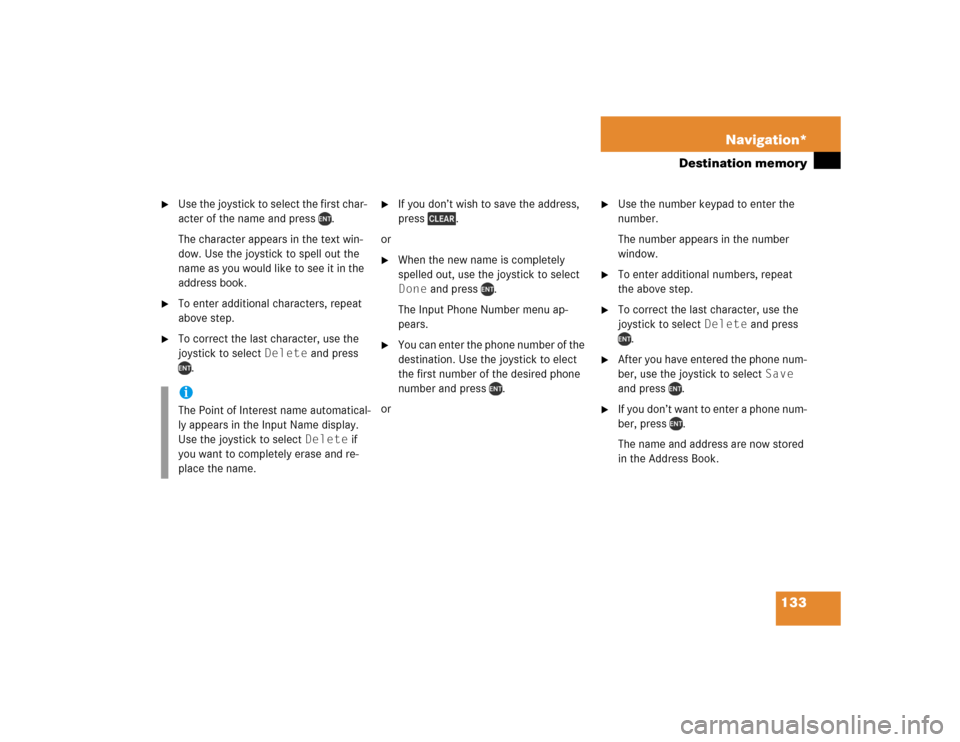
133 Navigation*
Destination memory
�
Use the joystick to select the first char-
acter of the name and press .
The character appears in the text win-
dow. Use the joystick to spell out the
name as you would like to see it in the
address book.
�
To enter additional characters, repeat
above step.
�
To correct the last character, use the
joystick to select Delete and press
.
�
If you don’t wish to save the address,
press .
or
�
When the new name is completely
spelled out, use the joystick to select
Done and press .
The Input Phone Number menu ap-
pears.
�
You can enter the phone number of the
destination. Use the joystick to elect
the first number of the desired phone
number and press .
or
�
Use the number keypad to enter the
number.
The number appears in the number
window.
�
To enter additional numbers, repeat
the above step.
�
To correct the last character, use the
joystick to select Delete and press
.
�
After you have entered the phone num-
ber, use the joystick to select Save
and press .
�
If you don’t want to enter a phone num-
ber, press .
The name and address are now stored
in the Address Book.
iThe Point of Interest name automatical-
ly appears in the Input Name display.
Use the joystick to select Delete if
you want to completely erase and re-
place the name.