Page 21 of 243
14 At a glanceQuick reference COMANDAt the multifunction steering wheel
To raise the volume�
Press J.
To lower the volume
�
Press I.
At the COMAND operating unit
�
Turn the the left-hand rotary/push-
button v.
For the audio sources
�
Radio
�
CD (CD drive and CD changer)
you can set the volume jointly.For the service sources
�
Voice output during route guidance
(navigation system)
and
�
Voice Control System (refer to separa-
te operating instruction)
you can set the volume jointly.
For the service source
�
Telephone
you can alter the listening volume for the
telephone only.
Switching on
�
Press c.
The radio is switched on. The station
last tuned to will begin to play.
Changing the radio band
�
Press c to switch between FM-,
AM- and WB-Band.
Adjusting the volume
Radio operation
P82.85-6062-31
Page 22 of 243
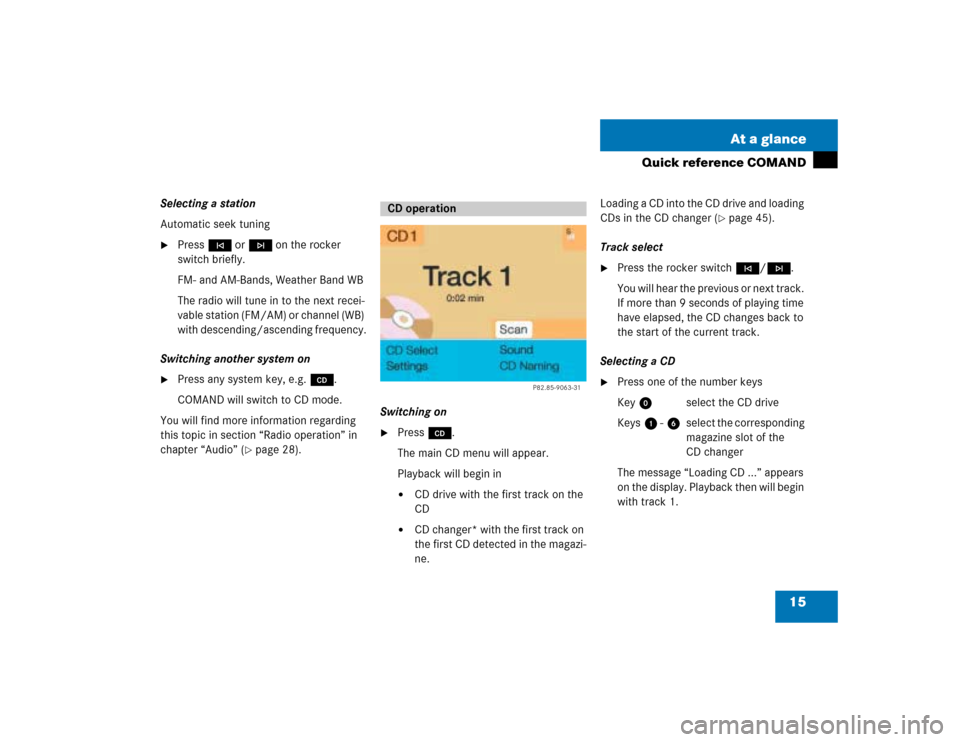
15 At a glance
Quick reference COMAND
Selecting a station
Automatic seek tuning�
Press g or h on the rocker
switch briefly.
FM- and AM-Bands, Weather Band WB
The radio will tune in to the next recei-
vable station (FM/AM) or channel (WB)
with descending/ascending frequency.
Switching another system on
�
Press any system key, e.g. d.
COMAND will switch to CD mode.
You will find more information regarding
this topic in section “Radio operation” in
chapter “Audio” (
�page 28).Switching on
�
Press d.
The main CD menu will appear.
Playback will begin in�
CD drive with the first track on the
CD
�
CD changer* with the first track on
the first CD detected in the magazi-
ne.Loading a CD into the CD drive and loading
CDs in the CD changer (
�page 45).
Track select
�
Press the rocker switch g/h.
You will hear the previous or next track.
If more than 9 seconds of playing time
have elapsed, the CD changes back to
the start of the current track.
Selecting a CD
�
Press one of the number keys
Key 0 select the CD drive
Keys 1 - 6 select the corresponding
magazine slot of the
CD changer
The message “Loading CD ...” appears
on the display. Playback then will begin
with track 1.
CD operation
P82.85-9063-31
Page 23 of 243
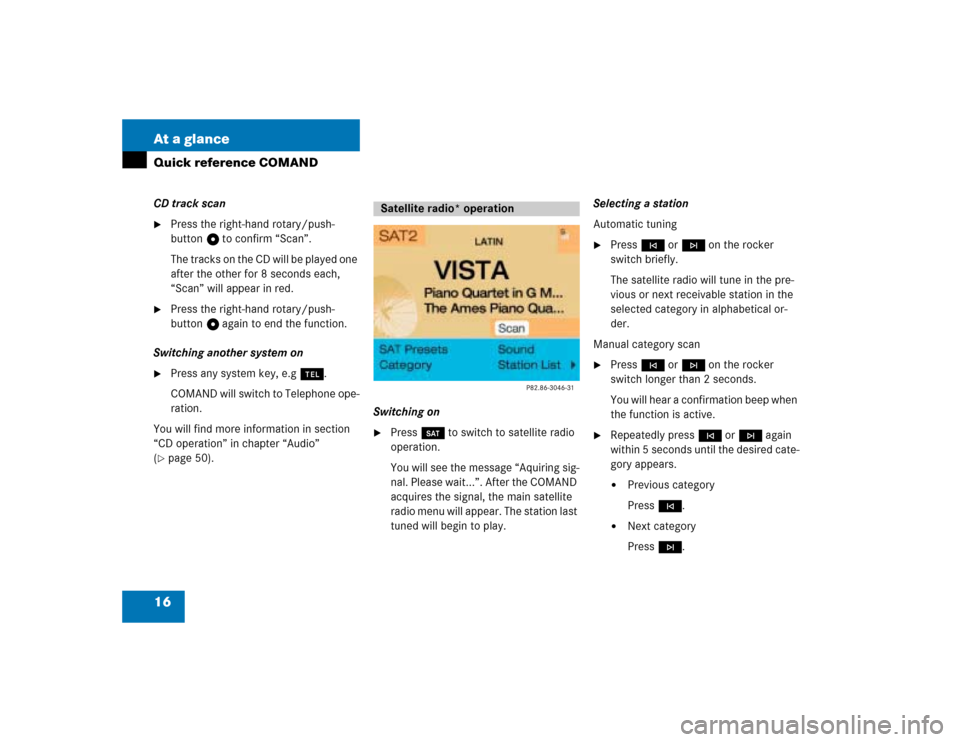
16 At a glanceQuick reference COMANDCD track scan�
Press the right-hand rotary/push-
button v to confirm “Scan”.
The tracks on the CD will be played one
after the other for 8 seconds each,
“Scan” will appear in red.
�
Press the right-hand rotary/push-
button v again to end the function.
Switching another system on
�
Press any system key, e.g a.
COMAND will switch to Telephone ope-
ration.
You will find more information in section
“CD operation” in chapter “Audio”
(
�page 50).Switching on
�
Press W to switch to satellite radio
operation.
You will see the message “Aquiring sig-
nal. Please wait...”. After the COMAND
acquires the signal, the main satellite
radio menu will appear. The station last
tuned will begin to play.Selecting a station
Automatic tuning
�
Press g or h on the rocker
switch briefly.
The satellite radio will tune in the pre-
vious or next receivable station in the
selected category in alphabetical or-
der.
Manual category scan
�
Press g or h on the rocker
switch longer than 2 seconds.
You will hear a confirmation beep when
the function is active.
�
Repeatedly press g or h again
within 5 seconds until the desired cate-
gory appears.�
Previous category
Press g.
�
Next category
Press h.
Satellite radio* operation
Page 30 of 243
23 Audio
Radio operation
CD operation
Sound settings
Page 31 of 243
24 AudioRadio operation
� Radio operationQuick reference
Page 32 of 243
25 Audio
Radio operation
Function
Page
1
Switching COMAND on
and off
12
2
Muting the radio audio
(muting on/off)
28
3
Selecting a station via
number keypad (presets)
Selecting a station via di-
rect frequency entry
Saving a station
Selecting a station from
the preset menu FM/AM
Selecting a station from
the WB preset menu
32
32
34
38
38
4
Activating the input
mode for station fre-
quency
in the main radio menu
in the presets
32
39
5
Return to previous menu
6
Turn to highlight a func-
tion or a menu field
Press to perform a func-
tion or access a subme-
nu
7
Adjusting the volume
14
8
Automatic seek tuning
ascending/descending
Manual tuning ascen-
ding/descending
30
31
9
Requesting and dis-
playing Info Services
Adjusting system set-
tings
202
205
a
Switching to radio opera-
tion
28
b
Color screen with main
radio menu
Function
Page
Page 33 of 243
26 AudioRadio operationMenu overview
Page 34 of 243
27 Audio
Radio operation
Function
Page
1
Main radio menu FM
2
Current frequency band
(FM) and memory preset
selected (e.g. 1)
3
Current frequency
4
Symbol indicates stereo
reception
5
Menu fields
6
Main sound menu
Sound settings
63
7
Main Weather Band WB
menu
29
8
Auto preset
Saves 10 stations auto-
matically
Select a station
36
38
9
Preset menu
Save a station automati-
cally FM, AM
Select a station
36
38
Function
Page