Page 39 of 168
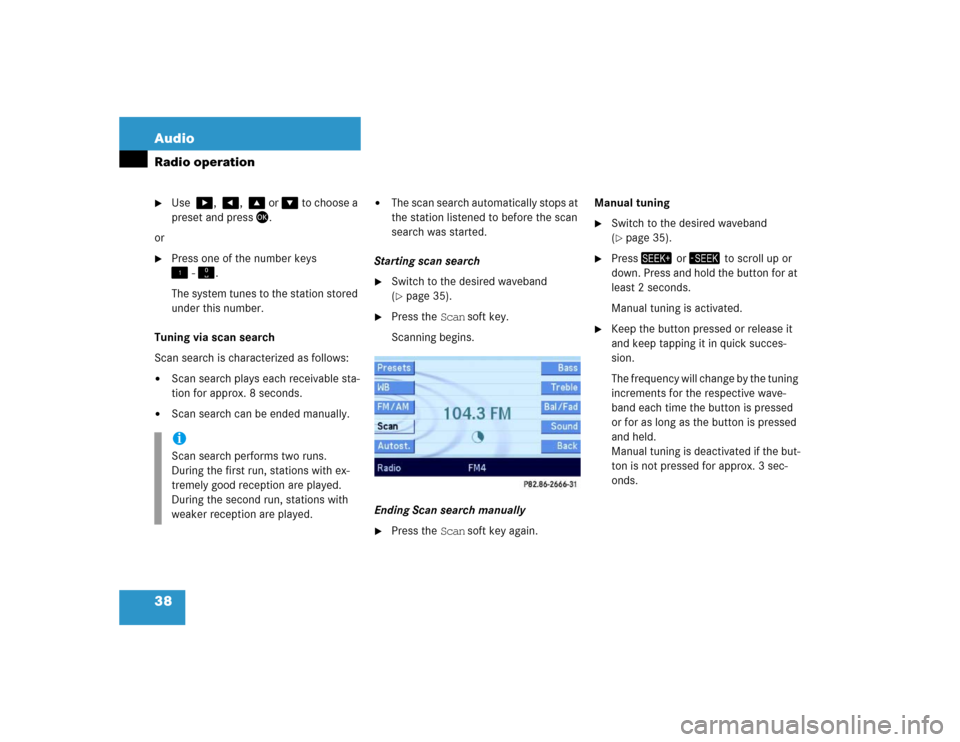
38 AudioRadio operation�
Use �, �, � or � to choose a
preset and press�.
or
�
Press one of the number keys
� - �.
The system tunes to the station stored
under this number.
Tuning via scan search
Scan search is characterized as follows:
�
Scan search plays each receivable sta-
tion for approx. 8 seconds.
�
Scan search can be ended manually.
�
The scan search automatically stops at
the station listened to before the scan
search was started.
Starting scan search
�
Switch to the desired waveband
(�page 35).
�
Press the Scan soft key.
Scanning begins.
Ending Scan search manually
�
Press the Scan soft key again.Manual tuning
�
Switch to the desired waveband
(�page 35).
�
Press� or � to scroll up or
down. Press and hold the button for at
least 2 seconds.
Manual tuning is activated.
�
Keep the button pressed or release it
and keep tapping it in quick succes-
sion.
The frequency will change by the tuning
increments for the respective wave-
band each time the button is pressed
or for as long as the button is pressed
and held.
Manual tuning is deactivated if the but-
ton is not pressed for approx. 3 sec-
onds.
iScan search performs two runs.
During the first run, stations with ex-
tremely good reception are played.
During the second run, stations with
weaker reception are played.
Page 41 of 168

40 AudioRadio operation
The system will tune to the strongest
receivable station.
�
Press �or�.
Search begins in ascending or
descending frequency.
The search stops at the next receivable
station.
�
Press one of the number keys
� - !.
The system tunes to the station stored
under this number.
�
Press WB soft key again.
The system again tunes to the stron-
gest receivable station. The tuned-in
station may be a different one. Tuning using the multifunction steering
wheel
�
Switch the multifunction display in the
instrument cluster to audio display
(�page 23).
�
Pressj ork.
The search stops at the next receivable
station.
Ten presets each are available for the
FM and AM waveband.
The following options are available:
�
Storing manually using number keys
�
Storing manually using the Presets
menu
�
Storing using Autostore Storing manually using the number
keys � - �
�
Tune to the station to be stored
(�page 36).
�
Press a number key between� and
� and hold it for more than 2 sec-
onds.
The station is now stored in the respec-
tive memory location.
Storing manually using the Presets
menu
�
Tune to the station to be stored
(�page 36).
�
Press the Presets soft key.
The Presets menu appears.
Storing stations
Page 42 of 168
41 Audio
Radio operation
�
Use�, �, � or � to select a
preset.
�
Press� for more than 2 seconds.
The station will be stored in the respec-
tive memory location.
Storing using Autostore
The Autostore function places stations into
the Autostore memory sorted by reception
quality.
The system stores the station with the
strongest signal in preset 1.
�
Switch to the desired waveband
(�page 35).
�
Press the Autost. soft key.
The Autostore preset list appears.
�
Use� to select the
Reprogram Autostore list entry.
�
Press�.
The Autostore search starts. After a de-
lay the new preset assignment ap-
pears. The system tunes to the station
stored on preset 1.
A station can also be tuned-in from the
Autostore preset list (
�page 37).
iThe Autostore feature stores presets in
a separate memory, not in the regular
presets seen under the Presets soft-
key. As such, the Autostore memory is
only temporary.
Page 65 of 168

64 Satellite radio*Satellite radio operationStatus bar�
SAT (on the left) = the selected system
�
SAT5 = location in the program
memory, if the current channel is pre-
stored
�
Ch16 = number of the current channel
Possible Softkeys
�
Presets
shows channels pre-stored in the pro-
gram memory (up to 10 channels). You
can store stations (
�page 67) and re-
quest stored stations (�page 64).
�
Info
shows additional text information relat-
ed to the current channel.
�
Scan
is used to start and stop the scan
search (
�page 67).
�
Service
displays a screen showing the tele-
phone number of the Sirius Service
Center and electronic serial number
(ESN) of the particular receiver.
�
You can also adjust the following:�
Bass and treble (
�page 30)
�
Fader and balance (
�page 29)
�
Sound functions (
�page 31)
�
Volume (not on soft keys)
(�page 28)
The following options are available:
�
Tuning via station presets (
�page 64)
�
Tuning via manual channel input
(�page 65)
�
Tuning via the program category list
(�page 65)
�
Tuning a station within the selected
category (
�page 66)
�
Tuning via scan search (
�page 67)
Tuning via station presets
Ten Satellite radio station presets are
available.
You can access the presets via number
keys or via the Presets menu.
Accessing via number keys
�
Press one of the number keys
� - �.
The system will tune to the station
stored under this number.
Soft key functions
Selecting a station
iThe Presets memory is empty at first-
time activation of the system.
Page 66 of 168
65 Satellite radio*
Satellite radio operation
Accessing via Presets menu. �
Press the Presets soft key.
The Presets list appears.
�
Use � or � to choose a preset and
press�,
or
�
Press one of the number keys
� - �.
The system tunes to the station stored
under this number.Tuning via manual channel input
Example: Tuning in channel 12
�
Press�.
�
Press � and ".
The system tunes to channel 12.
Tuning via the program category list
The category list contains all currently re-
ceivable categories of programs. It is sort-
ed alphabetically.
Only one entry is visible at a time. The en-
try appears at the top of the main screen.Selecting a category
Example 1: category ALL
�
Use� or � to select the category
All from the list.
The station list contains all receivable
channels (channel mode).
iIf an entry is made and such a channel
is not available, the message Invalid
Channel appears. The channel select-
ed last continues playing.
Page 68 of 168
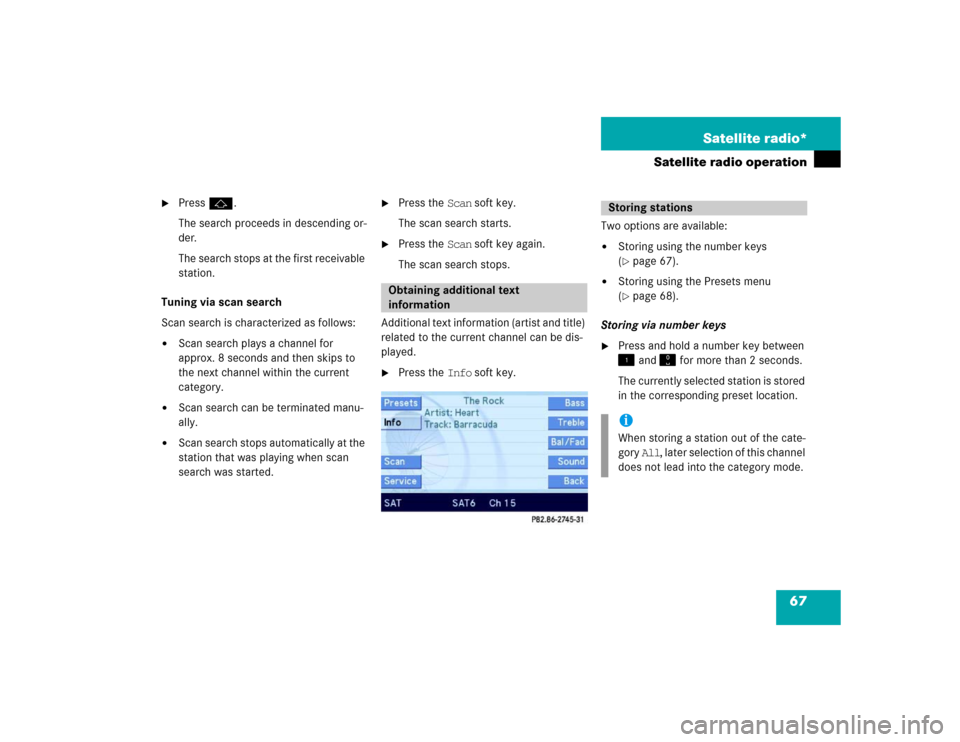
67 Satellite radio*
Satellite radio operation
�
Pressj.
The search proceeds in descending or-
der.
The search stops at the first receivable
station.
Tuning via scan search
Scan search is characterized as follows:
�
Scan search plays a channel for
approx. 8 seconds and then skips to
the next channel within the current
category.
�
Scan search can be terminated manu-
ally.
�
Scan search stops automatically at the
station that was playing when scan
search was started.
�
Press the Scan soft key.
The scan search starts.
�
Press the Scan soft key again.
The scan search stops.
Additional text information (artist and title)
related to the current channel can be dis-
played.
�
Press the Info soft key.Two options are available:
�
Storing using the number keys
(�page 67).
�
Storing using the Presets menu
(�page 68).
Storing via number keys
�
Press and hold a number key between
� and � for more than 2 seconds.
The currently selected station is stored
in the corresponding preset location.
Obtaining additional text
information
Storing stationsiWhen storing a station out of the cate-
gory All, later selection of this channel
does not lead into the category mode.
Page 69 of 168
68 Satellite radio*Satellite radio operationStoring via Presets menu �
Press the Presets soft key.
The Preset list appears.
�
Use� or � to select a preset loca-
tion.
�
Press� for more than 2 seconds.
The currently selected station is stored
in the corresponding preset location.Resetting Presets menu
�
Press the Presets soft key.
All channels in the Preset list are delet-
ed.
�
Press the Service soft key.
The telephone number of the Sirius
Service Center and the twelve-digit
electronic serial number (ESN) of the
particular receiver appear.It may be necessary to call the Sirius Ser-
vice Center.
�
if you want to cancel the subscription
or to re-subscribe at a later date,
�
if you forget to pay the bill, or
�
if you sell the car to another person.
Calling the Sirius Service Center
Page 149 of 168
148 SystemSystem settings�
Press�.
The System menu appears.
The following options are available in the
system settings:
�
Lang. soft key
for setting the language (
�page 150).
�
Tones soft key
for switching confirmation beeps
and acoustic signals On and Off
(�page 151).
�
Display soft key
for changing the display settings
(�page 151).
�
VC tips soft key
to call up the Voice control settings
(�page 152).
�
Reset soft key
for reversing COMAND to the factory
settings (
�page 155).
�
Time soft key
for setting the date and time.
�
Press the Time soft key.
The settings display appears.
The following options are now available:
�
Setting the time
�
Setting the date
�
Setting the date/time format
Calling up the System menuSelectable soft keys
Setting the date/time