Page 154 of 440

154 Controls in detailControl systemTEL menu*
You can use the functions in the
Tel
menu
to operate your telephone, provided it is
connected to a hands-free system and
switched on.
�
Switch on the telephone and Audio or
COMAND*.
�
Press buttonÿ orè on the
steering wheel repeatedly until you see
the
Tel
menu in the display.Which messages will appear in the display
field depends on whether your telephone is
switched on or off:
�
If the telephone is off, the message in
the multifunction display is:
Tel off
.
�
If the telephone is on:
The telephone will then search for a
network. During this time the display is
empty.
As soon as the telephone has found a
network,
READY
is indicated in the dis-
play.
1Signal strength
This standby message indicates that your
telephone is ready for use and you can op-
erate it using the control system.
Warning!
G
A driver’s attention to the road must always
be his/her primary focus when driving. For
your safety and the safety of others, we rec-
ommend that you pull over to a safe location
and stop before placing or taking a tele-
phone call. If you choose to use the tele-
phone while driving, please use the
hands-free device and only use the tele-
phone when weather, road and traffic condi-
tions permit.
Some jurisdictions prohibit the driver from
using a cellular telephone while driving a ve-
hicle.
Bear in mind that at a speed of just 30 mph
(approximately 50 km/h), your vehicle is
covering a distance of approximately
44 feet (approximately 13.5 m) every sec-
ond.
Never operate radio transmitters equipped
with a built-in or attached antenna (i.e. with-
out being connected to an external antenna)
from inside the vehicle while the engine is
running. Doing so could lead to a malfunc-
tion of the vehicle’s electronic system, pos-
sibly resulting in an accident and ⁄or
personal injury.
Page 155 of 440
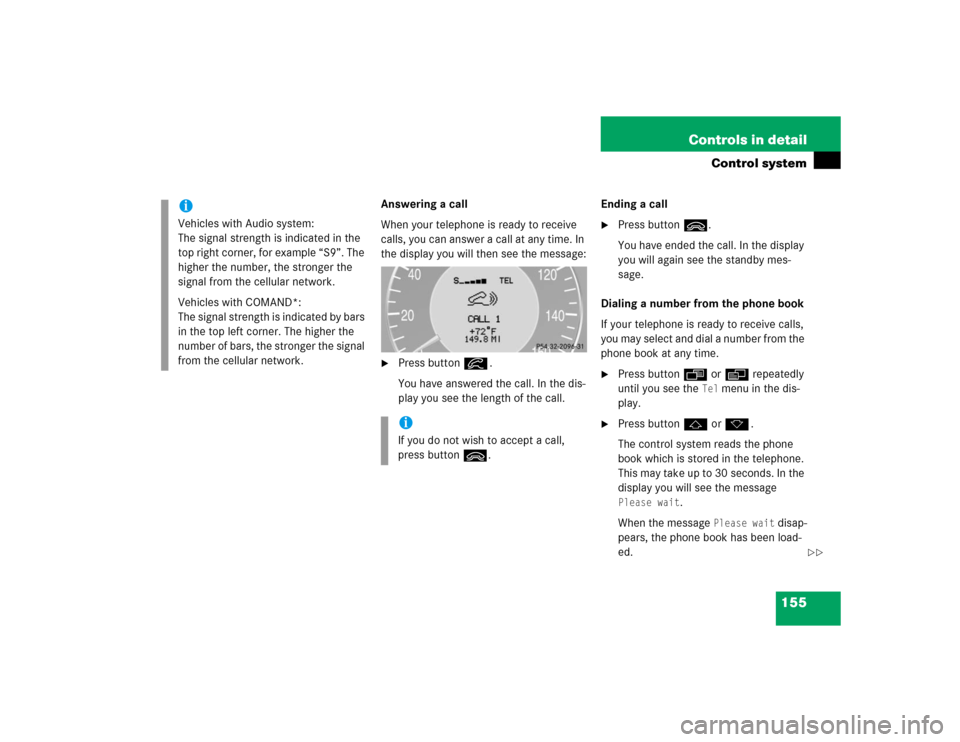
155 Controls in detail
Control system
Answering a call
When your telephone is ready to receive
calls, you can answer a call at any time. In
the display you will then see the message:�
Press buttoní.
You have answered the call. In the dis-
play you see the length of the call.Ending a call
�
Press buttonì.
You have ended the call. In the display
you will again see the standby mes-
sage.
Dialing a number from the phone book
If your telephone is ready to receive calls,
you may select and dial a number from the
phone book at any time.
�
Press buttonÿ orè repeatedly
until you see the
Tel
menu in the dis-
play.
�
Press buttonj ork.
The control system reads the phone
book which is stored in the telephone.
This may take up to 30 seconds. In the
display you will see the message Please wait
.
When the message
Please wait
disap-
pears, the phone book has been load-
ed.
iVehicles with Audio system:
The signal strength is indicated in the
top right corner, for example “S9”. The
higher the number, the stronger the
signal from the cellular network.
Vehicles with COMAND*:
The signal strength is indicated by bars
in the top left corner. The higher the
number of bars, the stronger the signal
from the cellular network.
iIf you do not wish to accept a call,
press buttonì.
��
Page 156 of 440
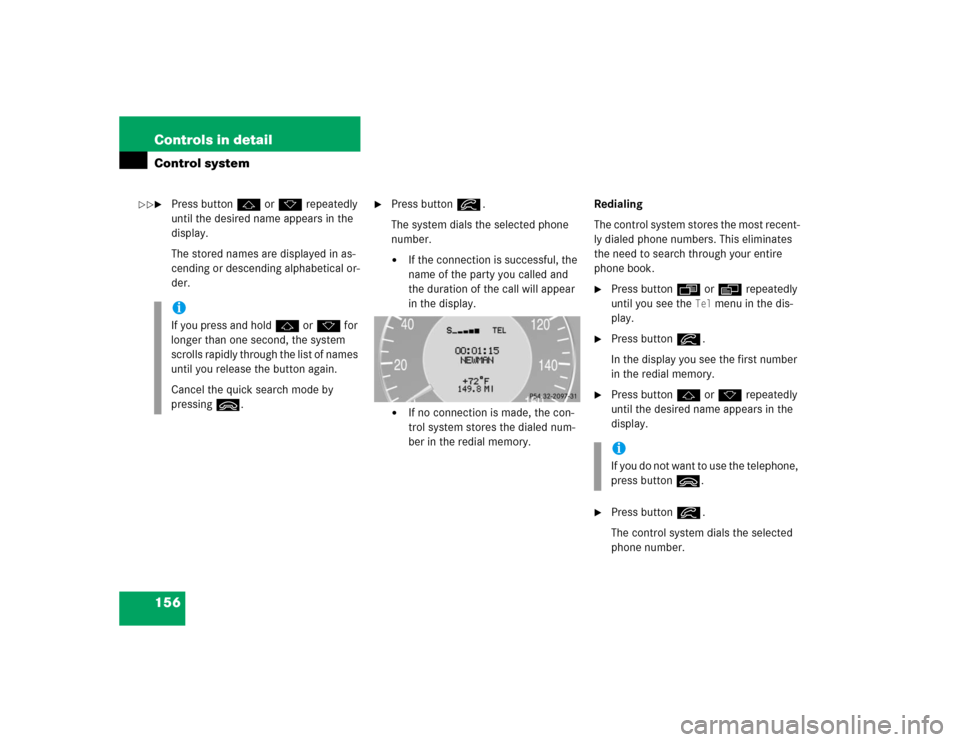
156 Controls in detailControl system�
Press buttonj ork repeatedly
until the desired name appears in the
display.
The stored names are displayed in as-
cending or descending alphabetical or-
der.
�
Press buttoní.
The system dials the selected phone
number.�
If the connection is successful, the
name of the party you called and
the duration of the call will appear
in the display.
�
If no connection is made, the con-
trol system stores the dialed num-
ber in the redial memory.Redialing
The control system stores the most recent-
ly dialed phone numbers. This eliminates
the need to search through your entire
phone book.
�
Press buttonÿ orè repeatedly
until you see the
Tel
menu in the dis-
play.
�
Press buttoní.
In the display you see the first number
in the redial memory.
�
Press buttonj ork repeatedly
until the desired name appears in the
display.
�
Press buttoní.
The control system dials the selected
phone number.
iIf you press and holdj ork for
longer than one second, the system
scrolls rapidly through the list of names
until you release the button again.
Cancel the quick search mode by
pressingì.
iIf you do not want to use the telephone,
press buttonì.
��
Page 183 of 440
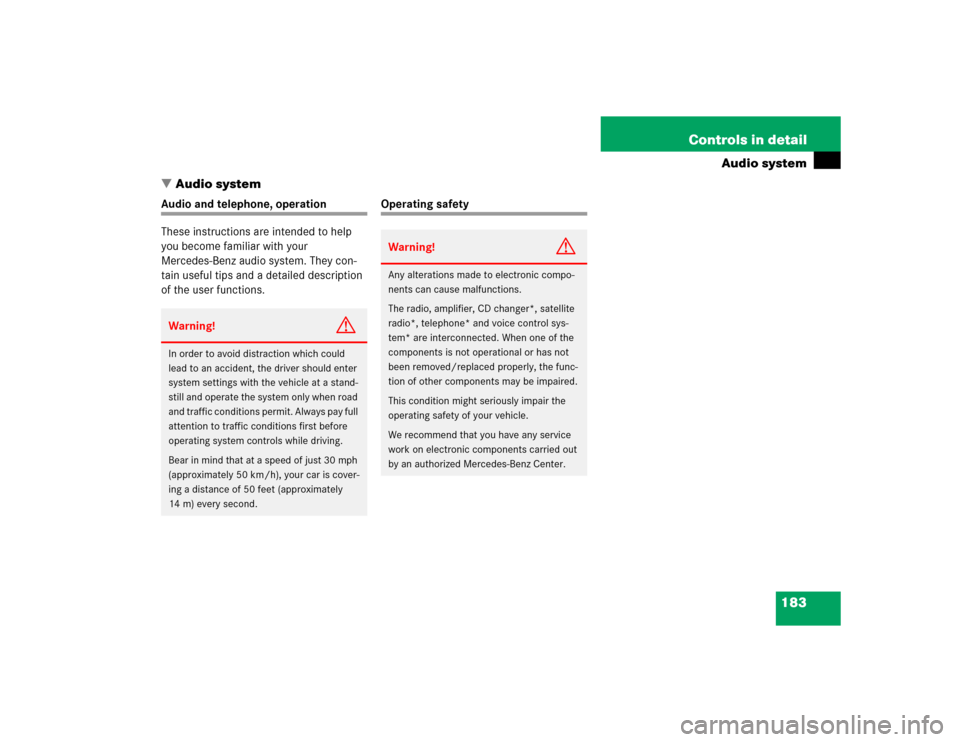
183 Controls in detail
Audio system
�Audio system
Audio and telephone, operation
These instructions are intended to help
you become familiar with your
Mercedes-Benz audio system. They con-
tain useful tips and a detailed description
of the user functions.
Operating safety
Warning!
G
In order to avoid distraction which could
lead to an accident, the driver should enter
system settings with the vehicle at a stand-
still and operate the system only when road
and traffic conditions permit. Always pay full
attention to traffic conditions first before
operating system controls while driving.
Bear in mind that at a speed of just 30 mph
(approximately 50 km/h), your car is cover-
ing a distance of 50 feet (approximately
14 m) every second.
Warning!
G
Any alterations made to electronic compo-
nents can cause malfunctions.
The radio, amplifier, CD changer*, satellite
radio*, telephone* and voice control sys-
tem* are interconnected. When one of the
components is not operational or has not
been removed/replaced properly, the func-
tion of other components may be impaired.
This condition might seriously impair the
operating safety of your vehicle.
We recommend that you have any service
work on electronic components carried out
by an authorized Mercedes-Benz Center.
Page 185 of 440
185 Controls in detail
Audio system
Item
Page
1
CD mode selector
199
2
Manual tuning
(radio)
189
Fast forward/reverse
(cassette, CD)
198,
202
Speed dialing memory
(telephone*)
207
3
Radio mode selector
189
4
Display panelCassette compartment
behind display panel
Item
Page
5
Alpha-numeric keypadBand selection,
station buttons (radio)
189
CD selection (CD)
201
Telephone number entry,
retrieving speed dialing
memory (telephone)
204
6
Scanning (radio, cassette,
CD)
191,
198,
202
7
Function button
190
8
Light-emitting diode
Item
Page
9
Function keys
a
Cassette eject
197
b
Cassette mode selector
196
c
Telephone* mode selector
203
d
Seek tuning (radio)
190
Track search (cassette,
CD)
197,
202
Speed dialing memory
(telephone)
207
e
On/off
186
Volume
186
Page 186 of 440
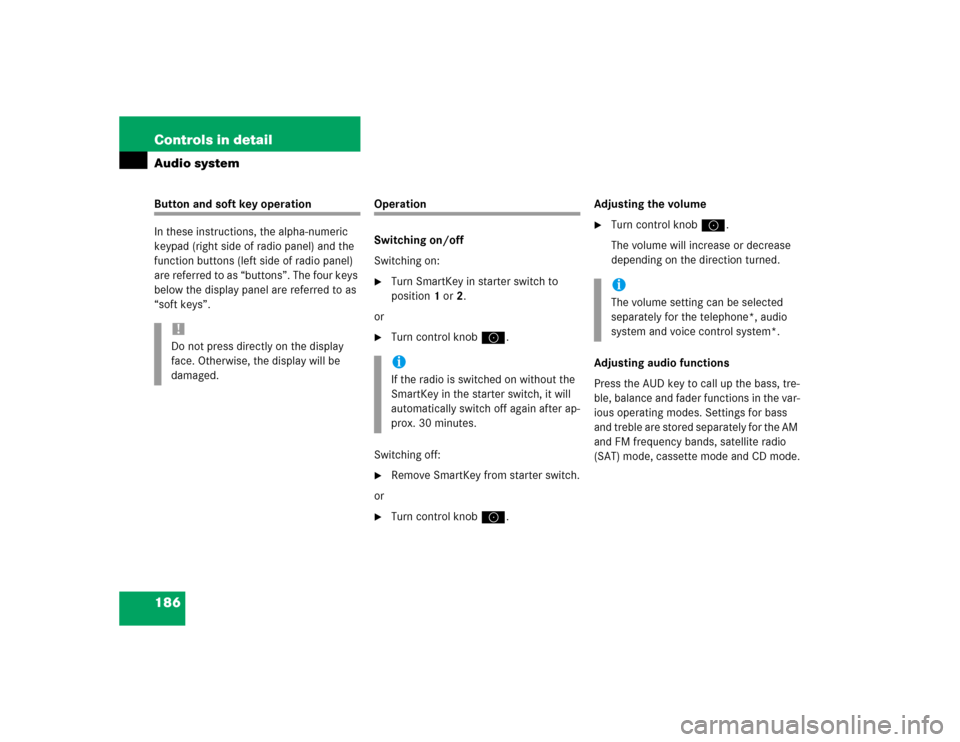
186 Controls in detailAudio systemButton and soft key operation
In these instructions, the alpha-numeric
keypad (right side of radio panel) and the
function buttons (left side of radio panel)
are referred to as “buttons”. The four keys
below the display panel are referred to as
“soft keys”.
Operation
Switching on/off
Switching on:�
Turn SmartKey in starter switch to
position1 or2.
or
�
Turn control knoba.
Switching off:
�
Remove SmartKey from starter switch.
or
�
Turn control knoba.Adjusting the volume
�
Turn control knoba.
The volume will increase or decrease
depending on the direction turned.
Adjusting audio functions
Press the AUD key to call up the bass, tre-
ble, balance and fader functions in the var-
ious operating modes. Settings for bass
and treble are stored separately for the AM
and FM frequency bands, satellite radio
(SAT) mode, cassette mode and CD mode.
!Do not press directly on the display
face. Otherwise, the display will be
damaged.
iIf the radio is switched on without the
SmartKey in the starter switch, it will
automatically switch off again after ap-
prox. 30 minutes.
iThe volume setting can be selected
separately for the telephone*, audio
system and voice control system*.
Page 189 of 440
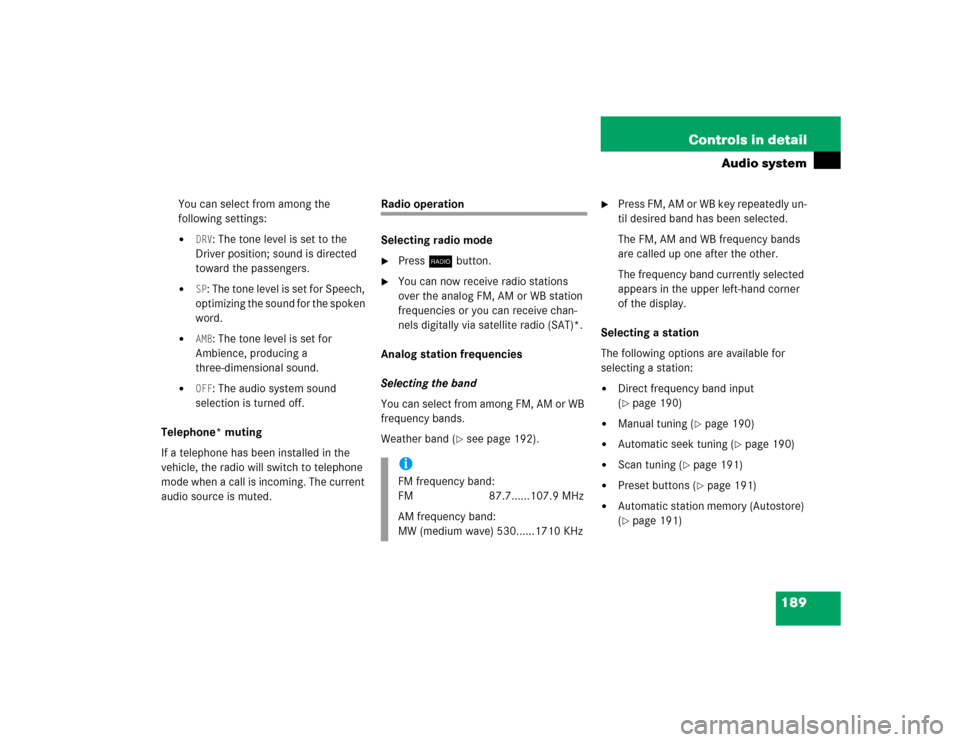
189 Controls in detail
Audio system
You can select from among the
following settings:�
DRV
: The tone level is set to the
Driver position; sound is directed
toward the passengers.
�
SP: The tone level is set for Speech,
optimizing the sound for the spoken
word.
�
AMB
: The tone level is set for
Ambience, producing a
three-dimensional sound.
�
OFF
: The audio system sound
selection is turned off.
Telephone* muting
If a telephone has been installed in the
vehicle, the radio will switch to telephone
mode when a call is incoming. The current
audio source is muted.
Radio operation
Selecting radio mode�
Pressb button.
�
You can now receive radio stations
over the analog FM, AM or WB station
frequencies or you can receive chan-
nels digitally via satellite radio (SAT)*.
Analog station frequencies
Selecting the band
You can select from among FM, AM or WB
frequency bands.
Weather band (
�see page 192).
�
Press FM, AM or WB key repeatedly un-
til desired band has been selected.
The FM, AM and WB frequency bands
are called up one after the other.
The frequency band currently selected
appears in the upper left-hand corner
of the display.
Selecting a station
The following options are available for
selecting a station:
�
Direct frequency band input
(�page 190)
�
Manual tuning (
�page 190)
�
Automatic seek tuning (
�page 190)
�
Scan tuning (
�page 191)
�
Preset buttons (
�page 191)
�
Automatic station memory (Autostore)
(�page 191)
iFM frequency band:
FM 87.7......107.9 MHz
AM frequency band:
MW (medium wave) 530......1710 KHz
Page 193 of 440
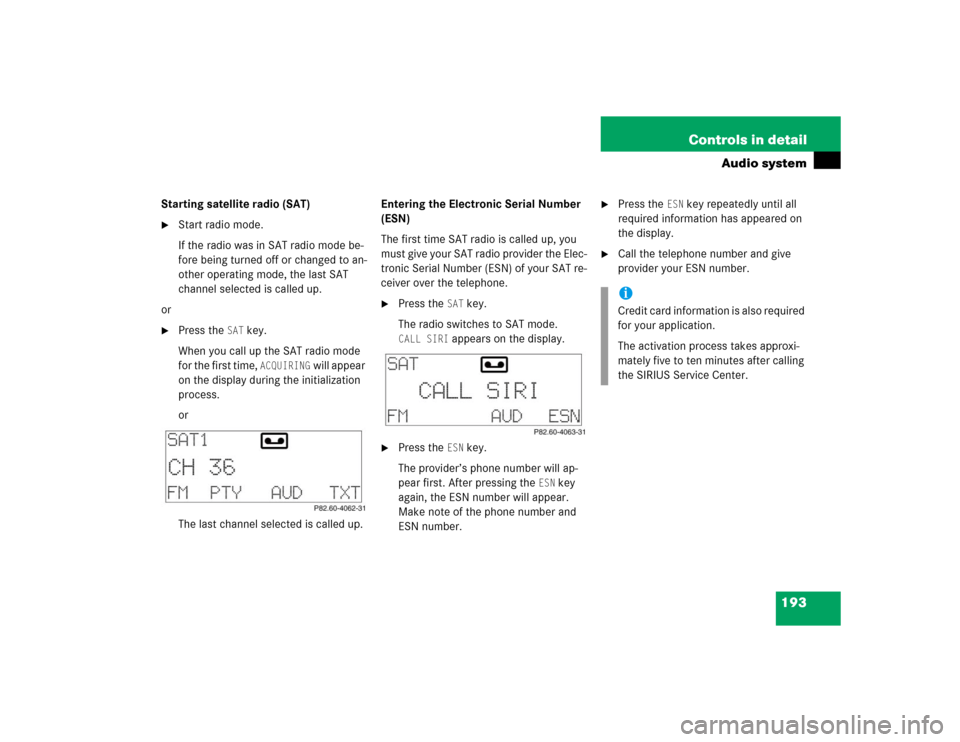
193 Controls in detail
Audio system
Starting satellite radio (SAT)�
Start radio mode.
If the radio was in SAT radio mode be-
fore being turned off or changed to an-
other operating mode, the last SAT
channel selected is called up.
or
�
Press the
SAT
key.
When you call up the SAT radio mode
for the first time,
ACQUIRING
will appear
on the display during the initialization
process.
or
The last channel selected is called up.Entering the Electronic Serial Number
(ESN)
The first time SAT radio is called up, you
must give your SAT radio provider the Elec-
tronic Serial Number (ESN) of your SAT re-
ceiver over the telephone.
�
Press the
SAT
key.
The radio switches to SAT mode.
CALL SIRI
appears on the display.
�
Press the
ESN
key.
The provider’s phone number will ap-
pear first. After pressing the
ESN
key
again, the ESN number will appear.
Make note of the phone number and
ESN number.
�
Press the
ESN
key repeatedly until all
required information has appeared on
the display.
�
Call the telephone number and give
provider your ESN number.iCredit card information is also required
for your application.
The activation process takes approxi-
mately five to ten minutes after calling
the SIRIUS Service Center.