Page 128 of 418
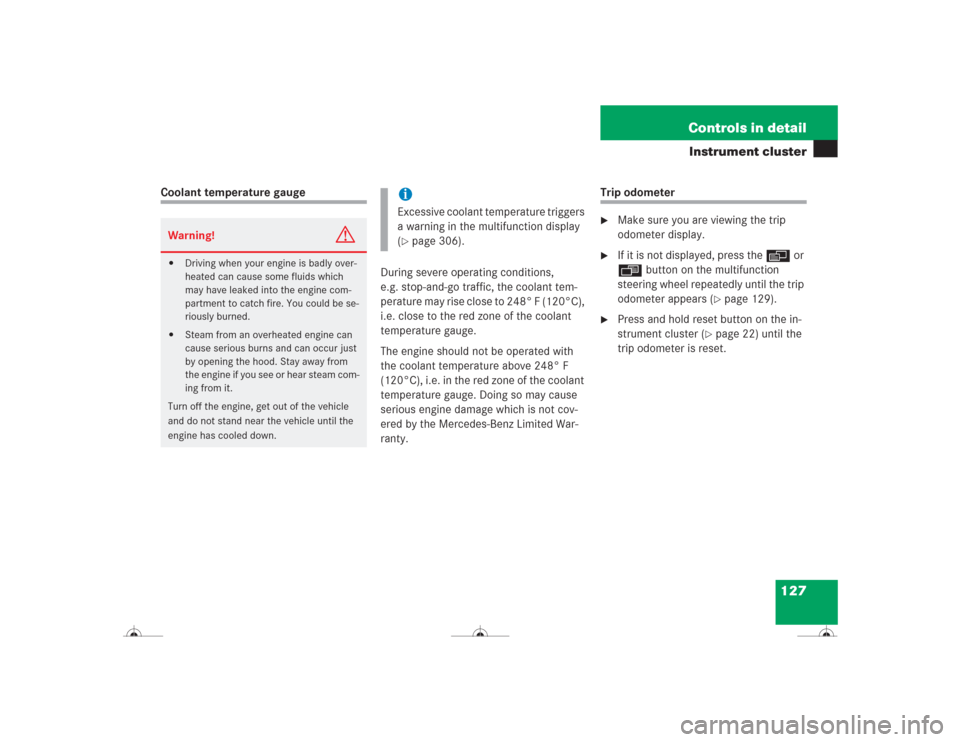
127 Controls in detail
Instrument cluster
Coolant temperature gauge
During severe operating conditions,
e.g. stop-and-go traffic, the coolant tem-
perature may rise close to 248° F (120°C),
i.e. close to the red zone of the coolant
temperature gauge.
The engine should not be operated with
the coolant temperature above 248° F
(120°C), i.e. in the red zone of the coolant
temperature gauge. Doing so may cause
serious engine damage which is not cov-
ered by the Mercedes-Benz Limited War-
ranty.
Trip odometer�
Make sure you are viewing the trip
odometer display.
�
If it is not displayed, press the è or
ÿ button on the multifunction
steering wheel repeatedly until the trip
odometer appears (
�page 129).
�
Press and hold reset button on the in-
strument cluster (
�page 22) until the
trip odometer is reset.
Warning!
G
�
Driving when your engine is badly over-
heated can cause some fluids which
may have leaked into the engine com-
partment to catch fire. You could be se-
riously burned.
�
Steam from an overheated engine can
cause serious burns and can occur just
by opening the hood. Stay away from
the engine if you see or hear steam com-
ing from it.
Turn off the engine, get out of the vehicle
and do not stand near the vehicle until the
engine has cooled down.
iExcessive coolant temperature triggers
a warning in the multifunction display
(�page 306).
Page 134 of 418
133 Controls in detail
Control system
Menus, submenus and functions
Menu1
Standard dis-
play
Menu2
AUDIO
Menu3
Telephone*
Menu4
NAVI
Menu5
Distronic*
Menu6
Trip computer
Menu7
Malfunction
memory
Menu8
Settings
Commands / submenusCall up FSS
Select radio
station
Load phone
book
Activate
route guid-
ance
Call up set-
tings
Fuel consumption
statistics after
start
Call up malfunc-
tion messages
Reset to factory
settings
Check tire
pressure*
Select satel-
lite radio* sta-
tion (USA only)
Search for
name in
phone book
Fuel consumption
statistics since
the last reset
Instrument clus-
ter submenu
Check engine
oil level
Operate CD
player
Select
number last
dialed
Call up range
Lighting sub-
menu
Digital speed-
ometer
Operate
cassette play-
er
Vehicle sub-
menuConvenience
submenu
Page 136 of 418
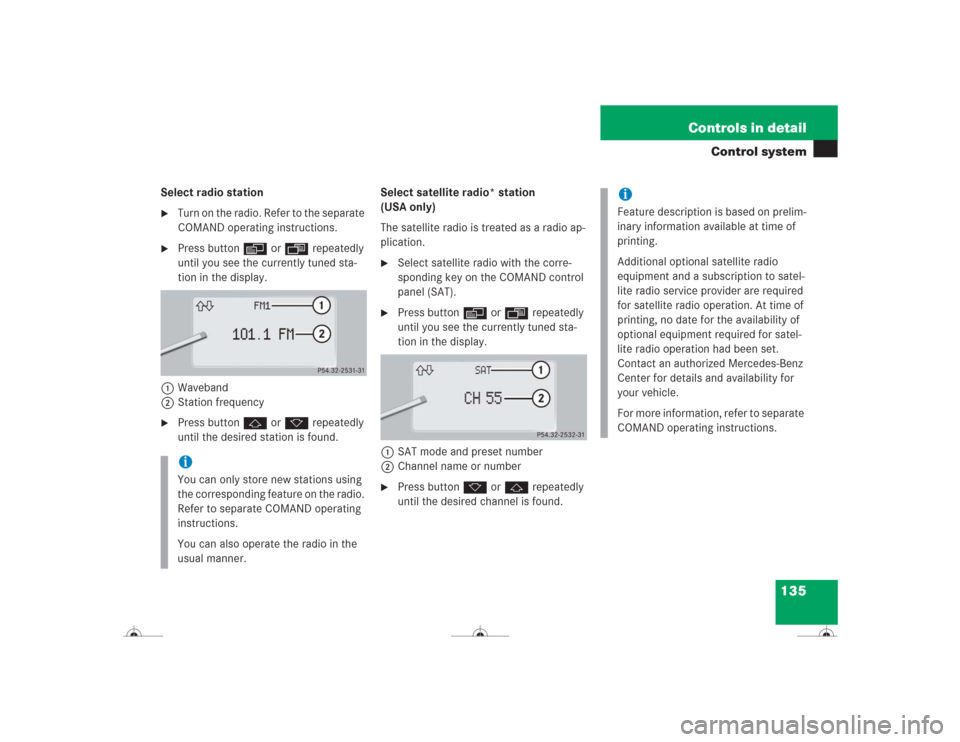
135 Controls in detail
Control system
Select radio station�
Turn on the radio. Refer to the separate
COMAND operating instructions.
�
Press button è or ÿ repeatedly
until you see the currently tuned sta-
tion in the display.
1Waveband
2Station frequency
�
Press buttonj ork repeatedly
until the desired station is found.Select satellite radio* station
(USA only)
The satellite radio is treated as a radio ap-
plication.
�
Select satellite radio with the corre-
sponding key on the COMAND control
panel (SAT).
�
Press buttonè orÿ repeatedly
until you see the currently tuned sta-
tion in the display.
1SAT mode and preset number
2Channel name or number
�
Press buttonk orj repeatedly
until the desired channel is found.
iYou can only store new stations using
the corresponding feature on the radio.
Refer to separate COMAND operating
instructions.
You can also operate the radio in the
usual manner.
iFeature description is based on prelim-
inary information available at time of
printing.
Additional optional satellite radio
equipment and a subscription to satel-
lite radio service provider are required
for satellite radio operation. At time of
printing, no date for the availability of
optional equipment required for satel-
lite radio operation had been set.
Contact an authorized Mercedes-Benz
Center for details and availability for
your vehicle.
For more information, refer to separate
COMAND operating instructions.
Page 143 of 418
142 Controls in detailControl systemDistronic* menu
Use the
Distronic
menu to display the
current settings for your Distronic system.
What information is shown in the display
depends on whether the Distronic system
is active or inactive.
Please refer to the “Driving systems” sec-
tion of this manual (�page 198) for in-
structions on how to activate Distronic.
�
Press buttonè orÿ repeatedly
until you see one of the following two
pictures in the display.Distronic deactivated
When Distronic is deactivated you will see
the standard display.
1Vehicle ahead, if detected
2Actual distance to vehicle ahead
3Preset distance threshold to vehicle
ahead
4Symbol for activated distance warning
function
5Your vehicleDistronic activated
When you activate Distronic, you will see
the set speed for about five seconds in the
Distronic display. The following display
then appears:
1Distronic activated
Page 144 of 418
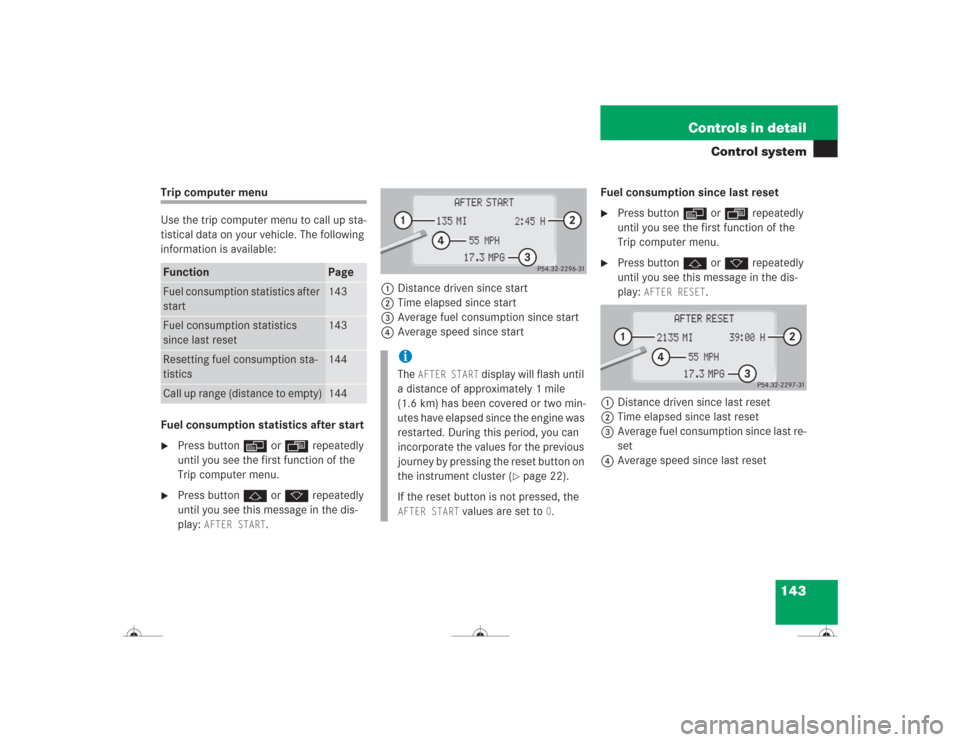
143 Controls in detail
Control system
Trip computer menu
Use the trip computer menu to call up sta-
tistical data on your vehicle. The following
information is available:
Fuel consumption statistics after start�
Press buttonè orÿ repeatedly
until you see the first function of the
Trip computer menu.
�
Press buttonj ork repeatedly
until you see this message in the dis-
play:
AFTER START
.1Distance driven since start
2Time elapsed since start
3Average fuel consumption since start
4Average speed since startFuel consumption since last reset
�
Press buttonè orÿ repeatedly
until you see the first function of the
Trip computer menu.
�
Press buttonj ork repeatedly
until you see this message in the dis-
play:
AFTER RESET
.
1Distance driven since last reset
2Time elapsed since last reset
3Average fuel consumption since last re-
set
4Average speed since last reset
Function
Page
Fuel consumption statistics after
start
143
Fuel consumption statistics
since last reset
143
Resetting fuel consumption sta-
tistics
144
Call up range (distance to empty)
144
iThe
AFTER START
display will flash until
a distance of approximately 1 mile
(1.6 km) has been covered or two min-
utes have elapsed since the engine was
restarted. During this period, you can
incorporate the values for the previous
journey by pressing the reset button on
the instrument cluster (
�page 22).
If the reset button is not pressed, the
AFTER START
values are set to
0.
Page 145 of 418
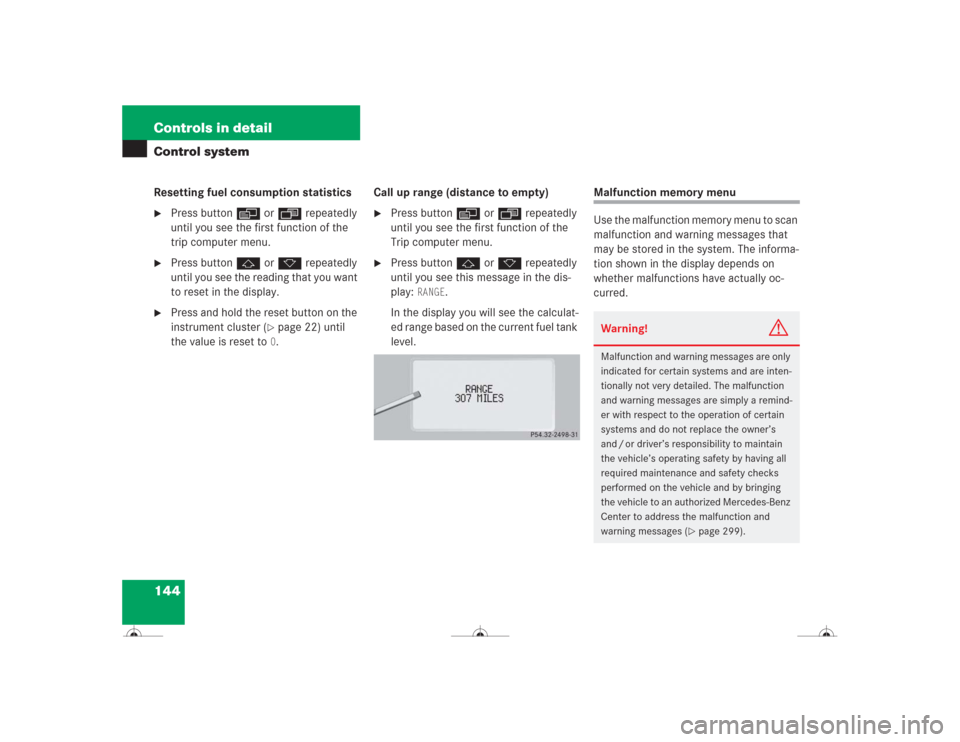
144 Controls in detailControl systemResetting fuel consumption statistics�
Press buttonè orÿ repeatedly
until you see the first function of the
trip computer menu.
�
Press buttonj ork repeatedly
until you see the reading that you want
to reset in the display.
�
Press and hold the reset button on the
instrument cluster (
�page 22) until
the value is reset to 0.Call up range (distance to empty)
�
Press buttonè orÿ repeatedly
until you see the first function of the
Trip computer menu.
�
Press buttonj ork repeatedly
until you see this message in the dis-
play:
RANGE
.
In the display you will see the calculat-
ed range based on the current fuel tank
level.
Malfunction memory menu
Use the malfunction memory menu to scan
malfunction and warning messages that
may be stored in the system. The informa-
tion shown in the display depends on
whether malfunctions have actually oc-
curred.Warning!
G
Malfunction and warning messages are only
indicated for certain systems and are inten-
tionally not very detailed. The malfunction
and warning messages are simply a remind-
er with respect to the operation of certain
systems and do not replace the owner’s
and / or driver’s responsibility to maintain
the vehicle’s operating safety by having all
required maintenance and safety checks
performed on the vehicle and by bringing
the vehicle to an authorized Mercedes-Benz
Center to address the malfunction and
warning messages (
�page 299).
Page 146 of 418
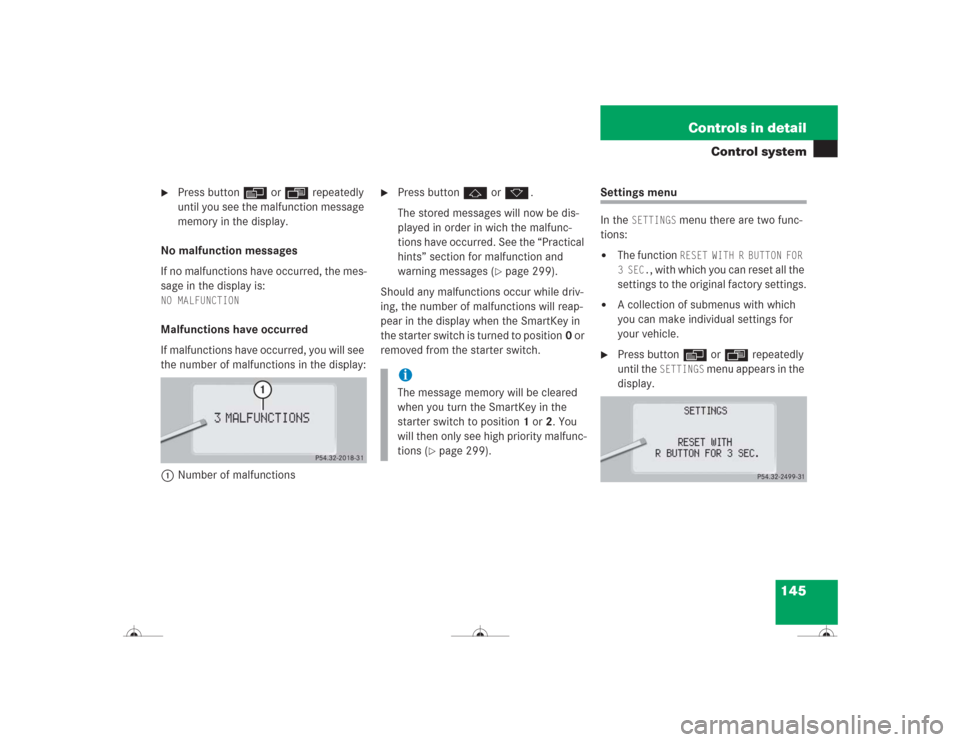
145 Controls in detail
Control system
�
Press buttonè orÿ repeatedly
until you see the malfunction message
memory in the display.
No malfunction messages
If no malfunctions have occurred, the mes-
sage in the display is:
NO MALFUNCTIONMalfunctions have occurred
If malfunctions have occurred, you will see
the number of malfunctions in the display:
1Number of malfunctions
�
Press buttonj ork.
The stored messages will now be dis-
played in order in wich the malfunc-
tions have occurred. See the “Practical
hints” section for malfunction and
warning messages (
�page 299).
Should any malfunctions occur while driv-
ing, the number of malfunctions will reap-
pear in the display when the SmartKey in
the starter switch is turned to position0 or
removed from the starter switch.
Settings menu
In the
SETTINGS
menu there are two func-
tions:
�
The function
RESET WITH R BUTTON FOR
3 SEC.
, with which you can reset all the
settings to the original factory settings.
�
A collection of submenus with which
you can make individual settings for
your vehicle.
�
Press buttonè orÿ repeatedly
until the
SETTINGS
menu appears in the
display.
iThe message memory will be cleared
when you turn the SmartKey in the
starter switch to position1 or2. You
will then only see high priority malfunc-
tions (
�page 299).
Page 147 of 418
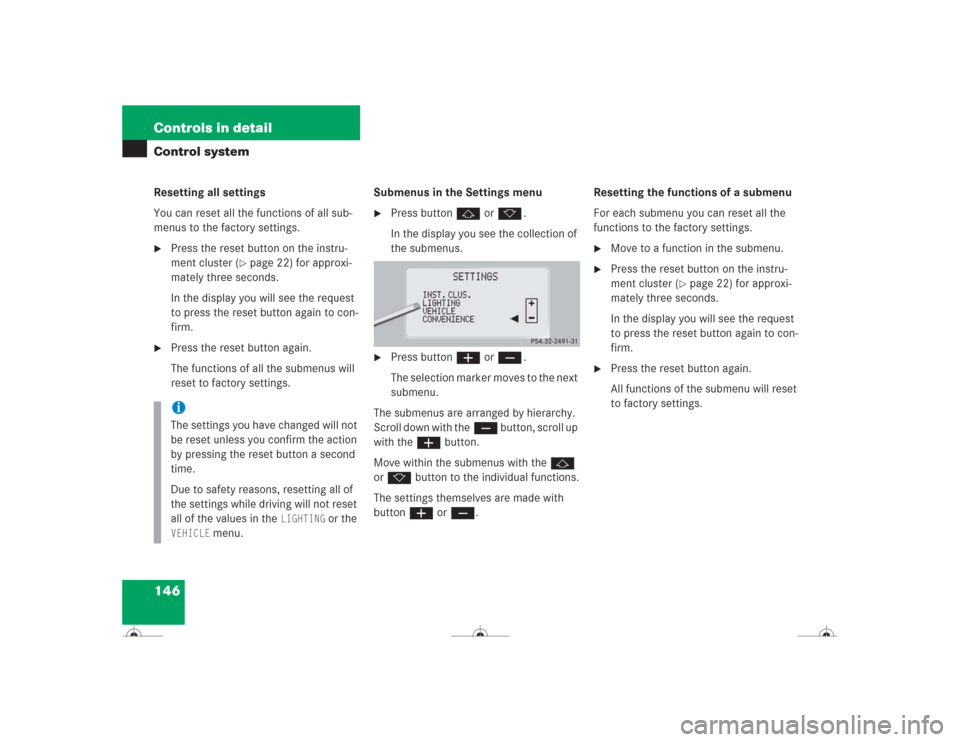
146 Controls in detailControl systemResetting all settings
You can reset all the functions of all sub-
menus to the factory settings.�
Press the reset button on the instru-
ment cluster (
�page 22) for approxi-
mately three seconds.
In the display you will see the request
to press the reset button again to con-
firm.
�
Press the reset button again.
The functions of all the submenus will
reset to factory settings.Submenus in the Settings menu
�
Press buttonj ork.
In the display you see the collection of
the submenus.
�
Press buttonæorç.
The selection marker moves to the next
submenu.
The submenus are arranged by hierarchy.
Scroll down with theç button, scroll up
with theæ button.
Move within the submenus with thej
ork button to the individual functions.
The settings themselves are made with
buttonæ orç.Resetting the functions of a submenu
For each submenu you can reset all the
functions to the factory settings.
�
Move to a function in the submenu.
�
Press the reset button on the instru-
ment cluster (
�page 22) for approxi-
mately three seconds.
In the display you will see the request
to press the reset button again to con-
firm.
�
Press the reset button again.
All functions of the submenu will reset
to factory settings.
iThe settings you have changed will not
be reset unless you confirm the action
by pressing the reset button a second
time.
Due to safety reasons, resetting all of
the settings while driving will not reset
all of the values in the
LIGHTING
or the
VEHICLE
menu.