Page 92 of 227
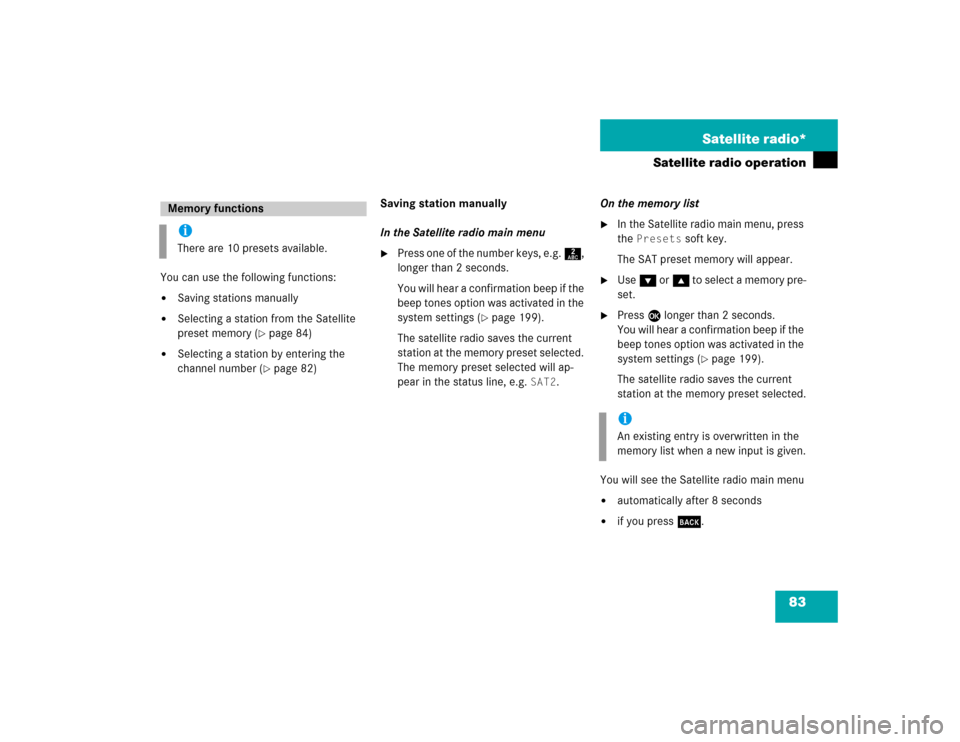
83 Satellite radio*
Satellite radio operation
You can use the following functions:�
Saving stations manually
�
Selecting a station from the Satellite
preset memory (
�page 84)
�
Selecting a station by entering the
channel number (
�page 82)Saving station manually
In the Satellite radio main menu
�
Press one of the number keys, e.g. 2,
longer than 2 seconds.
You will hear a confirmation beep if the
beep tones option was activated in the
system settings (
�page 199).
The satellite radio saves the current
station at the memory preset selected.
The memory preset selected will ap-
pear in the status line, e.g.
SAT2
.On the memory list
�
In the Satellite radio main menu, press
the
Presets
soft key.
The SAT preset memory will appear.
�
Use G or g to select a memory pre-
set.
�
Press E
longer than 2 seconds.
You will hear a confirmation beep if the
beep tones option was activated in the
system settings (
�page 199).
The satellite radio saves the current
station at the memory preset selected.
You will see the Satellite radio main menu
�
automatically after 8 seconds
�
if you press s.
Memory functionsiThere are 10 presets available.
iAn existing entry is overwritten in the
memory list when a new input is given.
Page 93 of 227
84 Satellite radio*Satellite radio operationSelecting a station on the memory list�
In the Satellite radio main menu, press
the
Presets
soft key.
The SAT preset memory will appear.
�
Use g or G to highlight a memory
preset.
�
Press E.
The Satellite radio main menu will then
appear automatically after 8 seconds,
indicating the memory preset number
in the status line.
�
In the Satellite radio main menu, press
the
Info
soft key.
The information display will appear.
You will see (if available)
�
the full station name
�
additional program information
�
Press the
Back
soft key to switch back
to the Satellite radio main menu.
Displaying information
Page 152 of 227
143 Navigation
During route guidance
You can now enter the length of the route
section to be blocked.�
Press the
More
soft key until the
desired length is set.
�
Press the
Less
soft key to reduce the
length of the traffic jam.
�
Press E.
The system calculates a new route
around the blocked route section.Switching off
�
Activate the soft key display
(�page 139).
�
Press the
Detour
soft key.
�
Press g to select
Delete Detour
.
�
Press E.
The blocked route section is deleted.
The system calculates the new route.Changing the blocked route section
�
Activate the soft key display
(�page 139).
�
Press the
Detour
soft key.
�
Use G to select item
Reset Detour
.
�
Press E.
You can now change the length of the
route section to be blocked.
�
Press the
More
soft key until the
desired length is set.
�
Press the
Less
soft key to reduce the
length of the blocked route section.
�
Press E.
The system calculates a new route
around the blocked route section.
Page 220 of 227
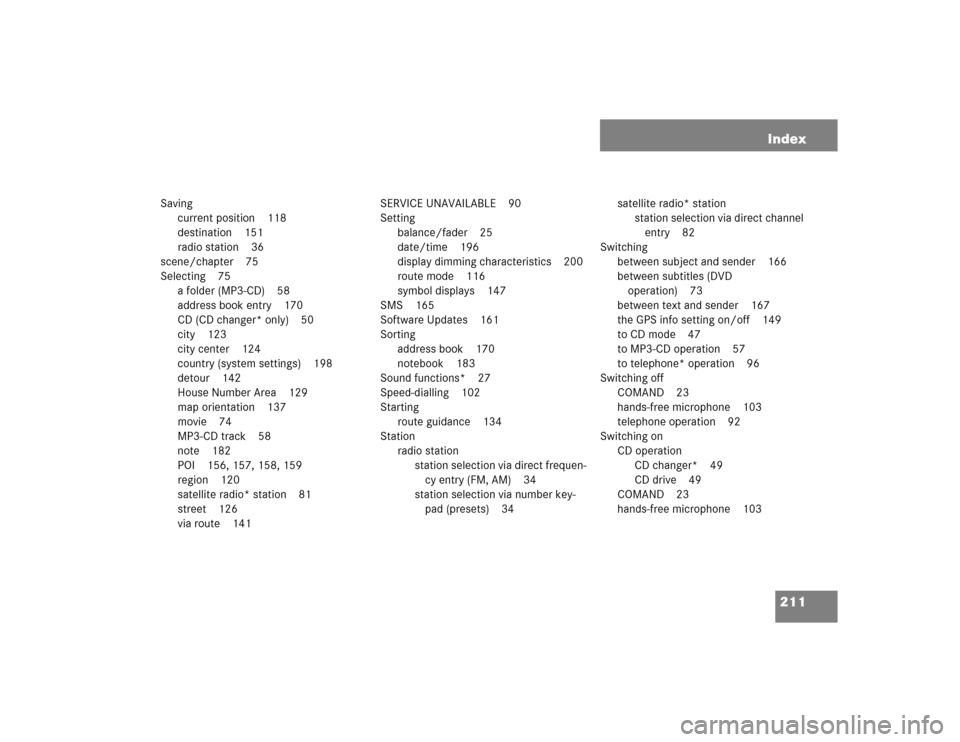
211 Index
Saving
current position 118
destination 151
radio station 36
scene/chapter 75
Selecting 75
a folder (MP3-CD) 58
address book entry 170
CD (CD changer* only) 50
city 123
city center 124
country (system settings) 198
detour 142
House Number Area 129
map orientation 137
movie 74
MP3-CD track 58
note 182
POI 156, 157, 158, 159
region 120
satellite radio* station 81
street 126
via route 141SERVICE UNAVAILABLE 90
Setting
balance/fader 25
date/time 196
display dimming characteristics 200
route mode 116
symbol displays 147
SMS 165
Software Updates 161
Sorting
address book 170
notebook 183
Sound functions* 27
Speed-dialling 102
Starting
route guidance 134
Station
radio station
station selection via direct frequen-
cy entry (FM, AM) 34
station selection via number key-
pad (presets) 34satellite radio* station
station selection via direct channel
entry 82
Switching
between subject and sender 166
between subtitles (DVD
operation) 73
between text and sender 167
the GPS info setting on/off 149
to CD mode 47
to MP3-CD operation 57
to telephone* operation 96
Switching off
COMAND 23
hands-free microphone 103
telephone operation 92
Switching on
CD operation
CD changer* 49
CD drive 49
COMAND 23
hands-free microphone 103