Page 113 of 400

113 Controls in detail
Control system
�Control system
The control system is activated as soon as
the SmartKey in the starter switch is
turned to position1. The control system
enables you to�
call up information about your vehicle
�
change vehicle settings
For example, you can use the control
system to find out when your vehicle is
next due for service, to set the language
for messages in the instrument cluster
display, and much more.
The control system relays information to
the multifunction display.
Multifunction display
1Outside temperature
2Main odometer
3Trip odometer
4Automatic transmission program mode
5Current gear selector lever position
6Digital clock
iThe displays for the audio systems
(radio, CD player, cassette player) will
appear in English, regardless of the
language selected.
Warning!
G
A driver’s attention to the road and traffic
conditions must always be his/her primary
focus when driving.
For your safety and the safety of others,
selecting features through the multifunction
steering wheel should only be done by the
driver when traffic and road conditions
permit it to be done safely.
Bear in mind that at a speed of just 30 mph
(approximately 50 km/h), your vehicle is
covering a distance of 44 feet
(approximately 13.5 m) every second.
Page 114 of 400
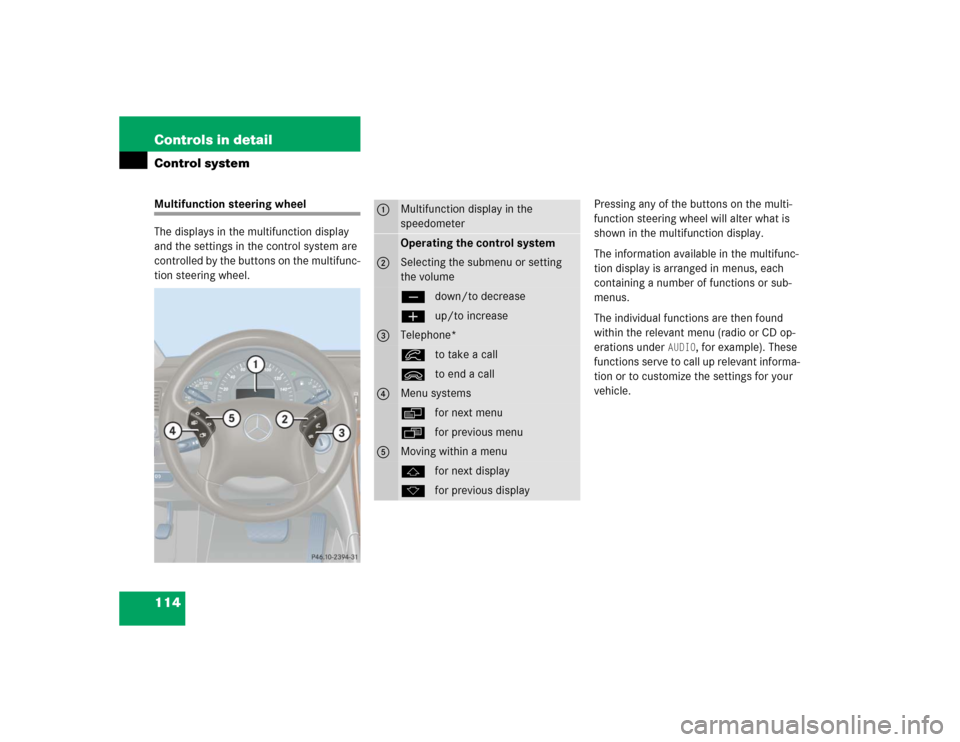
114 Controls in detailControl systemMultifunction steering wheel
The displays in the multifunction display
and the settings in the control system are
controlled by the buttons on the multifunc-
tion steering wheel.Pressing any of the buttons on the multi-
function steering wheel will alter what is
shown in the multifunction display.
The information available in the multifunc-
tion display is arranged in menus, each
containing a number of functions or sub-
menus.
The individual functions are then found
within the relevant menu (radio or CD op-
erations under
AUDIO
, for example). These
functions serve to call up relevant informa-
tion or to customize the settings for your
vehicle.
1
Multifunction display in the
speedometerOperating the control system
2
Selecting the submenu or setting
the volumeçdown/to decreaseæup/to increase
3
Telephone*íto take a callìto end a call
4
Menu systemsèfor next menuÿfor previous menu
5
Moving within a menujfor next displaykfor previous display
Page 117 of 400
117 Controls in detail
Control system
Menus, submenus and functions
Menu1
Menu2
Menu3
Menu4
Menu5
Menu6
Menu7
Standard display
AUDIO
NAVI*
Malfunction
memory
Settings
Trip computer
Telephone*
Commands/submenusCoolant
temperature display
Select radio station
Activate route
guidance
Call up malfunc-
tion messages
Reset to factory
settings
Fuel consumption
statistics after
start
Load phone
book
Digital speedometer
Operate CD
player*
Instrument clus-
ter submenu
Fuel consumption
statistics since
the last reset
Search for
name in
phone book
Call up FSS
Operate casette
player
Lighting
submenu
Call up range
Check engine oil
level
Vehicle
submenuConvenience
submenu
Page 118 of 400

118 Controls in detailControl system
Standard display menu
You can select the functions in the
standard display menu with buttonk
orj.
The following functions are available:
Display digital speedometer�
Press buttonj twice.
The current vehicle speed is shown in
the multifunction display.
AUDIO menu
The functions in the
AUDIO
menu operate
the audio equipment which you currently
have turned on.
If no audio equipment is currently turned
on, the message
AUDIO OFF
is shown in the
display.
The following functions are available:
iThe headings used in the menus table
are designed to facilitate navigation
within the system and are not neces-
sarily identical to those shown in the
control system displays.
The first function displayed in each
menu will automatically show you
which part of the system you are in.
Function
Page
Call up coolant temperature
display
110
Call up digital speedometer
118
Call up FSS
265
Check engine oil level
254
Function
Page
Select radio station
119
Select satellite radio station*
119
Operate CD player*
120
Operate cassette player
121
Page 119 of 400

119 Controls in detail
Control system
Select radio station�
Turn on the radio (
�page 176).
Vehicles with COMAND*:
Refer to separate operating
instructions.
�
Press buttonè orÿ repeatedly
until you see the currently tuned
station in the display.
1Station frequency
2Waveband setting
3Setting for station selection using
memory
�
Press buttonk orj repeatedly
until the desired station is found.
The type of search depends on the
setting for the station tuning
(�page 132):
�
The next stored station is selected
(SP)
�
Station searchSelect satellite radio station*
The Sirius-Satellite-Radio is treated as a
radio application.
�
Select SAT radio with the correspond-
ing softkey in the radio menu.
1Channel name or number
2SAT mode and preset number
3Setting for station selection using
memory
iYou can only store new stations using
the corresponding feature on the radio
(�page 181).
Vehicles with COMAND*:
Refer to separate operating
instructions.
You can also operate the radio in the
usual manner.
��
Page 120 of 400
120 Controls in detailControl system�
Press buttonk orj repeatedly
until the desired channel is found.Operate the CD player*
�
Turn on the radio and select the CD
player (
�page 189).
Vehicles with COMAND*:
Refer to separate operating
instructions.
�
Press buttonè orÿ repeatedly
until the settings for the CD currently
being played are shown in the display.
1Current track
2Current CD (for CD changer*)
�
Press buttonk orj repeatedly
until the desired track is selected.
iFeature description is based on
preliminary information available at
time of printing.
For more information on satellite radio
operation, see “Satellite radio (SAT)*
(USA only)” (
�page 182).
Vehicles with COMAND*:
Refer to separate operating
instructions.
iTo select a CD from the magazine,
press a number on the audio system or
the COMAND* system key pad located
in the center dashboard.
��
Page 121 of 400

121 Controls in detail
Control system
Operate the cassette player�
Turn on the radio and select the
casette player (
�page 186).
Vehicles with COMAND*:
Refer to separate operating
instructions.
�
Press buttonè orÿ repeatedly
until the settings for the cassette
currently being played are shown in the
display.
1Current side
�
Press buttonj to fast forward to
the next track.
�
Press buttonk to rewind the
cassette to the beginning of the current
track.
NAVI* menu
The
NAVI
menu contains the functions
needed to operate your navigation system.
�
Press buttonè orÿ repeatedly
until you see the message
NAVI
in the
display.
�
If the navigation system is switched off,
the message
NAVI OFF
is shown in the
display.
�
If the navigation system is on, the
message
NAVI ACTIVE
is shown in the
display.
Please refer to the COMAND* manual for
instructions on how to activate the route
guidance system*.
iTo select the reverse side of the tape,
press button below track number on
the audio system display, or enter
request on the COMAND* system
located in the center dashboard.
Page 125 of 400
125 Controls in detail
Control system
The table below shows what settings can
be changed within the various menus.
Detailed instructions on making individual
settings can be found on the following
pages.INSTRUMENT CLUSTER
LIGHTING
VEHICLE
CONVENIENCE
Set time (hours)
Set daytime running lamp mode
(USA only)
Set station selection mode
(radio)
Activate easy-entry/exit feature
Set time (minutes)
Set locator lighting
Set automatic locking
Set key-dependency
Select time display mode
Exterior lamps delayed shut-off
Set parking position for exterior
rear view mirror
Select temperature display
mode
Interior lighting delayed shut-off
Select speedometer display
modeSelect languageSelect display (speed display or
outside temperature)