Page 73 of 243
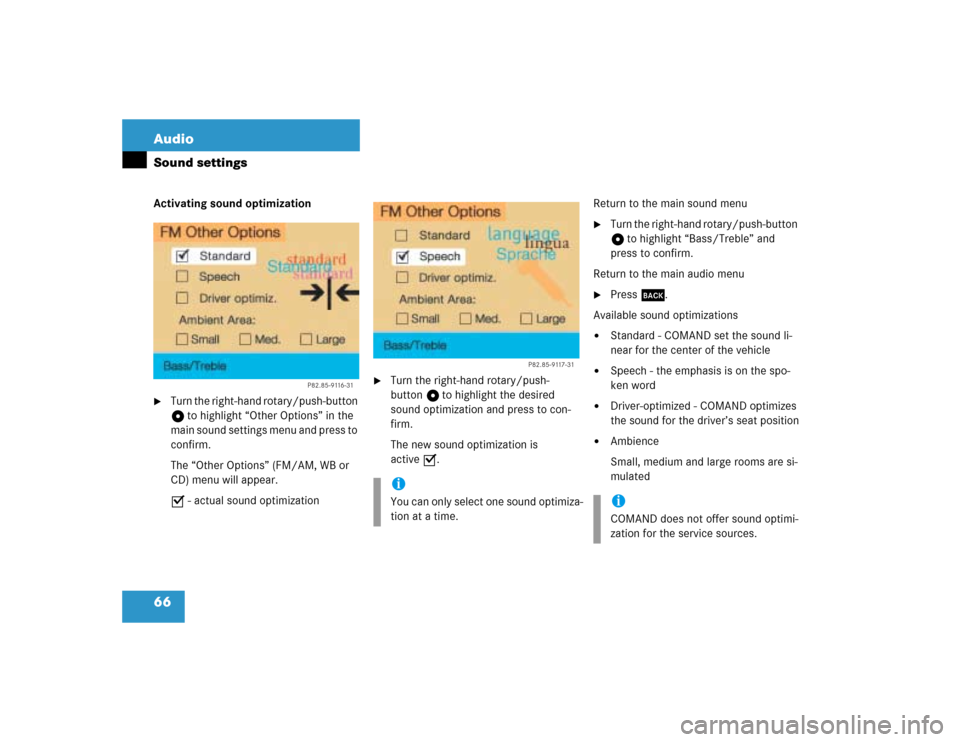
66 AudioSound settingsActivating sound optimization�
Turn the right-hand rotary/push-button
v to highlight “Other Options” in the
main sound settings menu and press to
confirm.
The “Other Options” (FM/AM, WB or
CD) menu will appear.
P - actual sound optimization
�
Turn the right-hand rotary/push-
button v to highlight the desired
sound optimization and press to con-
firm.
The new sound optimization is
active P.Return to the main sound menu
�
Turn the right-hand rotary/push-button
v to highlight “Bass/Treble” and
press to confirm.
Return to the main audio menu
�
Press *.
Available sound optimizations
�
Standard - COMAND set the sound li-
near for the center of the vehicle
�
Speech - the emphasis is on the spo-
ken word
�
Driver-optimized - COMAND optimizes
the sound for the driver’s seat position
�
Ambience
Small, medium and large rooms are si-
mulated
P82.85-9116-31
iYou can only select one sound optimiza-
tion at a time.
P82.85-9117-31
iCOMAND does not offer sound optimi-
zation for the service sources.
Page 75 of 243

68 Satellite radio*Important notes
� Important notesIn chapter “Satellite radio”, you will find
detailed information regarding�
selecting a station and a program cate-
gory
�
memory functions
�
sound adjustments
If you have not done so already, please fa-
miliarize yourself with these functions by
reading chapter “At a glance”.Sirius Satellite Radio provides approxima-
tely 100 channels, so called streams, of di-
gital-quality radio, among others music,
sports, news, and entertainment commer-
cial-free.
Sirius Satellite Radio uses a fleet of high-
power satellites to broadcast 24 hours per
day, coast-to-coast.
This diverse, satellite-delivered program-
ming is available for a monthly subscripti-
on fee. For more information, call the
Sirius Service Center (
�page 69) or con-
tact www.siriusradio.com.
iAdditional optional satellite radio equip-
ment and a subscription to satellite ra-
dio service provider are required for the
satellite radio operation described here.
Feature description is based on prelimi-
nary information available at time of
printing. At time of printing, no date for
the availability of optional equipment
required for satellite radio operation
had been set. Contact your authorized
Mercedes-Benz Center for details and
availability for your vehicle.
Page 80 of 243
73 Satellite radio*
Satellite radio operation
Function
Page
1
Main satellite radio menu
with menu section 4
74
2
Main satellite radio menu
with menu section 5
3
Information list: Station
category, station name,
title and artist
4
Menu section, first level
74
5
Menu section, second le-
vel
6
Preset menu with 10 me-
mory presets
Saving a station
Selecting a station
79
7
Satellite category list
Select a category
76
8
Main sound menu
Sound settings
83
9
Satellite station list
Select a station
77
a
Displays the current sta-
tion information
82
b
Displays the current
track information
81
c
Displays the service in-
formation
82
Function
Page
Page 90 of 243
83 Satellite radio*
Satellite radio operation
Switching back to the main satellite radio
menu�
Press *.
or
�
Press the right-hand rotary/push-
button v.
�
In the main satellite radio menu, turn
the right-hand rotary/push-button v
to highlight “Sound” and press to con-
firm.
The main sound menu will appear, dis-
playing the actual settings.
�
Set Bass/Treble/Fader/Balance
(�page 65).
�
Activate sound optimization
(�page 66).
Sound settings
Page 225 of 243
218Info Services*/System settingsAuxiliary audio source
� Auxiliary audio sourceThe auxiliary audio source (e.g. tape recor-
der) will be installed in the glove compart-
ment of your vehicle and connected to the
socket available for this purpose. You will
require a separate connecting cable for
this.COMAND will play back voice outputs du-
ring route guidance even if the auxiliary au-
dio source has been switched on.
It is possible to use the telephone while the
auxiliary audio source is in operation.
1Adjusts sound settings (
�page 63)
ConnectingiMercedes-Benz recommends that any
auxiliary audio unit is installed and con-
nected by an authorized Mercedes-
Benz Center.
iRefer to the seperate operating instruc-
tions for information on how to operate
the auxiliary audio source (e.g. tape
player).
Switching auxiliary audio source on
P82.85-7724-31
1
Page 226 of 243

219
Info Services*/System settings
Auxiliary audio source
�
Turn the right-hand rotary/push-button
v to highlight “Aux” in the main sys-
tem settings menu and press to con-
firm.
The “Aux” menu will appear. The auxili-
ary audio source will switch on if it has
been connected to the COMAND cont-
rol unit.
Adjusting the volume (
�page 14).Adjusting the volume level of an auxilia-
ry audio source
�
Adjust volume of vehicle radio to a
comfortable listening level.
�
Connect adapter cable to portable tape
deck and to vehicle (socket in glove
box).
�
Press ( button on COMAND unit.
�
Activate the “Aux” menu as described.
�
Press “Play” button on the portable
tape deck.
�
Adjust the volume on the portable tape
deck so that the audio system output is
at or near the same comfortable level
previously set in radio mode.
�
Volume can now be adjusted using
either COMAND or volume controls on
multifunction steering wheel.Muting auxiliary audio source
�
Press Ö.
Symbol R will appear.
Canceling mute function
�
Press Ö again.
Symbol R will disappear.
iThe sound adjustments for the auxiliary
audio source are independent of those
selected for the COMAND audio sour-
ces.
iOnly the volume setting of the tape play-
er can be controlled using the
COMAND system.
Page 228 of 243
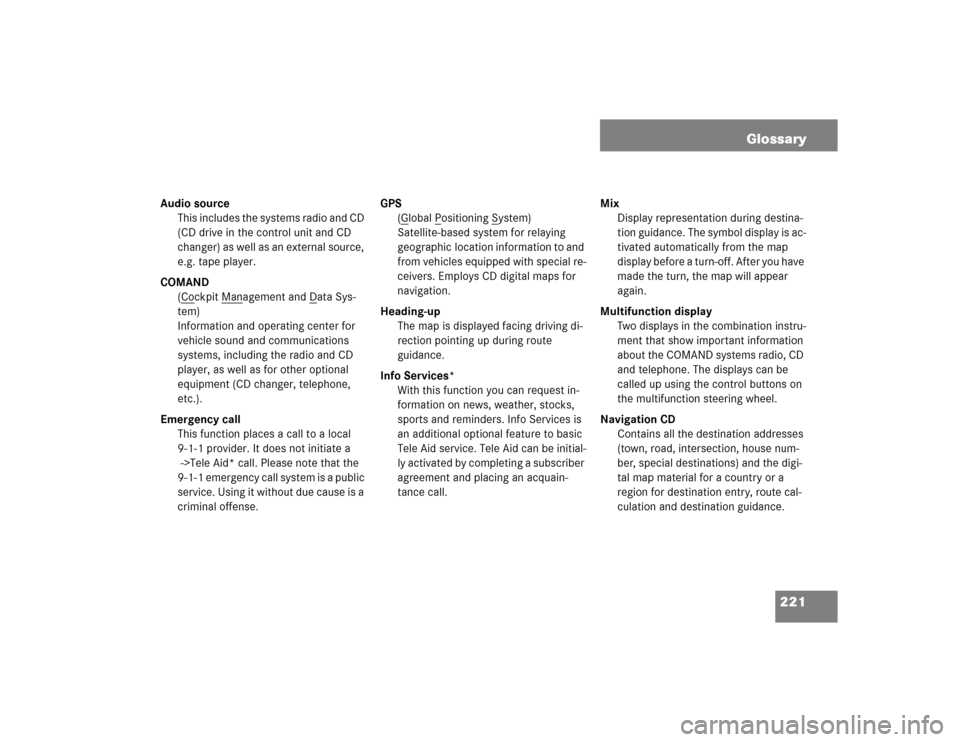
221 Glossary
Audio source
This includes the systems radio and CD
(CD drive in the control unit and CD
changer) as well as an external source,
e.g. tape player.
COMAND
(Co
ckpit Man
agement and D
ata Sys-
tem)
Information and operating center for
vehicle sound and communications
systems, including the radio and CD
player, as well as for other optional
equipment (CD changer, telephone,
etc.).
Emergency call
This function places a call to a local
9-1-1 provider. It does not initiate a
->Tele Aid* call. Please note that the
9-1-1 emergency call system is a public
service. Using it without due cause is a
criminal offense.GPS
(G
lobal P
ositioning S
ystem)
Satellite-based system for relaying
geographic location information to and
from vehicles equipped with special re-
ceivers. Employs CD digital maps for
navigation.
Heading-up
The map is displayed facing driving di-
rection pointing up during route
guidance.
Info Services*
With this function you can request in-
formation on news, weather, stocks,
sports and reminders. Info Services is
an additional optional feature to basic
Tele Aid service. Tele Aid can be initial-
ly activated by completing a subscriber
agreement and placing an acquain-
tance call. Mix
Display representation during destina-
tion guidance. The symbol display is ac-
tivated automatically from the map
display before a turn-off. After you have
made the turn, the map will appear
again.
Multifunction display
Two displays in the combination instru-
ment that show important information
about the COMAND systems radio, CD
and telephone. The displays can be
called up using the control buttons on
the multifunction steering wheel.
Navigation CD
Contains all the destination addresses
(town, road, intersection, house num-
ber, special destinations) and the digi-
tal map material for a country or a
region for destination entry, route cal-
culation and destination guidance.
Page 230 of 243

223 Index
A
Adjust
Sound 63
for audio sources 63
for service sources 64
Sound-center 65
Volume difference 64
Adjusting the volume 14
Amplifier 66
Arrow indicating the direction to the
destination 161
Audio sources 63
Auxiliary audio source 218
connecting 218
B
Beeps 215
Acknowledgement beep 215
Info beep 215
C
Calibration 199CD operation
CD track scan 55
Fast forward/backward 54
Naming CD 55
Deleting a CD name 57
Playback mode 58
Selecting a CD 53
Track select 51
Changing the navigation CD 45, 137
COMAND control unit 6
Cross hairs 150
moving 150
Current vehicle location 150
D
Date and time 208
AM 214
automatic time conversion 212
automatically setting 208
manually setting 213
PM 214
selecting country and time zone 211selecting time format 214
setting the time in 30 minute
steps 209
Day and night display 22, 216
Destination
confirming on the map 152
Destination address 141
Points of Interest 155
requesting 165
saving 193
selecting the last destinations 159
selecting via the map 149
Destination and route information 165
Location map 167
Route list 166
Route map 169
Stop-over (way point) 169
Destination flag 188
Destination memory
deleting a destination 197
sorting 196