Page 310 of 347
m.
e instructions
ou to potential
graphs are
phs in order to
stem
he time
driving.
and can
g brake
sed due to
route.
oreign
diately and
dition
ttery
portant
ns may
5
Before Use
4
Warning
This label intends to alert you to the presence of important
operating instructions. Failure to heed the instructions may
result in severe injury or death.
Warning
�Do not disassemble.
Do not disassemble the product or attempt to repair it yourself. If the product needs to
be repaired, take it to an Authorized Mazda Dealer.
�Attach the product securely.
Install the product securely, making sure to use appropriate tools. Also attach the
cords with cord clamps or tape.
�Never attempt to play the map disc on an audio player.
Do not attempt to play the map disc on other CD (DVD) player. The loud sound
produced may damage your hearing and your speakers.
Warnings
Page 320 of 347
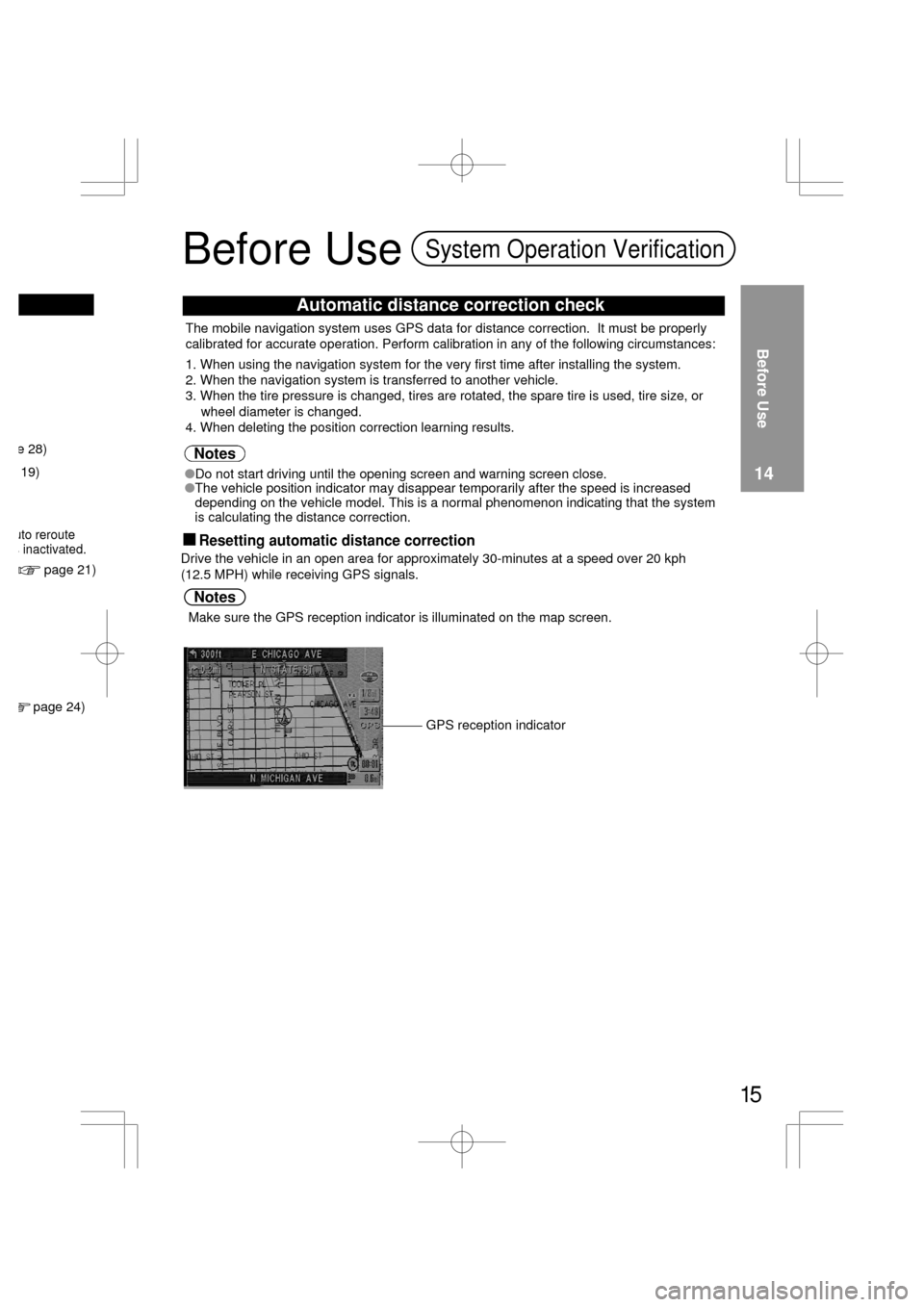
e 28)
19)
page 21)
page 24)
uto reroutes inactivated.
�Do not start driving until the opening screen and warning screen close.
�The vehicle position indicator may disappear temporarily after the speed is increased
depending on the vehicle model. This is a normal phenomenon indicating that the system
is calculating the distance correction. The mobile navigation system uses GPS data for distance correction. It must be properly
calibrated for accurate operation. Perform calibration in any of the following circumstances:
1. When using the navigation system for the very first time after installing the system.
2. When the navigation system is transferred to another vehicle.
3. When the tire pressure is changed, tires are rotated, the spare tire is used, tire size, or
wheel diameter is changed.
4. When deleting the position correction learning results.
Notes
Before Use
14
Make sure the GPS reception indicator is illuminated on the map screen.
GPS reception indicator Drive the vehicle in an open area for approximately 30-minutes at a speed over 20 kph
(12.5 MPH) while receiving GPS signals.
Notes
15
Before UseSystem Operation Verification
Automatic distance correction check
�
Resetting automatic distance correction
Page 323 of 347
Chang
Do nDo nothe mdistravehic
Warning
Map
orientat
Map sc
a
Page 324 of 347
Changing the Map Orientation/Scale
Do not keep your eyes fixed on the monitor screen or operate the system while drivingDo not change the settings and destination locations while driving. Minimize the time spent viewing
the monitor screen and listening to the voice guidance while driving. Operating the system will
distract the driver from looking ahead of the vehicle and may cause an accident. Always stop the
vehicle in a safe location and use the parking brake before operating the system.
Warning
1
Open the pop up menu(while in current position map)
2Select or
pressand
Before Use
18North Up :Geographic north is up.
Head Up :The direction you are
heading is up.
Map
orientation
Map scale
1
The map can be displayed in
twelve steps with scales from
to .
19
ZOOM OUT: Enlarges the map.
ZOOM IN: Reduces the map.
(more detail.)
ENTER
ENTER
ENTER
ZOOM
ZOOM
Page 325 of 347
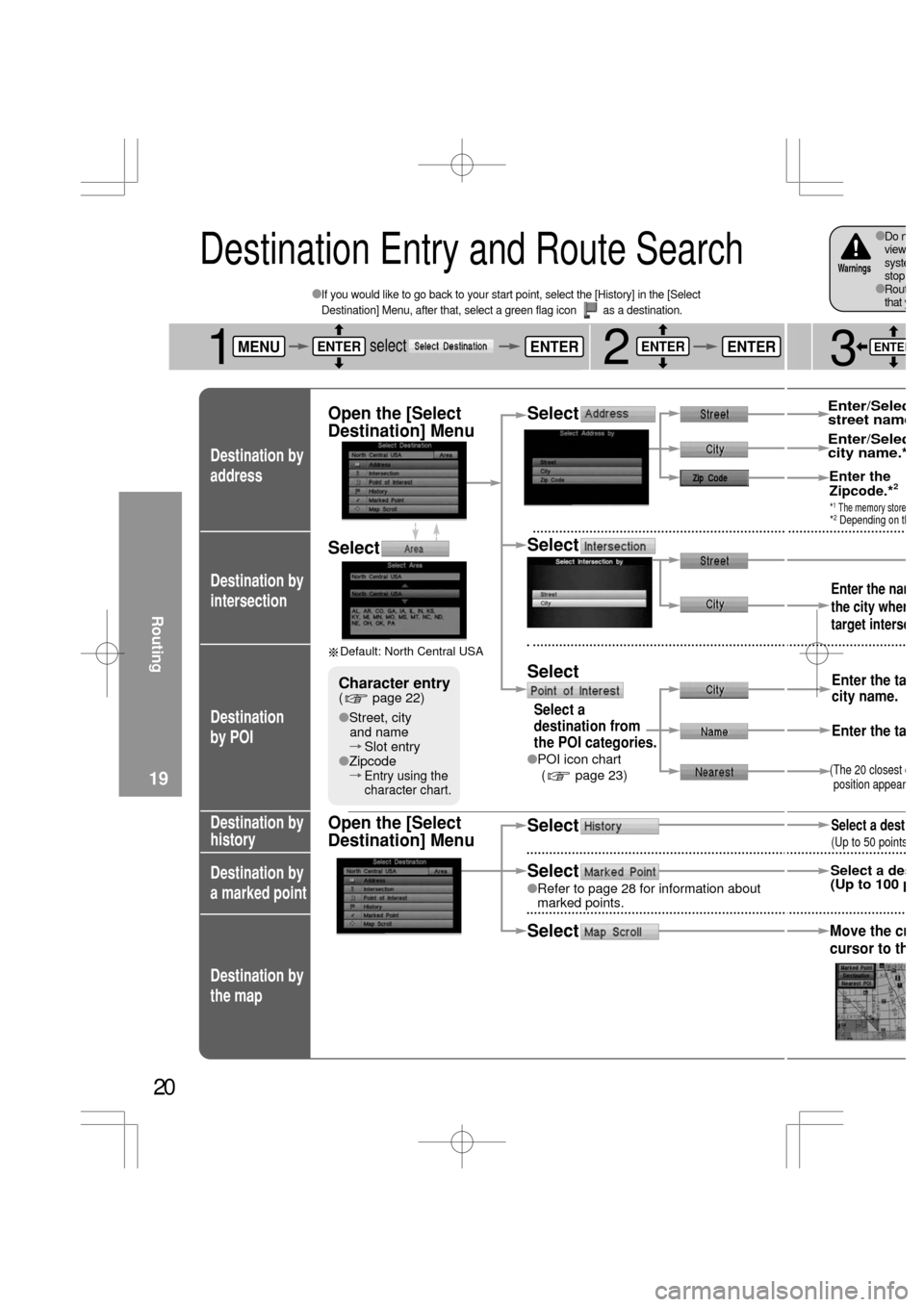
Select
�Refer to page 28 for information about
marked points.
Destination by
intersection
Destination
by POI
Destination by
history
Destination by
a marked point
Destination by
the map
20
Destination by
address
Open the [Select
Destination] MenuSelect
Open the [Select
Destination] Menu
�If you would like to go back to your start point, select the [History] in the [Select
Destination] Menu, after that, select a green flag icon as a destination.
Destination Entry and Route Search
Default: North Central USA
Select
�Street, city
and name
Slot entry
�Zipcode
Entry using the
character chart.
Character entry( page 22)
Select
Select a
destination from
the POI categories.
�POI icon chart
( page 23)
Select
Select
Select
Routing
19
1selectfLifzfLifzfLifz.fL,2ENTER
Destination by
intersection
Destination
by POI
Destination by
history
Destination by
a marked point
Destination by
the map
3
Enter the nam
the city wher
target interse
(The 20 closest dposition appear
Select a dest
Select a des(Up to 100 p
Enter the
Zipcode.*2
Enter/Seleccity name.*
Enter/Selecstreet name
Enter the ta
Enter the ta
city name.
�Do nviewsystestop �Routthat y
Warnings
Move the cr
cursor to th
(Up to 50 points
*1 The memory store*2 Depending on th
ENTER
Page 326 of 347
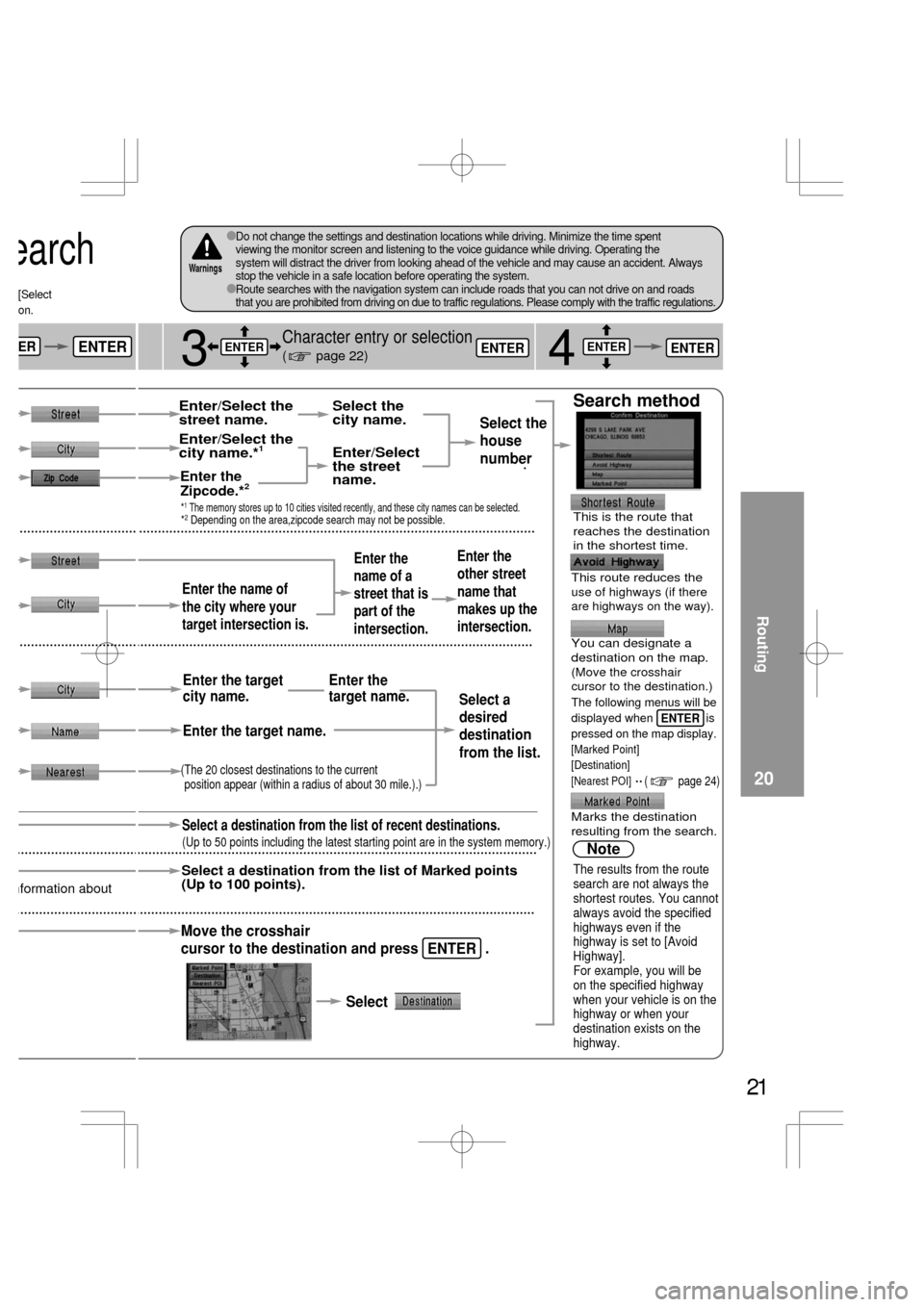
nformation about
[Select
on.
earch
ENTERER
21
3
Character entry or selection
( page 22)
Search method
4
Select the
house
number
.
Enter the name of
the city where your
target intersection is.
Enter the
name of a
street that is
part of the
intersection.Enter the
other street
name that
makes up the
intersection.
This is the route that
reaches the destination
in the shortest time.
(The 20 closest destinations to the current
position appear (within a radius of about 30 mile.).)
Select a destination from the list of recent destinations.
Select a destination from the list of Marked points
(Up to 100 points).
This route reduces theuse of highways (if thereare highways on the way).
You can designate a
destination on the map.
(Move the crosshair
cursor to the destination.)
The following menus will be
displayed when is
pressed on the map display.
[Marked Point]
[Destination]
[Nearest POI]
Enter the
Zipcode.*2
Enter/Select the
city name.*1
Enter/Select the
street name.
Enter/Select
the street
name. Select the
city name.
Select a
desired
destination
from the list.
Marks the destination
resulting from the search.
Enter the target name. Enter the target
city name.Enter the
target name.
Note
The results from the route
search are not always the
shortest routes. You cannot
always avoid the specified
highways even if the
highway is set to [Avoid
Highway].
For example, you will be
on the specified highway
when your vehicle is on the
highway or when your
destination exists on the
highway.
�Do not change the settings and destination locations while driving. Minimize the time spent
viewing the monitor screen and listening to the voice guidance while driving. Operating the
system will distract the driver from looking ahead of the vehicle and may cause an accident. Always
stop the vehicle in a safe location before operating the system.
�Route searches with the navigation system can include roads that you can not drive on and roads
that you are prohibited from driving on due to traffic regulations. Please comply with the traffic regulations.
Warnings
Move the crosshair
Select cursor to the destination and press .
(Up to 50 points including the latest starting point are in the system memory.)
Routing
20
*1 The memory stores up to 10 cities visited recently, and these city names can be selected.*2 Depending on the area,zipcode search may not be possible.
ENTER
( page 24)
ENTER
ENTERENTERENTERENTER
Page 334 of 347
29
3
3
Select a marked
point from the listSelect an icon
Enter a name
�
Information about
the marked point
appears.
If the same point is stored in “Marking Your Current
Position”, then it is registered with one local name on the
list. If the same point is stored in different processes, for
example, as in “Marking Your Current Position” and
“Marking Any Point on the Map”, then two local names,
identical to each other, will be shown on the list.
Note
�Stop your vehicle before doing the following operations:Do not change the settings and destination locations while driving.
Minimize the time spent viewing the monitor screen and listening
to the voice guidance while driving.
Operating the system will distract the driver from looking ahead of
the vehicle and may cause an accident. Always stop the vehicle in
a safe location and use the parking brake before operating the
system.Warning
Marking
28
ENTERENTER
ENTERENTER
d.
d with its
the map.
fLifz
fLifzLifz
Page 335 of 347

Setu
1
Open th
screen
�How to
QsL
Y
ME
ENT
ENT
30
Setup
2
�Restoring
defaults
Map setting ( page 31)
�
On : Icons on a map.�Off : No icon on a map.
�The setting is a variable to suit your preferences.
Route setting ( page 32)
System setting ( page 33)
( page 9)
Map area, Map disc (DVD) version and software
version appear.
You can check your route from the starting point to the
destination.
This function is available after route setup is performed.
You can change and delete marked points.
( page 28)
( page 28)
Change the vehicle position.
Change the vehicle direction.
: Rotation in a clockwise direction by 11.25°.
: Rotation in a counterclockwise direction
by 11.25°.
�Stop your vehicle before the following operationsDo not change the settings and destination locations while driving. Minimize the time spent viewing the
monitor screen and listening to the voice guidance while driving. Operating the system will
distract the driver from looking ahead of the vehicle and may cause an accident.
Always stop the vehicle in a safe location and put the parking brake on before operating the system.
Warning
Open
[Setup Menu]
When the actual position of your
vehicle is different from the vehicle
position on a mapUser setting
29
: Default
1selectMENUENTERENTERENTER
ENTER
ENTER
ENTER
ENTER