Page 297 of 641
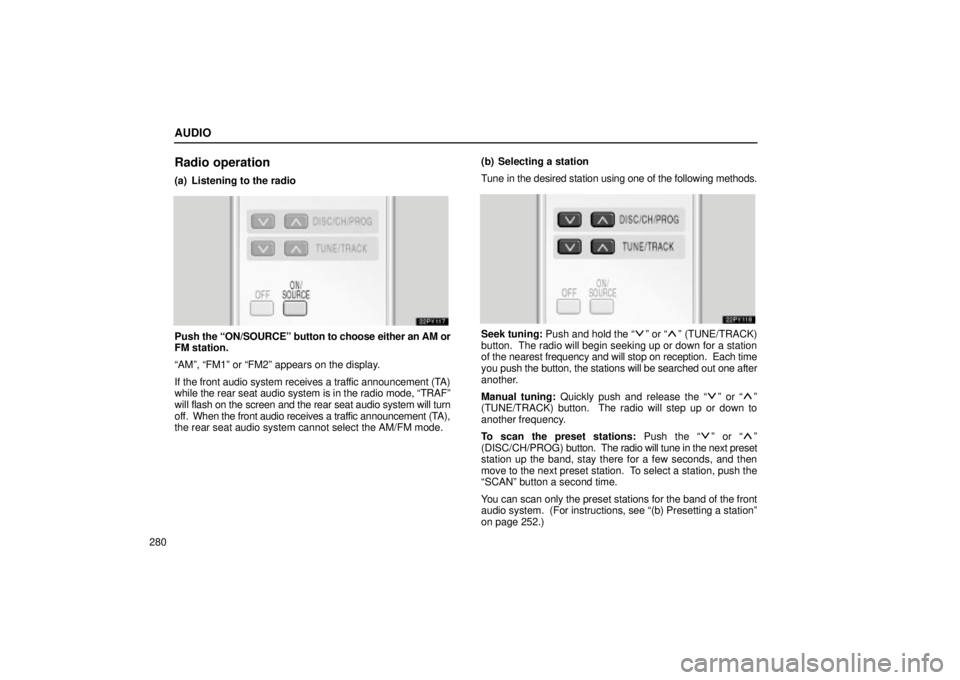
AUDIO
280
Radio operation
(a) Listening to the radio
Push the ON/SOURCEº button to choose either an AM or
FM station.
AMº, FM1º or FM2º appears on the display.
If the front audio system receives a traffic announcement (TA)
while the rear seat audio system is in the radio mode, TRAFº
will flash on the screen and the rear seat audio system will turn
off. When the front audio receives a traffic announcement (TA),
the rear seat audio system cannot select the AM/FM mode.(b) Selecting a station
Tune in the desired station using one of the following methods.Seek tuning: Push and hold the º or º (TUNE/TRACK)
button. The radio will begin seeking up or down for a station
of the nearest frequency and will stop on reception. Each time
you push the button, the stations will be searched out one after
another.
Manual tuning: Quickly push and release the
º or º
(TUNE/TRACK) button. The radio will step up or down to
another frequency.
To scan the preset stations: Push the
º or º
(DISC/CH/PROG) button. The radio will tune in the next preset
station up the band, stay there for a few seconds, and then
move to the next preset station. To select a station, push the
SCANº button a second time.
You can scan only the preset stations for the band of the front
audio system. (For instructions, see (b) Presetting a stationº
on page 252.)
Page 298 of 641
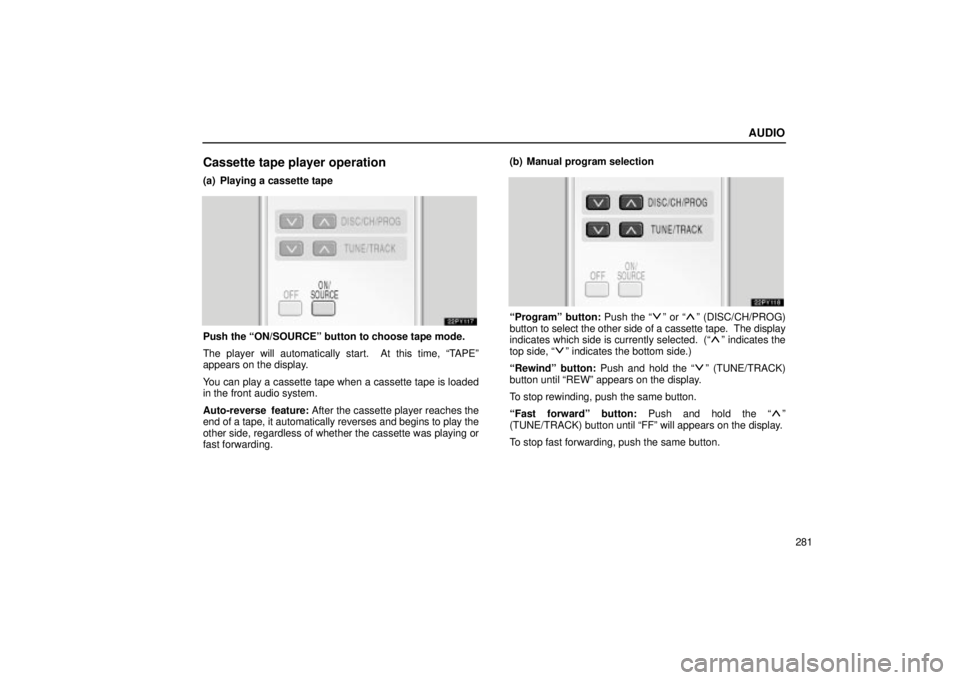
AUDIO
281
Cassette tape player operation
(a) Playing a cassette tape
Push the ON/SOURCEº button to choose tape mode.
The player will automatically start. At this time, TAPEº
appears on the display.
You can play a cassette tape when a cassette tape is loaded
in the front audio system.
Auto-reverse feature: After the cassette player reaches the
end of a tape, it automatically reverses and begins to play the
other side, regardless of whether the cassette was playing or
fast forwarding.(b) Manual program selection
Programº button: Push the º or º (DISC/CH/PROG)
button to select the other side of a cassette tape. The display
indicates which side is currently selected. (
º indicates the
top side, º indicates the bottom side.)
Rewindº button: Push and hold the
º (TUNE/TRACK)
button until REWº appears on the display.
To stop rewinding, push the same button.
Fast forwardº button: Push and hold the
º
(TUNE/TRACK) button until FFº will appears on the display.
To stop fast forwarding, push the same button.
Page 299 of 641
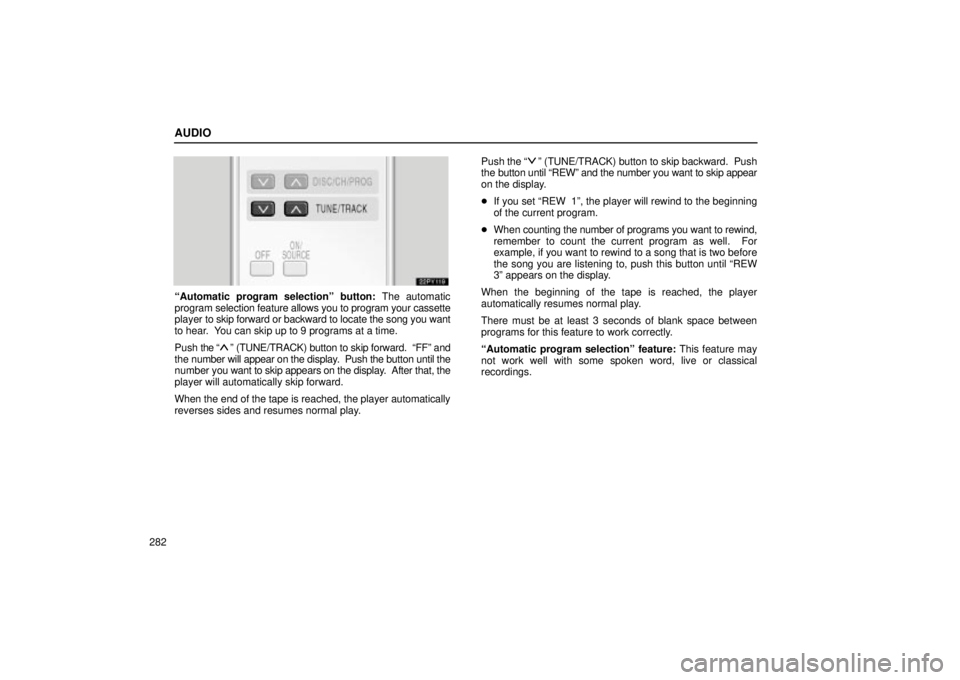
AUDIO
282
Automatic program selectionº button: The automatic
program selection feature allows you to program your cassette
player to skip forward or backward to locate the song you want
to hear. You can skip up to 9 programs at a time.
Push the
º (TUNE/TRACK) button to skip forward. FFº and
the number will appear on the display. Push the button until the
number you want to skip appears on the display. After that, the
player will automatically skip forward.
When the end of the tape is reached, the player automatically
reverses sides and resumes normal play.Push the
º (TUNE/TRACK) button to skip backward. Push
the button until REWº and the number you want to skip appear
on the display.
�If you set REW 1º, the player will rewind to the beginning
of the current program.
�When counting the number of programs you want to rewind,
remember to count the current program as well. For
example, if you want to rewind to a song that is two before
the song you are listening to, push this button until REW
3º appears on the display.
When the beginning of the tape is reached, the player
automatically resumes normal play.
There must be at least 3 seconds of blank space between
programs for this feature to work correctly.
Automatic program selectionº feature: This feature may
not work well with some spoken word, live or classical
recordings.
Page 300 of 641
AUDIO
283
Compact disc player operation
(a) Playing a compact disc
Push the ON/SOURCEº button to choose CD mode.
CDº appears on the display.
You can play a compact disc when a compact disc is loaded in
the front audio system.
The discs set in the front audio system are played continuously,
starting with the last disc you inserted. The disc number of the
disc currently being played, the track number and the time from
the beginning of the program appear on the display.
When play of one disc ends, the first track of the following disc
starts. When play of the final disc ends, play of the first disc
starts again.
The player will skip any empty disc trays.(b) Selecting a desired disc
Searching for a desired disc:
Push the
º or º (DISC/CH/PROG) button to select the
disc number.
Push the button several times until the desired disc number
appears on the display. When you release the button, the
player will start playing the selected disc from the first track.
Page 301 of 641
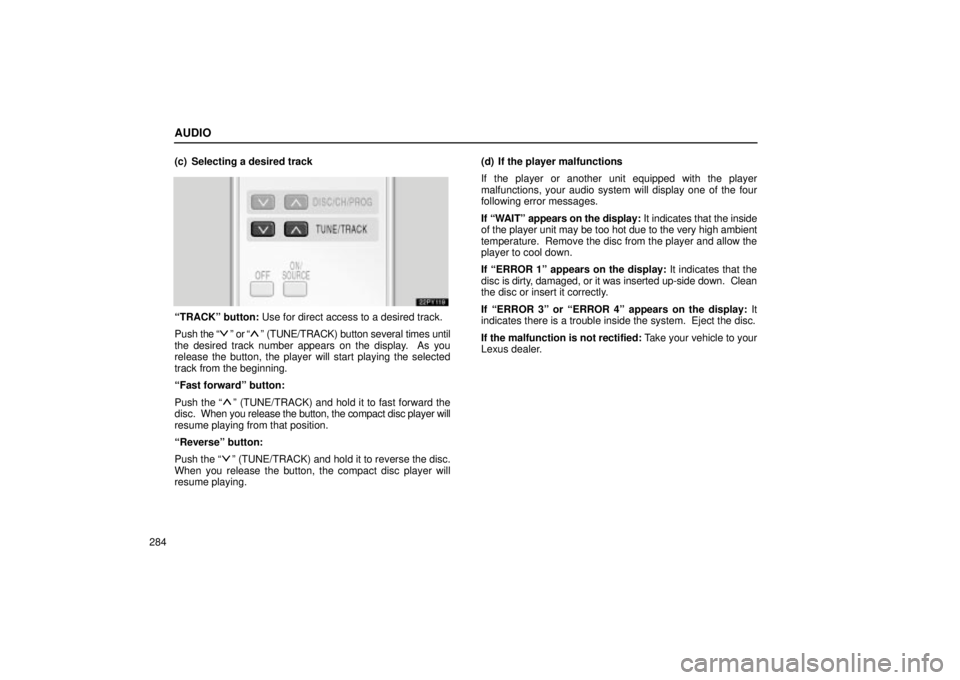
AUDIO
284(c) Selecting a desired track
TRACKº button: Use for direct access to a desired track.
Push the
º or º (TUNE/TRACK) button several times until
the desired track number appears on the display. As you
release the button, the player will start playing the selected
track from the beginning.
Fast forwardº button:
Push the
º (TUNE/TRACK) and hold it to fast forward the
disc. When you release the button, the compact disc player will
resume playing from that position.
Reverseº button:
Push the
º (TUNE/TRACK) and hold it to reverse the disc.
When you release the button, the compact disc player will
resume playing.(d) If the player malfunctions
If the player or another unit equipped with the player
malfunctions, your audio system will display one of the four
following error messages.
If WAITº appears on the display: It indicates that the inside
of the player unit may be too hot due to the very high ambient
temperature. Remove the disc from the player and allow the
player to cool down.
If ERROR 1º appears on the display: It indicates that the
disc is dirty, damaged, or it was inserted up-side down. Clean
the disc or insert it correctly.
If ERROR 3º or ERROR 4º appears on the display: It
indicates there is a trouble inside the system. Eject the disc.
If the malfunction is not rectified: Take your vehicle to your
Lexus dealer.
Page 306 of 641
AUDIO
289
REAR SEAT ENTERTAINMENT
SYSTEM
22PY140
�1Front audio system
2Rear seat entertainment system display
3Rear seat entertainment system controller
4DVD player
5Power outlet
6Input terminal adapter
7Headphone volume control dials
8Headphone input jacks
9Controller holder
10Power outlet main switch
Page 307 of 641
AUDIO
290Display
To use the display, push the lock release button and lower
the display until you hear a click.
You can adjust the display to your desired angle.
To close, push up the display until you hear a click.
The illumination of the screen is automatically turned off when
the display is closed. However, the rear seat entertainment
system is not turned off.
CAUTION
To reduce the chance of injury in case of an accident or
sudden stop while driving, close the display when it is
not in use.
Page 310 of 641
AUDIO
293 (a) Before using the controller (for new vehicle owners)
A battery is already set in the controller with an insulating
sheet, which prevents the battery from being discharged.
Before using the controller, remove the insulating sheet.(b) Using the controllerTo use the rear seat entertainment system controller,
direct the signal output portion of the controller to the
signal reception portion of the rear seat entertainment
system display.
The controller does not operate properly when the signal
reception portion of the display is exposed to direct sunlight.
Block the display from direct sunlight.