Page 303 of 612

Finish
AUDIO
288
Using your audio system: some basics
The following instructions are for the rear passengers.
Please let the rear passengers read and follow the
instructions when the rear passengers use the rear seat
entertainment system.
This section describes some of the basic features of the rear
seat entertainment system. Some information may not pertain
to your system.
Your audio system adjusts to the optimum volume and tone
quality automatically. While the system is adjusting the audio
sound, the audio sound fades out and then fades in.
The rear seat entertainment system is designed for the rear
passengers to enjoy audio and DVD video separately from the
front audio system.
The rear seat entertainment system can be operated when the
ignition key is in the ACCº or ONº position.
The rear passengers can enjoy all modes (AM and FM radio,
cassette tape player, compact disc player with changer and
DVD player) on the rear seat entertainment system only if a
cassette tape and a compact disc are loaded in the front audio
system.
The rear seat entertainment system can play DVD video, audio
CD, video CD, CD text, dts-CD or DVD audio only when a disc
is loaded in the DVD player.
You can enjoy videos and sound when your personal audio
system is connected to the input terminal adapter on the rear
console box. For details, refer to the manufacturer's
instructions.You can enjoy the rear seat entertainment system with
commercial headphone. See Headphone input jacksº on
page 346 in this Section for details.
You can also enjoy the rear seat entertainment system with a
wireless headphone. The wireless headphone can be used
within rear seat. If the signal becomes weak, the headphone
will mute. For details, refer to the manufacturer's instructions.
With some wireless headphone generally available in the
market, it may be difficult to catch sound properly. Lexus
recommends the use of Lexus genuine wireless headphone.
You can purchase a wireless headphone at a Lexus dealer.
CAUTION
�Do not drive with using the headphone. Otherwise,
you may be hard to hear the sound from the outside
while using the headphone and may cause an
accident.
�With DVD player:
Conversational speech on some DVDs is recorded at
a low volume to emphasize the impact of sound
effects. If you adjust the volume assuming that the
conversations represent the maximum volume level
that the DVD will play, you may be startled by louder
sound effects or when you change to a different
audio source. Be sure to adjust the volume with this
in mind.
Make sure the volume is not increased, before you
turn on the headphone.
Page 314 of 612
Finish
AUDIO
299 After replacing the battery, check that the controller operates
properly. If the controller still does not operate properly, contact
your Lexus dealer.
DVD player operation
The DVD player can play audio CDs, DVD video discs, CD
texts, dts-CDs, DVD audio discs and video CDs.
For appropriate discs for this player, see Car audio/video
system operating hintsº on page 347.
The DVD player works when the ignition key is in the ACCº or
ONº position.
To turn on the DVD player, a disc must be loaded in the player.
To turn off the player, eject the disc.
(a) Inserting the disc
1. Push the center of the rear console box lid.
Page 318 of 612
Finish
AUDIO
303 (c) Selecting the DVD mode
�1Controller button2Mode selection screen
To select the DVD mode, push the DVDº button on the
controller.
You can also select the DVD mode on the mode selection
screen mentioned above.
DVDº appears on the screen.
The DVD Hint!º screen appears when the DVD mode is
first selected after you turn the ignition key to the ACCº
or ONº position.
Push the OKº switch when you read the message.
Page 322 of 612
Finish
AUDIO
307
1Top page (DVD video operation switch)
2Second page (DVD video operation switch)
3Top page (DVD audio operation switch)
4Second page (DVD audio operation switch)
5Top page (video CD)
6Second page (video CD)
There are operation switches on the Top Pageº and
Second Pageº screens.
To change the screen, push the Top Pageº or Second
Pageº switch on the screen.
If º appears on the screen when you select a switch,
it indicates that the switch cannot work.
�1Controller button2Screen switch
To turn off the switches on the screen, push the
CURSORº button on the controller once again or push
the Hide Keysº on the screen.
Page 325 of 612
Finish
AUDIO
310
�1Selecting switch on screen
2Selecting switch off screen
To select the menu for the disc, push the º, º, º or
º switches on the screen. Push the Enterº switch to
select the menu for the disc.
You can also select the menu for the disc by the joy stick
and the ENTº button on the controller when the control
switches are not indicated on the screen.
Push the Shift Keysº on the screen, and the switches (
º,
º, º, º, Enterº and Shift Keysº switches) will move up
and down.
To turn off the switch, push the OFFº switch on the screen. To
turn on the switch again, push the ONº switch on the screen.
To return to the previous screen, push the Backº switch on the
screen.(b) Operating the
º, �º, ��º and ��º
switches/buttons
22PY062
Page 328 of 612
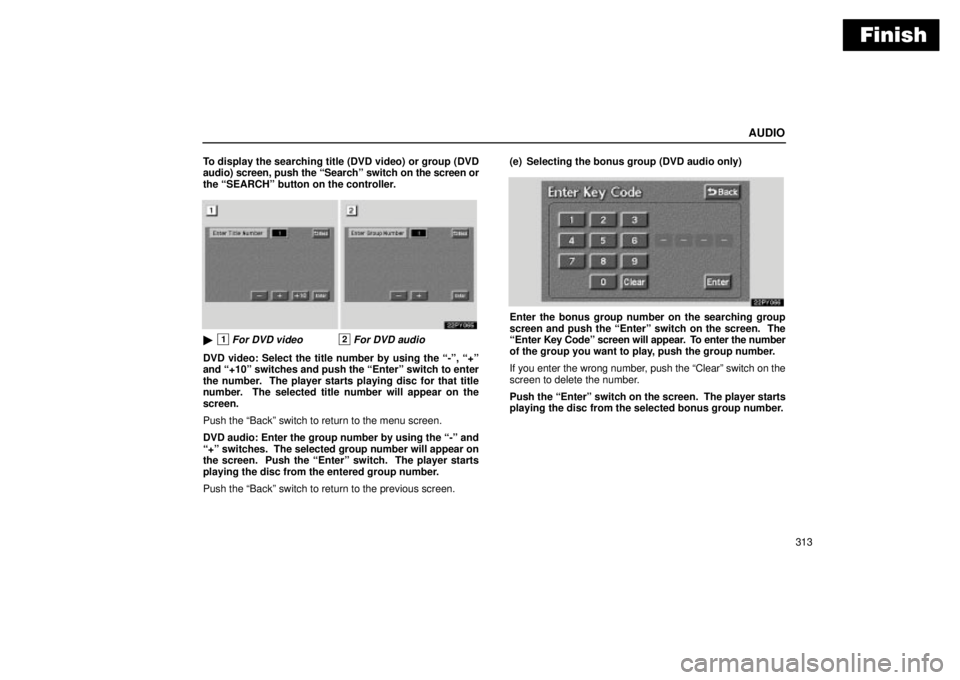
Finish
AUDIO
313 To display the searching title (DVD video) or group (DVD
audio) screen, push the Searchº switch on the screen or
the SEARCHº button on the controller.
�1For DVD video2For DVD audio
DVD video: Select the title number by using the -º, +º
and +10º switches and push the Enterº switch to enter
the number. The player starts playing disc for that title
number. The selected title number will appear on the
screen.
Push the Backº switch to return to the menu screen.
DVD audio: Enter the group number by using the -º and
+º switches. The selected group number will appear on
the screen. Push the Enterº switch. The player starts
playing the disc from the entered group number.
Push the Backº switch to return to the previous screen.(e) Selecting the bonus group (DVD audio only)
Enter the bonus group number on the searching group
screen and push the Enterº switch on the screen. The
Enter Key Codeº screen will appear. To enter the number
of the group you want to play, push the group number.
If you enter the wrong number, push the Clearº switch on the
screen to delete the number.
Push the Enterº switch on the screen. The player starts
playing the disc from the selected bonus group number.
Page 349 of 612
Finish
AUDIO
334
Enter the disc menu number by using the -º, +º and +10º
switches and push the Enterº switch. The player starts playing
the disc from the entered disc menu number. The entered disc
menu number will appear on the screen.
Push the Backº switch to return to the menu screen.
Move up and down the switches by pushing the Shift keysº on
the screen.(b) Operating the
º, �º, ��º and ��º
switches/buttons
�1Controller button2Screen switch
º switch/button: Push this switch/button to pause the
disc.
�º switch/button: Push this switch/button to cancel the
pause and return to normal playing.
��º and ��º switches/buttons: Push this switch/button
to fast forward or reverse. If you want to return to the beginning
of the current track, release the switch/button.
Video CD only: Push the ��º switch/button while pausing,
the video CD plays the slow-motion video replay.
Page 359 of 612
Finish
AUDIO
344
Power outlet (115 VAC)
This power outlet is designed for use as a power supply
for the audio device connected to the input terminal
adapter.
The key must be in the ONº position for the power outlet to be
used.
The maximum capacity for this power outlet is 115 VAC/100W.
If you attempt to use an appliance that requires more than 115
VAC or 100W, the protection circuit will activate and cut the
power supply. The power supply will restart automatically
when you use an appliance that operates within the 115
VAC/100W limits.
�Main switch
To use the power outlet, push the main switch on the
instrument panel.
An indicator light will illuminate to indicate that the power outlet
is ready for use.
Push the main switch once again to turn the power outlet off.
When the power outlet is not in use, make sure that the main
switch is turned off.