Page 87 of 612

GAUGES, METERS AND SERVICE REMINDER INDICATORS
72�Barometer mode
In barometer mode, the atmospheric pressure in the
vehicle is displayed.
The displayed atmospheric pressure ranges from 17.8 IN.HG
(600 hPa) up to 31.0 IN.HG (1050 hPa).
The displayed value is updated every 2 seconds.
The displayed value may deviate from the actual atmospheric
pressure depending on opening or closing of the windows and
doors and the driving conditions.�Altimeter modeIn altimeter mode, the approximate altitude is displayed.
The displayed altitude ranges from -1500 ft. (-500 m) up to
13000 ft. (4000 m).
As the altitude value is converted from the atmospheric
pressure, it can be easily affected by air motion and
temperature, so the indication may vary. The indicated altitude
of a single position may deviate according to the atmospheric
pressure and temperature.
The displayed value is updated every 2 seconds.
RECTIFICATION OF THE ALTITUDE
Rectification is valid only when the correct altitude is known.
While the altitude mode is on the display, push the
º or º
button to increase or decrease the altitude by 50 ft. (10 m).
To reset the rectified altitude, push and hold the RESETº
button for more than 1 second.
Page 88 of 612
GAUGES, METERS AND SERVICE REMINDER INDICATORS
73 �Elapsed time mode
The time that has elapsed since the engine started is
displayed.
When the engine is started, driving time is counted from 0:00.
Up to 19:59 (19 hours, 59 minutes) can be displayed. When
the driving time exceeds 19:59, the counter returns to 0:00.
To reset the calculations, push and hold the RESETº button for
more than 1 second.
INSTRUMENT PANEL LIGHT
CONTROL
To adjust the brightness of the instrument panel lights,
turn the dial.
With the dial turned fully up, the intensity of the instrument
panel lights will not be reduced when the headlight switch is on.
Page 258 of 612

Finish
AUDIO
243 (b) Presetting a station
1. Tune in the desired station.
2. Push one of the station selector buttons (1 Ð 6) and
hold it until a beep is heard. This sets the station to the
button and the button number (1 Ð 6) appears on the
display.
Each button can store one AM station and two FM stations. To
change the preset station to a different one, follow the same
procedure.
The preset station memory is cancelled when the power
source is interrupted by battery disconnection or a blown fuse.(c) Selecting a station
Tune in the desired station using one of the following methods.
Seek tuning: Push the SEEKº button. The radio will begin
seeking up or down for a station of the nearest frequency and
will stop on reception. Each time you push the button, the
stations will be searched automatically one after another.
Preset tuning: Push the button (1 Ð 6) for the station you
want. The button number (1 Ð 6) and station frequency
appear on the display.
Manual tuning: Turn the AUDIO´TUNEº knob. The radio will
step up or down to another frequency.
Page 259 of 612
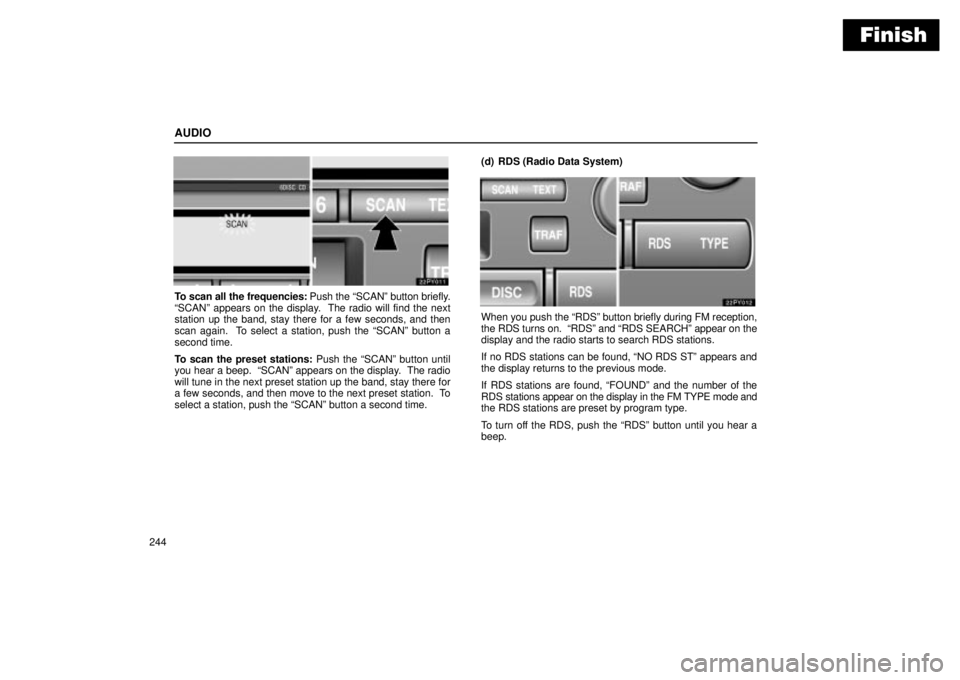
Finish
AUDIO
244
To scan all the frequencies: Push the SCANº button briefly.
SCANº appears on the display. The radio will find the next
station up the band, stay there for a few seconds, and then
scan again. To select a station, push the SCANº button a
second time.
To scan the preset stations: Push the SCANº button until
you hear a beep. SCANº appears on the display. The radio
will tune in the next preset station up the band, stay there for
a few seconds, and then move to the next preset station. To
select a station, push the SCANº button a second time.(d) RDS (Radio Data System)
When you push the RDSº button briefly during FM reception,
the RDS turns on. RDSº and RDS SEARCHº appear on the
display and the radio starts to search RDS stations.
If no RDS stations can be found, NO RDS STº appears and
the display returns to the previous mode.
If RDS stations are found, FOUNDº and the number of the
RDS stations appear on the display in the FM TYPE mode and
the RDS stations are preset by program type.
To turn off the RDS, push the RDSº button until you hear a
beep.
Page 270 of 612
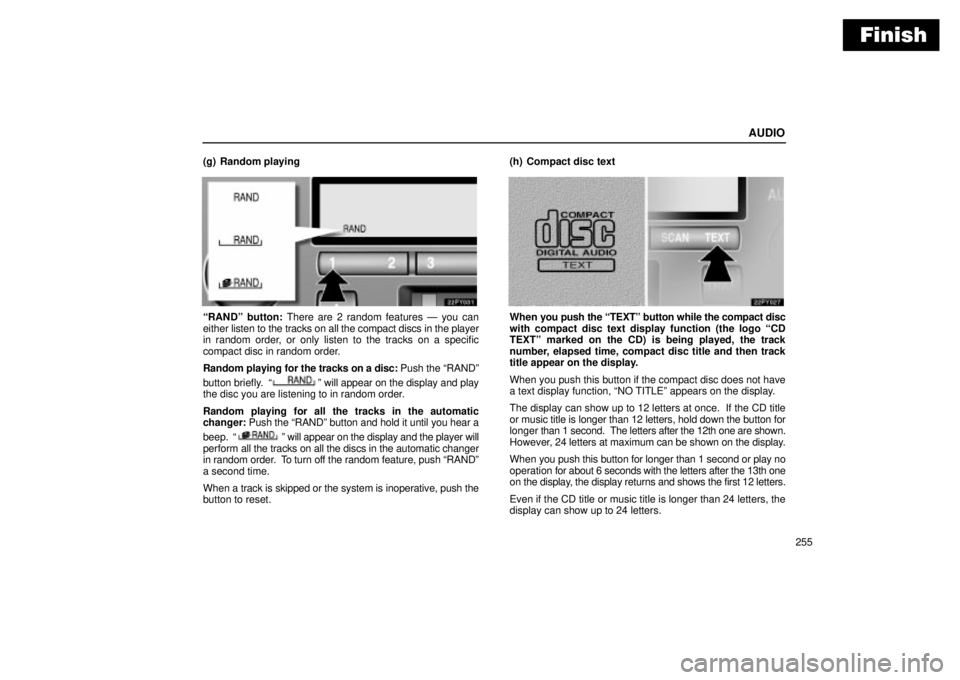
Finish
AUDIO
255 (g) Random playing
RANDº button: There are 2 random features Ð you can
either listen to the tracks on all the compact discs in the player
in random order, or only listen to the tracks on a specific
compact disc in random order.
Random playing for the tracks on a disc: Push the RANDº
button briefly.
º will appear on the display and play
the disc you are listening to in random order.
Random playing for all the tracks in the automatic
changer: Push the RANDº button and hold it until you hear a
beep.
º will appear on the display and the player will
perform all the tracks on all the discs in the automatic changer
in random order. To turn off the random feature, push RANDº
a second time.
When a track is skipped or the system is inoperative, push the
button to reset.(h) Compact disc text
When you push the TEXTº button while the compact disc
with compact disc text display function (the logo CD
TEXTº marked on the CD) is being played, the track
number, elapsed time, compact disc title and then track
title appear on the display.
When you push this button if the compact disc does not have
a text display function, NO TITLEº appears on the display.
The display can show up to 12 letters at once. If the CD title
or music title is longer than 12 letters, hold down the button for
longer than 1 second. The letters after the 12th one are shown.
However, 24 letters at maximum can be shown on the display.
When you push this button for longer than 1 second or play no
operation for about 6 seconds with the letters after the 13th one
on the display, the display returns and shows the first 12 letters.
Even if the CD title or music title is longer than 24 letters, the
display can show up to 24 letters.
Page 272 of 612
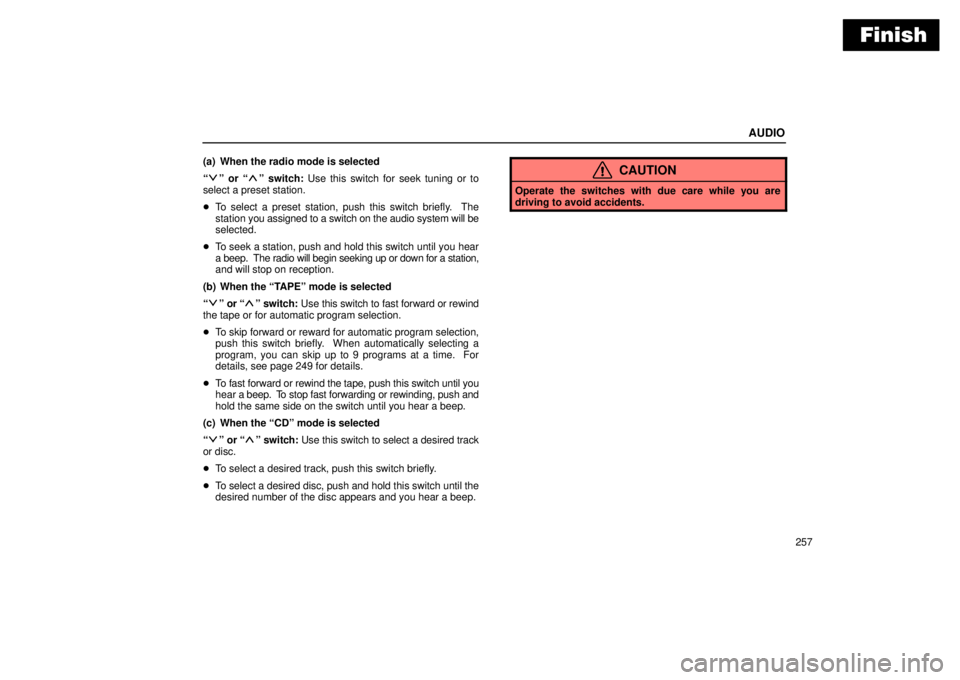
Finish
AUDIO
257 (a) When the radio mode is selected
º or º switch: Use this switch for seek tuning or to
select a preset station.
�To select a preset station, push this switch briefly. The
station you assigned to a switch on the audio system will be
selected.
�To seek a station, push and hold this switch until you hear
a beep. The radio will begin seeking up or down for a station,
and will stop on reception.
(b) When the TAPEº mode is selected
º or º switch: Use this switch to fast forward or rewind
the tape or for automatic program selection.
�To skip forward or reward for automatic program selection,
push this switch briefly. When automatically selecting a
program, you can skip up to 9 programs at a time. For
details, see page 249 for details.
�To fast forward or rewind the tape, push this switch until you
hear a beep. To stop fast forwarding or rewinding, push and
hold the same side on the switch until you hear a beep.
(c) When the CDº mode is selected
º or º switch: Use this switch to select a desired track
or disc.
�To select a desired track, push this switch briefly.
�To select a desired disc, push and hold this switch until the
desired number of the disc appears and you hear a beep.
CAUTION
Operate the switches with due care while you are
driving to avoid accidents.
Page 286 of 612
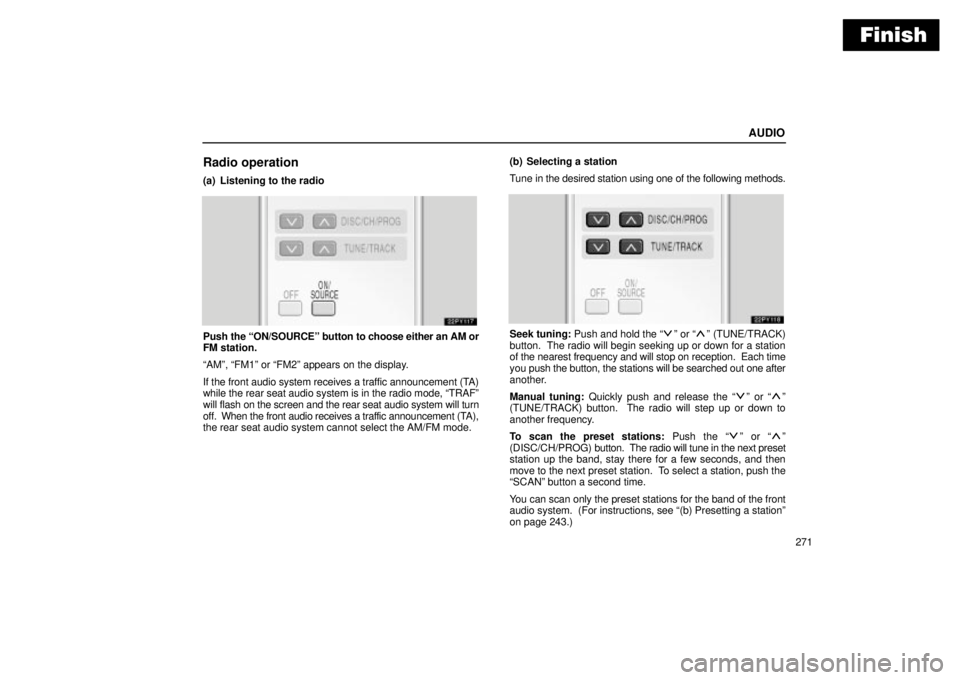
Finish
AUDIO
271
Radio operation
(a) Listening to the radio
Push the ON/SOURCEº button to choose either an AM or
FM station.
AMº, FM1º or FM2º appears on the display.
If the front audio system receives a traffic announcement (TA)
while the rear seat audio system is in the radio mode, TRAFº
will flash on the screen and the rear seat audio system will turn
off. When the front audio receives a traffic announcement (TA),
the rear seat audio system cannot select the AM/FM mode.(b) Selecting a station
Tune in the desired station using one of the following methods.Seek tuning: Push and hold the º or º (TUNE/TRACK)
button. The radio will begin seeking up or down for a station
of the nearest frequency and will stop on reception. Each time
you push the button, the stations will be searched out one after
another.
Manual tuning: Quickly push and release the
º or º
(TUNE/TRACK) button. The radio will step up or down to
another frequency.
To scan the preset stations: Push the
º or º
(DISC/CH/PROG) button. The radio will tune in the next preset
station up the band, stay there for a few seconds, and then
move to the next preset station. To select a station, push the
SCANº button a second time.
You can scan only the preset stations for the band of the front
audio system. (For instructions, see (b) Presetting a stationº
on page 243.)
Page 302 of 612
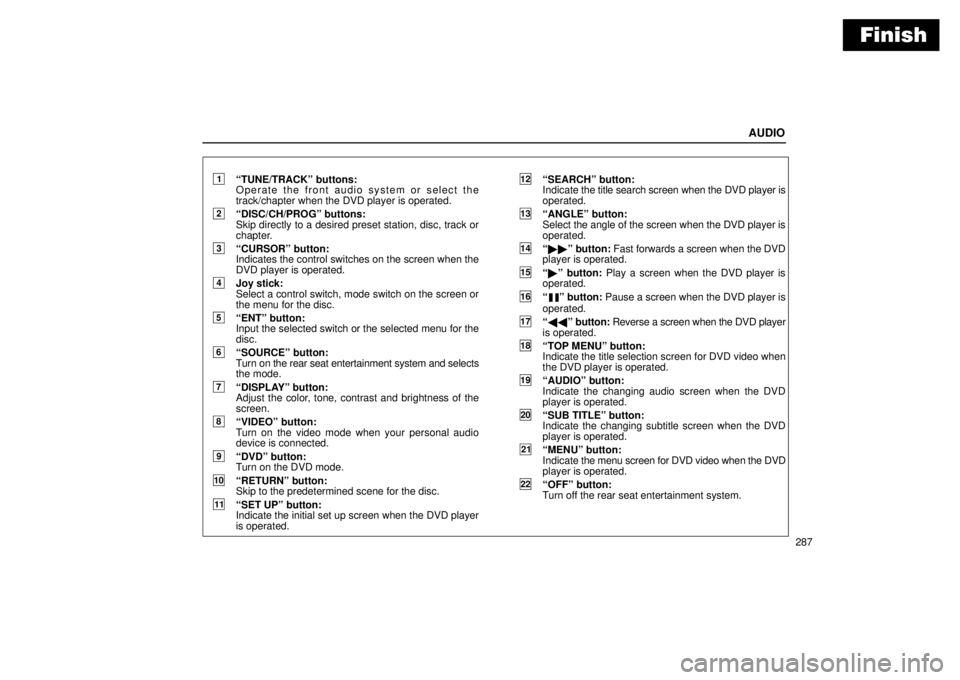
Finish
AUDIO
287
1TUNE/TRACKº buttons:
Operate the front audio system or select the
track/chapter when the DVD player is operated.
2DISC/CH/PROGº buttons:
Skip directly to a desired preset station, disc, track or
chapter.
3CURSORº button:
Indicates the control switches on the screen when the
DVD player is operated.
4Joy stick:
Select a control switch, mode switch on the screen or
the menu for the disc.
5ENTº button:
Input the selected switch or the selected menu for the
disc.
6SOURCEº button:
Turn on the rear seat entertainment system and selects
the mode.
7DISPLAYº button:
Adjust the color, tone, contrast and brightness of the
screen.
8VIDEOº button:
Turn on the video mode when your personal audio
device is connected.
9DVDº button:
Turn on the DVD mode.
10RETURNº button:
Skip to the predetermined scene for the disc.
11SET UPº button:
Indicate the initial set up screen when the DVD player
is operated.
12SEARCHº button:
Indicate the title search screen when the DVD player is
operated.
13ANGLEº button:
Select the angle of the screen when the DVD player is
operated.
14��º button: Fast forwards a screen when the DVD
player is operated.
15�º button: Play a screen when the DVD player is
operated.
16º button: Pause a screen when the DVD player is
operated.
17��º button: Reverse a screen when the DVD player
is operated.
18TOP MENUº button:
Indicate the title selection screen for DVD video when
the DVD player is operated.
19AUDIOº button:
Indicate the changing audio screen when the DVD
player is operated.
20SUB TITLEº button:
Indicate the changing subtitle screen when the DVD
player is operated.
21MENUº button:
Indicate the menu screen for DVD video when the DVD
player is operated.
22OFFº button:
Turn off the rear seat entertainment system.