Page 333 of 670
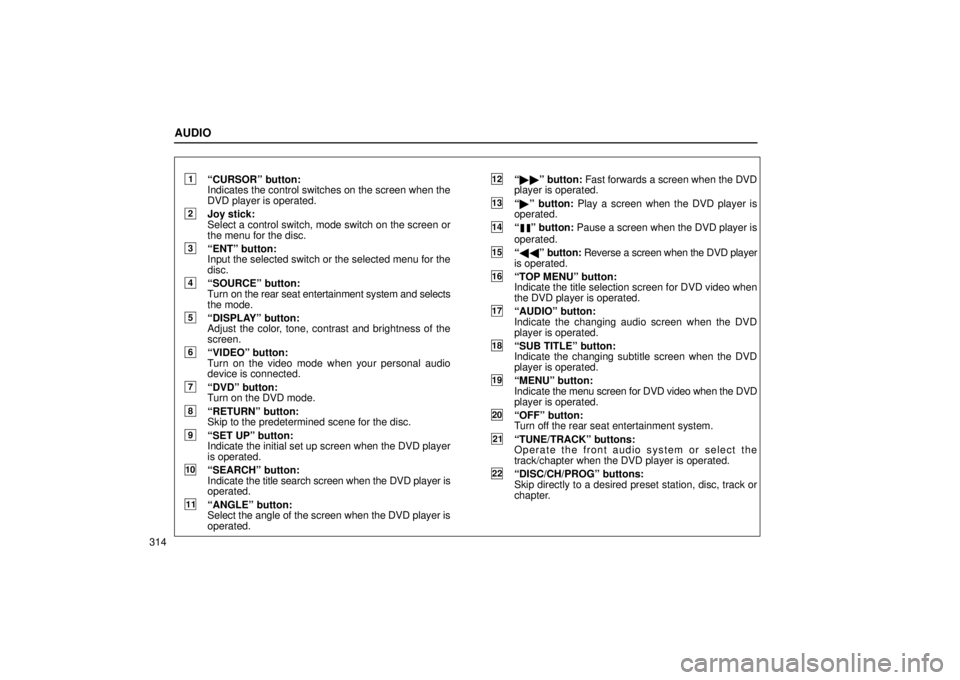
AUDIO
314
1CURSORº button:
Indicates the control switches on the screen when the
DVD player is operated.
2Joy stick:
Select a control switch, mode switch on the screen or
the menu for the disc.
3ENTº button:
Input the selected switch or the selected menu for the
disc.
4SOURCEº button:
Turn on the rear seat entertainment system and selects
the mode.
5DISPLAYº button:
Adjust the color, tone, contrast and brightness of the
screen.
6VIDEOº button:
Turn on the video mode when your personal audio
device is connected.
7DVDº button:
Turn on the DVD mode.
8RETURNº button:
Skip to the predetermined scene for the disc.
9SET UPº button:
Indicate the initial set up screen when the DVD player
is operated.
10SEARCHº button:
Indicate the title search screen when the DVD player is
operated.
11ANGLEº button:
Select the angle of the screen when the DVD player is
operated.
12 �� º button: Fast forwards a screen when the DVD
player is operated.
13 � º button: Play a screen when the DVD player is
operated.
14º button: Pause a screen when the DVD player is
operated.
15 �� º button: Reverse a screen when the DVD player
is operated.
16TOP MENUº button:
Indicate the title selection screen for DVD video when
the DVD player is operated.
17AUDIOº button:
Indicate the changing audio screen when the DVD
player is operated.
18SUB TITLEº button:
Indicate the changing subtitle screen when the DVD
player is operated.
19MENUº button:
Indicate the menu screen for DVD video when the DVD
player is operated.
20OFFº button:
Turn off the rear seat entertainment system.
21TUNE/TRACKº buttons:
Operate the front audio system or select the
track/chapter when the DVD player is operated.
22DISC/CH/PROGº buttons:
Skip directly to a desired preset station, disc, track or
chapter.
Page 350 of 670
AUDIO
331
(d) DVD player operation switches
The DVD player can be operated with the controller
buttons directly.
The player can also be operated with the switches on the
screen.
To operate the switches on the screen, select the switch by the
joy stick and push the ENTº button. You cannot select the
switches on the screen by touching them directly.
When the switch is selected by the joy stick, the outline of the
switch
changes to blue. Push the ENTº button, and the switch
will be highlighted in green.
Page 356 of 670
AUDIO
337
�1Selecting switch on screen
2Selecting switch off screen
To select the menu for the disc, push the º, º, º or
º switches on the screen. Push the Enterº switch to
select the menu for the disc.
You can also select the menu for the disc by the joy stick
and the ENTº button on the controller when the control
switches are not indicated on the screen.
Push the Shift Keysº on the screen, and the switches (
º,
º, º, º, Enterº and Shift Keysº switches) will move up
and down.
To turn off the switch, push the OFFº switch on the screen. To
turn on the switch again, push the ONº switch on the screen.
To return to the previous screen, push the Backº switch on the
screen. (b) Operating the
º, �
º, �� º and �� º
switches/buttons
22PY062
Page 357 of 670
AUDIO
338�
1For DVD video2For DVD audio
3Controller button
º switch/button:
Push this switch/button to pause the
disc.
� º switch/button: Push this switch/button to cancel the
pause and return to normal playing.
�� º and ��º switches/buttons: Push and hold the
�� º or �� º switch/button to fast forward or reverse. If you
want to return to the beginning of the current track, release the
switch/button.
DVD video only: Push the �� º or ��º switch/button while
pausing, the DVD video plays the slow-motion video replay or
the slow-motion video replay in reverse. (c) Skipping to the predetermined screen
22PY063
�1For DVD video2For DVD audio
3Controller button
Page 380 of 670
AUDIO
361
Enter the disc menu number by using the -º, +º and +10º
switches and push the Enterº switch. The player starts playing
the disc from the entered disc menu number. The entered disc
menu number will appear on the screen.
Push the Backº switch to return to the menu screen.
Move up and down the switches by pushing the Shift keysº on
the screen. (b) Operating the
º, �
º, �� º and �� º
switches/buttons
�1Controller button2Screen switch
º switch/button: Push this switch/button to pause the
disc.
� º switch/button: Push this switch/button to cancel the
pause and return to normal playing.
�� º and �� º switches/buttons: Push this switch/button
to fast forward or reverse. If you want to return to the beginning
of the current track, release the switch/button.
Video CD only: Push the �� º switch/button while pausing,
the video CD plays the slow-motion video replay.
Page:
< prev 1-8 9-16 17-24