Page 247 of 482

AUDIO
222
If a cassette is already in the slot, push the TAPEº button.
Dolby� Noise Reduction* feature: If you are listening to a
tape that was recorded with Dolby* Noise Reduction, push the
º button. The display will indicate that the Dolby noise
reduction system is on.
The Dolby NR mode reduces tape noise by about 10 dB. For
best sound reproduction, play your tapes with the Dolby NR on
or off according to the mode used for recording the tape.
To play a tape recorded without Dolby NR, push the button
again to turn off the Dolby NR.
* Dolby noise reduction manufactured under license from Dolby
Laboratories Licensing Corporation. DOLBYº and the double-D
symbol
are trademarks of Dolby Laboratories Licensing
Corporation.
(b) Manual program selection
Programº button: Push the ��º button to select the
other side of a cassette tape. The display indicates which side
is currently selected (�º indicates top side, �º indicates
bottom side).
Rewindº button: Push the ��º button to rewind a tape.
REWº appears on the display.
To stop rewinding, push the same button or TAPEº button.
Fast forwardº button: Push the ��º button to fast forward
a cassette tape. FFº appears on the display.
To stop fast forwarding, push the same button or TAPEº
button.
Page 248 of 482

AUDIO
223 (c) Automatic program selection
RPTº button: The repeat feature automatically replays the
current program.
Push the RPTº button while the program is playing. When the
program ends, it will automatically be rewound and replayed.
Push the button again to turn off the repeat feature.
There must be at least 3 seconds of blank space between
programs for the repeat feature to work correctly.
SKIPº button: The skip feature allows you to fast forward
past long stretches of blank tape. This is especially useful at
the end of cassettes.
Push the SKIPº button. The player will automatically skip any
blank portions of 15 seconds or more and play the next
program. To cancel it, push the button once again.
Automatic program selectionº button: The automatic
program selection feature allows you to program your cassette
player to skip forward or backward to locate the song you want
to hear. You can skip up to 9 programs at a time.
Push this button on the upper side to skip forward. FFº and
the number will appear on the display. Push the button until the
number you want to skip appears on the display. After that, the
player will automatically skip forward.
When the end of the tape is reached, the player automatically
reverses sides and resumes normal play.
Page 249 of 482

AUDIO
224Push this button on the lower side to skip backward. Push the
button until REWº and the number you want to skip appear on
the display.
�If you set REW 1º, the player will rewind to the beginning
of the current program.
�When counting the number of programs you want to rewind,
remember to count the current program as well. For
example, if you want to rewind to a song that is two before
the song you are listening to, push this button until REW
3º appears on the display.
When the beginning of the tape is reached, the player
automatically resumes normal play.
There must be at least 3 seconds of blank space between
programs for this feature to work correctly.
RPTº, SKIPº and Automatic program selectionº
features: These features may not work well with some spoken
word, live or classical recordings.
Compact disc player operation
(a) Inserting or ejecting compact discs
The ignition switch must be in the ACCº or ONº position.
�Setting a compact disc:
Gently push a disc in with the label faces up. (The player
will automatically eject a disc if the label faces down.)
Page 250 of 482
AUDIO
225
�Ejecting a compact disc:
Push the EJECTº button for the compact disc.(b) Playing a compact disc
Push the DISCº button if the disc is already loaded in the
player.
CDº appears on the display.
The discs set in the player are played continuously. The track
number and the time from the beginning of the program appear
on the display.
When play of disc ends, the first track starts.
WIth a compact disc changer only Ð
Push the DISCº button twice if the magazine is already
loaded in the player.
CD1º appears on the display.
The discs set in the magazine are played continuously. The
disc number of the disc currently being played, the track
number and the time from the beginning of the program appear
on the display.
Page 251 of 482
AUDIO
226When play of one disc ends, the first track of the following disc
starts. When play of the final disc ends, play of the first disc
starts again.
The player will skip any empty disc trays.
Pushing the DISCº button while playing a disc in the automatic
changer will switch from the disc in the changer to the disc in
the compact disc player.
If you push the DISCº button when the source is other than the
compact disc, a disc in the compact disc player or automatic
changer, whichever was previously used, will play.(c) Selecting a desired disc (with a compact disc changer
only)
Push the º or º button to select the disc number.
Push the button several times until the desired disc number
appears on the display. When you release the button, the
player will start playing the selected disc from the first track.
Page 252 of 482
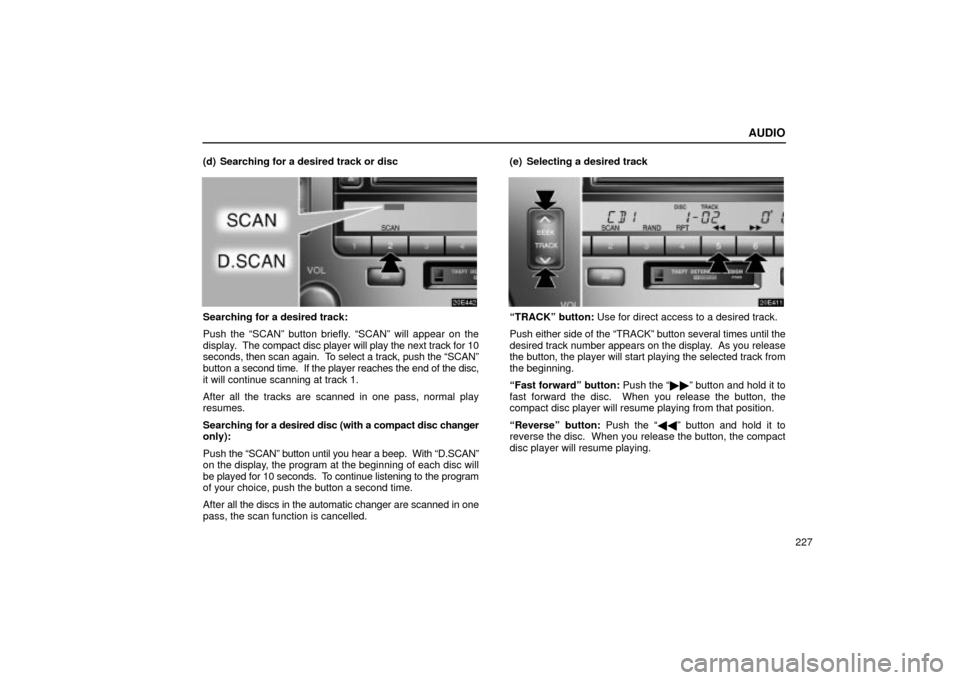
AUDIO
227 (d) Searching for a desired track or disc
Searching for a desired track:
Push the SCANº button briefly. SCANº will appear on the
display. The compact disc player will play the next track for 10
seconds, then scan again. To select a track, push the SCANº
button a second time. If the player reaches the end of the disc,
it will continue scanning at track 1.
After all the tracks are scanned in one pass, normal play
resumes.
Searching for a desired disc (with a compact disc changer
only):
Push the SCANº button until you hear a beep. With D.SCANº
on the display, the program at the beginning of each disc will
be played for 10 seconds. To continue listening to the program
of your choice, push the button a second time.
After all the discs in the automatic changer are scanned in one
pass, the scan function is cancelled.(e) Selecting a desired trackTRACKº button: Use for direct access to a desired track.
Push either side of the TRACKº button several times until the
desired track number appears on the display. As you release
the button, the player will start playing the selected track from
the beginning.
Fast forwardº button: Push the ��º button and hold it to
fast forward the disc. When you release the button, the
compact disc player will resume playing from that position.
Reverseº button: Push the ��º button and hold it to
reverse the disc. When you release the button, the compact
disc player will resume playing.
Page 253 of 482
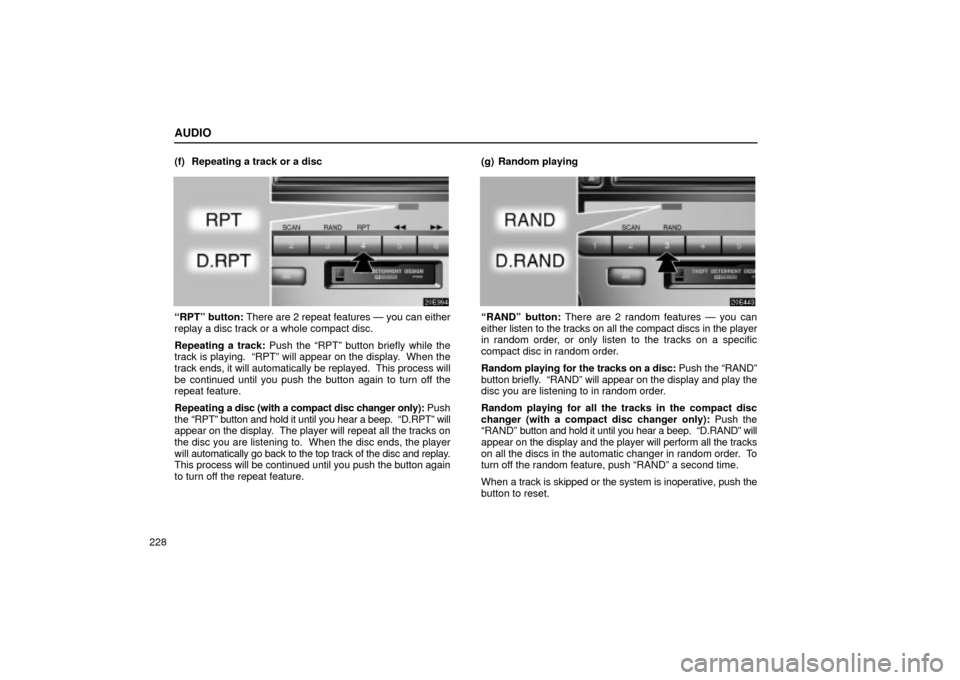
AUDIO
228(f) Repeating a track or a disc
RPTº button: There are 2 repeat features Ð you can either
replay a disc track or a whole compact disc.
Repeating a track: Push the RPTº button briefly while the
track is playing. RPTº will appear on the display. When the
track ends, it will automatically be replayed. This process will
be continued until you push the button again to turn off the
repeat feature.
Repeating a disc (with a compact disc changer only): Push
the RPTº button and hold it until you hear a beep. D.RPTº will
appear on the display. The player will repeat all the tracks on
the disc you are listening to. When the disc ends, the player
will automatically go back to the top track of the disc and replay.
This process will be continued until you push the button again
to turn off the repeat feature.(g) Random playingRANDº button: There are 2 random features Ð you can
either listen to the tracks on all the compact discs in the player
in random order, or only listen to the tracks on a specific
compact disc in random order.
Random playing for the tracks on a disc: Push the RANDº
button briefly. RANDº will appear on the display and play the
disc you are listening to in random order.
Random playing for all the tracks in the compact disc
changer (with a compact disc changer only): Push the
RANDº button and hold it until you hear a beep. D.RANDº will
appear on the display and the player will perform all the tracks
on all the discs in the automatic changer in random order. To
turn off the random feature, push RANDº a second time.
When a track is skipped or the system is inoperative, push the
button to reset.
Page 254 of 482
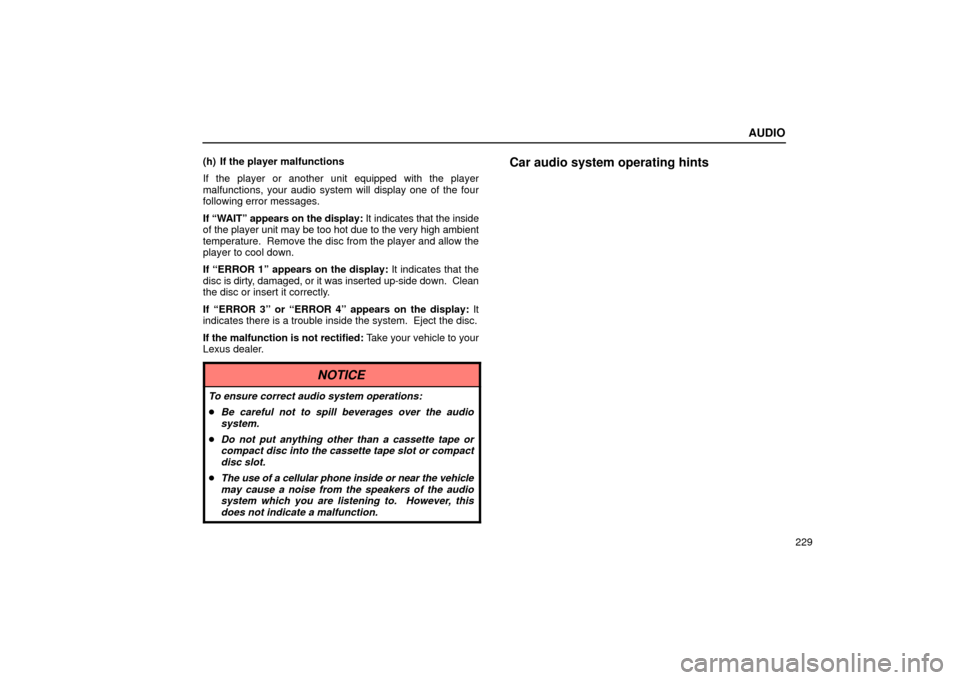
AUDIO
229 (h) If the player malfunctions
If the player or another unit equipped with the player
malfunctions, your audio system will display one of the four
following error messages.
If WAITº appears on the display: It indicates that the inside
of the player unit may be too hot due to the very high ambient
temperature. Remove the disc from the player and allow the
player to cool down.
If ERROR 1º appears on the display: It indicates that the
disc is dirty, damaged, or it was inserted up-side down. Clean
the disc or insert it correctly.
If ERROR 3º or ERROR 4º appears on the display: It
indicates there is a trouble inside the system. Eject the disc.
If the malfunction is not rectified: Take your vehicle to your
Lexus dealer.
Car audio system operating hints
NOTICE
To ensure correct audio system operations:
�Be careful not to spill beverages over the audio
system.
�Do not put anything other than a cassette tape or
compact disc into the cassette tape slot or compact
disc slot.
�The use of a cellular phone inside or near the vehicle
may cause a noise from the speakers of the audio
system which you are listening to. However, this
does not indicate a malfunction.