Page 150 of 296

�Î
�Î
To operate the rear entertainment
system from the front panel, turn the
RR CTRL knob clockwise. The
amber RR LED comes on to show
that the control panel is enabled.
To play the radio or tape, the buttons
for the front entertainment system
have the same functions.
If aCDisloadedinthemainCD
player or CD changer, select CD/
CHG.If theCDisloadedinthe
lower player, select DVD/AUX.The DVD player in your Rear
Entertainment System can play DVD
video discs and CDs. It features
Dolby noise reduction.
Open the overhead screen by
pushingonthebutton.Thescreen
will swing down part-way. Pivot the
screen the rest of the way. If you
pivot the screen too far forward, past
the detent, the display will turn off.
Pivot the screen back to the detent
to turn the display back on. To close
the screen, pivot it up until it latches.
Dolby noise reduction manuf actured under
license from Dolby Laboratories Licensing Corpo-
ration. ‘‘DOLBY’’ and the double-D symbol are trademarks of Dolby Laboratories
Licensing Corporation.
CONT INUED
Rear Entertainment System
Comf ort and Convenience Feat ures
To Select Rear Entertainment
f rom the Front Control Panel Operating the DVD Player f rom
the Front Control Panel
147
REAR CONTROL
PANEL
BUTTON
OVERHEAD
SCREEN
Page 151 of 296
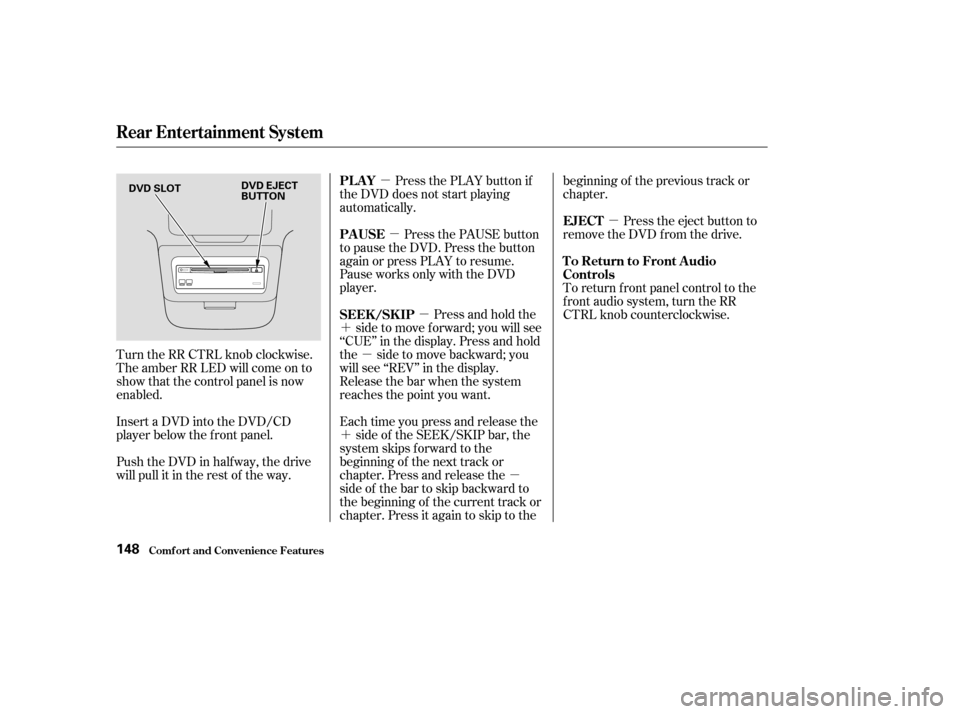
�µ�µ
�µ
�´
�µ
�´ �µ�µ
Turn the RR CTRL knob clockwise.
The amber RR LED will come on to
show that the control panel is now
enabled.
Insert a DVD into the DVD/CD
player below the f ront panel.
Push the DVD in half way, the drive
will pull it in the rest of the way. Press the PLAY button if
the DVD does not start playing
automatically.
Press the PAUSE button
to pause the DVD. Press the button
again or press PLAY to resume.
Pause works only with the DVD
player.
Press and hold the
side to move forward; you will see
‘‘CUE’’ in the display. Press and hold
the sidetomovebackward;you
will see ‘‘REV’’ in the display.
Release the bar when the system
reaches the point you want.
Each time you press and release the side of the SEEK/SKIP bar, the
system skips f orward to the
beginning of the next track or
chapter. Press and release the
side of the bar to skip backward to
the beginning of the current track or
chapter. Press it again to skip to the beginning of the previous track or
chapter.
Press the eject button to
remove the DVD from the drive.
To return f ront panel control to the
front audio system, turn the RR
CTRL knob counterclockwise.
PL A Y
PAUSE
SEEK /SK IP
EJECT
To Return to Front Audio
Controls
Comf ort and Convenience Feat ures
Rear Entertainment System
148
DVD SLOT
DVD EJECT
BUTTON
Page 152 of 296

Use these buttons to select the
entertainment source (radio, tape
player, CD player/CD changer, or
DVD player/Auxiliary device). The
selected source will be shown in the
display. Make sure the rear control
operation has not been disabled with
theRRCTRLknobonthefront
panel.
Use the and buttons to
select from the stations on the radio
preset buttons. Pressing the orbutton will cause the system to
search up or down the band f or a
station with a strong signal. You will
seeSEEKinthedisplay.
On the rear control panel, use the
PLAY/PAUSE/PROG button to
reverse the tape direction. Press thebutton to skip forward to
beginning of the next song or passage. You will see FF f lashing in
the display. Press the button to
skip backward to the beginning of
the current song or passage. You will
seeREVflashinginthedisplay.
Rear Entertainment System
Comf ort and Convenience Feat ures
Using the Rear Control Panel
To Play the Radio f rom the Rear
Control Panel
To Play a Tape f rom the Rear
Control Panel
149
SOURCE SELECTION
BUTTONSREAR CONTROLS
OFF INDICATOR MENU
BUTTON
SEEK/SKIP
BUTTON
CH/DISK
BUTTON
SEEK/SKIP
BUTTON
CH/DISK
BUTTON
ENT BUTTON
PLAY/PAUSE/PROG
BUTTON
Page 153 of 296

�µ
�µ �µ
�µ
�µ
�Ý
�Û �Ý�Û
If aCDisloadedinthemainCD
player or CD changer, select it by
pressing the CD/CHG button. If the
CD is loaded in the DVD player,
press the DVD/AUX button.
Pressthe buttontoskiptothe
beginning of the next track. Press
the button to return to the
beginning of the current track. If the
changer is selected, use the and
buttons to change discs.
Press the RPT button
to continuously replay the current
track. You will see RPT in the display.
Press the button again to turn it off.
To play the tracks within a
CD in random order, press the RDM
button. You will see RDM in the
display. Press the button again to
cancel RDM. The video screen is f or use by rear
seat passengers only. The driver and
f ront seat passenger should not try
to view the screen while driving.
Open the overhead screen by
pushing the open button. The screen
will swing down partway. Pivot the
screen the rest of the way. If you
pivot the screen past the detent, the
display will turn of f . To close the
screen, pivot it up until it latches. Press
this button when you want to pause
the DVD. Press this button again to
go back to PLAY.
Press the
button to skip to the beginning
of the next chapter. Press the buttontoskipbacktothe
beginning of the current chapter.
To select the menu
on the DVD, press the MENU
button. Use the , , ,
and buttons to move to the
desired menu selection, then press
the ENT button to enter your
selection.
Rear Entertainment System
Comf ort and Convenience Feat ures
To Play a CD f rom the Rear
Control Panel
REPEAT
RDM To Play a DVD f rom the Rear
Control Panel
PLAY/PAUSE/PROG
SEEK /SK IP
MENU/ENT
150
REAR CONTROL
PANEL
BUTTON
OVERHEAD
SCREEN
Page 154 of 296
You can use the remote control to
select the entertainment source
(radio, tape player, CD player, or
DVD player/Auxiliary device). The
selected source will be shown in the
display.
Make sure the rear control operation
has not been disabled with the RR
CTRL knob on the f ront panel.
ThePLAY/PROG,PAUSE,SKIP,
and FWD/REW buttons work the
same f unction as the f ront and rear
control panel buttons. ThePLAY/PROG,PAUSE,SKIP,
and FWD/REW buttons work the
same as the front and rear control
panel buttons. When using the remote control,
point it at the rear control panel in
the ceiling.
CONT INUED
Rear Entertainment System
Comf ort and Convenience Feat ures
Using the Remote Control
To Play a DVD To Play a Tape, CD, or Radio
151
SOURCE SELECTION
BUTTONSSEEK/SKIP BUTTONS
DISP BUTTON RETURN (T/C) BUTTON
REW/FWD BUTTONS
STOP BUTTON PAUSE BUTTON
PLAY/PROG BUTTON
MENU BUTTON
SUBTITLE BUTTON
AUDIO BUTTON
ANGLE BUTTON
TITLE BUTTON
Page 155 of 296

�µ�µ�µ
�µ �µ
�µ
�Ý �Û
Pressthisbutton
to stop playing a DVD.
Some DVDs have menus that allow
you to select a dubbed language,
subtitles, a chapter list, previews, etc.
Themenucontentswillvaryfrom
DVD to DVD.
Usethe,,,and buttons to select the desired
menu option. Then press ENT to
enter your selection. Use the and buttons to change
pages. You can also use the
numbered buttons to enter the two-
digit number of a menu option. You
do not have to press ENT. Press the
button again to close the window. Many DVDs are recorded with
subtitles or dubbed in multiple
languages. To select subtitles, press
the SUBTITLE button. To select a
dif f erent language than the one
being heard, press the AUDIO
button. Continue to press and
release the SUBTITLE or AUDIO
button to scan through all available
languages.
To change the
color, contrast, aspect ratio, and
brightness of the video screen, press
the DISP button. The current setting
of one will be displayed on the
screen each time you press the
button. Use the and buttons to change the setting
as desired. The display will disappear
f rom the screen several seconds
af ter you stop adjusting the setting. On some DVDs,
the scenes are recorded by more
than one camera, giving different
viewpoints of the same scene. By
pressing the Angle button, you can
select a dif f erent viewpoint.
In the
MENU selection mode, pressing the
RETURN button for less than two
seconds changes the MENU display
to the previous page.
Pressing the RETURN button for
more than two seconds while a DVD
is playing brings the system into the
TITLE enter mode. When you enter
your selection, the DVD player will
start playing f rom the selected title.
Rear Entertainment System
Comf ort and Convenience Feat ures
STOP Button
MENU and TITLE Buttons SUBT IT L ES and A UDIO Buttons
DISP ButtonANGLE Button
RETURN (T/C) Button
152
Page 157 of 296
When you are not using the remote
control, store it in holder in the f ront
seat-back pocket.There are various types of DVDs
available. Some of them are not
compatible with your system.
The DVD player in your Rear
Entertainment System can play
DVDs and CDs bearing the above
marks on their packages or jackets.Those packages or jackets should
also bear the designation of ‘‘1’’ or
‘‘ALL’’. DVD-ROMs cannot be played
in this system.
The tips on how to handle and
protect DVDs are basically the same
as those f or compact discs. Ref er to
‘‘Protecting Your CDs’’ on page .
135
Rear Entertainment System
Comf ort and Convenience Feat ures
Storing the Remote Control Playable DVDs
Protecting DVDs
154
HOLDER
Page 158 of 296
If you see an error message in the
display while operating the DVD
player,findthecauseinthechartto
the right. If you cannot clear the
message, take your vehicle to a
Honda dealer.Message Cause
Solution
FOCUS Error
Mechanical Error, or a
DVD has been loaded in
the CD player
High Temperature
Low Vehicle Battery
VoltagePress the EJECT button and pull out the DVD.
Check if it is inserted correctly in the DVD
Player.MakesuretheDVDisnotscratchedor
damaged.
Press the EJECT button and pull out the DVD.
Check it for damage or deformation.
If the DVD cannot be pulled out, or the error
message does not disappear after the DVD is
ejected, see a Honda dealer.
Do not try to force the DVD out of the player.
Will disappear when the temperature returns to
normal.
Run the engine to recharge the battery.
Rear Entertainment System
Comf ort and Convenience Feat ures
DVD Player Error Messages
155