2004 GMC YUKON remote control
[x] Cancel search: remote controlPage 288 of 554
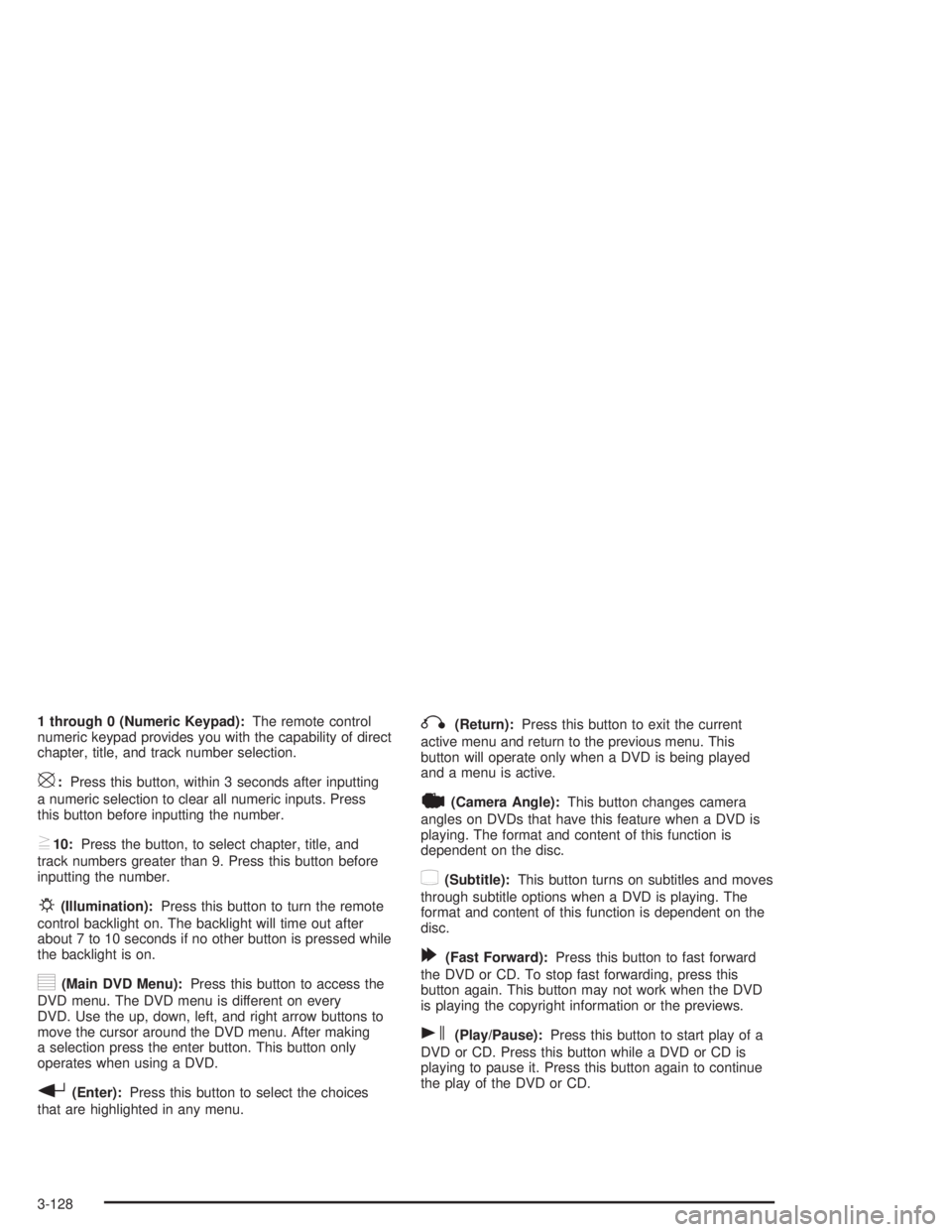
1 through 0 (Numeric Keypad):The remote control
numeric keypad provides you with the capability of direct
chapter, title, and track number selection.
\:Press this button, within 3 seconds after inputting
a numeric selection to clear all numeric inputs. Press
this button before inputting the number.
}10:Press the button, to select chapter, title, and
track numbers greater than 9. Press this button before
inputting the number.
P(Illumination):Press this button to turn the remote
control backlight on. The backlight will time out after
about 7 to 10 seconds if no other button is pressed while
the backlight is on.
y(Main DVD Menu):Press this button to access the
DVD menu. The DVD menu is different on every
DVD. Use the up, down, left, and right arrow buttons to
move the cursor around the DVD menu. After making
a selection press the enter button. This button only
operates when using a DVD.
r(Enter):Press this button to select the choices
that are highlighted in any menu.
q(Return):Press this button to exit the current
active menu and return to the previous menu. This
button will operate only when a DVD is being played
and a menu is active.
|(Camera Angle):This button changes camera
angles on DVDs that have this feature when a DVD is
playing. The format and content of this function is
dependent on the disc.
{(Subtitle):This button turns on subtitles and moves
through subtitle options when a DVD is playing. The
format and content of this function is dependent on the
disc.
[(Fast Forward):Press this button to fast forward
the DVD or CD. To stop fast forwarding, press this
button again. This button may not work when the DVD
is playing the copyright information or the previews.
s(Play/Pause):Press this button to start play of a
DVD or CD. Press this button while a DVD or CD is
playing to pause it. Press this button again to continue
the play of the DVD or CD.
3-128
Page 289 of 554

Slow Play:When the DVD is playing, press the pause
button then press the fast forward button. The DVD
will continue playing in a slow play mode. To cancel slow
play mode, press the play/pause button.
u(Next Track/Chapter):Press this button to advance
to the beginning of the next track or chapter. This
button may not work when the DVD is playing the
copyright information or the previews.
Battery Replacement
To change the batteries, do the following:
1. Remove the battery compartment door located on
the bottom of the remote control.
2. Replace the two AA batteries in the compartment.
Make sure that they are installed correctly, using
the diagram on the inside of the battery
compartment.
3. Close the battery door securely.
Notice:Do not store the remote control in heat or
direct sunlight. This could damage the remote
control and it would not be covered by your vehicles
warranty. Keep the remote control stored in a
cool, dry place.
If the remote control is to be stored for a long period of
time, remove the batteries and keep them in a cool,
dry place.
Headphones
The RSE system includes two sets of wireless
headphones.
Each set of headphones has an ON/OFF control. An
indicator light will illuminate on the headphones
when they are on. If the light does not illuminate, the
batteries may need to be replaced. See “Battery
Replacement” following for more information.
Each set of headphones has a volume knob. To adjust
the volume, adjust this knob.
The headphones will automatically turn off if they lose
the infrared signal from the system after approximately
four minutes in order to preserve their battery power.
The signal may be lost if the system is turned off or if the
headphones are out of range of the infrared signal
transmitters that are located below the video display
screen.
When using the wired headphones, if the front seat
passengers play a CD in the Radio with Six-Disc CD (if
equipped) or use XM™ Satellite Radio Service (48
contiguous US states, if equipped), you will hear the
audio for these sources, instead of the DVD or CD that
is currently playing through the RSE.
3-129
Page 290 of 554

Battery Replacement
To change the batteries, do the following:
1. Loosen the screw on the battery compartment door
located on the left side of the headphone earpiece.
2. Replace the two AAA batteries in the compartment.
Make sure that they are installed correctly, using
the diagram on the inside of the battery
compartment.
3. Tighten the screw to close the compartment door.
Notice:Do not store the headphones in heat or
direct sunlight. This could damage the headphones
and repairs would not be covered by your warranty.
Keep the headphones stored in a cool, dry place.
If the headphones are to be stored for a long period of
time, remove the batteries and keep them in a cool,
dry place.
Stereo RCA Jacks
The RCA jacks are located behind the video screen.
The RCA jacks allow you to connect audio and
video from an auxiliary device such as a camcorder or a
video game unit to your RSE system. Standard RCA
cables are needed to connect the auxiliary device to the
RCA jacks. The yellow connector inputs video and
the red and white connectors input right and left stereo
audio. Refer to the manufacturer’s instructions for
proper connection of your auxiliary device.
To use the auxiliary inputs on the RSE system, connect
an external auxiliary device to the color-coded RCA
jacks and turn both the auxiliary device and the
RSE system power on. If the RSE system had been
previously in the DVD player mode, pressing the SRCE
button on the faceplate or the remote control will
toggle the RSE system between the auxiliary device
and the DVD player.
3-130
Page 292 of 554

Problem Recommended Action
No power. The ignition might not be
in on or accessory.
Check to make sure the
parental control button
has not been activated.
(The power indicator light
will �ash if parental
control is active.)
Disc will not play. The system might be off.
Check to make sure the
parental control button
has not been activated.
(The power indicator light
will �ash if parental
control is active.)
The system might be in
auxiliary mode.
The disc is upside down
or is not compatible.
The picture does not �ll
the screen. There are
black borders on the top
and bottom or on both
sides or it looks stretched
out.Check the display mode
settings in the display
menu.
The disc was ejected, but
it was pulled back into
the DVD player.The disc is being stored
in the DVD player. Press
the eject button again to
eject the disc.Problem Recommended Action
In auxiliary mode, the
picture moves or scrolls.Check the auxiliary input
connections at both
devices.
Change the Video
Format to PAL or NTSC.
The language in the
audio or on the screen is
wrong.Check the audio or
language selection in the
main DVD menu.
The remote control does
not work.Check to make sure
there is no obstruction
between the remote
control and the infrared
window located below the
video screen.
Check the batteries to
make sure they are not
dead or installed
incorrectly.
Check to make sure the
parental control button
has not been activated.
(The power indicator light
will �ash if parental
control is active.)
3-132
Page 294 of 554

Rear Seat Audio (RSA)
This feature allows rear seat passengers to listen to any
of the audio sources: radio, cassette tapes, CDs, or
DVDs, depending on your vehicles options. In the event
that the front seat passengers are listening to any of
these remote sources the rear seat passengers can only
listen to the remote source being used by the front
passengers or FM, AM, or the radios internal CD. For
example, rear seat passengers may listen to cassette
tape, CDs, or DVDs through the headphones while the
driver listens to the radio through the front speakers.
The rear seat passengers have control of the volume for
each set of headphones. The front seat audio controls
always override the RSA controls.
Rear Seat Audio Controls
The following functions are controlled by the RSA
system buttons:
P(Power):Press this button to turn the rear seat
audio system on or off. The rear speakers will be muted
when the power is turned on unless your vehicle is
equipped with the Bose
®audio system. You may
operate the rear seat audio functions even when the
primary radio power is off.RSA with HVAC Shown, RSA without HVAC Similar
3-134
Page 326 of 554

Traveling to Remote Areas
It makes sense to plan your trip, especially when going
to a remote area. Know the terrain and plan your
route. You are much less likely to get bad surprises.
Get accurate maps of trails and terrain. Try to learn of
any blocked or closed roads.
It is also a good idea to travel with at least one other
vehicle. If something happens to one of them, the other
can help quickly.
Does your vehicle have a winch? If so, be sure to read
the winch instructions. In a remote area, a winch
can be handy if you get stuck. But you will want to know
how to use it properly.
Getting Familiar with Off-Road Driving
It is a good idea to practice in an area that is safe
and close to home before you go into the wilderness.
Off-road driving does require some new and different
skills. Here is what we mean.
Tune your senses to different kinds of signals. Your
eyes, for example, need to constantly sweep the terrain
for unexpected obstacles. Your ears need to listen
for unusual tire or engine sounds. With your arms,
hands, feet and body, you will need to respond to
vibrations and vehicle bounce.Controlling your vehicle is the key to successful off-road
driving. One of the best ways to control your vehicle
is to control your speed. Here are some things to keep
in mind. At higher speeds:
you approach things faster and you have less time
to scan the terrain for obstacles.
you have less time to react.
you have more vehicle bounce when you drive over
obstacles.
you will need more distance for braking, especially
since you are on an unpaved surface.
{CAUTION:
When you are driving off-road, bouncing and
quick changes in direction can easily throw
you out of position. This could cause you to
lose control and crash. So, whether you’re
driving on or off the road, you and your
passengers should wear safety belts.
4-26
Page 549 of 554

Rearview Mirror, Automatic Dimming with
OnStar®, Compass and Temperature Display.....2-44
Rearview Mirrors.............................................2-43
Reclining Seatbacks.......................................... 1-6
Reclining the Seatbacks...................................1-21
Recommended Fluids and Lubricants.................6-12
Recreational Vehicle Towing.............................4-53
REDUCED ENGINE POWER...........................3-73
Remote Alarm.................................................. 2-6
Remote Control.............................................3-126
Remote Keyless Entry System............................ 2-4
Remote Keyless Entry System, Operation............ 2-5
Removing the 50/50 Split Bench Seat................1-13
Removing the Bench Seat................................1-19
Removing the Flat Tire and Installing the
Spare Tire..................................................5-89
Removing the Spare Tire and Tools...................5-85
REPLACE LIFTGATE FUSE.............................3-73
Replacement Bulbs.........................................5-61
Replacing Brake System Parts..........................5-44
Replacing Restraint System Parts After
a Crash.....................................................1-88
Replacing the 50/50 Split Bench Seat................1-14
Replacing the Bench Seat................................1-20
Reporting Safety Defects
Canadian Government..................................7-12
General Motors...........................................7-12
United States Government............................7-11
Reprogramming a Single HomeLink
®Button.......2-59
Resetting Defaults...........................................2-59Restraint System Check
Checking Your Restraint Systems...................1-87
Replacing Restraint System Parts After
a Crash..................................................1-88
Restraint Systems
Checking....................................................1-87
Replacing Parts...........................................1-88
Resynchronization............................................. 2-7
Retained Accessory Power (RAP)......................2-21
Right Front Passenger Position, Safety Belts......1-37
RIGHT REAR DOOR AJAR..............................3-73
Roadside
Assistance Program....................................... 7-6
Rocking Your Vehicle To Get It Out...................4-51
Running Your Engine While You Are Parked.......2-42
S
Safety Belt
Reminder Light............................................3-42
Safety Belts
Care of....................................................5-106
Center Passenger Position............................1-37
Driver Position............................................1-28
How to Wear Safety Belts Properly................1-28
Questions and Answers About Safety Belts.....1-27
Rear Safety Belt Comfort Guides for Children
and Small Adults......................................1-42
Rear Seat Passengers.................................1-39
13
Page 552 of 554

Tire Size.......................................................5-67
Tire Terminology and De�nitions........................5-69
Tires.............................................................5-63
Buying New Tires........................................5-78
Chains.......................................................5-82
Changing a Flat Tire....................................5-84
If a Tire Goes Flat.......................................5-83
In�ation - Tire Pressure................................5-72
Inspection and Rotation................................5-76
Pressure Monitor System..............................5-73
Spare Tire................................................5-102
Uniform Tire Quality Grading.........................5-79
Wheel Alignment and Tire Balance.................5-80
Wheel Replacement.....................................5-81
When It Is Time for New Tires......................5-77
Entering or Exiting the Third Row Seats.............. 1-8
To Use the Engine Coolant Heater....................2-24
Top Strap......................................................1-55
Top Strap Anchor Location...............................1-57
Torque Lock...................................................2-40
Total Weight on Your Vehicle’s Tires..................4-69
Tow/Haul Mode...............................................2-28
Tow/Haul Mode Light.......................................3-56
Towing
Recreational Vehicle.....................................4-53
Towing a Trailer..........................................4-63
Your Vehicle...............................................4-53Traction
Assist System (TAS)...................................... 4-9
Off Light.....................................................3-48
Stabilitrak
®System......................................4-11
TRACTION ACTIVE........................................3-76
Traction Control Operation................................4-12
TRACTION SYS LIMITED................................3-77
Trailer
Recommendations.......................................4-62
Trailer Brakes.................................................4-70
Trailer Wiring Harness.....................................4-75
Transfer Case........................................5-51, 5-53
Transmission
Fluid, Automatic...........................................5-23
Temperature Gage.......................................3-49
TRANSMISSION HOT.....................................3-76
Transmission Operation, Automatic....................2-24
Transmission, Transaxle, Transfer Case Unit
Repair Manual............................................7-12
Transportation Options...................................... 7-8
Traveling to Remote Areas...............................4-26
Trip Information Button....................................3-59
Trip Odometer................................................3-42
Turn and Lane Change Signals.......................... 3-8
TURN SIGNAL ON.........................................3-77
Turn Signal/Multifunction Lever........................... 3-8
Turn Signals When Towing a Trailer..................4-72
16