2004 GMC ENVOY navigation system
[x] Cancel search: navigation systemPage 124 of 474
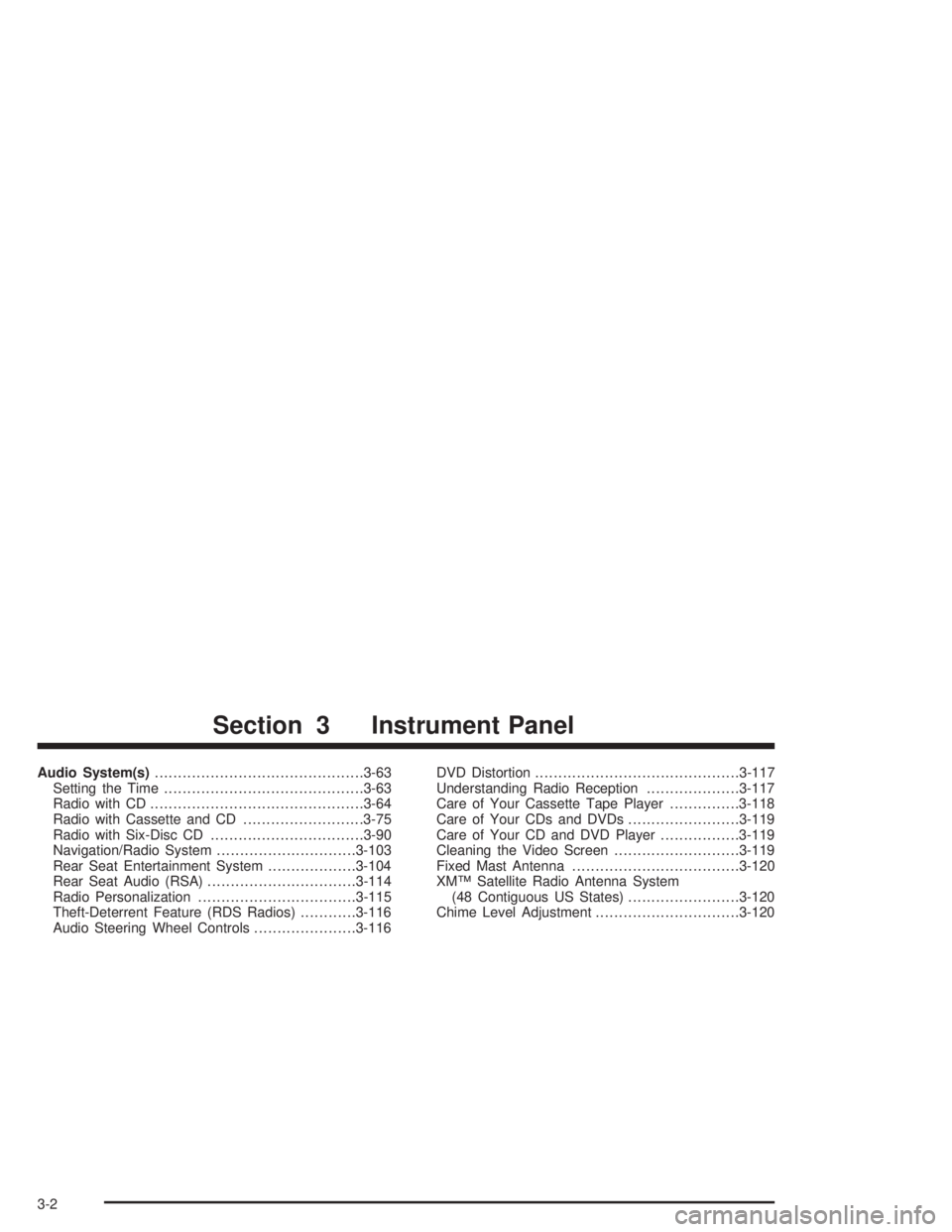
Audio System(s).............................................3-63
Setting the Time...........................................3-63
Radio with CD..............................................3-64
Radio with Cassette and CD..........................3-75
Radio with Six-Disc CD.................................3-90
Navigation/Radio System..............................3-103
Rear Seat Entertainment System...................3-104
Rear Seat Audio (RSA)................................3-114
Radio Personalization..................................3-115
Theft-Deterrent Feature (RDS Radios)............3-116
Audio Steering Wheel Controls......................3-116DVD Distortion............................................3-117
Understanding Radio Reception....................3-117
Care of Your Cassette Tape Player...............3-118
Care of Your CDs and DVDs........................3-119
Care of Your CD and DVD Player.................3-119
Cleaning the Video Screen...........................3-119
Fixed Mast Antenna....................................3-120
XM™ Satellite Radio Antenna System
(48 Contiguous US States)........................3-120
Chime Level Adjustment...............................3-120
Section 3 Instrument Panel
3-2
Page 225 of 474
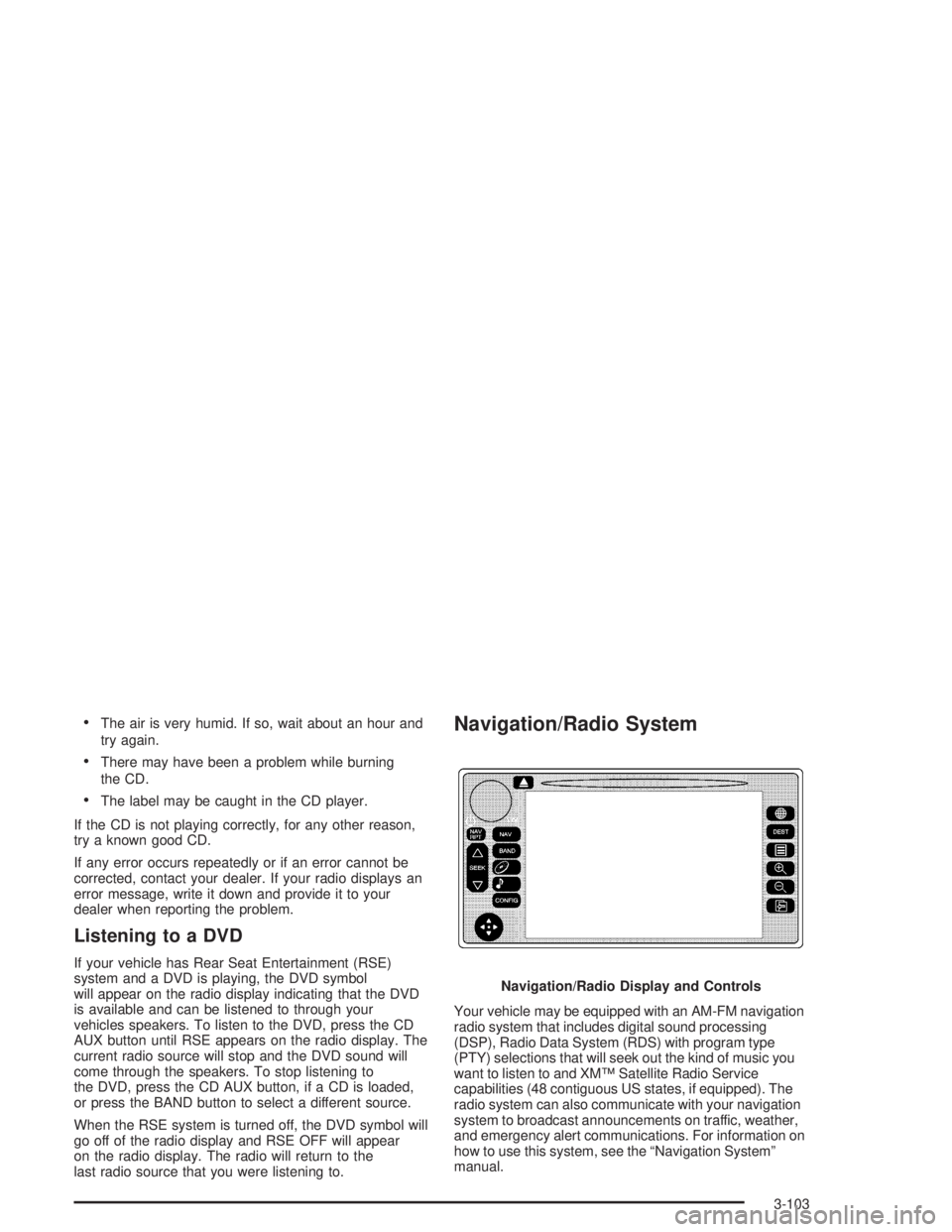
The air is very humid. If so, wait about an hour and
try again.
There may have been a problem while burning
the CD.
The label may be caught in the CD player.
If the CD is not playing correctly, for any other reason,
try a known good CD.
If any error occurs repeatedly or if an error cannot be
corrected, contact your dealer. If your radio displays an
error message, write it down and provide it to your
dealer when reporting the problem.
Listening to a DVD
If your vehicle has Rear Seat Entertainment (RSE)
system and a DVD is playing, the DVD symbol
will appear on the radio display indicating that the DVD
is available and can be listened to through your
vehicles speakers. To listen to the DVD, press the CD
AUX button until RSE appears on the radio display. The
current radio source will stop and the DVD sound will
come through the speakers. To stop listening to
the DVD, press the CD AUX button, if a CD is loaded,
or press the BAND button to select a different source.
When the RSE system is turned off, the DVD symbol will
go off of the radio display and RSE OFF will appear
on the radio display. The radio will return to the
last radio source that you were listening to.
Navigation/Radio System
Your vehicle may be equipped with an AM-FM navigation
radio system that includes digital sound processing
(DSP), Radio Data System (RDS) with program type
(PTY) selections that will seek out the kind of music you
want to listen to and XM™ Satellite Radio Service
capabilities (48 contiguous US states, if equipped). The
radio system can also communicate with your navigation
system to broadcast announcements on traffic, weather,
and emergency alert communications. For information on
how to use this system, see the “Navigation System”
manual.Navigation/Radio Display and Controls
3-103
Page 227 of 474
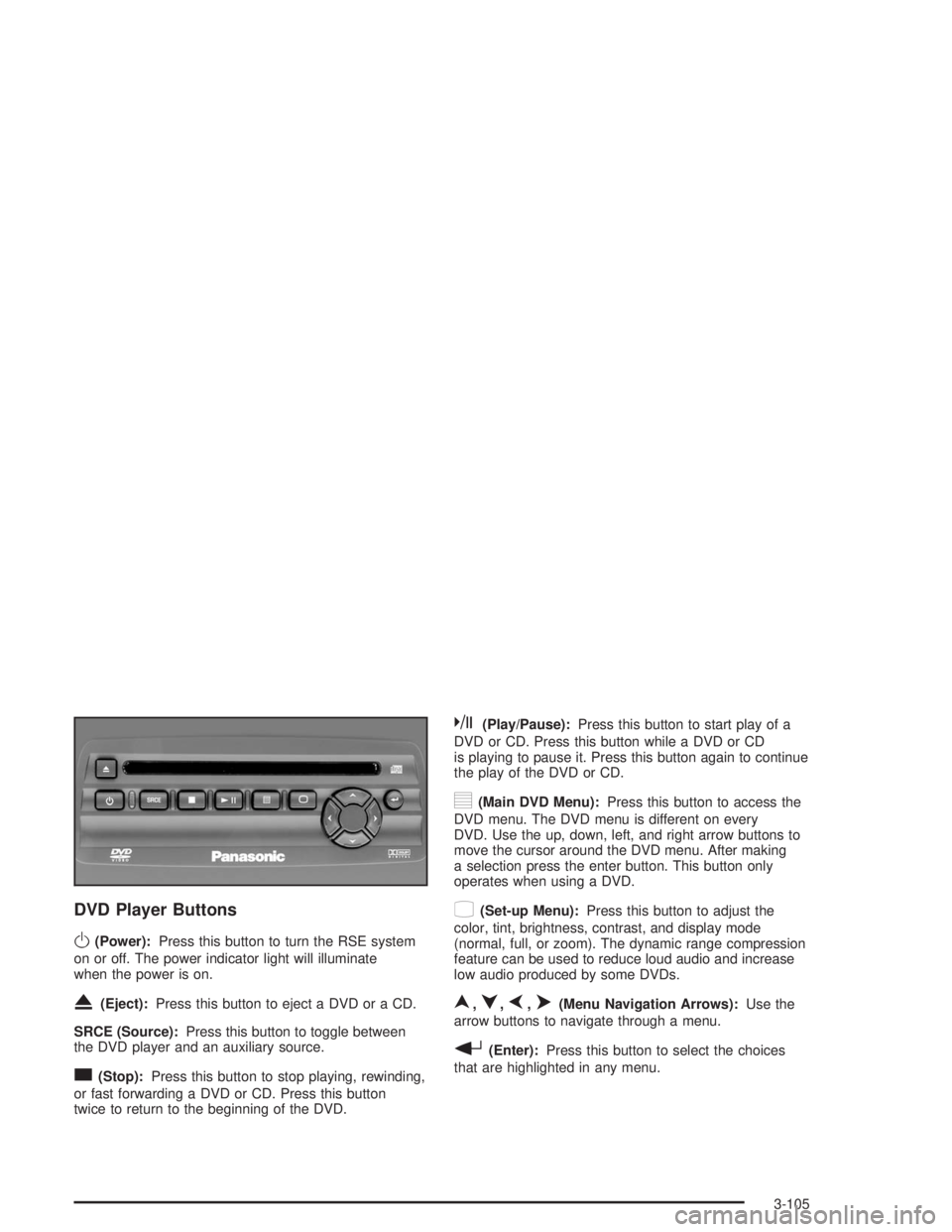
DVD Player Buttons
O(Power):Press this button to turn the RSE system
on or off. The power indicator light will illuminate
when the power is on.
X(Eject):Press this button to eject a DVD or a CD.
SRCE (Source):Press this button to toggle between
the DVD player and an auxiliary source.
c(Stop):Press this button to stop playing, rewinding,
or fast forwarding a DVD or CD. Press this button
twice to return to the beginning of the DVD.
k(Play/Pause):Press this button to start play of a
DVD or CD. Press this button while a DVD or CD
is playing to pause it. Press this button again to continue
the play of the DVD or CD.
y(Main DVD Menu):Press this button to access the
DVD menu. The DVD menu is different on every
DVD. Use the up, down, left, and right arrow buttons to
move the cursor around the DVD menu. After making
a selection press the enter button. This button only
operates when using a DVD.
z(Set-up Menu):Press this button to adjust the
color, tint, brightness, contrast, and display mode
(normal, full, or zoom). The dynamic range compression
feature can be used to reduce loud audio and increase
low audio produced by some DVDs.
n,q,p,o(Menu Navigation Arrows):Use the
arrow buttons to navigate through a menu.
r(Enter):Press this button to select the choices
that are highlighted in any menu.
3-105
Page 457 of 474

A
Accessory In�ator...........................................5-73
Accessory Power Outlets.................................3-19
Adding a Snow Plow or Similar Equipment.........4-55
Adding Washer Fluid.......................................5-38
Additional Program Information........................... 7-9
Additives, Fuel................................................. 5-6
Add-On Electrical Equipment...........................5-100
Adjustable Throttle and Brake Pedal..................2-22
Adjusting the Speakers
(Balance/Fade)............................3-67, 3-78, 3-93
After Off-Road Driving.....................................4-28
Air Bag
Readiness Light..........................................3-35
Air Bag Systems.............................................1-51
How Does an Air Bag Restrain?....................1-58
Servicing Your Air Bag-Equipped Vehicle.........1-61
What Makes an Air Bag In�ate?....................1-58
What Will You See After an Air Bag In�ates? . . 1-59
When Should an Air Bag In�ate?...................1-57
Where Are the Air Bags?..............................1-55
Air Cleaner/Filter, Engine.................................5-21
Airbag Sensing and Diagnostic Module (SDM)....7-10
All Overseas Locations...................................... 7-5
AM .............................................................3-117
Antenna, Fixed Mast......................................3-120
Antenna, XM™ Satellite Radio Antenna System . . . 3-120
Anti-lock Brake System..................................... 4-6Anti-Lock Brake, System Warning Light..............3-39
Appearance Care............................................5-91
Care of Safety Belts....................................5-94
Chemical Paint Spotting...............................5-98
Cleaning the Inside of Your Vehicle................5-92
Cleaning the Outside of Your Vehicle..............5-95
Finish Damage............................................5-97
Sheet Metal Damage...................................5-97
Underbody Maintenance...............................5-98
Vehicle Care/Appearance Materials................5-98
Weatherstrips..............................................5-94
Approaching a Hill..........................................4-20
Ashtrays........................................................3-20
Audio Output................................................3-112
Audio System(s).............................................3-63
Audio Steering Wheel Controls....................3-116
Care of Your Cassette Tape Player...............3-118
Care of Your CD and DVD Player................3-119
Care of Your CDs and DVDs.......................3-119
Chime Level Adjustment.............................3-120
Fixed Mast Antenna...................................3-120
Navigation/Radio System.............................3-103
Audio Systems
Radio Personalization.................................3-115
Audio System(s)
Radio with Cassette and CD.........................3-75
Radio with CD............................................3-64
Radio with Six-Disc CD................................3-90
1
Page 466 of 474

Maintenance Schedule (cont.)
Owner Checks and Services........................... 6-9
Recommended Fluids and Lubricants.............6-12
Scheduled Maintenance................................. 6-4
Using Your................................................... 6-3
Your Vehicle and the Environment................... 6-2
Maintenance When Trailer Towing.....................4-65
Making Turns.................................................4-62
Malfunction Indicator Light................................3-40
Matching Transmitter(s) to Your Vehicle............... 2-6
Memory Seat.................................................2-52
Message
DIC Warnings and Messages........................3-59
Mexico, Central America and Caribbean
Islands/Countries (Except Puerto Rico and
U.S. Virgin Islands)....................................... 7-5
Mirror Operation.............................................2-36
Mirrors
Automatic Dimming Rearview with OnStar
®
and Compass..........................................2-36
Outside Automatic Dimming Mirror with Curb
View Assist.............................................2-39
Outside Convex Mirror.................................2-39
Outside Heated Mirrors................................2-39
Outside Manual Mirrors................................2-38
Outside Power Mirrors..................................2-38
MyGMLink.com................................................ 7-3
N
Navigation/Radio System................................3-103
New Vehicle Break-In......................................2-19
Normal Maintenance Replacement Parts............6-14
O
Odometer......................................................3-34
Off-Road Recovery..........................................4-12
Oil
Change Engine Oil Light...............................3-45
Engine.......................................................5-16
Pressure Gage............................................3-44
OIL PRESSURE LOW/STOP ENGINE...............3-60
Older Children, Restraints................................1-29
Online Owner Center........................................ 7-3
OnStar
®Personal Calling.................................2-41
OnStar®Services............................................2-40
OnStar®System.............................................2-40
OnStar®Virtual Advisor....................................2-41
Operating Your All-Wheel-Drive Vehicle Off
Paved Roads..............................................4-15
Other Warning Devices...................................... 3-6
Outlet Adjustment...................................3-23, 3-27
10
Page 468 of 474

R
Radiator Pressure Cap....................................5-27
Radio Data System (RDS)...............3-64, 3-76, 3-90
Radio Messages.....................................3-70, 3-81
Radios..........................................................3-63
Care of Your Cassette Tape Player...............3-118
Care of Your CD and DVD Player................3-119
Care of Your CDs and DVDs.......................3-119
Navigation/Radio System.............................3-103
Radio Personalization.................................3-115
Radio with Cassette and CD.........................3-75
Radio with CD............................................3-64
Radio with Six-Disc CD................................3-90
Rear Seat Audio........................................3-114
Setting the Time..........................................3-63
Theft-Deterrent..........................................3-116
Understanding Reception............................3-117
Rainsense™ Wipers........................................3-10
RDS Messages..............................3-69, 3-80, 3-94
Reading Lamps..............................................3-18
REAR ACCESS OPEN....................................3-61
Rear Axle......................................................5-49
Locking......................................................4-10
Rear Climate Control System............................3-28
Rear Compartment Storage Panel/Cover............2-48Rear Door Security Locks................................2-13
Rear Floor Storage Lid....................................2-50
Rear Safety Belt Comfort Guides......................1-25
Rear Seat Audio (RSA)..................................3-114
Rear Seat Entertainment System.....................3-104
Rear Seat Operation......................................... 1-5
Rear Seat Passenger Positions.........................1-22
Rear Seat Passengers, Safety Belts..................1-22
Rear Seats (Envoy XL)..................................... 1-7
Rear Storage Area..........................................2-48
Rear Underseat Fuse Block............................5-109
Rear Window Defogger............................3-22, 3-27
Rearview Mirror, Automatic Dimming with
OnStar
®and Compass.................................2-36
Reclining Seatbacks, Power............................... 1-4
Recommended Fluids and Lubricants.................6-12
Recreational Vehicle Towing.............................4-44
Reduced Engine Power Light............................3-46
Remote Control.............................................3-107
Remote Keyless Entry System............................ 2-5
Remote Keyless Entry System, Operation............ 2-6
Removing the Flat Tire and
Installing the Spare Tire................................5-83
Removing the Spare Tire and Tools...................5-77
Replacement Bulbs.........................................5-54
Replacing Brake System Parts..........................5-42
12