2004 FIAT STILO audio
[x] Cancel search: audioPage 56 of 166

CONNECT Nav+
55
Starting from “Stop” state (stop play-
ing by pressing “
11/˙”21-fig. 1, user
can modify the playlist by means of the
“Define playlist” function or set a track
sequence by means of the “Playlist”
function. It is then possible to play the
MP3 CD by pressing again “
11/˙” 21-
fig. 1(“Play” key).
PLAYING MP3 CD
Inserting a MP3 CD when no playlist
is found, the CONNECT Nav+ sys-
tem displays for 5 seconds the name
of the first “not empty” folder. Playing
starts automatically from the first track
of the first folder of the MP3 CD, go-
ing on in sequence. When actual fold-
er tracks are all played, the sequence
continues with the next MP3 CD fold-
er tracks. Before starting to play the first track
of the new folder, the display shows
for five seconds the new folder name.
The main screen shows also the fol-
lowing information:
– audio source (MP3);
– when available, author and song
name fig. 30, or file name fig. 31;
– current track number fig. 30;
– current status of MP3 CD source
(playfig. 30, pause fig. 32, stop
fig. 33);
– playback time info;
– list of available tracks;
– TA, SHUFFLE, REPEAT… accord-
ing to the active function.Icon keys on the right of the screen
are all enabled, excluding “Define
playlist” and “Playlist” under “Play” and
“Pause” conditions fig. 30 and 32;
stop the MP3 CD (“Stop”) to enable
these two functions fig. 33.
When playing MP3 CD, buttons
“
¯¯” 22-fig. 1and “˙˙”18-fig. 1on
the left of the CONNECT Nav+ key-
pad, perform the following functions:
– with short push skips to previ-
ous/next track in playlist, any change
from one folder to another displays
the name of the new folder for 5 sec-
onds;
– with long push skips to previ-
ous/next not-empty folder. During this
operation the name of the new fold-
er is displayed for five seconds.
Page 57 of 166

CONNECT Nav+
56
Starting from “Stop” state (stop play-
ing by pressing “
11/˙” 21-fig. 1, user
can create or modify the playlist (if
any) by means of the “Define playlist”
function or set a track sequence by
means of the “Playlist” function. It is
then possible to play the MP3 CD by
pressing again “
11/˙” 21-fig. 1(“Play”
key).DEFINE PLAYLIST
FUNCTION
The “Define playlist” function enables
to create a playlist.
Select “Define playlist” function on
the main screen by rotating the en-
coder 14-fig. 1and then press button
15-fig. 1, in this way you go to a win-
dow displaying the following functions
fig. 34and 35:
– Add
– Info
– Start of list
– End of list
– View Playlist
– OK.The left side of the screen displays
(folder-organized) MP3 CD structure.
Max. 10 rows with all the folders and
file names are displayed. To scroll
names, press the multifunction key 17-
fig. 1symbols “
▲” and “▼” at the bot-
tom of the screen.
The top of the screen shows the
number of selected tracks in playlist
(100 max.).
At the bottom of the screen are
shown the functions that can be acti-
vated by pressing the corresponding
multifunction keys 17-fig. 1on the
CONNECT Nav+ system:
– “
▲” and “▼” allow to scroll
up/down between folders and tracks
shown on the screen. Arrows are
greyed when reaching the top or the
bottom of the list.
– {allows to skip to next folder
(greyed when positioned on last folder)
– ]allows to skip to previous fold-
er (greyed when positioned on first
folder)
– ÙMUTE on/off (regardless of the
audio source active).
fig. 34
F0C4029g
fig. 35
F0C4028g
Page 58 of 166

CONNECT Nav+
57
To define the playlist proceed as fol-
lows:
– select the preferred track scrolling
the available ones pressing buttons
“
▲” or “▼” on the keypad 17-fig. 1.
– press “ENTER” to confirm 15-
fig. 1.
Proceed in the same way for all the
tracks you want to add to the playlist.When the max. limit is reached (100
max.), the display will show the fol-
lowing message: “Playlist is complete.
Eliminate at least one track in order to
enter the current track”fig. 36.
To store settings, select “OK” with
the encoder 14-fig. 1and then press
“ENTER” 15-fig. 1.
Pressing “ESCAPE” 13-fig. 1takes
back to MP3 mode main screen, loos-
ing set modifications.
During “Define playlist” operations,
buttons 18, 21and 22 fig. 1are dis-
abled.Changing mode without abandoning
“Define playlist” menu, on the screen
section dedicated to AUDIO info ap-
pears the message “MP3 Def.” (in the
middle of the main screen fig. 37or
in top right box fig. 38).
fig. 36
F0C4030g
fig. 37
F0C4031g
fig. 38
F0C4032g
Page 60 of 166

CONNECT Nav+
59
“View Playlist” function
“View Playlist” function recalls a
new screen containing playlist tracks
fig. 40.
To turn the “View Playlist” function
on, select the corresponding icon by
rotating the encoder 14-fig. 1and then
press “ENTER” to confirm 15-fig. 1.
The screen displays the following
functions:
– Delete
– Delete all
– Info
– Start of list
– End of list
– Def. Playlist (define playlist)
– OK.On the left side of the screen the
playlist files are displayed; max. 10
rows are displayed. To scroll file
names, press the multifunction key
17-fig. 1symbols “
▲” and “▼” at the
bottom of the screen.
The top of the screen shows the
number of stored tracks in playlist.
At the bottom of the screen are
shown the functions that can be acti-
vated by pressing the multifunction
keys 17-fig. 1on the CONNECT
Nav+ system:
– FMallows audio source change
through the following loop FM1, FM2,
FM3, FMAST, FM1….
– AMallows audio source change
through the following loop MW, LW,
AMAST, MW…
– CDactivates CD
– CDCactivates CD Changer– “
▲” and “▼” allow to scroll
up/down between folders and tracks
in the playlist. Arrows are greyed
when reaching the top or the bottom
of the list.
– RPTenables the Repeat function:
Repeat one (repeat one track)/Repeat
all (repeat all tracks)/Repeat off (re-
peat function off)
– AUXpresetting for connection to
an external video source (not available
yet).
– ÙMUTE on/off (regardless of the
audio source active).
fig. 40
F0C4034g
Page 64 of 166
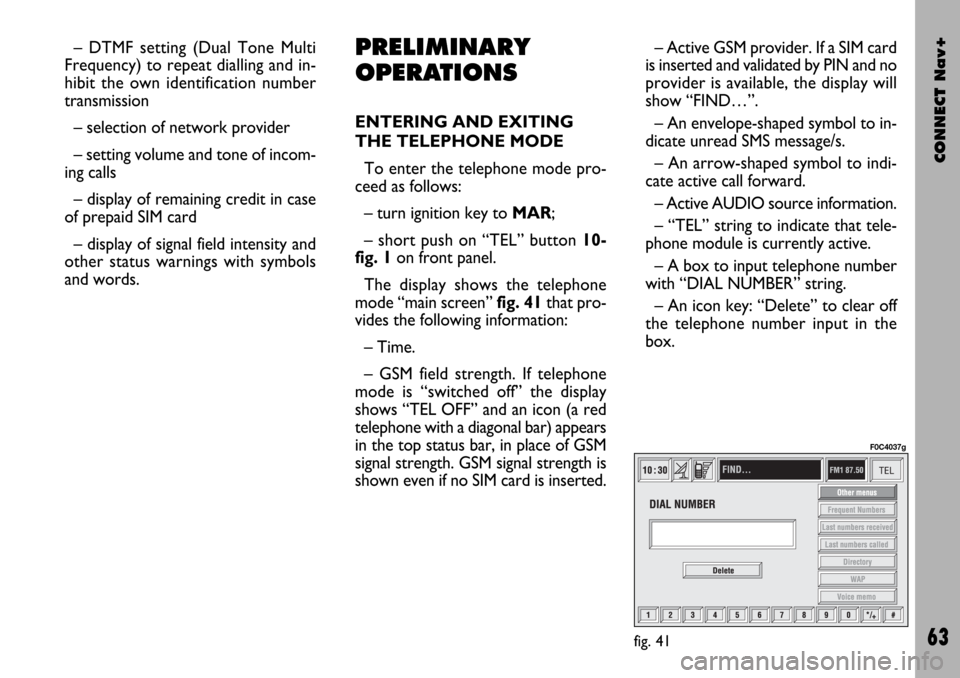
CONNECT Nav+
63
– DTMF setting (Dual Tone Multi
Frequency) to repeat dialling and in-
hibit the own identification number
transmission
– selection of network provider
– setting volume and tone of incom-
ing calls
– display of remaining credit in case
of prepaid SIM card
– display of signal field intensity and
other status warnings with symbols
and words.PRELIMINARY
OPERATIONS
ENTERING AND EXITING
THE TELEPHONE MODE
To enter the telephone mode pro-
ceed as follows:
– turn ignition key to MAR;
– short push on “TEL” button 10-
fig. 1on front panel.
The display shows the telephone
mode “main screen”fig. 41that pro-
vides the following information:
– Time.
– GSM field strength. If telephone
mode is “switched off” the display
shows “TEL OFF” and an icon (a red
telephone with a diagonal bar) appears
in the top status bar, in place of GSM
signal strength. GSM signal strength is
shown even if no SIM card is inserted.– Active GSM provider. If a SIM card
is inserted and validated by PIN and no
provider is available, the display will
show “FIND…”.
– An envelope-shaped symbol to in-
dicate unread SMS message/s.
– An arrow-shaped symbol to indi-
cate active call forward.
– Active AUDIO source information.
– “TEL” string to indicate that tele-
phone module is currently active.
– A box to input telephone number
with “DIAL NUMBER” string.
– An icon key: “Delete” to clear off
the telephone number input in the
box.
fig. 41
F0C4037g
Page 65 of 166
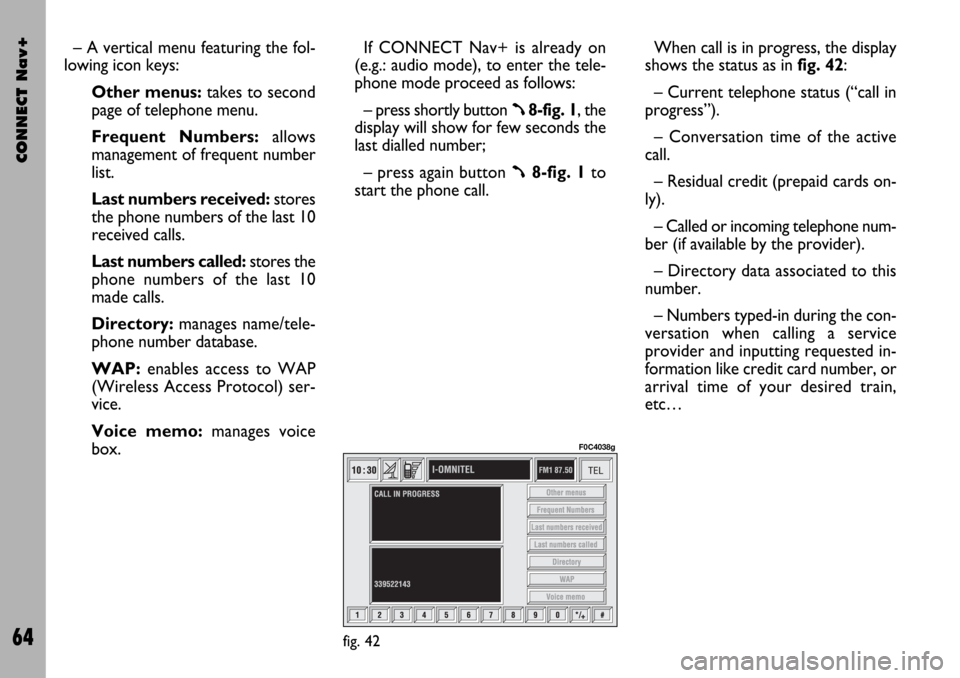
CONNECT Nav+
64
– A vertical menu featuring the fol-
lowing icon keys:
Other menus:takes to second
page of telephone menu.
Frequent Numbers: allows
management of frequent number
list.
Last numbers received:stores
the phone numbers of the last 10
received calls.
Last numbers called: stores the
phone numbers of the last 10
made calls.
Directory:manages name/tele-
phone number database.
WAP:enables access to WAP
(Wireless Access Protocol) ser-
vice.
Voice memo:manages voice
box.If CONNECT Nav+ is already on
(e.g.: audio mode), to enter the tele-
phone mode proceed as follows:
– press shortly button
ß8-fig. 1, the
display will show for few seconds the
last dialled number;
– press again button
ß8-fig. 1to
start the phone call.When call is in progress, the display
shows the status as in fig. 42:
– Current telephone status (“call in
progress”).
– Conversation time of the active
call.
– Residual credit (prepaid cards on-
ly).
– Called or incoming telephone num-
ber (if available by the provider).
– Directory data associated to this
number.
– Numbers typed-in during the con-
versation when calling a service
provider and inputting requested in-
formation like credit card number, or
arrival time of your desired train,
etc…
fig. 42
F0C4038g
Page 97 of 166

CONNECT Nav+
96
If the system contains a wrong CD-
ROM, an audio CD or no CD, when-
ever the system asks for the navigation
CD-ROM for route calculation or map
up-date, the insertion prompt will ap-
pear on the display.GRAPHIC
INSTRUCTIONS
The main navigation function page
and the MAIN page display the ma-
noeuvres to be made using arrows or
symbols.
The downward graphic symbol rep-
resents next manoeuvre (turn left,
right, straight on, U-turn) while the
upward graphic symbol represents the
next one. The number displayed un-
der the graphic symbol indicates the
car distance from the manoeuvre
point.
VOICE
INSTRUCTIONS
The voice instructions provided by
the system guide you to your desti-
nation and suggest all manoeuvres to
be carried out in due time: in particu-
lar, the manoeuvres is announced first
and then detailed instructions are giv-
en.
Press the “RPT” key 7-fig. 1to re-
peat the last voice instruction.
To adjust the volume of the voice in-
struction turn the encoder 14-fig. 1
during voice information.
If necessary, press the “RPT” key 7-
fig. 1to repeat the voice instruction
and adjust the volume.
Page 98 of 166

CONNECT Nav+
97
k
The navigator CD-ROM player 5-fig.
1is located on the CONNECT Nav+
front panel and it is the same used for
the audio CD. Therefore, it is not pos-
sible to use the player for audio and
navigation CD-ROM at the same time:
however, the navigation system can
operate partially even without insert-
ing the navigation CD-ROM.
In this case, when pressing key
˚
9-fig.1to remove the CD-ROM with
navigation function engaged (to then
insert an audio CD), the following two
cases may occur:1) If no route has been calculated,
when ejecting the CD ROM only the
information on the car position (co-
ordinates) fig. 96will be available.
2) The route previously calculated is
still valid, the system provides the user
with any instruction to reach the des-
tination.
If the route previously calculated is
still valid, the system will show the
screen in fig. 97. If the user selects and confirms
“YES”, the system will store the navi-
gation data required to reach the set
destination; this operation requires a
few seconds and the display will
prompt the message to waitfig. 98.
After loading, the CD-ROM is eject-
ed and the system restarts its naviga-
tion function with the maximum scale
of “2 km”; therefore it may be possi-
ble that not all of the route is visible.
If the user selects and confirms
“NO”, route guide will be deactivated
and the display will go back to screen
in fig. 96.
fig. 96
F0C4059g
fig. 97
F0C4060g
fig. 98
F0C4061g
NAVIGATION CD-ROM PLAYER