Page 98 of 202
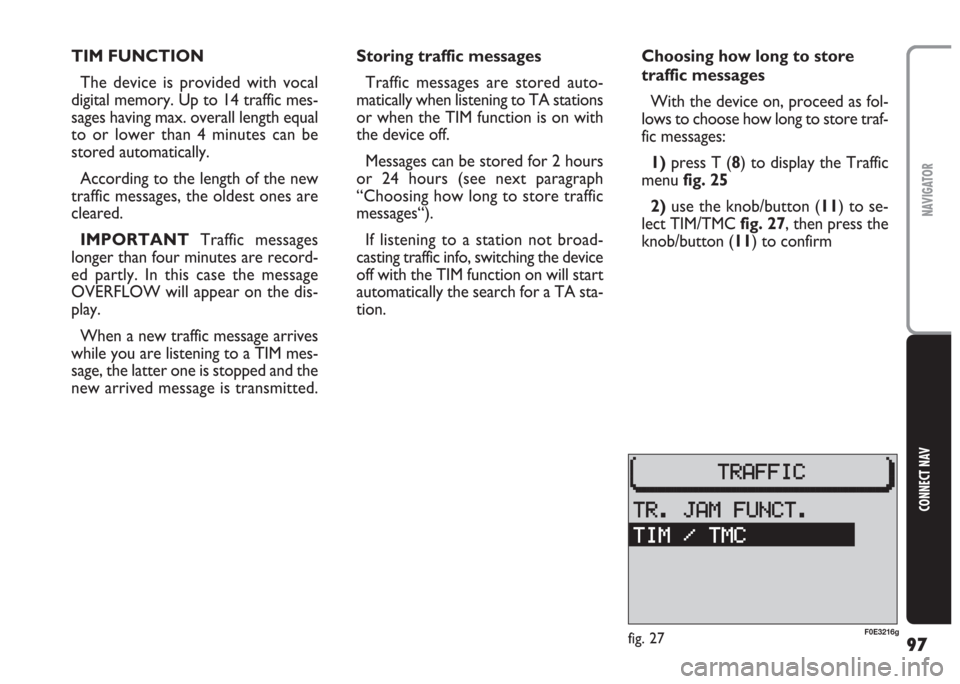
97
CONNECT NAV
NAVIGATOR
TIM FUNCTION
The device is provided with vocal
digital memory. Up to 14 traffic mes-
sages having max. overall length equal
to or lower than 4 minutes can be
stored automatically.
According to the length of the new
traffic messages, the oldest ones are
cleared.
IMPORTANT Traffic messages
longer than four minutes are record-
ed partly. In this case the message
OVERFLOW will appear on the dis-
play.
When a new traffic message arrives
while you are listening to a TIM mes-
sage, the latter one is stopped and the
new arrived message is transmitted.Storing traffic messages
Traffic messages are stored auto-
matically when listening to TA stations
or when the TIM function is on with
the device off.
Messages can be stored for 2 hours
or 24 hours (see next paragraph
“Choosing how long to store traffic
messages“).
If listening to a station not broad-
casting traffic info, switching the device
off with the TIM function on will start
automatically the search for a TA sta-
tion.Choosing how long to store
traffic messages
With the device on, proceed as fol-
lows to choose how long to store traf-
fic messages:
1) press T (8) to display the Traffic
menufig. 25
2) use the knob/button (11) to se-
lect TIM/TMCfig. 27, then press the
knob/button (11) to confirm
fig. 27F0E3216g
Page 100 of 202
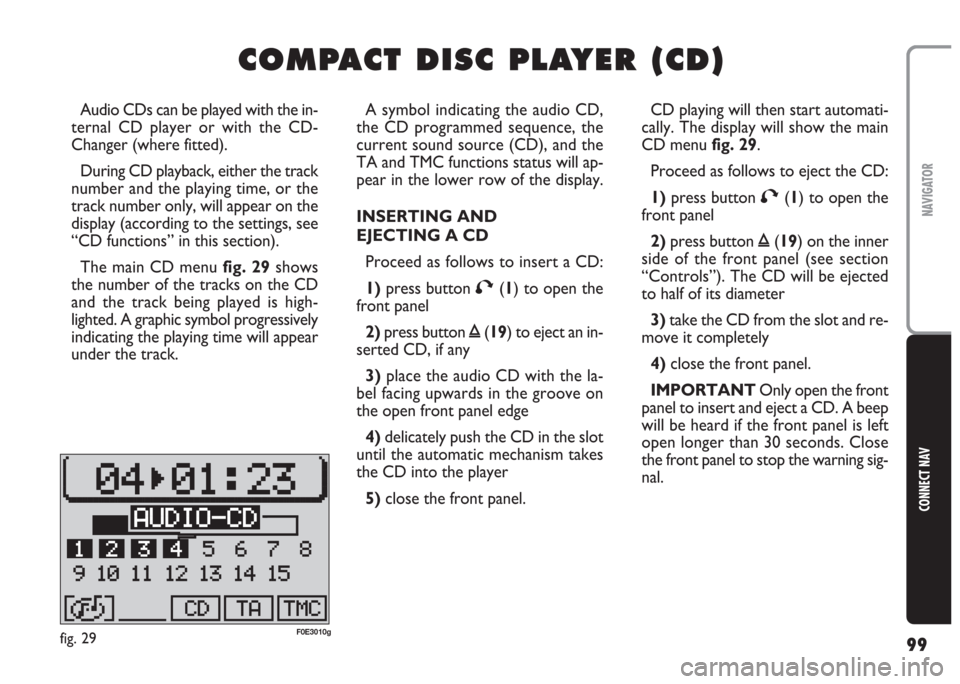
99
CONNECT NAV
NAVIGATOR
C C
O O
M M
P P
A A
C C
T T
D D
I I
S S
C C
P P
L L
A A
Y Y
E E
R R
( (
C C
D D
) )
A symbol indicating the audio CD,
the CD programmed sequence, the
current sound source (CD), and the
TA and TMC functions status will ap-
pear in the lower row of the display.
INSERTING AND
EJECTING A CD
Proceed as follows to insert a CD:
1)press button T(1) to open the
front panel
2)press button ı(19) to eject an in-
serted CD, if any
3) place the audio CD with the la-
bel facing upwards in the groove on
the open front panel edge
4) delicately push the CD in the slot
until the automatic mechanism takes
the CD into the player
5) close the front panel. Audio CDs can be played with the in-
ternal CD player or with the CD-
Changer (where fitted).
During CD playback, either the track
number and the playing time, or the
track number only, will appear on the
display (according to the settings, see
“CD functions” in this section).
The main CD menu fig. 29shows
the number of the tracks on the CD
and the track being played is high-
lighted. A graphic symbol progressively
indicating the playing time will appear
under the track.CD playing will then start automati-
cally. The display will show the main
CD menu fig. 29.
Proceed as follows to eject the CD:
1)press button T(1) to open the
front panel
2)press button ı(19) on the inner
side of the front panel (see section
“Controls”). The CD will be ejected
to half of its diameter
3)take the CD from the slot and re-
move it completely
4)close the front panel.
IMPORTANT Only open the front
panel to insert and eject a CD. A beep
will be heard if the front panel is left
open longer than 30 seconds. Close
the front panel to stop the warning sig-
nal.
fig. 29F0E3010g
Page 105 of 202
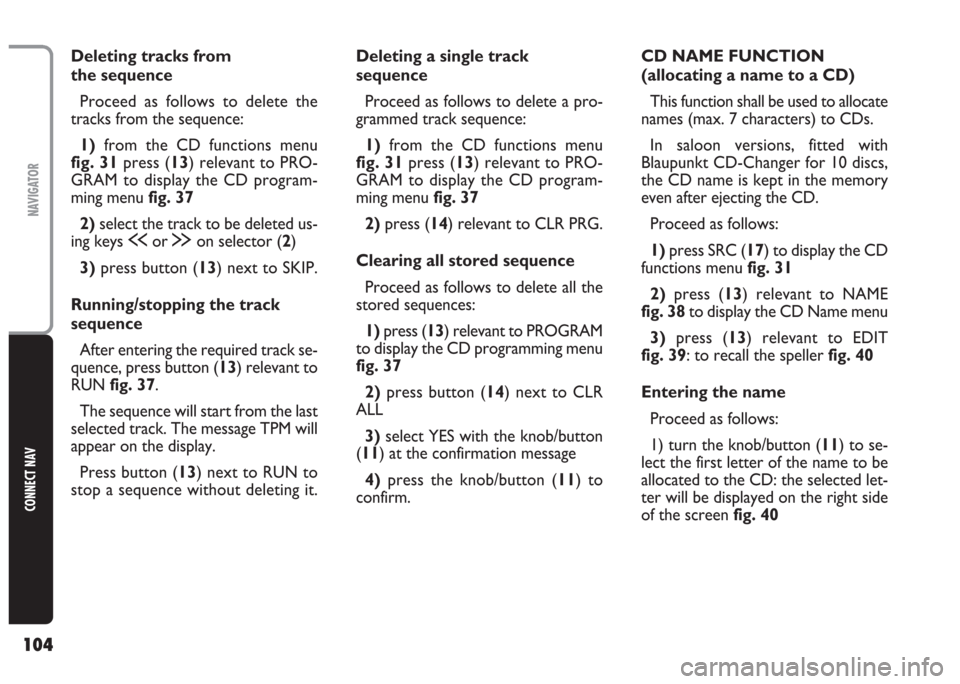
104
CONNECT NAV
NAVIGATOR
Deleting tracks from
the sequence
Proceed as follows to delete the
tracks from the sequence:
1) from the CD functions menu
fig. 31press (13) relevant to PRO-
GRAM to display the CD program-
ming menu fig. 37
2)select the track to be deleted us-
ing keys ùor §on selector (2)
3)press button (13) next to SKIP.
Running/stopping the track
sequence
After entering the required track se-
quence, press button (13) relevant to
RUNfig. 37.
The sequence will start from the last
selected track. The message TPM will
appear on the display.
Press button (13) next to RUN to
stop a sequence without deleting it.Deleting a single track
sequence
Proceed as follows to delete a pro-
grammed track sequence:
1)from the CD functions menu
fig. 31press (13) relevant to PRO-
GRAM to display the CD program-
ming menu fig. 37
2)press (14) relevant to CLR PRG.
Clearing all stored sequence
Proceed as follows to delete all the
stored sequences:
1)press (13) relevant to PROGRAM
to display the CD programming menu
fig. 37
2)press button (14) next to CLR
ALL
3) select YES with the knob/button
(11) at the confirmation message
4)press the knob/button (11) to
confirm.CD NAME FUNCTION
(allocating a name to a CD)
This function shall be used to allocate
names (max. 7 characters) to CDs.
In saloon versions, fitted with
Blaupunkt CD-Changer for 10 discs,
the CD name is kept in the memory
even after ejecting the CD.
Proceed as follows:
1)press SRC (17) to display the CD
functions menufig. 31
2)press (13) relevant to NAME
fig. 38to display the CD Name menu
3)press (13) relevant to EDIT
fig. 39: to recall the speller fig. 40
Entering the name
Proceed as follows:
1) turn the knob/button (11) to se-
lect the first letter of the name to be
allocated to the CD: the selected let-
ter will be displayed on the right side
of the screen fig. 40
Page 115 of 202
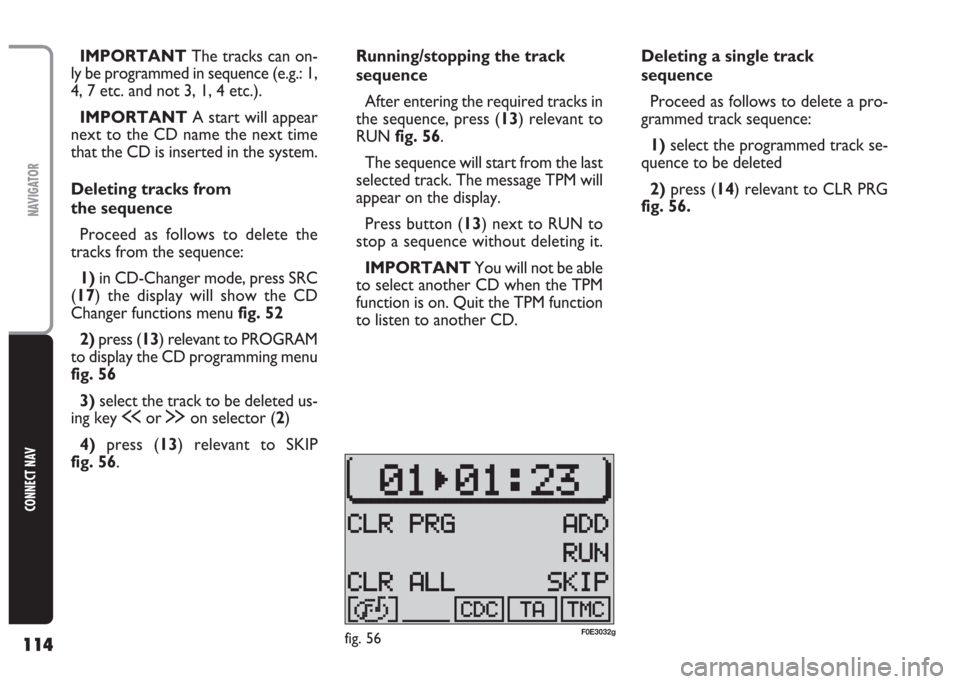
114
CONNECT NAV
NAVIGATOR
Running/stopping the track
sequence
After entering the required tracks in
the sequence, press (13) relevant to
RUN fig. 56.
The sequence will start from the last
selected track. The message TPM will
appear on the display.
Press button (13) next to RUN to
stop a sequence without deleting it.
IMPORTANT You will not be able
to select another CD when the TPM
function is on. Quit the TPM function
to listen to another CD. IMPORTANT The tracks can on-
ly be programmed in sequence (e.g.: 1,
4, 7 etc. and not 3, 1, 4 etc.).
IMPORTANT A start will appear
next to the CD name the next time
that the CD is inserted in the system.
Deleting tracks from
the sequence
Proceed as follows to delete the
tracks from the sequence:
1) in CD-Changer mode, press SRC
(17) the display will show the CD
Changer functions menu fig. 52
2) press (13) relevant to PROGRAM
to display the CD programming menu
fig. 56
3) select the track to be deleted us-
ing key ùor §on selector (2)
4) press (13) relevant to SKIP
fig. 56.Deleting a single track
sequence
Proceed as follows to delete a pro-
grammed track sequence:
1)select the programmed track se-
quence to be deleted
2) press (14) relevant to CLR PRG
fig. 56.
fig. 56F0E3032g
Page 132 of 202
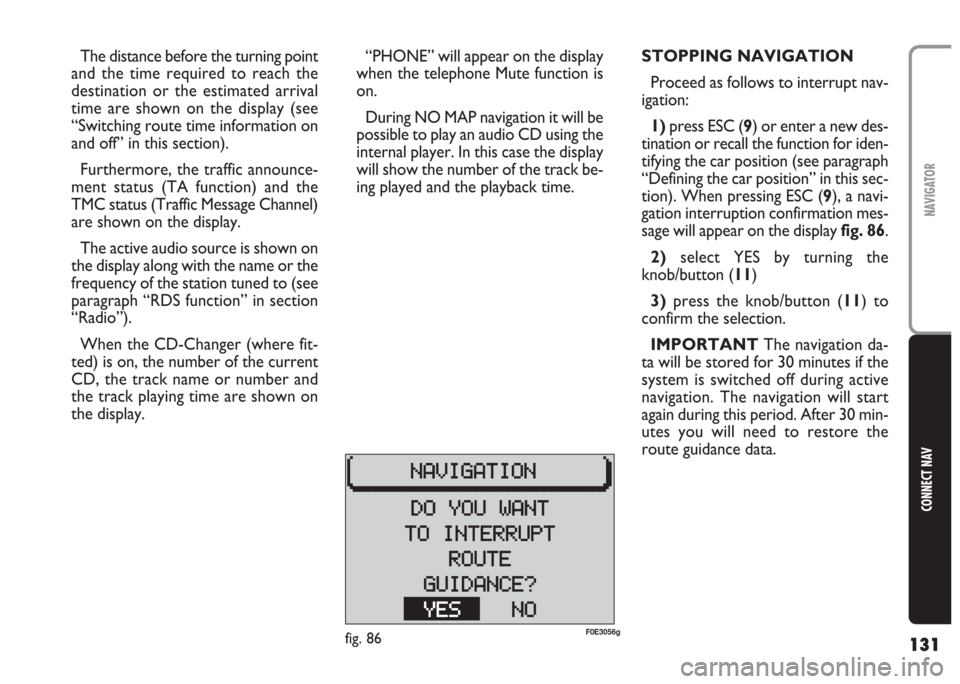
131
CONNECT NAV
NAVIGATOR
“PHONE” will appear on the display
when the telephone Mute function is
on.
During NO MAP navigation it will be
possible to play an audio CD using the
internal player. In this case the display
will show the number of the track be-
ing played and the playback time. The distance before the turning point
and the time required to reach the
destination or the estimated arrival
time are shown on the display (see
“Switching route time information on
and off” in this section).
Furthermore, the traffic announce-
ment status (TA function) and the
TMC status (Traffic Message Channel)
are shown on the display.
The active audio source is shown on
the display along with the name or the
frequency of the station tuned to (see
paragraph “RDS function” in section
“Radio”).
When the CD-Changer (where fit-
ted) is on, the number of the current
CD, the track name or number and
the track playing time are shown on
the display.STOPPING NAVIGATION
Proceed as follows to interrupt nav-
igation:
1)press ESC (9) or enter a new des-
tination or recall the function for iden-
tifying the car position (see paragraph
“Defining the car position” in this sec-
tion). When pressing ESC (9), a navi-
gation interruption confirmation mes-
sage will appear on the displayfig. 86.
2)select YES by turning the
knob/button (11)
3)press the knob/button (11) to
confirm the selection.
IMPORTANT The navigation da-
ta will be stored for 30 minutes if the
system is switched off during active
navigation. The navigation will start
again during this period. After 30 min-
utes you will need to restore the
route guidance data.
fig. 86F0E3056g