2004 FIAT MULTIPLA lock
[x] Cancel search: lockPage 42 of 202
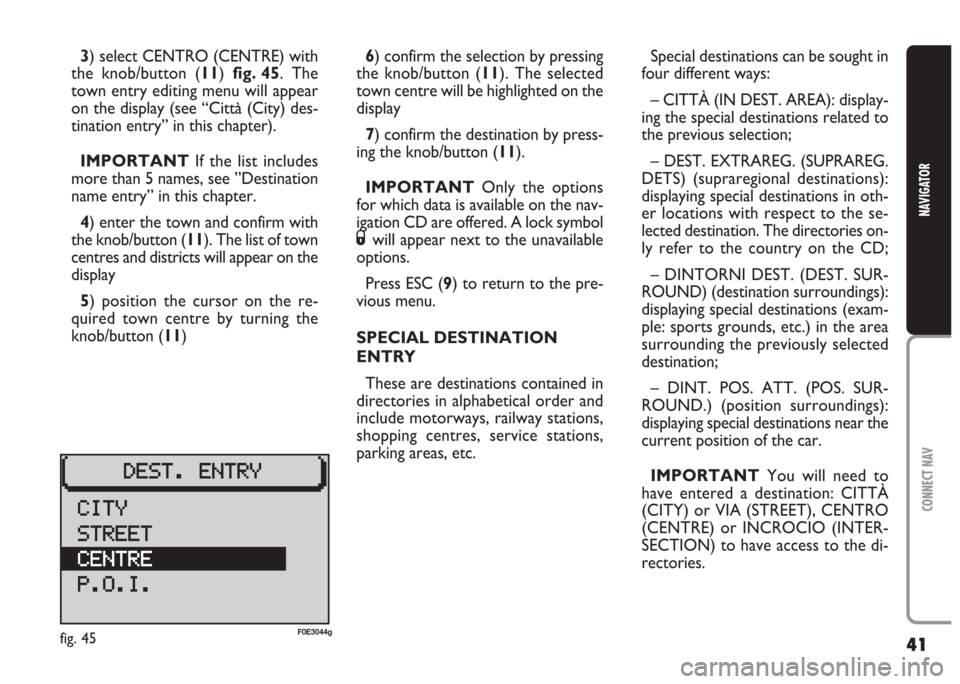
41
CONNECT NAV
NAVIGATOR
3) select CENTRO (CENTRE) with
the knob/button (11) fig. 45. The
town entry editing menu will appear
on the display (see “Città (City) des-
tination entry” in this chapter).
IMPORTANT If the list includes
more than 5 names, see ”Destination
name entry” in this chapter.
4) enter the town and confirm with
the knob/button (11). The list of town
centres and districts will appear on the
display
5) position the cursor on the re-
quired town centre by turning the
knob/button (11)6) confirm the selection by pressing
the knob/button (11). The selected
town centre will be highlighted on the
display
7) confirm the destination by press-
ing the knob/button (11).
IMPORTANT Only the options
for which data is available on the nav-
igation CD are offered. A lock symbol
Swill appear next to the unavailable
options.
Press ESC (9) to return to the pre-
vious menu.
SPECIAL DESTINATION
ENTRY
These are destinations contained in
directories in alphabetical order and
include motorways, railway stations,
shopping centres, service stations,
parking areas, etc.Special destinations can be sought in
four different ways:
– CITTÀ (IN DEST. AREA): display-
ing the special destinations related to
the previous selection;
– DEST. EXTRAREG. (SUPRAREG.
DETS) (supraregional destinations):
displaying special destinations in oth-
er locations with respect to the se-
lected destination. The directories on-
ly refer to the country on the CD;
– DINTORNI DEST. (DEST. SUR-
ROUND) (destination surroundings):
displaying special destinations (exam-
ple: sports grounds, etc.) in the area
surrounding the previously selected
destination;
– DINT. POS. ATT. (POS. SUR-
ROUND.) (position surroundings):
displaying special destinations near the
current position of the car.
IMPORTANT You will need to
have entered a destination: CITTÀ
(CITY) or VIA (STREET), CENTRO
(CENTRE) or INCROCIO (INTER-
SECTION) to have access to the di-
rectories.
fig. 45F0E3044g
Page 56 of 202

55
CONNECT NAV
NAVIGATOR
GPS STATUS AND POSITION
INFORMATION
Proceed as follows to display infor-
mation concerning the number of GPS
satellites which can be received and
the car position:
1) press the NAV button (12). The
main navigation menu will be displayed
2) select INFO GPS (GPS STATUS)
by turning the knob/button (11)
3) confirm the selection by pressing
the knob/button (11).
Press ESC (9) to return to the pre-
vious menu.AVOIDING TAILBACKS
DURING NAVIGATION
The sound/navigation system can de-
tour tailbacks or road interruptions
during navigation.
IMPORTANT Only the options
for which data is available on the nav-
igation CD are offered. A lock symbol
Swill appear next to the unavailable
options.
Proceed as follows:
1) press the
kbutton (7). The IM-
POSTAZIONI (SETTINGS) menu will
appear on the displayfig. 712) position the cursor on INGOR-
GO DAVANT (TRAFFIC AHEAD)
with the knob/ button (11). The IN-
GORGO DAVANTI (TRAFFIC
AHEAD) menu will appear and the
cursor moves next to FINO (TO)
fig. 72
3) press the knob/button (11)
4) position the cursor on DA
(FROM) with the knob/button (11)
5) indicate from which distance with
respect to your position to start the
detour with the knob/button (11)
6) position the cursor on FINO (TO)
with the knob/button (11)
fig. 71F0E3064gfig. 72F0E3065g
Page 57 of 202
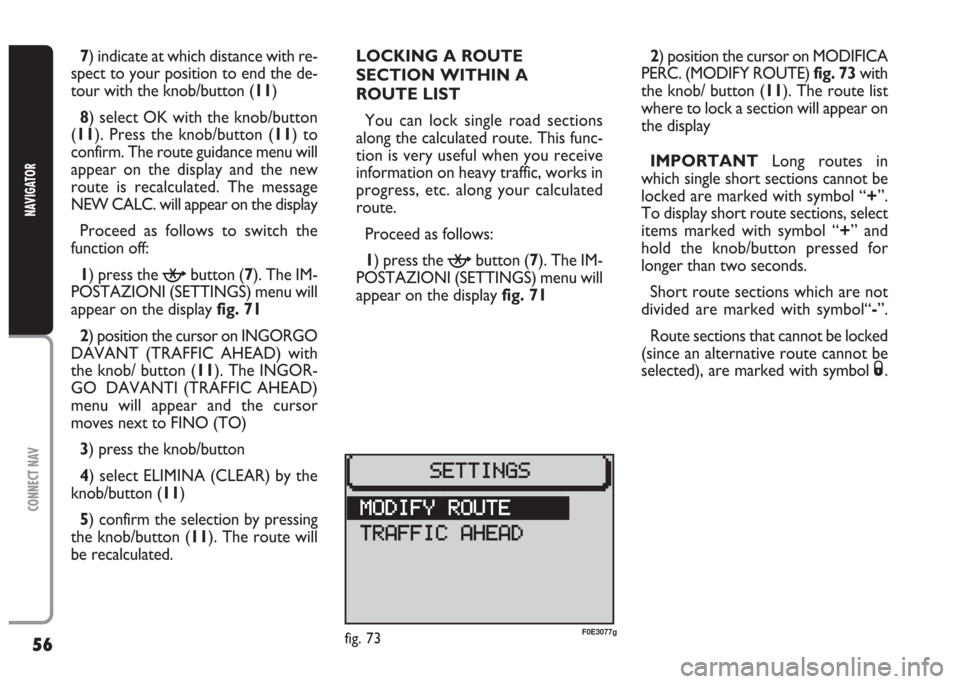
56
CONNECT NAV
NAVIGATOR
LOCKING A ROUTE
SECTION WITHIN A
ROUTE LIST
You can lock single road sections
along the calculated route. This func-
tion is very useful when you receive
information on heavy traffic, works in
progress, etc. along your calculated
route.
Proceed as follows:
1) press the
kbutton (7). The IM-
POSTAZIONI (SETTINGS) menu will
appear on the display fig. 71 7) indicate at which distance with re-
spect to your position to end the de-
tour with the knob/button (11)
8) select OK with the knob/button
(11). Press the knob/button (11) to
confirm. The route guidance menu will
appear on the display and the new
route is recalculated. The message
NEW CALC. will appear on the display
Proceed as follows to switch the
function off:
1) press the kbutton (7). The IM-
POSTAZIONI (SETTINGS) menu will
appear on the displayfig. 71
2) position the cursor on INGORGO
DAVANT (TRAFFIC AHEAD) with
the knob/ button (11). The INGOR-
GO DAVANTI (TRAFFIC AHEAD)
menu will appear and the cursor
moves next to FINO (TO)
3) press the knob/button
4) select ELIMINA (CLEAR) by the
knob/button (11)
5) confirm the selection by pressing
the knob/button (11). The route will
be recalculated.2) position the cursor on MODIFICA
PERC. (MODIFY ROUTE)fig. 73 with
the knob/ button (11). The route list
where to lock a section will appear on
the display
IMPORTANT Long routes in
which single short sections cannot be
locked are marked with symbol “+”.
To display short route sections, select
items marked with symbol “+” and
hold the knob/button pressed for
longer than two seconds.
Short route sections which are not
divided are marked with symbol“-”.
Route sections that cannot be locked
(since an alternative route cannot be
selected), are marked with symbol
S.
fig. 73F0E3077g
Page 62 of 202
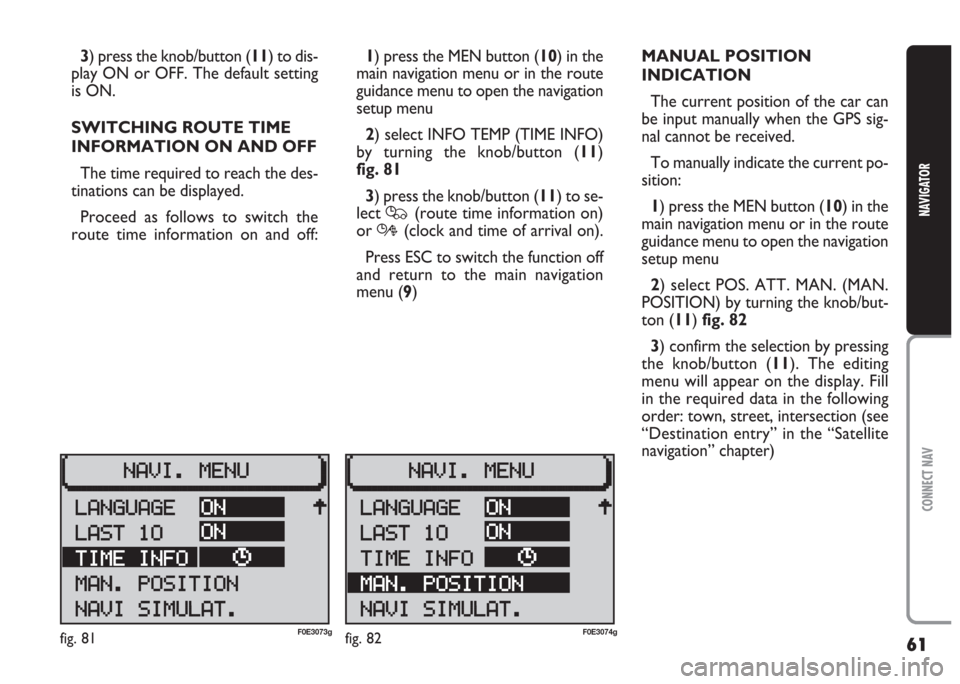
61
CONNECT NAV
NAVIGATOR
3) press the knob/button (11) to dis-
play ON or OFF. The default setting
is ON.
SWITCHING ROUTE TIME
INFORMATION ON AND OFF
The time required to reach the des-
tinations can be displayed.
Proceed as follows to switch the
route time information on and off:1) press the MEN button (10) in the
main navigation menu or in the route
guidance menu to open the navigation
setup menu
2) select INFO TEMP (TIME INFO)
by turning the knob/button (11)
fig. 81
3) press the knob/button (11) to se-
lect
Q(route time information on)
or
R(clock and time of arrival on).
Press ESC to switch the function off
and return to the main navigation
menu (9)MANUAL POSITION
INDICATION
The current position of the car can
be input manually when the GPS sig-
nal cannot be received.
To manually indicate the current po-
sition:
1) press the MEN button (10) in the
main navigation menu or in the route
guidance menu to open the navigation
setup menu
2) select POS. ATT. MAN. (MAN.
POSITION) by turning the knob/but-
ton (11) fig. 82
3) confirm the selection by pressing
the knob/button (11). The editing
menu will appear on the display. Fill
in the required data in the following
order: town, street, intersection (see
“Destination entry” in the “Satellite
navigation” chapter)
fig. 81F0E3073gfig. 82F0E3074g
Page 68 of 202

67
CONNECT NAV
NAVIGATOR
SETTING THE CLOCK
The IMPOSTAZIONI (SETTINGS)
menu can be used to switch the sum-
mer time on and off, adjust the clock
format (12 hours/24 hours) and set
the time zone referred to Central Eu-
ropean Time (MEZ). These settings
are required by the sound/navigation
system to calculate the discrepancy
between system time and GPS trans-
mitted time and, consequently, calcu-
late the actual navigation time.Selecting the time format
Proceed as follows to select the time
format (12 or 24 hour clock):
1) open the IMPOSTAZIONI (SET-
TINGS) menu fig. 85as shown above
2) select OROLOGIO (CLOCK) by
turning the knob/button (11)
3) press the knob/button (11) to
confirm the selection
4) select IMPOSTAZIONI (SET-
TINGS) menu by turning the
knob/button (11)
5) select FORMATO ORA (TIME
FORMA) by turning the knob/button
(11) fig. 906) press the knob/button (11) to
confirm the selection
7) select the format (12 or 24 hours)
by pressing the knob/button (11)
8) press the knob/button (11) for
longer than two seconds to confirm
the selection.
Press ESC (9) to return to the pre-
vious menu.
fig. 90F0E3087g
Page 69 of 202

68
CONNECT NAV
NAVIGATOR
Selecting the time zone
Proceed as follows to change the
time zone:
1) open the IMPOSTAZIONI (SET-
TINGS) menu fig. 85as shown above
2) select OROLOGIO (CLOCK) by
turning the knob/button (11)
3) press the knob/button (11) to
confirm the selection
4) select IMPOSTAZIONI (SET-
TINGS) by turning the knob/button
(11)
5) select FUSO ORARIO (TIME
ZONE) by turning the knob/button
(11) fig. 90
6) press the knob/button (11) to
confirm the selection
7) turn the knob/button (11) to set
the time zone (example: –2, –1, 0, +1,
+2, etc.)
8) confirm the selection by pressing
the knob/button (11).
Press ESC (9) to return to the pre-
vious menu.Switching summer time
on and off
The system will automatically switch
to summer time when the function is
on. Proceed as follows to switch sum-
mer time on and off:
1) open the IMPOSTAZIONI (SET-
TINGS) menu fig. 85as shown above
2) select OROLOGIO (CLOCK) by
turning the knob/button (11)
3) press the knob/button (11) to
confirm the selection
4) select IMPOSTAZIONI (SET-
TINGS) by turning the knob/button
(11)
5) select ORA LEGALE (SUMMER
TIME) by turning the knob/button (11)
fig. 90
6) press the knob/button (11) to dis-
play summer time ON or OFF.
The system time will be automatically
adjusted. The message ON or OFF ac-
cording to the selection will appear on
the display.Switching the main time
on and off
Proceed as follows to switch the
main time function on and off:
1) open the IMPOSTAZIONI (SET-
TINGS) menu fig. 85as shown above
2) select OROLOGIO (CLOCK)
fig. 91 by turning the knob/button
(11)
3) press the knob/button (11) to
confirm the selection
4) select OROL. PRINCIP. (MAIN
CLOCK) by turning the knob/button
(11)
5) press the knob/button (11) to se-
lect ON or OFF
fig. 91F0E3086g
Page 70 of 202

69
CONNECT NAV
NAVIGATOR
Switching the time status
on and off
Proceed as follows to switch the
time status function on and off:
1) open the IMPOSTAZIONI (SET-
TINGS) menu fig. 85as shown above
2) select OROLOGIO (CLOCK) by
turning the knob/button (11)
3) press the knob/button (11) to
confirm the selection
4) select VISUALIZZA (DISPLAY) by
turning the knob/button (11)
5) press the knob/button (11) to se-
lect ON or OFF
Setting the exact time
manually
Proceed as follows to set manually
the exact time (e.g.: when no GPS
satellite signal is received):1) open the IMPOSTAZIONI (SET-
TINGS) menu fig. 85as shown above
2) select OROLOGIO (CLOCK) by
turning the knob/button (11)
3) press the knob/button (11) to
confirm the selection
4) select IMPOSTAZIONI (SET-
TINGS) by turning the knob/button
(11)
5) select ORA SISTEM. (SYS. TIME)
by turning the knob/button (11)
6) press the knob/button (11) to
confirm the selection: hours are dis-
played with reverse writing
7) turn the knob/button (11) to set
hours
8) press the knob/button (11) to
confirm the selection: minutes are dis-
played with reverse writing
9) turn the knob/button (11) to set
minutes
10) press the knob/button (11) to
confirm the selectionSELECTING THE LANGUAGE
You can select the language for mes-
sages on the display. “Metric” (dis-
tances in kilometres) and “imperial”
(distances in miles) versions are of-
fered for English
1) open the IMPOSTAZIONI (SET-
TINGS) menu fig. 85as shown above
2) select LINGUA (LANGUAGE) by
turning the knob/button (11)
3) press the knob/button (11) to
confirm the selection. A list of avail-
able languages will be displayed
IMPORTANT For certain coun-
tries (e.g. Denmark, Sweden and Por-
tugal), the voice messages related to
Navigation are in English whereas dis-
played messages are written in the lan-
guage of each country.
Page 76 of 202
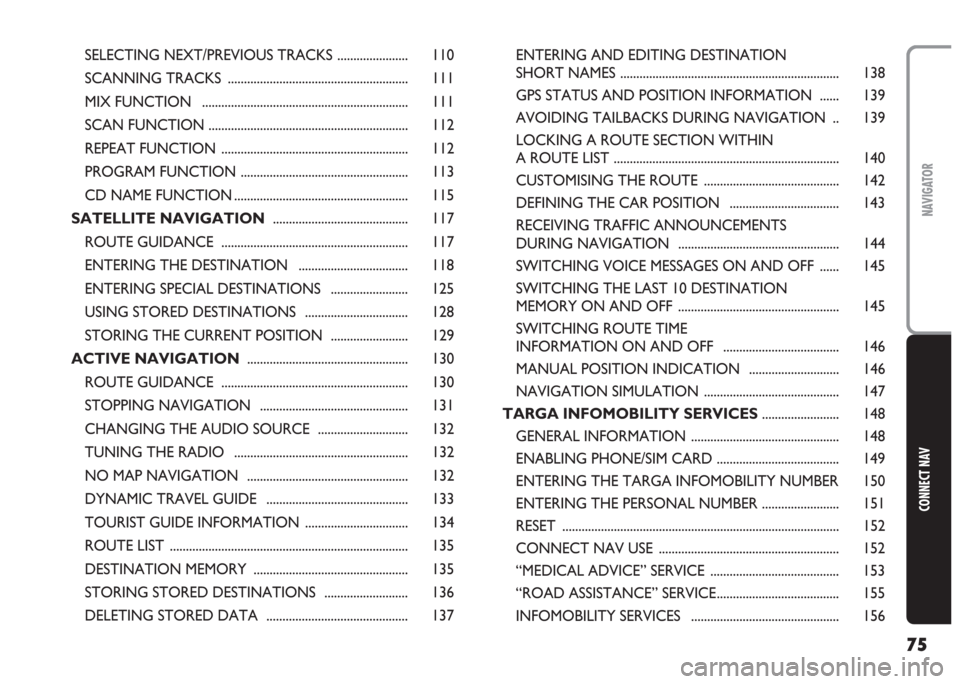
75
CONNECT NAV
NAVIGATOR
SELECTING NEXT/PREVIOUS TRACKS ...................... 110
SCANNING TRACKS ........................................................ 111
MIX FUNCTION ................................................................ 111
SCAN FUNCTION .............................................................. 112
REPEAT FUNCTION .......................................................... 112
PROGRAM FUNCTION .................................................... 113
CD NAME FUNCTION ...................................................... 115
SATELLITE NAVIGATION.......................................... 117
ROUTE GUIDANCE .......................................................... 117
ENTERING THE DESTINATION .................................. 118
ENTERING SPECIAL DESTINATIONS ........................ 125
USING STORED DESTINATIONS ................................ 128
STORING THE CURRENT POSITION ........................ 129
ACTIVE NAVIGATION .................................................. 130
ROUTE GUIDANCE .......................................................... 130
STOPPING NAVIGATION .............................................. 131
CHANGING THE AUDIO SOURCE ............................ 132
TUNING THE RADIO ...................................................... 132
NO MAP NAVIGATION .................................................. 132
DYNAMIC TRAVEL GUIDE ............................................ 133
TOURIST GUIDE INFORMATION ................................ 134
ROUTE LIST .......................................................................... 135
DESTINATION MEMORY ................................................ 135
STORING STORED DESTINATIONS .......................... 136
DELETING STORED DATA ............................................ 137ENTERING AND EDITING DESTINATION
SHORT NAMES .................................................................... 138
GPS STATUS AND POSITION INFORMATION ...... 139
AVOIDING TAILBACKS DURING NAVIGATION .. 139
LOCKING A ROUTE SECTION WITHIN
A ROUTE LIST ...................................................................... 140
CUSTOMISING THE ROUTE .......................................... 142
DEFINING THE CAR POSITION .................................. 143
RECEIVING TRAFFIC ANNOUNCEMENTS
DURING NAVIGATION .................................................. 144
SWITCHING VOICE MESSAGES ON AND OFF ...... 145
SWITCHING THE LAST 10 DESTINATION
MEMORY ON AND OFF .................................................. 145
SWITCHING ROUTE TIME
INFORMATION ON AND OFF .................................... 146
MANUAL POSITION INDICATION ............................ 146
NAVIGATION SIMULATION .......................................... 147
TARGA INFOMOBILITY SERVICES........................ 148
GENERAL INFORMATION .............................................. 148
ENABLING PHONE/SIM CARD ...................................... 149
ENTERING THE TARGA INFOMOBILITY NUMBER 150
ENTERING THE PERSONAL NUMBER ........................ 151
RESET ...................................................................................... 152
CONNECT NAV USE ........................................................ 152
“MEDICAL ADVICE” SERVICE ........................................ 153
“ROAD ASSISTANCE” SERVICE...................................... 155
INFOMOBILITY SERVICES .............................................. 156