2004 DODGE GRAND CARAVAN change time
[x] Cancel search: change timePage 109 of 397
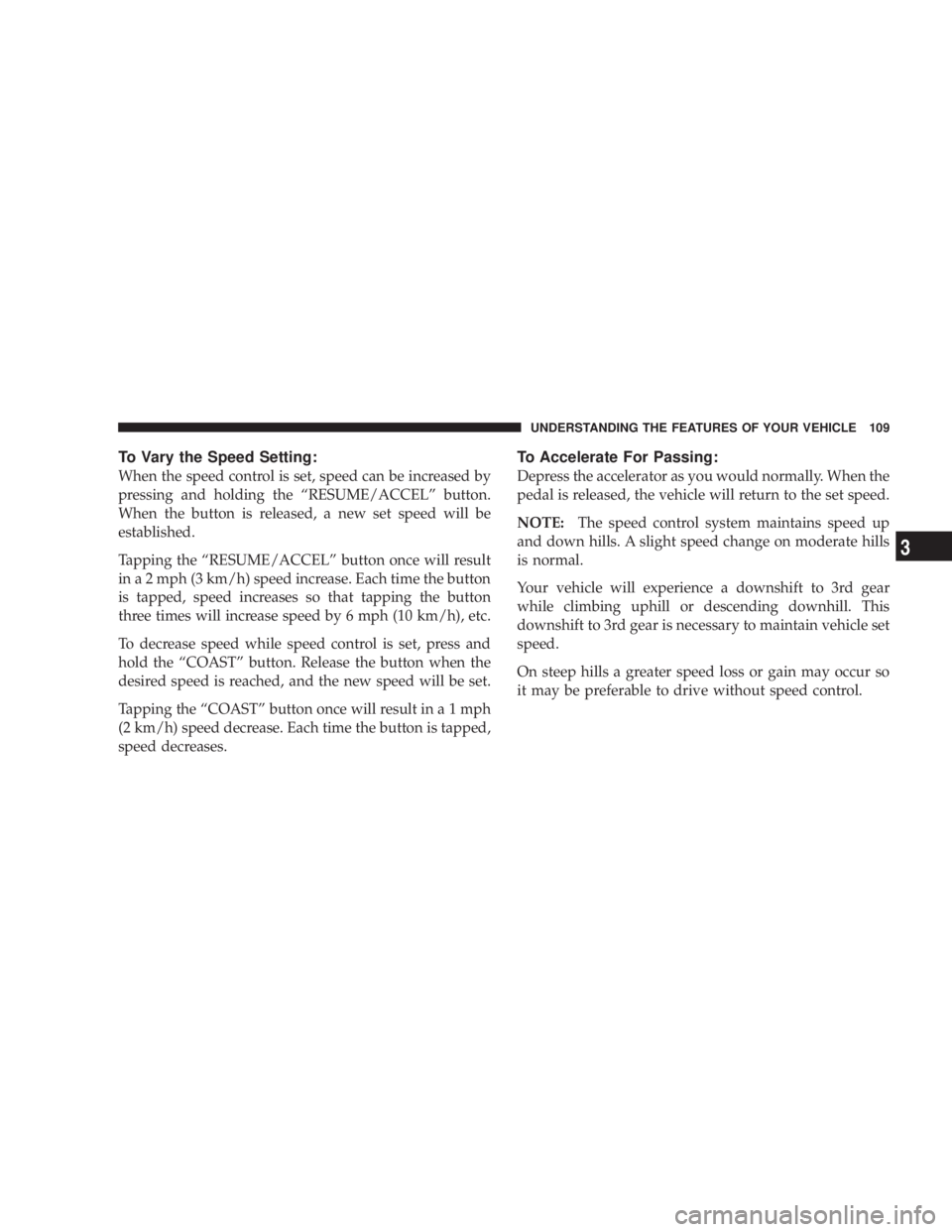
To Vary the Speed Setting:
When the speed control is set, speed can be increased by
pressing and holding the ªRESUME/ACCELº button.
When the button is released, a new set speed will be
established.
Tapping the ªRESUME/ACCELº button once will result
in a 2 mph (3 km/h) speed increase. Each time the button
is tapped, speed increases so that tapping the button
three times will increase speed by 6 mph (10 km/h), etc.
To decrease speed while speed control is set, press and
hold the ªCOASTº button. Release the button when the
desired speed is reached, and the new speed will be set.
Tapping the ªCOASTº button once will result i na1mph
(2 km/h) speed decrease. Each time the button is tapped,
speed decreases. To Accelerate For Passing:
Depress the accelerator as you would normally. When the
pedal is released, the vehicle will return to the set speed.
NOTE: The speed control system maintains speed up
and down hills. A slight speed change on moderate hills
is normal.
Your vehicle will experience a downshift to 3rd gear
while climbing uphill or descending downhill. This
downshift to 3rd gear is necessary to maintain vehicle set
speed.
On steep hills a greater speed loss or gain may occur so
it may be preferable to drive without speed control. UNDERSTANDING THE FEATURES OF YOUR VEHICLE 109
3
Page 122 of 397
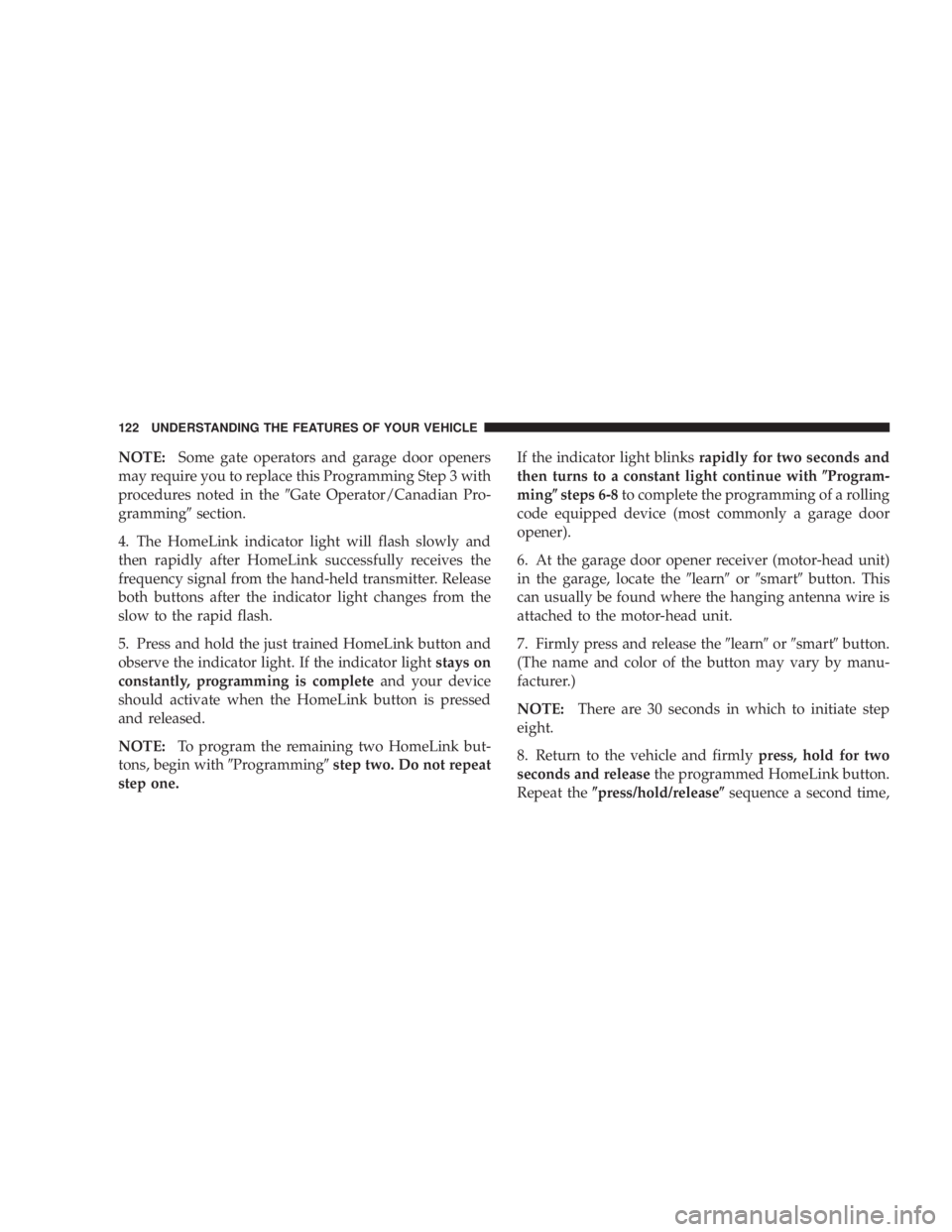
NOTE: Some gate operators and garage door openers
may require you to replace this Programming Step 3 with
procedures noted in the 9 Gate Operator/Canadian Pro-
gramming 9 section.
4. The HomeLink indicator light will flash slowly and
then rapidly after HomeLink successfully receives the
frequency signal from the hand-held transmitter. Release
both buttons after the indicator light changes from the
slow to the rapid flash.
5. Press and hold the just trained HomeLink button and
observe the indicator light. If the indicator light stays on
constantly, programming is complete and your device
should activate when the HomeLink button is pressed
and released.
NOTE: To program the remaining two HomeLink but-
tons, begin with 9 Programming 9 step two. Do not repeat
step one. If the indicator light blinks rapidly for two seconds and
then turns to a constant light continue with ( Program-
ming ( steps 6-8 to complete the programming of a rolling
code equipped device (most commonly a garage door
opener).
6. At the garage door opener receiver (motor-head unit)
in the garage, locate the 9 learn 9 or 9 smart 9 button. This
can usually be found where the hanging antenna wire is
attached to the motor-head unit.
7. Firmly press and release the 9 learn 9 or 9 smart 9 button.
(The name and color of the button may vary by manu-
facturer.)
NOTE: There are 30 seconds in which to initiate step
eight.
8. Return to the vehicle and firmly press, hold for two
seconds and release the programmed HomeLink button.
Repeat the ( press/hold/release ( sequence a second time,122 UNDERSTANDING THE FEATURES OF YOUR VEHICLE
Page 145 of 397

N Program Button 4 (Random Play) ..........169
N Mode ..............................169
N Tape CD Button ......................169
N Time Button .........................170
N Scan Button .........................170
N CD Changer Control Capability Ð If
Equipped ...........................170
m Sales Code RBQÐAM/FM Stereo Radio With
6 - Disc CD Changer ....................171
N Radio Operation ......................171
N CD Player Operation ...................174
m Sales Code RBKÐAM/ FM Stereo Radio With
CD Player And CD Changer Controls ........178
N Radio Operation ......................178 N CD Player Operation ...................180
N CD Changer Control Capability Ð If
Equipped ...........................182
N Radio Display Messages ................184
m 6 Disc CD Changer Ð If Equipped ..........184
N Loading The CD Changer ...............185
N Playing Discs ........................185
N Seek Button .........................185
N FF/Tune/RW ........................185
N Mode Button ........................186
N Program Button 1 .....................186
N Program Button 4 (Random Play) ..........186
N Program Button 5 .....................186 UNDERSTANDING YOUR INSTRUMENT PANEL 145
4
Page 146 of 397

N Time Button .........................186
N Changing Modes ......................186
N Removing Discs From The CD Changer .....187
N CD Changer Operation With The Changer
Off ...............................187
m 6 Disc CD/Digital Video Disc (DVD)
Changer Ð If Equipped ..................187
N Operating Instructions Ð CD/DVD Changer . . 188
N Eject (EJT) Button .....................189
N Operating Instructions Ð Remote Control ....189
N Operating Instructions Ð Video Screen ......191
N Operating Instructions Ð Headphones ......192
N Operating Instructions Ð MP3 Player .......194 N Operating Instructions Ð Video
Games/Camcorders ...................195
m Remote Sound System Controls Ð If Equipped . . 195
N Radio Operation ......................196
N Tape Player .........................196
N CD Player ..........................197
m Cassette Tape And Player Maintenance .......197
m CD/DVD Disc Maintenance ...............198
m Radio Operation And Cellular Phones ........198
m Climate Controls .......................199
N Manual Air Conditioning And Heating
System .............................199
N Front Mode Control ...................200146 UNDERSTANDING YOUR INSTRUMENT PANEL
Page 164 of 397
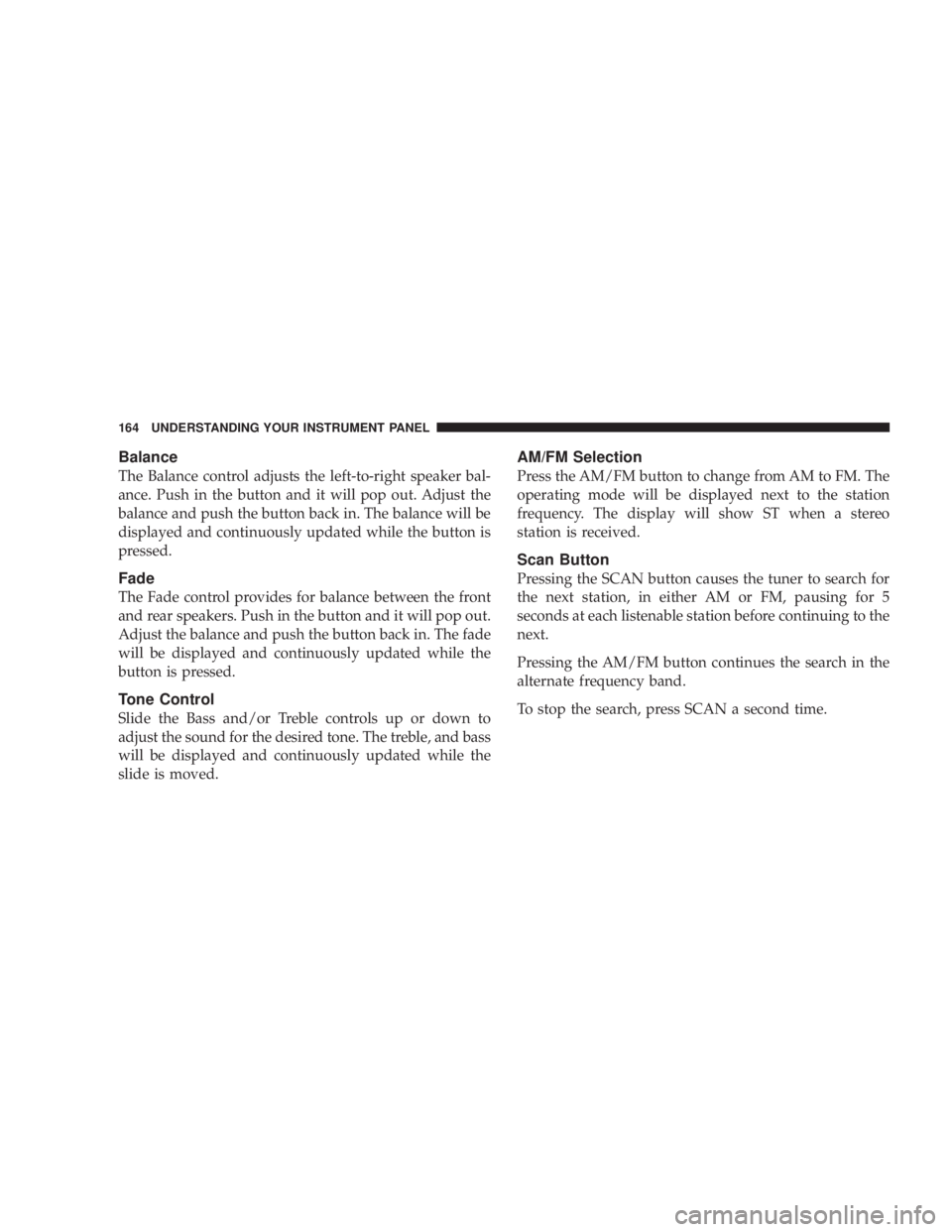
Balance
The Balance control adjusts the left-to-right speaker bal-
ance. Push in the button and it will pop out. Adjust the
balance and push the button back in. The balance will be
displayed and continuously updated while the button is
pressed.
Fade
The Fade control provides for balance between the front
and rear speakers. Push in the button and it will pop out.
Adjust the balance and push the button back in. The fade
will be displayed and continuously updated while the
button is pressed.
Tone Control
Slide the Bass and/or Treble controls up or down to
adjust the sound for the desired tone. The treble, and bass
will be displayed and continuously updated while the
slide is moved. AM/FM Selection
Press the AM/FM button to change from AM to FM. The
operating mode will be displayed next to the station
frequency. The display will show ST when a stereo
station is received.
Scan Button
Pressing the SCAN button causes the tuner to search for
the next station, in either AM or FM, pausing for 5
seconds at each listenable station before continuing to the
next.
Pressing the AM/FM button continues the search in the
alternate frequency band.
To stop the search, press SCAN a second time.164 UNDERSTANDING YOUR INSTRUMENT PANEL
Page 165 of 397

To Set The Radio Push-button Memory
When you are receiving a station that you wish to
commit to push-button memory, press the SET button.
SET 1 will show in the display window. Select the
push-button you wish to lock onto this station and press
and release that button. If a station is not selected within
5 seconds after pressing the SET button, the station will
continue to play but will not be locked into push-button
memory.
You may add a second station to each push-button by
repeating the above procedure with this exception: Press
the SET button twice and SET 2 will show in the display
window. Each button can be set for SET 1 and SET 2 in
both AM and FM. This allows a total of 10 AM and 10 FM
stations to be locked into memory. You can recall the
stations stored in SET 2 memory by pressing the push-
button twice. To Change From Clock To Radio Mode
Press the Time button to change the display between
radio frequency and time.
Operating Instructions Ð Tape Player
Insert the cassette with the exposed tape side toward the
right and the mechanical action of the player will gently
pull the cassette into the play position.
NOTE: When subjected to extremely cold temperatures,
the tape mechanism may require a few minutes to warm
up for proper operation. Sometimes poor playback may
be experienced due to a defective cassette tape. Clean and
demagnetize the tape heads at least twice a year.
Seek Button
Press the SEEK button up for the next selection on the
tape and down to return to the beginning of the current
selection. UNDERSTANDING YOUR INSTRUMENT PANEL 165
4
Page 166 of 397

Press the SEEK button up or down to move the track
number to skip forward or backward 1 to 6 selections.
Press the SEEK button once to move 1 selection, twice to
move 2 selections, etc.
Fast Forward (FF)
Press the FF button up momentarily to advance the tape
in the direction that it is playing. The tape will advance
until the button is pressed again or the end of the tape is
reached. At the end of the tape, the tape will play in the
opposite direction.
Rewind (RW)
Press the RW button momentarily to reverse the tape
direction. The tape will reverse until the button is pressed
again or until the end of the tape is reached. At the end of
the tape, the tape will play in the opposite direction. Tape Eject
Press the EJT Tape button and the cassette will disengage
and eject from the radio.
Scan Button
Press this button to play 10 seconds of each selection.
Press the scan button a second time to cancel the feature.
Changing Tape Direction
If you wish to change the direction of tape travel (side
being played), press the PTY button. The lighted arrow in
the display window will show the new direction.
Metal Tape Selection
If a standard metal tape is inserted into the player, the
player will automatically select the correct equalization
and the 70 symbol will appear in the display window.166 UNDERSTANDING YOUR INSTRUMENT PANEL
Page 167 of 397

Pinch Roller Release
If ignition power or the radio ON/OFF switch are turned
off, the pinch roller will automatically retract to protect
the tape from any damage. When power is restored to the
tape player, the pinch roller will automatically reengage
and the tape will resume play.
Noise Reduction
The Dolby Noise Reduction System* is on whenever the
tape player is on, but may be switched off.
To turn off the Dolby Noise reduction System: Press the
Dolby button (button 2) after you insert the tape. The NR
light in the display will go off when the Dolby System is
off. The Dolby System is automatically reactivated each
time a tape is inserted.
* ºDolbyº noise reduction manufactured under license
from Dolby Laboratories Licensing Corporation. Dolby
and the double-D symbol are trademarks of Dolby Labo-
ratories Licensing Corporation. Operating Instructions Ð CD Player
NOTE: The ignition switch must be in the ON or ACC
position and the volume control ON before the CD player
will operate.
CAUTION!This CD player will accept 4 3
¤ 4
inch (12 cm) discs
only. The use of other sized discs may damage the
CD player mechanism.
Inserting The Compact Disc
The CD player contained within the radio is not a
multi-disc changer, and will only accept one CD. Gently
insert one CD into the CD player with the CD label facing
up. The CD will automatically be pulled into the CD
Player. UNDERSTANDING YOUR INSTRUMENT PANEL 167
4