2004 CHRYSLER PT CRUISER phone
[x] Cancel search: phonePage 15 of 341

chip (transponder) embedded into them. Only keys that
have been programmed to the vehicle can be used to start
and operate the vehicle.
The Sentry Key Immobilizer System does not need to be
armed or activated. Operation of the system is automatic
regardless of whether or not the vehicle is locked or
unlocked. During normal operation, the Theft Alarm/
Immobilizer Light will come on for three (3) seconds
immediately after the ignition switch is turned on for a
bulb check. Afterwards, if the bulb remains on, this
indicates a problem with the electronics.
If the bulb begins to flash after the bulb check, this
indicates that an invalid key has been used to start the
vehicle. Both of these conditions will result in the engine
being shut off after two (2) seconds of running.
Keep in mind that a key which has not been programmed
is also considered an invalid key even if it is cut to fit the
ignition lock cylinder for that vehicle.If the Theft Alarm/Immobilizer Light comes on during
normal vehicle operation (vehicle has been running for
longer than 10 seconds), a fault has been detected in the
electronics and the vehicle should be serviced as soon as
possible.
NOTE:
²The Sentry Key Immobilizer System is not compatible
with remote starting systems. Use of these systems
may result in vehicle starting problems and loss of
security protection.
²Exxon/Mobil Speed Pass,Ÿ additional Sentry Keys, or
any other transponder equipped components on the
same keychain willnotcause a key-related (transpon-
der) fault unless the additional part isphysically held
against the ignition keybeing used when starting the
vehicle. Cell phones, pagers, or other RF electronics
will not cause interference with this system.
THINGS TO KNOW BEFORE STARTING YOUR VEHICLE 15
2
Page 63 of 341

UNDERSTANDING THE FEATURES OF YOUR VEHICLE
CONTENTS
mMirrors...............................67
NInside Day/Night Mirror.................67
NOutside MirrorÐDriver's Side.............67
NOutside MirrorÐPassenger's Side...........68
NElectric Remote-Control Mirrors Ð If
Equipped............................68
NIlluminated Vanity Mirrors Ð If Equipped....69
NSun Visor Sliding Feature................70
mHands±Free Communication (UConnectŸ) Ð If
Equipped.............................70NOperation............................72
NPhone Call Features....................76
NAdvanced Phone Connectivity.............78
NUConnectŸ System Features..............79
mSeats.................................82
NFront Seat Adjustment...................82
NDriver's Power Seat Height Adjuster Ð If
Equipped............................83
NReclining Bucket Seats...................84
3
Page 70 of 341

Sun Visor Sliding Feature
The sun visors may be pulled out to provide extended
coverage of the side glass.
HANDS±FREE COMMUNICATION (UConnectŸ) Ð
IF EQUIPPED
UConnectŸ is a voice-activated, hands-free, in-vehicle
communications system. UConnectŸ; allows you to dial
your cellular phone using simple voice commands (e.g.,
ªCall Mike Workº or ªDial 248-555-1212º). Your cellular
phone's audio is transmitted through your vehicle's
stereo system; the system will automatically mute your
radio before receiving or sending a call.
UConnectŸ allows you to transfer calls between the
system and your cellular phone as you enter or exit your
vehicle, and enables you to mute the system's micro-
phone for private conversations.The UConnectŸ; phone book enables you to store up to
32 names and four numbers per name. This system is
driven through your BluetoothŸ Hands-Free Profile
cellular phone. UConnectŸ features BluetoothŸ technol-
ogy - the global standard that enables different electronic
devices to connect to each other without wires or a
docking station, so UConnectŸ works no matter where
you stow your cellular phone (be it your purse, pocket, or
briefcase). UConnectŸ allows up to seven cellular
phones to be linked to the system, and it is available in
English, French, or Spanish formats (as equipped).
70 UNDERSTANDING THE FEATURES OF YOUR VEHICLE
Page 71 of 341

The rearview mirror contains the microphone for the
system and the control buttons that will enable you to
access the system. The diagram below shows the mirror
with the appropriate buttons. Individual button behavior
is discussed in the ªOperationº Section.The UConnectŸ system can be used with any Hands
Free Profile certified BluetoothŸ cellular phone. If your
cellular phone has a different profile (i.e. headset profile),
you will not be able to use any UConnectŸ features.
The UConnectŸ system is fully integrated into your
vehicle, including your vehicle's stereo system. All voice
prompts as well as the other party's voice in a conversa-
tion will be played over your vehicle's stereo system. The
volume of the UConnectŸ system can be controlled
through your normal stereo controls.
The radio display will be used for visual prompts from
the UConnectŸ system such as caller ID.
UNDERSTANDING THE FEATURES OF YOUR VEHICLE 71
3
Page 72 of 341

Operation
Voice commands can be used in the operation of the
UConnectŸ system and to navigate through the UCon-
nectŸ menu structure. Voice commands should be given
after each UConnectŸ system prompt. You will be
prompted for a specific command and then guided
through the available options. There are two ways to give
commands to the UConnectŸ system:
²You can say9Dial9at the9Ready9prompt. When
prompted for the phone number you wish to dial, say
the phone number (9123 456 78909).
²Alternatively as you become familiar with the UCon-
nectŸ system, you can combine the commands and
say9Dial 123 456 78909.
Pairing a Cellular Phone to the UConnectŸ System
To begin using your UConnectŸ system, you must pair
your compatible BluetoothŸ enabled cellular phone. Tocomplete the registration process, you will need to refer-
ence your cellular phone owner's manual.
²Press the 'Phone' button to begin.
²After the9Ready9prompt, say9Setup Phone Pairing9.
²You will be asked to say a four-digit pin number into
the UConnectŸ system which you will later need to
enter into your cellular phone during the cellular
phone pairing process. You can enter any four-digit
pin number. You will not need to remember this pin
number after the initial registration process.
²The UConnectŸ system will then prompt you to begin
the cellular phone pairing process on your cellular
phone. Please see your cellular phone user's manual
for instructions on how to complete this step.
72 UNDERSTANDING THE FEATURES OF YOUR VEHICLE
Page 73 of 341

²For identification purposes, you will be prompted to
give the UConnectŸ system a name for your cellular
phone. Each cellular phone that is paired should be
given a unique phone name.
²You will then be asked to give your cellular phone a
priority level between 1 and 7, 1 having the highest
priority. You can connect up to seven cellular phones
to your UConnectŸ system and the priority allows the
UConnectŸ system to know which cellular phone to
use if multiple cellular phones are in the vehicle at the
same time. For example, if a priority 3 and priority 5
cellular phone are both in the vehicle, the UConnectŸ
system will use the priority 3 cellular phone when you
make a call. You can select to use a lower priority
cellular phone at any time.
Making a Phone Call Using Digit Dialing
²
Press the 'Phone' button to begin.
²After the9Ready9prompt, say9Dial9or9Call9followed
by the phone number you wish to dial. For example,
you can say9Dial 123 456 78909. The phone number
that you enter must be a valid length.
Making a Phone Call Using Your UConnectŸ
Phonebook
²
Press the ªPhoneº button to begin.
²After the9Ready9prompt, say9Dial9or9Call9followed
by the name and designation of a phonebook entry
that you wish to dial. For example, you can say9Call
John Doe Work9.
UNDERSTANDING THE FEATURES OF YOUR VEHICLE 73
3
Page 74 of 341

Add Names to Your UConnectŸ Phonebook
²
Press the ªPhoneº button to begin.
²After the9Ready9prompt, say9Phonebook New En-
try9.
²When prompted, say the name of the new entry.
²Next, enter the number designation (e.g. ªHomeº,
ªWorkº, ªMobileº, or ªPagerº). This will allow you to
have multiple numbers for each phonebook entry.
²Recite the phone number for the phonebook entry that
you are adding.
After you are finished adding an entry into the phone-
book, you will be given the opportunity to add more
phone numbers to the current entry or to return to the
main menu.The UConnectŸ system will allow you to enter up to 32
names into the phonebook with each name having up to
four associated phone numbers and designations.
Edit Entries in the UConnectŸ Phonebook
²
Press the 'Phone' button to begin.
²After the9Ready9prompt, say9Phonebook Edit9.
²You will then be asked for the name of the phonebook
entry that you wish to edit.
²Next, choose the number designation that you wish to
edit. The choices are home, work, mobile, or pager.
²Recite the new phone number for the phonebook entry
that you are editing.
After you are finished editing an entry in the phonebook,
you will be given the opportunities to edit another entry
in the phonebook, call the number you just edited, or
return to the main menu.
74 UNDERSTANDING THE FEATURES OF YOUR VEHICLE
Page 75 of 341
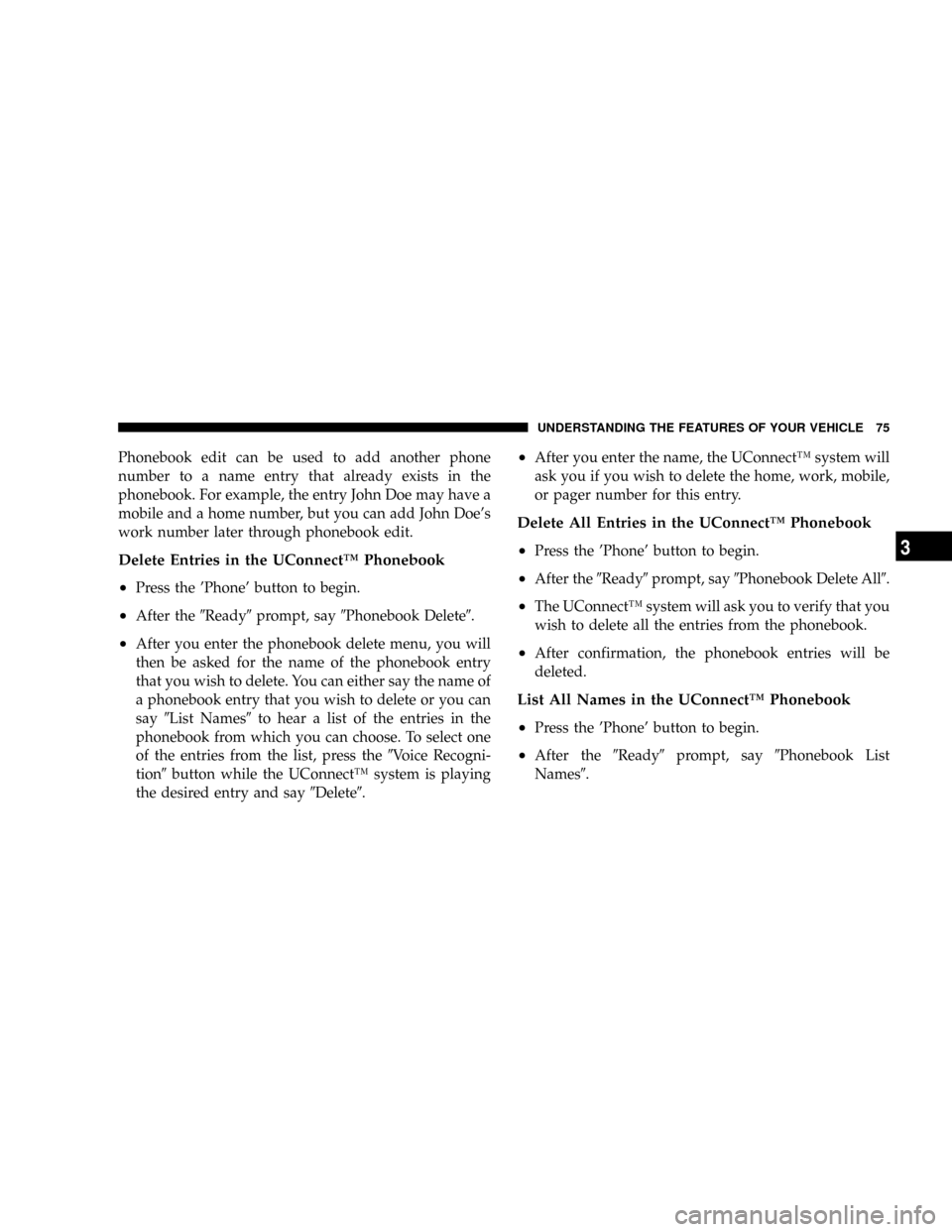
Phonebook edit can be used to add another phone
number to a name entry that already exists in the
phonebook. For example, the entry John Doe may have a
mobile and a home number, but you can add John Doe's
work number later through phonebook edit.
Delete Entries in the UConnectŸ Phonebook
²
Press the 'Phone' button to begin.
²After the9Ready9prompt, say9Phonebook Delete9.
²After you enter the phonebook delete menu, you will
then be asked for the name of the phonebook entry
that you wish to delete. You can either say the name of
a phonebook entry that you wish to delete or you can
say9List Names9to hear a list of the entries in the
phonebook from which you can choose. To select one
of the entries from the list, press the9Voice Recogni-
tion9button while the UConnectŸ system is playing
the desired entry and say9Delete9.
²After you enter the name, the UConnectŸ system will
ask you if you wish to delete the home, work, mobile,
or pager number for this entry.
Delete All Entries in the UConnectŸ Phonebook
²
Press the 'Phone' button to begin.
²After the9Ready9prompt, say9Phonebook Delete All9.
²The UConnectŸ system will ask you to verify that you
wish to delete all the entries from the phonebook.
²After confirmation, the phonebook entries will be
deleted.
List All Names in the UConnectŸ Phonebook
²
Press the 'Phone' button to begin.
²After the9Ready9prompt, say9Phonebook List
Names9.
UNDERSTANDING THE FEATURES OF YOUR VEHICLE 75
3