2004 CHEVROLET MONTE CARLO display
[x] Cancel search: displayPage 200 of 416

Playing a Cassette Tape
Your tape player is built to work best with tapes that
are up to 30 to 45 minutes long on each side.
Tapes longer than that are so thin they may not work
well in this player. The longer side with the tape visible
should face to the right. If the ignition is on and the
radio is off, the tape can be inserted and will begin
playing. A tape symbol is shown on the display
whenever a tape is inserted. If you hear nothing but a
garbled sound, the tape may not be in squarely.
Press EJT to remove the tape and start over. If you
want to insert a tape while the ignition is off, �rst press
the EJT button or the DISPL knob.
While the tape is playing, use VOL, TUNE, SEEK,
and PSCAN controls just as you do for the radio.
The radio will display TAPE and an arrow showing
which side of the tape is playing.
Your tape bias is set automatically when a metal or
chrome tape is inserted.
If an error appears on the display, see “Cassette Tape
Messages” later in this section.1 PREV (Previous):Your tape must have at least three
seconds of silence between each selection for previous
to work. Press this pushbutton to go to the previous
selection on the tape if the current selection has been
playing for less than three seconds. If pressed when the
current selection has been playing from 3 to 13 seconds,
it will go to the beginning of the previous selection or
the beginning of the current selection, depending upon
the position on the tape. If pressed when the current
selection has been playing for more than 13 seconds,
it will go to the beginning of the current selection.
SEEK and a negative number will appear on the display
while the cassette player is in the previous mode.
Pressing this pushbutton multiple times will increase the
number of selections to be searched back, up to -9.
2 NEXT:Your tape must have at least three seconds
of silence between each selection for next to work.
Press this pushbutton to go to the next selection on
the tape. If you press this pushbutton more than once,
the player will continue moving forward through the
tape. SEEK and a positive number will appear on the
display. To forward through each selection press
the right SEEK arrow.
3-86
Page 201 of 416

3 REV (Reverse):Press this pushbutton to reverse
quickly within the tape. Press it again to return to playing
speed. The radio will play while the tape reverses.
The station frequency and REV will appear on
the display. You may select stations during reverse
operation using TUNE and the SEEK arrows.
4 FWD (Forward):Press this pushbutton to advance
quickly within the tape. Press the pushbutton again
to return to playing speed. The radio will play while the
tape advances. The station frequency and FWD will
appear on the display. You may select stations during
forward operation using TUNE and the SEEK arrows.
5
XSIDE:Press this pushbutton to play the other side
of the tape.
qSEEKr:If the right or the left arrow is held or
pressed more than once, the player will continue moving
forward or backward through the tape. SEEK and a
positive or a negative number will appear on the display.BAND:Press this button to listen to the radio when a
cassette tape or a CD is playing. The inactive cassette
or CD will remain safely inside the radio for future
listening.
TAPE CD:Press this button to play a cassette tape
or a CD when listening to the radio. The inactive
cassette or CD will remain safely inside the radio for
future listening.
ZEJT (Eject):Press this button to eject a tape.
Eject may be activated with the radio off. Cassette tapes
may be loaded with the radio off if this button is
pressed �rst.
3-87
Page 202 of 416

Cassette Tape Messages
CHK TAPE (Check Tape):If this message appears on
the display, the tape will not play because of one of
the following errors:
The tape is tight and the player cannot turn the
tape hubs. Remove the tape. Hold the tape with
the open end down and try to turn the right
hub counterclockwise with a pencil. Turn the tape
over and repeat. If the hubs do not turn easily, your
tape may be damaged and should not be used in
the player. Try a new tape to make sure your player
is working properly.
The tape is broken. Try a new tape.
The tape is wrapped around the tape head.
Attempt to get the cassette out. Try a new tape.
CLEAN:If this message appears on the display, the
cassette tape player needs to be cleaned. It will still play
tapes, but you should clean it as soon as possible to
prevent damage to the tapes and player. SeeCare
of Your Cassette Tape Player on page 3-93.If the cassette is not playing correctly, for any other
reason, try a known good cassette.
If any error occurs repeatedly or if an error cannot be
corrected, contact your dealer. If you radio displays
an error message, write it down and provide it to
the dealer when reporting the problem.
CD Adapter Kits
It is possible to use a portable CD player with your
cassette tape player after activating the bypass feature
on your tape player.
To activate the bypass feature, use the following steps:
1. Turn the radio off.
2. Press and hold the TAPE CD button for �ve
seconds. READY will appear on the display,
indicating the feature is active.
3. Insert the adapter into the cassette slot. It will
power up the radio and begin playing.
The override feature will remain active until EJT is
pressed.
3-88
Page 203 of 416

Playing a CD
Insert a CD partway into the slot, label side up. The
player will pull it in and the CD should begin playing.
The CD symbol will appear on the display. If you want to
insert a CD with the ignition off, �rst press the EJT
button or the DISPL knob.
If you turn off the ignition or radio with a CD in the
player, it will stay in the player. When you turn on the
ignition or the radio, the CD will start playing, where
it stopped, if it was the last selected audio source.
As each new track starts to play, the track number will
appear on the display.
The CD player can play the smaller 8 cm single CDs
with an adapter ring. Full-size CDs and the smaller CDs
are loaded in the same manner.
If playing a CD-R the sound quality may be reduced
due to CD-R quality, the method of recording, the quality
of the music that has been recorded, and the way the
CD-R has been handled. You may experience an
increase in skipping, difficulty in �nding tracks, and/or
difficulty in loading and ejecting. If these problems occur
try a known good CD.
Do not add paper labels to CDs, they could get caught
in the CD player.Do not play 3 inch CDs without a standard adapter CD.
If an error appears on the display, see “CD Messages”
later in this section.
1 PREV (Previous):Press this pushbutton to go to the
start of the current track if more than eight seconds
have played. TRACK and the track number will appear
on the display. If you hold this pushbutton or press
it more than once, the player will continue moving
backward through the CD.
2 NEXT:Press this pushbutton to go to the next track.
TRACK and the track number will appear on the
display. If you hold this pushbutton or press it more than
once, the player will continue moving forward through
the CD.
3 REV (Reverse):Press and hold this pushbutton to
reverse quickly within a track. Press and hold this
pushbutton for less than two seconds to reverse at
six times the normal playing speed. Press and hold it for
more than two seconds to reverse at 17 times the
normal playing speed. Release it to play the passage.
The display will show ET and the elapsed time of
the track.
3-89
Page 204 of 416
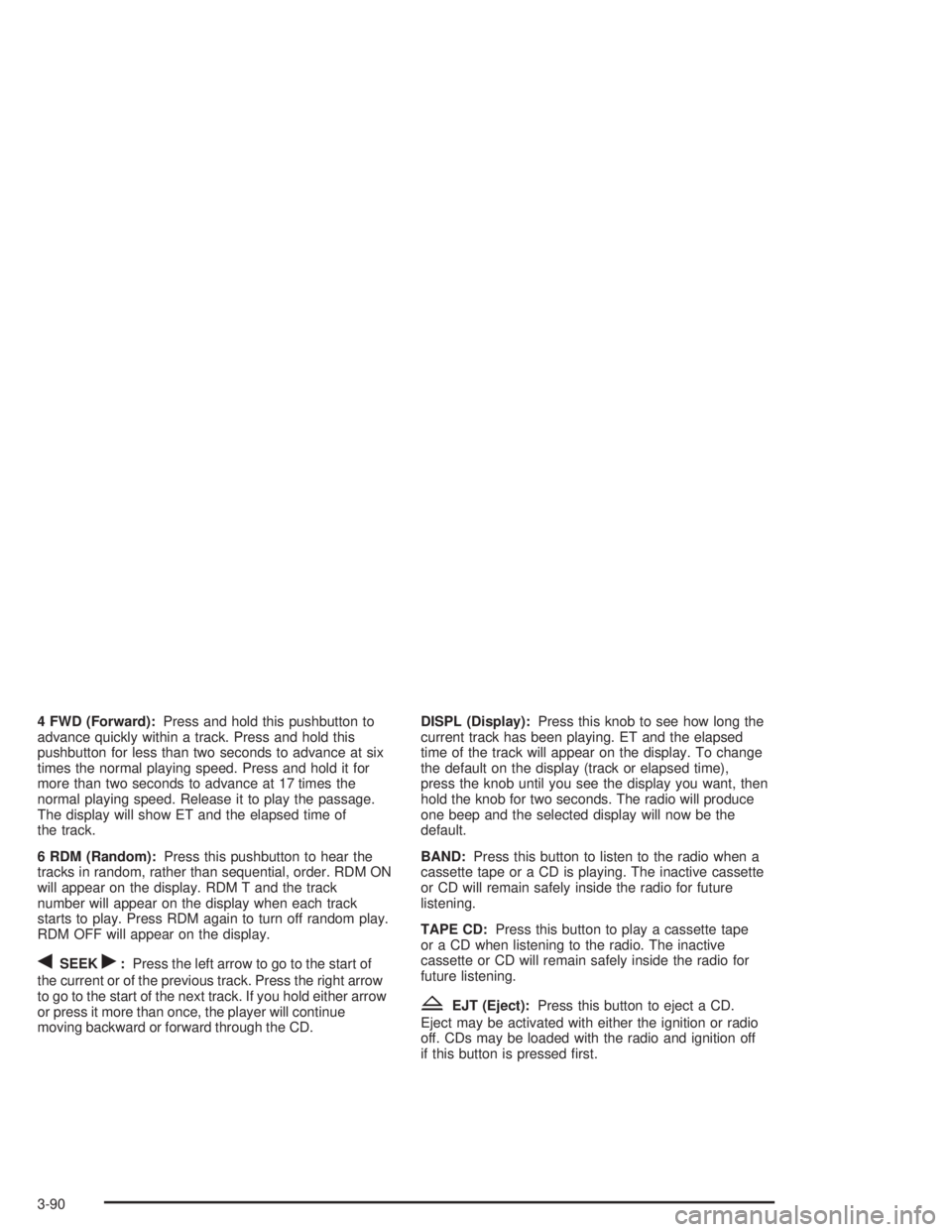
4 FWD (Forward):Press and hold this pushbutton to
advance quickly within a track. Press and hold this
pushbutton for less than two seconds to advance at six
times the normal playing speed. Press and hold it for
more than two seconds to advance at 17 times the
normal playing speed. Release it to play the passage.
The display will show ET and the elapsed time of
the track.
6 RDM (Random):Press this pushbutton to hear the
tracks in random, rather than sequential, order. RDM ON
will appear on the display. RDM T and the track
number will appear on the display when each track
starts to play. Press RDM again to turn off random play.
RDM OFF will appear on the display.
qSEEKr:Press the left arrow to go to the start of
the current or of the previous track. Press the right arrow
to go to the start of the next track. If you hold either arrow
or press it more than once, the player will continue
moving backward or forward through the CD.DISPL (Display):Press this knob to see how long the
current track has been playing. ET and the elapsed
time of the track will appear on the display. To change
the default on the display (track or elapsed time),
press the knob until you see the display you want, then
hold the knob for two seconds. The radio will produce
one beep and the selected display will now be the
default.
BAND:Press this button to listen to the radio when a
cassette tape or a CD is playing. The inactive cassette
or CD will remain safely inside the radio for future
listening.
TAPE CD:Press this button to play a cassette tape
or a CD when listening to the radio. The inactive
cassette or CD will remain safely inside the radio for
future listening.
ZEJT (Eject):Press this button to eject a CD.
Eject may be activated with either the ignition or radio
off. CDs may be loaded with the radio and ignition off
if this button is pressed �rst.
3-90
Page 205 of 416

CD Messages
If CHECK CD appears on the display and the CD
comes out, it could be for one of the following reasons:
It is very hot. When the temperature returns to
normal, the CD should play.
You are driving on a very rough road. When the
road becomes smooth, the CD should play.
The CD is dirty, scratched, wet, or upside down.
The air is very humid. If so, wait about an hour
and try again.
There may have been a problem while burning
the CD.
The label may be caught in the CD player.
If the CD is not playing correctly, for any other reason,
try a known good CD.
If any error occurs repeatedly or if an error cannot be
corrected, contact your dealer. If your radio displays
an error message, write it down and provide it to your
dealer when reporting the problem.
Theft-Deterrent Feature
THEFTLOCK®is designed to discourage theft of your
radio. The feature works automatically by learning
a portion of the Vehicle Identi�cation Number (VIN).
If the radio is moved to a different vehicle, it will
not operate and LOCKED will be displayed.
When the ignition is off and RAP is not active, the
blinking red light indicates that THEFTLOCK is armed.
With THEFTLOCK activated, your radio will not
operate if stolen.
3-91
Page 206 of 416

Audio Steering Wheel Controls
If your vehicle has this feature, you can control certain
radio functions using the buttons on your steering wheel.
wSEEKx:Press the up or the down arrow to seek
to the next or to the previous station.
If a cassette tape or CD is playing, the player will
advance with the up arrow and reverse with the down
arrow. Holding SEEK for three seconds or more
will activate the preset scan mode.SEEK by TYPE:Press this button to go to a station
with the last selected PTY and the last selected PTY will
appear on the display, if it is not already showing. If a
station with the selected PTY is not found, the radio will
return to the original station. If both SEEK by TYPE
and TRAF are on, the radio will search for stations with
the selected PTY and traffic announcements.
PRESET:Press this button to play a station you have
programmed on the radio preset pushbuttons.
MODE:Press this button to choose FM1, FM2, AM, or
XM1 or XM2, (48 contiguous US states, if equipped).
If a cassette tape or CD is playing, it will stop and
the radio will play.
MUTE:Press this button to silence the system. Press it
again to turn on the sound.wVOLx(Volume):Press the up or the down arrow
to increase or to decrease volume.
3-92
Page 207 of 416

Understanding Radio Reception
AM
The range for most AM stations is greater than for FM,
especially at night. The longer range, however, can
cause stations to interfere with each other. AM can pick
up noise from things like storms and power lines.
Try reducing the treble to reduce this noise.
FM Stereo
FM stereo will give you the best sound, but FM signals
will reach only about 10 to 40 miles (16 to 65 km).
Tall buildings or hills can interfere with FM signals,
causing the sound to come and go.
XM™ Satellite Radio Service
(48 Contiguous US States)
XM™ Satellite Radio gives you digital radio reception
from coast to coast. Just as with FM, tall buildings
or hills can interfere with satellite radio signals, causing
the sound to come and go. Your radio may display
NO SIGNAL to indicate interference.
Care of Your Cassette Tape Player
A tape player that is not cleaned regularly can cause
reduced sound quality, ruined cassettes, or a damaged
mechanism. Cassette tapes should be stored in their
cases away from contaminants, direct sunlight, and
extreme heat. If they are not, they may not operate
properly or may cause failure of the tape player.
Your tape player should be cleaned regularly after every
50 hours of use. Your radio may display CLEAN to
indicate that you have used your tape player for
50 hours without resetting the tape clean timer. If this
message appears on the display, your cassette
tape player needs to be cleaned. It will still play tapes,
but you should clean it as soon as possible to
prevent damage to your tapes and player. If you notice
a reduction in sound quality, try a known good
cassette to see if the tape or the tape player is at fault.
If this other cassette has no improvement in sound
quality, clean the tape player.
For best results, use a scrubbing action, non-abrasive
cleaning cassette with pads which scrub the tape
head as the hubs of the cleaner cassette turn.
The recommended cleaning cassette is available
through your dealer.
3-93