2004 CHEVROLET COLORADO ECO mode
[x] Cancel search: ECO modePage 158 of 414

Driver Information Center (DIC)
The DIC display is located on the instrument panel
cluster. The DIC can display information such as the trip
odometer, and personalization features.
DIC Controls and Displays
The Driver Information Center (DIC) comes on when the
ignition is on. After a short delay the DIC will display
the information that was last displayed before the engine
was turned off.
If a problem is detected, a warning message will appear
on the display. Pressing and releasing the trip odometer
reset stem on the DIC will acknowledge some current
warnings or service messages. Some message will only
clear once the required action has been taken.
The DIC has different modes which can be accessed by
pressing the trip odometer reset stem on the DIC.
These modes are explained following. The DIC trip
odometer reset stem is located on the instrument panel
cluster next to the DIC display. To scroll through the
available functions, press and release the reset stem.
Trip Information
Odometer
The odometer is automatically displayed on the DIC
when you start the vehicle. The odometer shows
the total distance the vehicle has been driven in either
miles or kilometers.
Trip Odometer
Press and release the reset stem until TRIP appears on
the DIC display. This shows the current distance
traveled since the last reset of the trip odometer in either
miles or kilometers.
Press and hold the reset stem for approximately four
seconds to reset the trip odometer.
GM Oil Life System™
Press the reset stem until OIL LIFE appears (�ashing)
on the display. The GM Oil Life System™ shows
an estimate of the oil’s remaining useful life. It will show
OIL LIFE on the display when the system is reset
after an oil change. It will alert you to change your oil on
a schedule consistent with your driving conditions.
3-30
Page 159 of 414

Always reset the engine oil life after an oil change. To
reset the system, the ignition must be off, with the key in
the ON position. Then, press and hold the reset stem
while OIL LIFE is displayed. The system will reset
and several beeps will sound.
The DIC does not replace the need to maintain your
vehicle as recommended in the Maintenance Schedule
in this manual. SeeEngine Oil on page 5-13for
more information.
Automatic Door Locks
With the vehicle’s engine off, and the ignition in the
LOCK position, press and hold the power door lock
button for approximately three seconds until the DIC
displays the current door lock mode. Then press and hold
the reset stem for approximately two seconds to switch
modes. The following are the mode choices:
Lock 1 (default):Lock all doors when the vehicle is
shifted out of PARK (P) with an automatic transmission,
or when vehicle speed is greater than 15 mph (24 km/h)
with a manual transmission. Doors will unlock when the
vehicle is shifted into PARK (P) with an automatic
transmission, or when the ignition key is removed on a
manual transmission.Lock 2:Turns off the automatic door locks.
Lock 3:Lock all doors when the vehicle is shifted out
of PARK (P) with an automatic transmission, or
when vehicle speed is greater than 15 mph (24 km/h)
with a manual transmission. Driver’s door will unlock
when the vehicle is shifted into PARK (P) with an
automatic transmission, or when the ignition key is
removed on a manual transmission.
Lock 4:Lock all doors when the vehicle is shifted out of
PARK (P) with an automatic transmission, or when the
vehicle speed is greater than 15 mph (24 km/h) with a
manual transmission. No doors will unlock.
3-31
Page 160 of 414

Remote Keyless Entry Feedback
With the vehicle’s engine off, and the ignition in the
LOCK position, press and hold the lock and unlock
buttons on the remote keyless entry transmitter at the
same time. Hold both buttons until the DIC displays the
current remote feedback mode, then press and hold
the trip odometer reset stem for approximately two
seconds to switch between modes. The following are
the mode choices:
RFA 1 (default):The parking lamps will �ash when you
press the lock and unlock buttons on the remote
keyless entry transmitter.
RFA 2:The parking lamps will �ash when you press
the lock and unlock buttons on the remote keyless entry
transmitter, and the horn will chirp when the lock
button is pressed.
RFA 3:The parking lamps will �ash and the horn will
chirp when you press the lock and unlock buttons on the
remote keyless entry transmitter.
RFA 4:There is no feedback when you press the
lock and unlock buttons on the remote keyless
entry transmitter.
Language
You can choose the language in which the DIC
information is displayed. With the ignition off, and the
key in the ON position, press the reset stem until
LANGUAGE is displayed. While LANGUAGE is on the
display, press and hold the reset stem for approximately
two seconds until the language changes from
ENGLISH to the language you desire. You can choose
from English, Spanish, or French (Canada Only).
DIC Warnings and Messages
Warning messages are displayed on the DIC to notify
the driver that the status of the vehicle has changed and
that some action may be needed by the driver to
correct the condition. More than one message may
appear at one time. They will appear one after the other.
The messages are displayed for three seconds each.
Some messages may not require immediate action
but you should press and release the trip odometer reset
stem to acknowledge that you received the message
and clear it from the display. Each message must
be acknowledged individually. Some messages cannot
be cleared from the display because they are more
urgent. These messages require action before they can
be removed from the DIC display. The following are
the possible messages that can be displayed and some
information about them.
3-32
Page 164 of 414
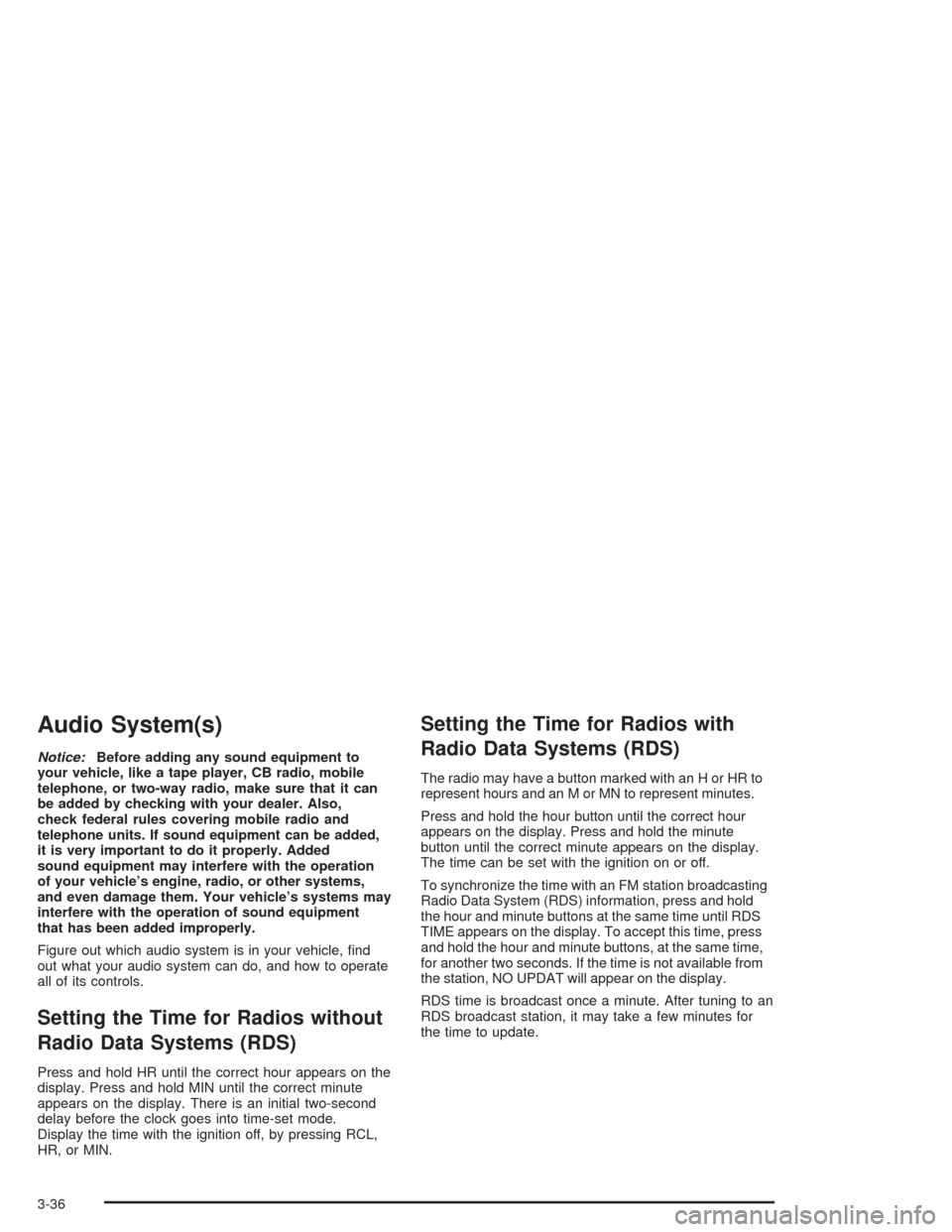
Audio System(s)
Notice:Before adding any sound equipment to
your vehicle, like a tape player, CB radio, mobile
telephone, or two-way radio, make sure that it can
be added by checking with your dealer. Also,
check federal rules covering mobile radio and
telephone units. If sound equipment can be added,
it is very important to do it properly. Added
sound equipment may interfere with the operation
of your vehicle’s engine, radio, or other systems,
and even damage them. Your vehicle’s systems may
interfere with the operation of sound equipment
that has been added improperly.
Figure out which audio system is in your vehicle, �nd
out what your audio system can do, and how to operate
all of its controls.
Setting the Time for Radios without
Radio Data Systems (RDS)
Press and hold HR until the correct hour appears on the
display. Press and hold MIN until the correct minute
appears on the display. There is an initial two-second
delay before the clock goes into time-set mode.
Display the time with the ignition off, by pressing RCL,
HR, or MIN.
Setting the Time for Radios with
Radio Data Systems (RDS)
The radio may have a button marked with an H or HR to
represent hours and an M or MN to represent minutes.
Press and hold the hour button until the correct hour
appears on the display. Press and hold the minute
button until the correct minute appears on the display.
The time can be set with the ignition on or off.
To synchronize the time with an FM station broadcasting
Radio Data System (RDS) information, press and hold
the hour and minute buttons at the same time until RDS
TIME appears on the display. To accept this time, press
and hold the hour and minute buttons, at the same time,
for another two seconds. If the time is not available from
the station, NO UPDAT will appear on the display.
RDS time is broadcast once a minute. After tuning to an
RDS broadcast station, it may take a few minutes for
the time to update.
3-36
Page 166 of 414

Setting Preset Stations
Up to 18 stations (six FM1, six FM2, and six AM) can be
programmed on the six numbered pushbuttons, by
performing the following steps:
1. Turn the radio on.
2. Press AM FM to select FM1, FM2, or AM.
3. Tune in the desired station.
4. Press and hold one of the six numbered
pushbuttons until you hear a beep. Whenever that
numbered pushbutton is pressed, the station
that was set will return.
5. Repeat the steps for each pushbutton.
Setting the Tone (Bass/Treble)
AUDIO:To adjust bass and treble, press and release
AUDIO until BAS or TRE appears on the display.
Then press and hold the up or the down arrow to
increase or to decrease. If a station is weak or noisy,
decrease the treble.
To adjust bass or treble to the middle position, select
BAS or TRE. Then press and hold AUDIO for more than
two seconds until you hear a beep. B and a zero or T
and a zero will appear on the display.To adjust both tone controls and both speaker controls
to the middle position, �rst end out of audio mode
by pressing another button, causing the radio to perform
that function or by waiting �ve seconds for the display
to return to time of day. Then press and hold AUDIO for
more than two seconds until you hear a beep. CEN
will appear on the display.
Adjusting the Speakers (Balance/Fade)
AUDIO:To adjust the balance between the right
and the left speakers, press and release AUDIO until
BAL appears on the display. Then press and hold the up
or the down arrow to move the sound toward the right
or the left speakers.
To adjust the fade between the front and the rear
speakers, press and release AUDIO until FAD appears
on the display. Then press and hold the up or the
down arrow to move the sound toward the front or the
rear speakers.
To adjust balance or fade to the middle position, select
BAL or FAD. Then press and hold AUDIO for more
than two seconds until you hear a beep. L and a zero
or F and a zero will appear on the display.
3-38
Page 167 of 414
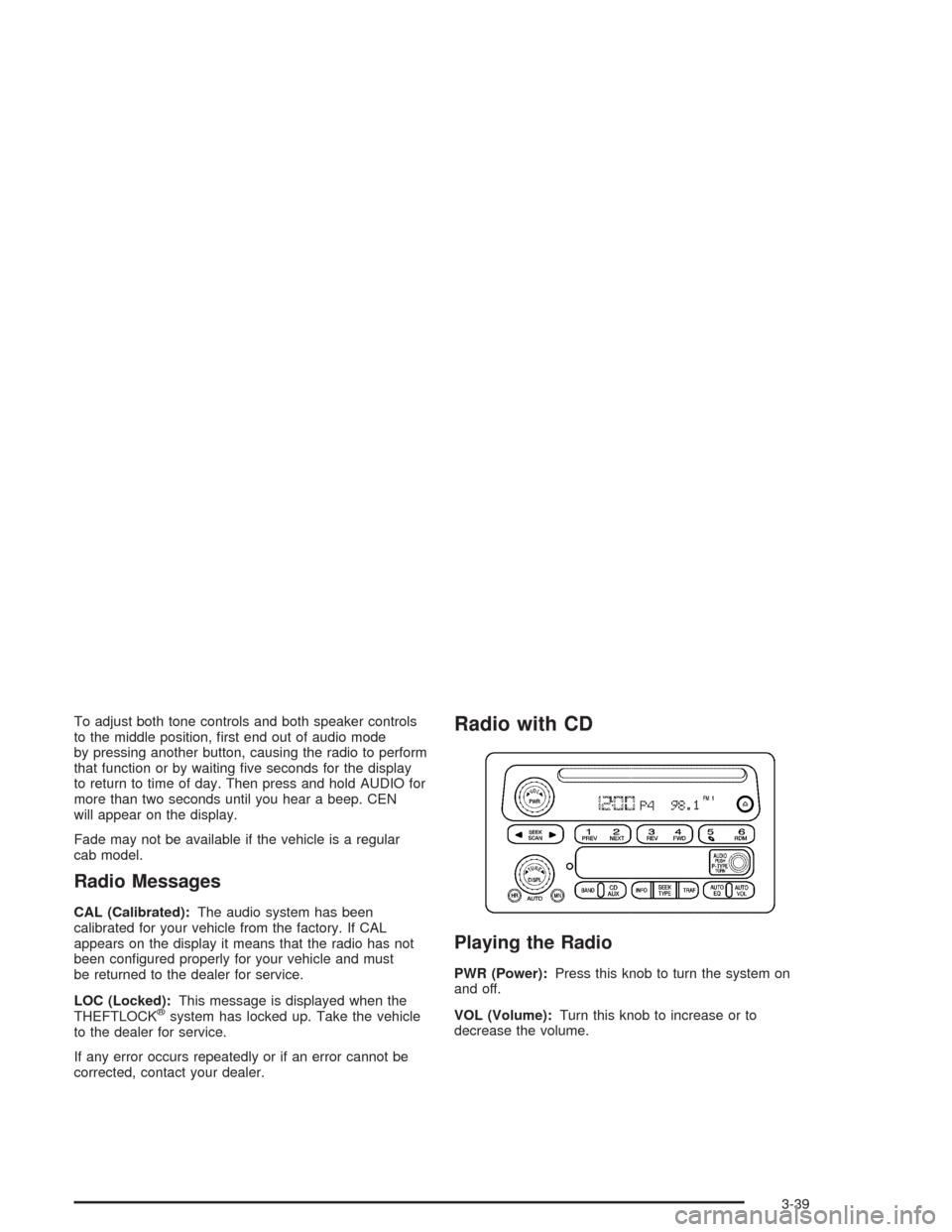
To adjust both tone controls and both speaker controls
to the middle position, �rst end out of audio mode
by pressing another button, causing the radio to perform
that function or by waiting �ve seconds for the display
to return to time of day. Then press and hold AUDIO for
more than two seconds until you hear a beep. CEN
will appear on the display.
Fade may not be available if the vehicle is a regular
cab model.
Radio Messages
CAL (Calibrated):The audio system has been
calibrated for your vehicle from the factory. If CAL
appears on the display it means that the radio has not
been con�gured properly for your vehicle and must
be returned to the dealer for service.
LOC (Locked):This message is displayed when the
THEFTLOCK
®system has locked up. Take the vehicle
to the dealer for service.
If any error occurs repeatedly or if an error cannot be
corrected, contact your dealer.
Radio with CD
Playing the Radio
PWR (Power):Press this knob to turn the system on
and off.
VOL (Volume):Turn this knob to increase or to
decrease the volume.
3-39
Page 171 of 414

5. Press the P-TYPE knob to exit program type
select mode.
If PTY times out and is no longer on the display, go
back to Step 1.
If both PTY and TRAF are on, the radio will search
for stations with the selected PTY and
traffic announcements.
If the radio cannot �nd the desired program type, NONE
will appear on the display and the radio will return to
the last station you were listening to.
SCAN:Scan the stations within a PTY by performing
the following:
1. Turn the P-TYPE knob to activate program type
select mode. TYPE and a PTY will appear on
the display.
2. Turn the P-TYPE knob to select a PTY.
3. Once the desired PTY is displayed, press either
SCAN arrow, and the radio will begin scanning
the stations in the PTY.
4. Press either SCAN arrow to stop scanning.
If both PTY and TRAF are on, the radio will scan
for stations with the selected PTY and
traffic announcements.BAND (Alternate Frequency):Alternate frequency
allows the radio to switch to a stronger station with the
same program type. To turn alternate frequency on,
press and hold BAND for two seconds. AF ON will
appear on the display. The radio may switch to stations
with a stronger frequency.
To turn alternate frequency off, press and hold BAND
again for two seconds. AF OFF will appear on the
display. The radio will not switch to other stations.
Setting Preset PTYs (RDS Only)
Up to 12 PTYs (six FM1 and six FM2), can be
programmed on the six numbered pushbuttons, by
performing the following steps:
1. Press BAND to select FM1 or FM2.
2. Turn the P-TYPE knob to activate program type
select mode. TYPE and a PTY will appear on
the display.
3. Turn the P-TYPE knob to select a PTY.
4. Press and hold one of the six numbered
pushbuttons until you hear a beep. Whenever that
numbered pushbutton is pressed, the PTY that
was set will return.
5. Repeat the steps for each pushbutton.
3-43
Page 179 of 414

Finding a Program Type (PTY) Station
To select and �nd a desired PTY perform the following:
1. Press the P-TYPE button to activate program type
select mode. P-TYPE and the last selected PTY
will appear on the display.
2. Turn the P-TYPE knob to select a PTY.
3. Once the desired PTY is displayed, press either
SEEK arrow to take you to the PTY’s �rst station.
4. If you want to go to another station within that PTY
and the PTY is displayed, press either SEEK arrow
once. If the PTY is not displayed, press either
SEEK arrow twice to display the PTY and then to
go to another station.
5. Press P-TYPE to exit program type select mode.
If PTY times out and is no longer on the display,
go back to Step 1.
If both P-TYPE and TRAF are on, the radio will
search for stations with the selected PTY and
traffic announcements.
To use the PTY interrupt feature, press and hold the
P-TYPE button until you hear a beep on the PTY
you want to interrupt with. When selected, an asterisk
will appear beside that PTY on the display. You
may select multiple interrupts if desired.When you are listening to a CD, the last selected RDS
station will interrupt play if that selected program
type format is broadcast.
SCAN:You can also scan through the stations within a
PTY by performing the following:
1. Press the P-TYPE button to activate program type
select mode. P-TYPE and the last selected PTY will
appear on the display.
2. Turn the P-TYPE knob to select a PTY.
3. Once the desired PTY is displayed, press and hold
either SCAN arrow, and the radio will begin
scanning the stations in the PTY.
4. Press either SCAN arrow to stop at a station.
If both P-TYPE and TRAF are on, the radio will
scan for stations with the selected PTY and
traffic announcements.
BAND (Alternate Frequency):Alternate frequency
allows the radio to switch to a stronger station with the
same program type. To turn alternate frequency on, press
and hold BAND for two seconds. AF ON will appear on
the display. The radio may switch to stronger stations.
To turn alternate frequency off, press and hold BAND
again for two seconds. AF OFF will appear on the
display. The radio will not switch to other stations.
3-51