2004 CHEVROLET CAVALIER display
[x] Cancel search: displayPage 155 of 354
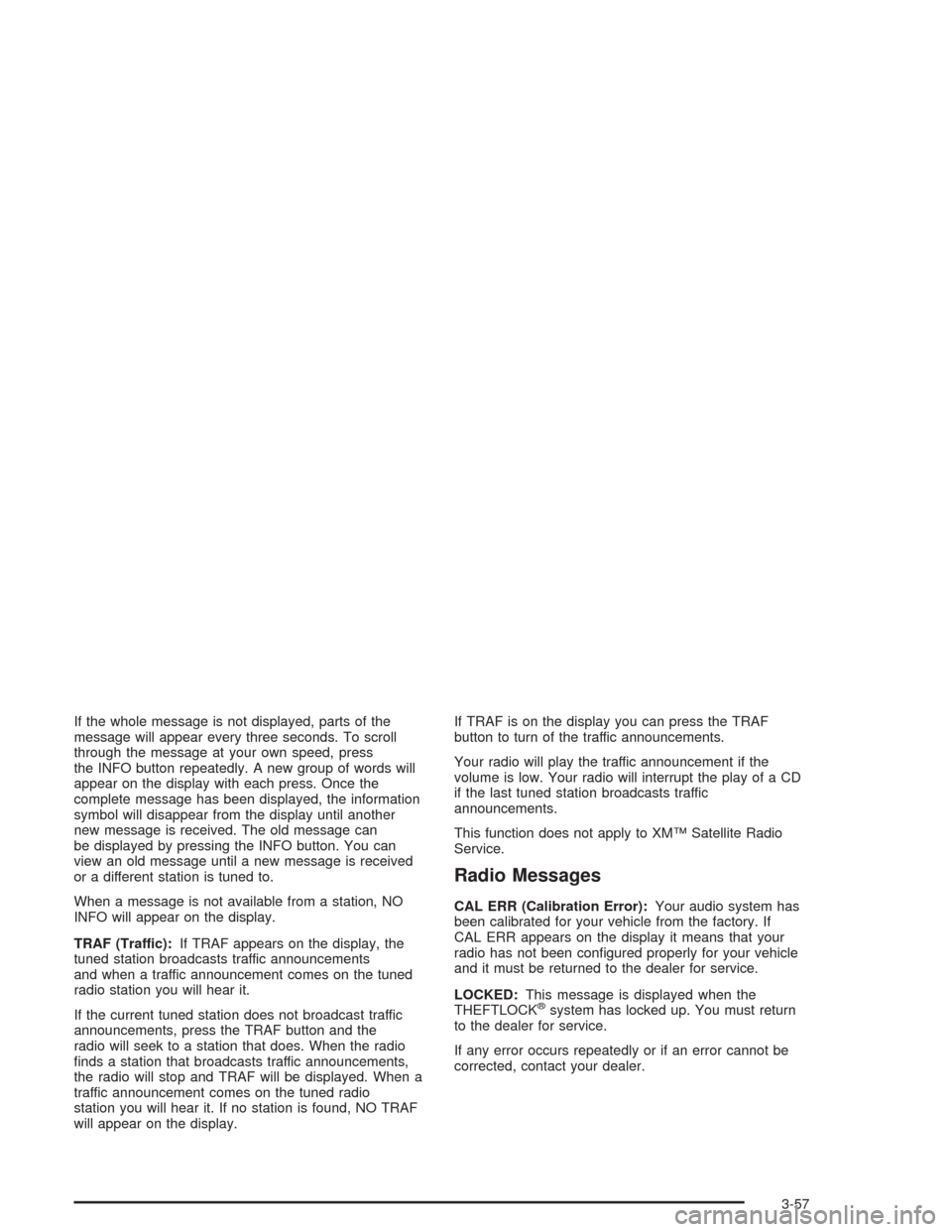
If the whole message is not displayed, parts of the
message will appear every three seconds. To scroll
through the message at your own speed, press
the INFO button repeatedly. A new group of words will
appear on the display with each press. Once the
complete message has been displayed, the information
symbol will disappear from the display until another
new message is received. The old message can
be displayed by pressing the INFO button. You can
view an old message until a new message is received
or a different station is tuned to.
When a message is not available from a station, NO
INFO will appear on the display.
TRAF (Traffic):If TRAF appears on the display, the
tuned station broadcasts traffic announcements
and when a traffic announcement comes on the tuned
radio station you will hear it.
If the current tuned station does not broadcast traffic
announcements, press the TRAF button and the
radio will seek to a station that does. When the radio
�nds a station that broadcasts traffic announcements,
the radio will stop and TRAF will be displayed. When a
traffic announcement comes on the tuned radio
station you will hear it. If no station is found, NO TRAF
will appear on the display.If TRAF is on the display you can press the TRAF
button to turn of the traffic announcements.
Your radio will play the traffic announcement if the
volume is low. Your radio will interrupt the play of a CD
if the last tuned station broadcasts traffic
announcements.
This function does not apply to XM™ Satellite Radio
Service.
Radio Messages
CAL ERR (Calibration Error):Your audio system has
been calibrated for your vehicle from the factory. If
CAL ERR appears on the display it means that your
radio has not been con�gured properly for your vehicle
and it must be returned to the dealer for service.
LOCKED:This message is displayed when the
THEFTLOCK
®system has locked up. You must return
to the dealer for service.
If any error occurs repeatedly or if an error cannot be
corrected, contact your dealer.
3-57
Page 156 of 354
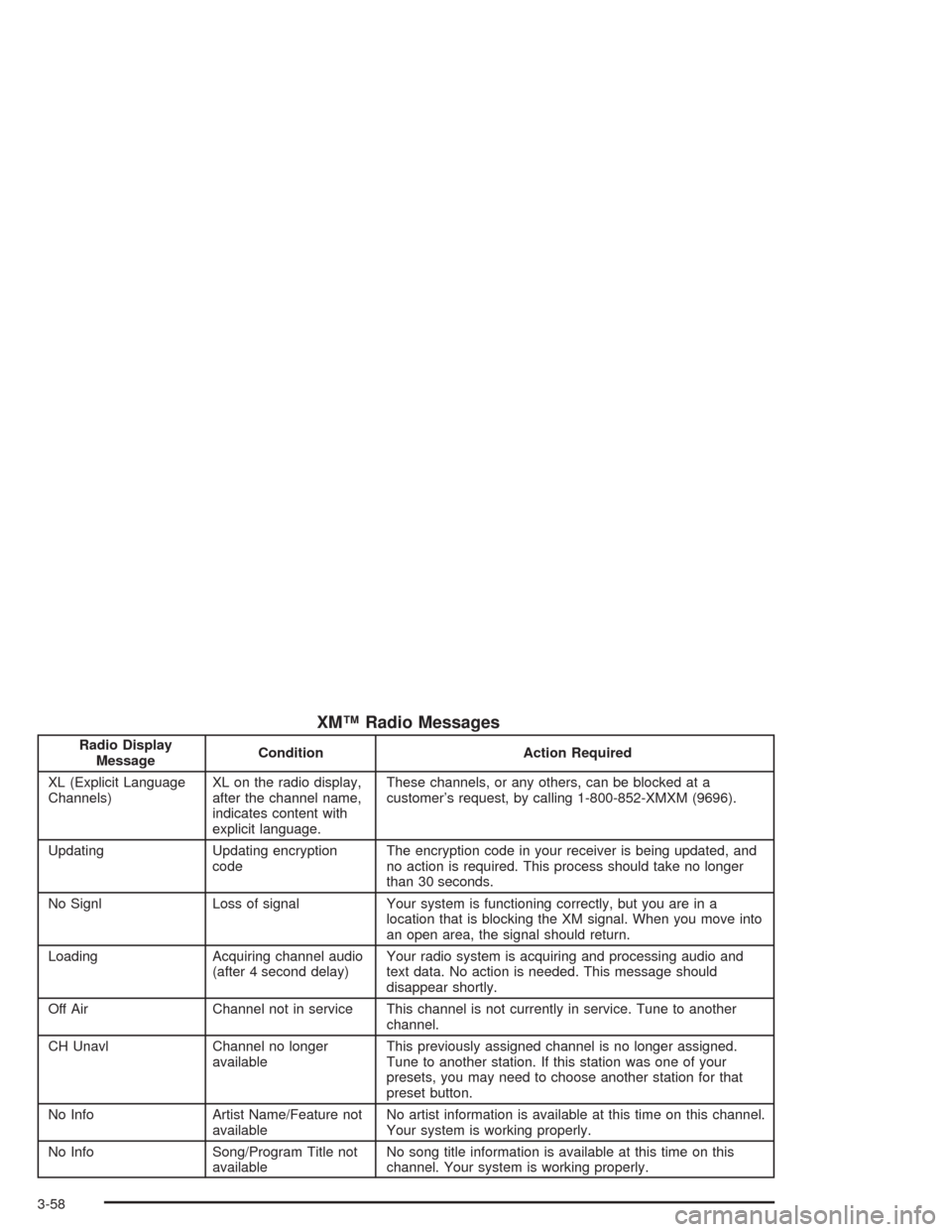
XM™ Radio Messages
Radio Display
MessageCondition Action Required
XL (Explicit Language
Channels)XL on the radio display,
after the channel name,
indicates content with
explicit language.These channels, or any others, can be blocked at a
customer’s request, by calling 1-800-852-XMXM (9696).
Updating Updating encryption
codeThe encryption code in your receiver is being updated, and
no action is required. This process should take no longer
than 30 seconds.
No Signl Loss of signal Your system is functioning correctly, but you are in a
location that is blocking the XM signal. When you move into
an open area, the signal should return.
Loading Acquiring channel audio
(after 4 second delay)Your radio system is acquiring and processing audio and
text data. No action is needed. This message should
disappear shortly.
Off Air Channel not in service This channel is not currently in service. Tune to another
channel.
CH Unavl Channel no longer
availableThis previously assigned channel is no longer assigned.
Tune to another station. If this station was one of your
presets, you may need to choose another station for that
preset button.
No Info Artist Name/Feature not
availableNo artist information is available at this time on this channel.
Your system is working properly.
No Info Song/Program Title not
availableNo song title information is available at this time on this
channel. Your system is working properly.
3-58
Page 157 of 354
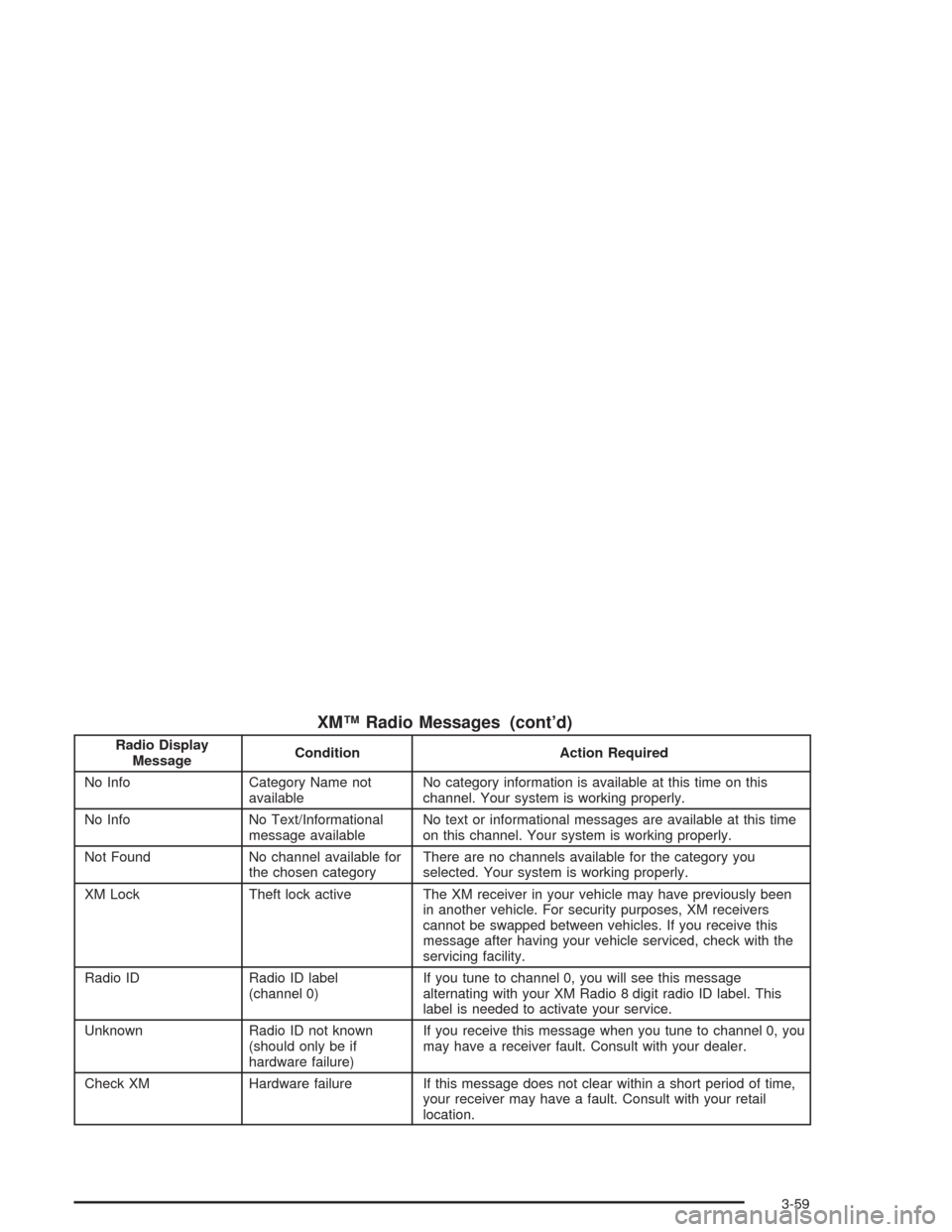
XM™ Radio Messages (cont’d)
Radio Display
MessageCondition Action Required
No Info Category Name not
availableNo category information is available at this time on this
channel. Your system is working properly.
No Info No Text/Informational
message availableNo text or informational messages are available at this time
on this channel. Your system is working properly.
Not Found No channel available for
the chosen categoryThere are no channels available for the category you
selected. Your system is working properly.
XM Lock Theft lock active The XM receiver in your vehicle may have previously been
in another vehicle. For security purposes, XM receivers
cannot be swapped between vehicles. If you receive this
message after having your vehicle serviced, check with the
servicing facility.
Radio ID Radio ID label
(channel 0)If you tune to channel 0, you will see this message
alternating with your XM Radio 8 digit radio ID label. This
label is needed to activate your service.
Unknown Radio ID not known
(should only be if
hardware failure)If you receive this message when you tune to channel 0, you
may have a receiver fault. Consult with your dealer.
Check XM Hardware failure If this message does not clear within a short period of time,
your receiver may have a fault. Consult with your retail
location.
3-59
Page 158 of 354

Playing a CD
Insert a CD partway into the slot, label side up. The
player will pull it in, and READING will appear on
the display. The CD should begin playing and the CD
symbol will appear on the display. If you want to insert a
CD with the ignition off, �rst press the EJT button or
the DISPL knob.
If you turn off the ignition or radio with a CD in the
player it will stay in the player. When you turn on the
ignition or radio, the CD will start to play where it
stopped, if it was the last selected audio source.
As each new track starts to play, the track number will
appear on the display.
The CD player can play the smaller 8cm single CDs
with an adapter ring. Full-size CDs and the smaller CDs
are loaded in the same manner.
If playing a CD-R the sound quality may be reduced
due to CD-R quality, the method of recording, the quality
of the music that has been recorded, and the way the
CD-R has been handled. You may experience an
increase in skipping, difficulty in �nding tracks and/or
difficulty in loading and ejecting. If these problems occur
try a known good CD.Do not add paper labels to CDs, they could get caught
in the CD player.
Do not play 3 inch CDs without a standard adapter CD.
If an error appears on the display, see “CD Messages”
later in this section.
1 FLD
x(Previous):Press this pushbutton to go to
the start of the current track if more than eight seconds
have played. TRACK and the track number will
appear on the display. If you hold this pushbutton or
press it more than once, the player will continue moving
backward through the CD.
2 FLD
w(Next):Press this pushbutton to go to the
next track. TRACK and the track number will appear on
the display. If you hold this pushbutton or press it
more than once, the player will continue moving forward
through the CD.
3 REV (Reverse):Press and hold this pushbutton to
reverse quickly within a track. Press and hold this
pushbutton for less than two seconds to reverse at 10
times the normal playing speed. Press and hold it
for more than two seconds to reverse at 20 times the
normal playing speed. Release the pushbutton to
play the passage. The display will show REV and the
elapsed time of the track.
3-60
Page 159 of 354

4 FWD (Forward):Press and hold this pushbutton to
advance quickly within a track. Press and hold this
pushbutton for less than two seconds to advance at six
times the normal playing speed. Press and hold it for
more than two seconds to advance at 17 times the
normal playing speed. Release the pushbutton to play
the passage. The display will show ET and the elapsed
time of the track.
6 RDM (Random):Press this pushbutton to hear the
tracks in random, rather than sequential, order. RDM ON
will appear on the display. RDM T and the track
number will appear on the display when each track
starts to play. Press RDM again to turn off random play.
RDM OFF will appear on the display.
oSEEKp:Press the left arrow to go to the start of
the current or the previous track. Press the right
arrow to go to the start of the next track. Pressing either
arrow for more than two seconds will search the
previous or next tracks at two tracks per second. When
you see the track number that you would like to play,
release the button to stop searching and to play
the track.
TUNE:Turning the TUNE knob will fast track reverse or
advance through tracks. The track number will appear
on the display for each track.
DISPL (Display):Press this knob to see how long the
current track has been playing. ET and the elapsedtime of the track will appear on the display. To change
the default on the display (track or elapsed time),
press this knob until you see the display you want, then
hold the knob for two seconds. The radio will produce
one beep and the selected display will now be the
default.
BAND:Press this button to listen to the radio when a
CD is playing. The inactive CD will remain safely
inside the radio for future listening.
CD AUX (Auxiliary):Press this button to play a CD
when listening to the radio. The CD symbol will appear
on the display when a CD is loaded.
ZEJT (Eject):Press this button to eject a CD. Eject
may be activated with either the ignition or radio off.
CDs may be loaded with the ignition and radio off if this
button is pressed �rst.
Using an MP3 CD
MP3 Format
This MP3 player will accept MP3 �les that were recorded
on an up to 700 MB CD-R CD. The �les can be
recorded with the following �xed bit rates: 32 kbps,
40 kpbs, 56 kpbs, 64 kpbs, 80 kpbs, 96 kpbs,
112 kpbs, 128 kpbs, 160 kpbs, 192 kpbs, 224 kpbs,
256 kpbs, and 320 kpbs or a variable bit rate. Song title,
artist name, and album will be available when recorded
using ID3 tags versions 1 and 2.
3-61
Page 160 of 354
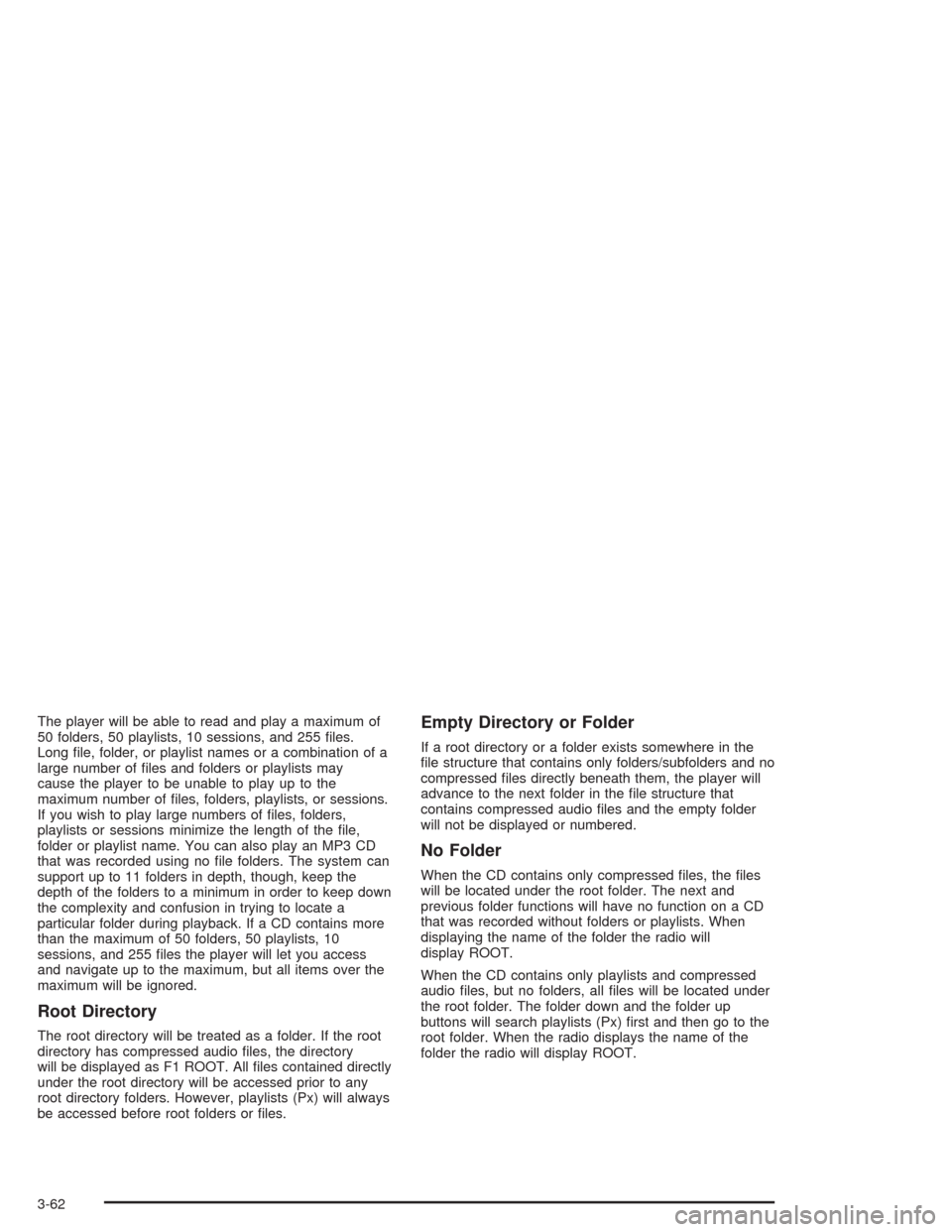
The player will be able to read and play a maximum of
50 folders, 50 playlists, 10 sessions, and 255 �les.
Long �le, folder, or playlist names or a combination of a
large number of �les and folders or playlists may
cause the player to be unable to play up to the
maximum number of �les, folders, playlists, or sessions.
If you wish to play large numbers of �les, folders,
playlists or sessions minimize the length of the �le,
folder or playlist name. You can also play an MP3 CD
that was recorded using no �le folders. The system can
support up to 11 folders in depth, though, keep the
depth of the folders to a minimum in order to keep down
the complexity and confusion in trying to locate a
particular folder during playback. If a CD contains more
than the maximum of 50 folders, 50 playlists, 10
sessions, and 255 �les the player will let you access
and navigate up to the maximum, but all items over the
maximum will be ignored.
Root Directory
The root directory will be treated as a folder. If the root
directory has compressed audio �les, the directory
will be displayed as F1 ROOT. All �les contained directly
under the root directory will be accessed prior to any
root directory folders. However, playlists (Px) will always
be accessed before root folders or �les.
Empty Directory or Folder
If a root directory or a folder exists somewhere in the
�le structure that contains only folders/subfolders and no
compressed �les directly beneath them, the player will
advance to the next folder in the �le structure that
contains compressed audio �les and the empty folder
will not be displayed or numbered.
No Folder
When the CD contains only compressed �les, the �les
will be located under the root folder. The next and
previous folder functions will have no function on a CD
that was recorded without folders or playlists. When
displaying the name of the folder the radio will
display ROOT.
When the CD contains only playlists and compressed
audio �les, but no folders, all �les will be located under
the root folder. The folder down and the folder up
buttons will search playlists (Px) �rst and then go to the
root folder. When the radio displays the name of the
folder the radio will display ROOT.
3-62
Page 161 of 354
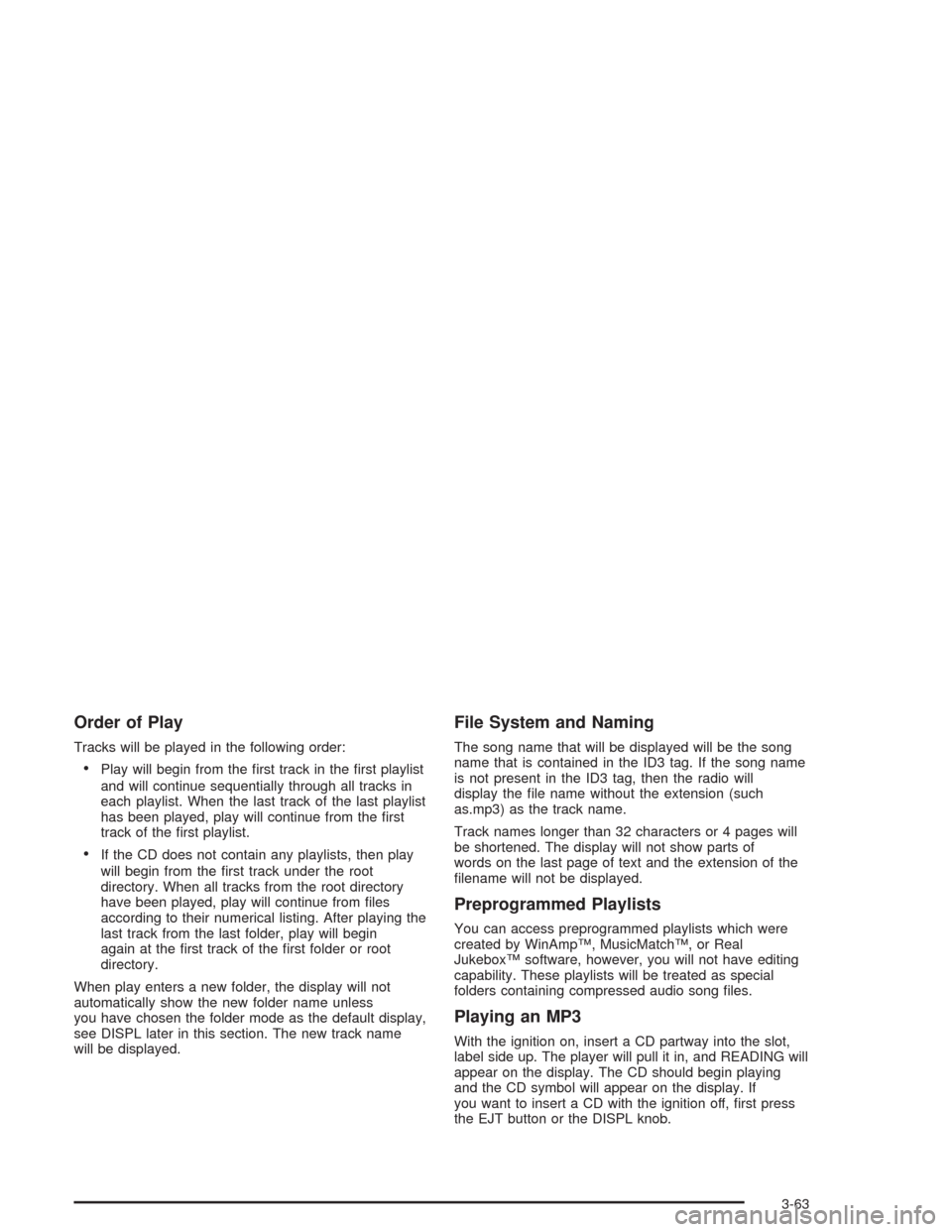
Order of Play
Tracks will be played in the following order:
Play will begin from the �rst track in the �rst playlist
and will continue sequentially through all tracks in
each playlist. When the last track of the last playlist
has been played, play will continue from the �rst
track of the �rst playlist.
If the CD does not contain any playlists, then play
will begin from the �rst track under the root
directory. When all tracks from the root directory
have been played, play will continue from �les
according to their numerical listing. After playing the
last track from the last folder, play will begin
again at the �rst track of the �rst folder or root
directory.
When play enters a new folder, the display will not
automatically show the new folder name unless
you have chosen the folder mode as the default display,
see DISPL later in this section. The new track name
will be displayed.
File System and Naming
The song name that will be displayed will be the song
name that is contained in the ID3 tag. If the song name
is not present in the ID3 tag, then the radio will
display the �le name without the extension (such
as.mp3) as the track name.
Track names longer than 32 characters or 4 pages will
be shortened. The display will not show parts of
words on the last page of text and the extension of the
�lename will not be displayed.
Preprogrammed Playlists
You can access preprogrammed playlists which were
created by WinAmp™, MusicMatch™, or Real
Jukebox™ software, however, you will not have editing
capability. These playlists will be treated as special
folders containing compressed audio song �les.
Playing an MP3
With the ignition on, insert a CD partway into the slot,
label side up. The player will pull it in, and READING will
appear on the display. The CD should begin playing
and the CD symbol will appear on the display. If
you want to insert a CD with the ignition off, �rst press
the EJT button or the DISPL knob.
3-63
Page 162 of 354
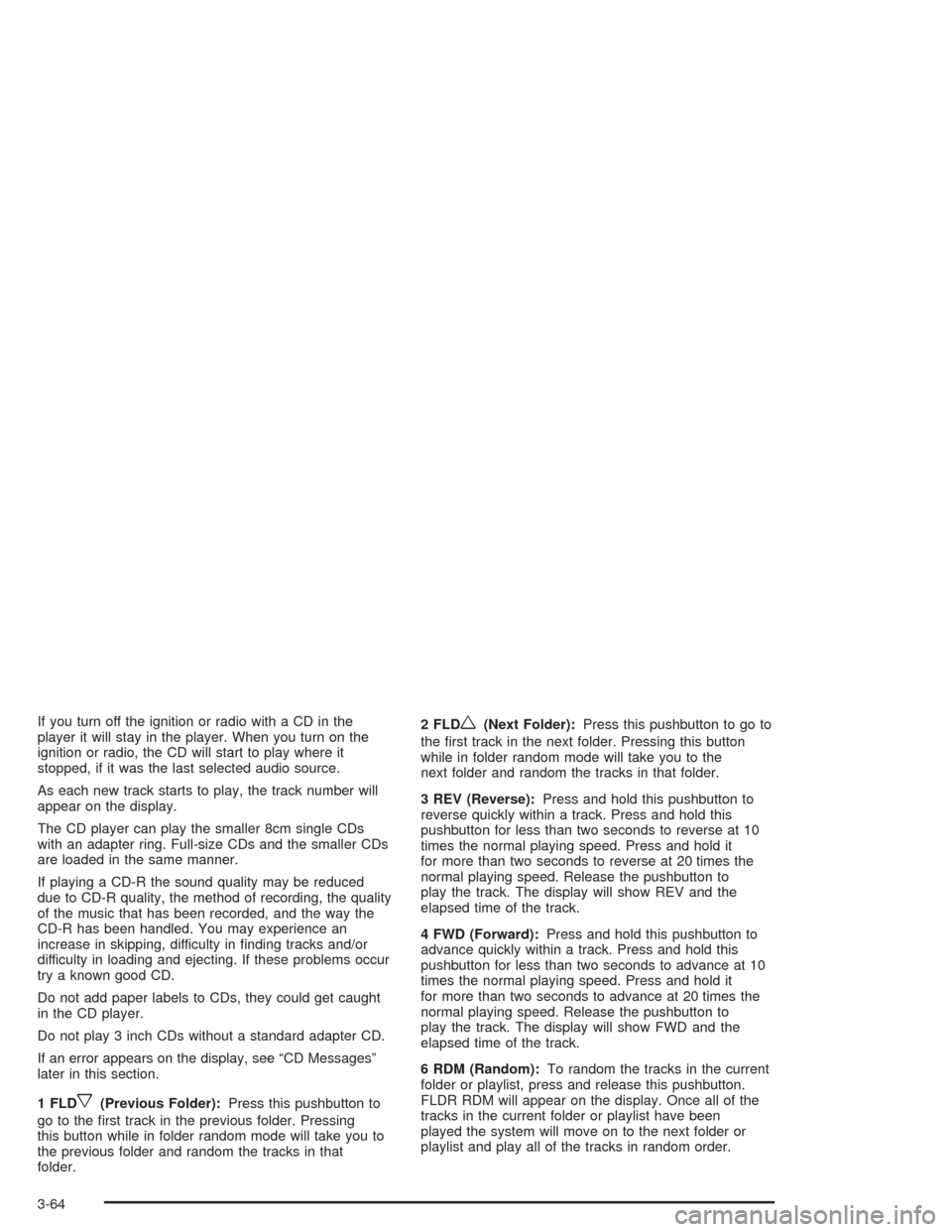
If you turn off the ignition or radio with a CD in the
player it will stay in the player. When you turn on the
ignition or radio, the CD will start to play where it
stopped, if it was the last selected audio source.
As each new track starts to play, the track number will
appear on the display.
The CD player can play the smaller 8cm single CDs
with an adapter ring. Full-size CDs and the smaller CDs
are loaded in the same manner.
If playing a CD-R the sound quality may be reduced
due to CD-R quality, the method of recording, the quality
of the music that has been recorded, and the way the
CD-R has been handled. You may experience an
increase in skipping, difficulty in �nding tracks and/or
difficulty in loading and ejecting. If these problems occur
try a known good CD.
Do not add paper labels to CDs, they could get caught
in the CD player.
Do not play 3 inch CDs without a standard adapter CD.
If an error appears on the display, see “CD Messages”
later in this section.
1 FLD
x(Previous Folder):Press this pushbutton to
go to the �rst track in the previous folder. Pressing
this button while in folder random mode will take you to
the previous folder and random the tracks in that
folder.2 FLD
w(Next Folder):Press this pushbutton to go to
the �rst track in the next folder. Pressing this button
while in folder random mode will take you to the
next folder and random the tracks in that folder.
3 REV (Reverse):Press and hold this pushbutton to
reverse quickly within a track. Press and hold this
pushbutton for less than two seconds to reverse at 10
times the normal playing speed. Press and hold it
for more than two seconds to reverse at 20 times the
normal playing speed. Release the pushbutton to
play the track. The display will show REV and the
elapsed time of the track.
4 FWD (Forward):Press and hold this pushbutton to
advance quickly within a track. Press and hold this
pushbutton for less than two seconds to advance at 10
times the normal playing speed. Press and hold it
for more than two seconds to advance at 20 times the
normal playing speed. Release the pushbutton to
play the track. The display will show FWD and the
elapsed time of the track.
6 RDM (Random):To random the tracks in the current
folder or playlist, press and release this pushbutton.
FLDR RDM will appear on the display. Once all of the
tracks in the current folder or playlist have been
played the system will move on to the next folder or
playlist and play all of the tracks in random order.
3-64