2004 CADILLAC DEVILLE display
[x] Cancel search: displayPage 220 of 460
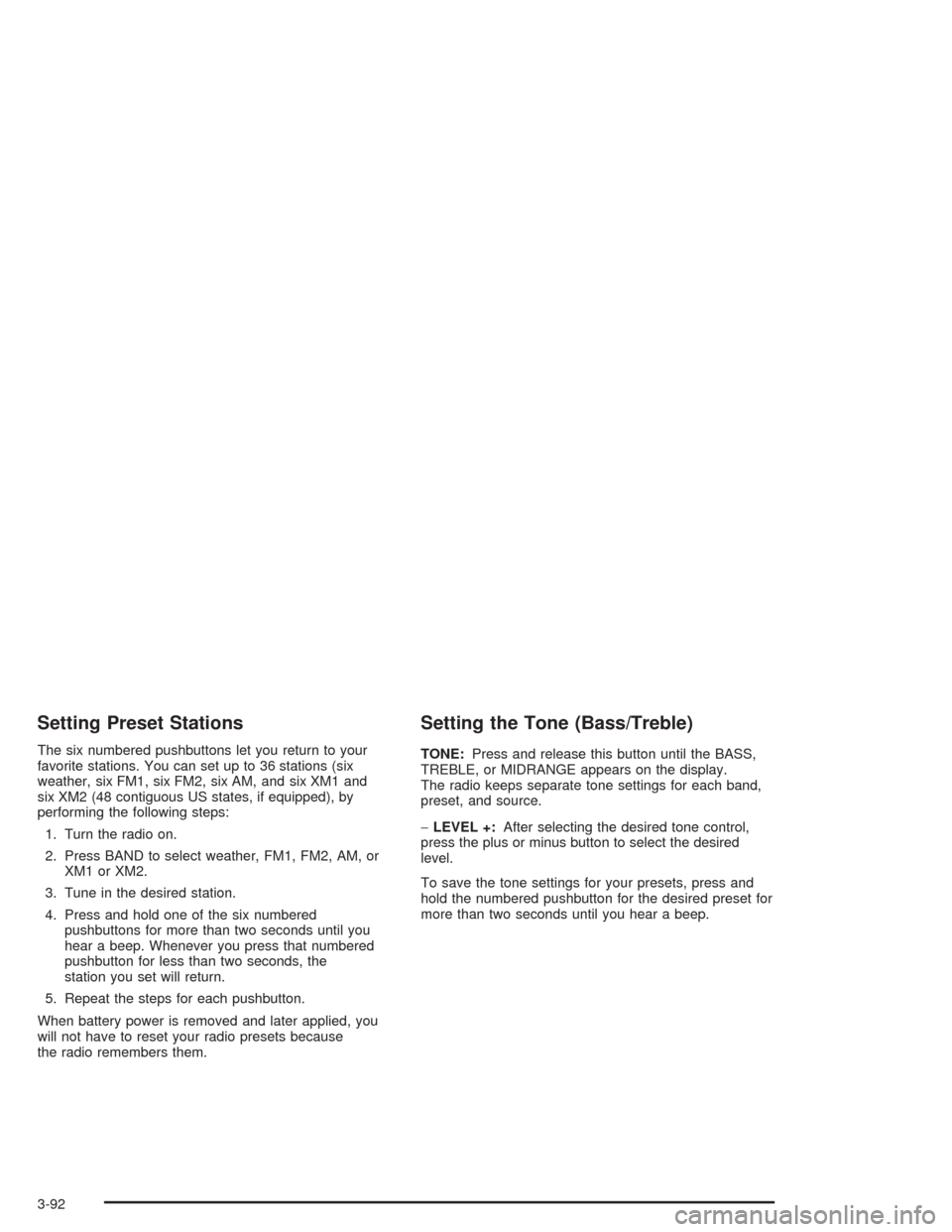
Setting Preset Stations
The six numbered pushbuttons let you return to your
favorite stations. You can set up to 36 stations (six
weather, six FM1, six FM2, six AM, and six XM1 and
six XM2 (48 contiguous US states, if equipped), by
performing the following steps:
1. Turn the radio on.
2. Press BAND to select weather, FM1, FM2, AM, or
XM1 or XM2.
3. Tune in the desired station.
4. Press and hold one of the six numbered
pushbuttons for more than two seconds until you
hear a beep. Whenever you press that numbered
pushbutton for less than two seconds, the
station you set will return.
5. Repeat the steps for each pushbutton.
When battery power is removed and later applied, you
will not have to reset your radio presets because
the radio remembers them.
Setting the Tone (Bass/Treble)
TONE:Press and release this button until the BASS,
TREBLE, or MIDRANGE appears on the display.
The radio keeps separate tone settings for each band,
preset, and source.
−LEVEL +:After selecting the desired tone control,
press the plus or minus button to select the desired
level.
To save the tone settings for your presets, press and
hold the numbered pushbutton for the desired preset for
more than two seconds until you hear a beep.
3-92
Page 221 of 460
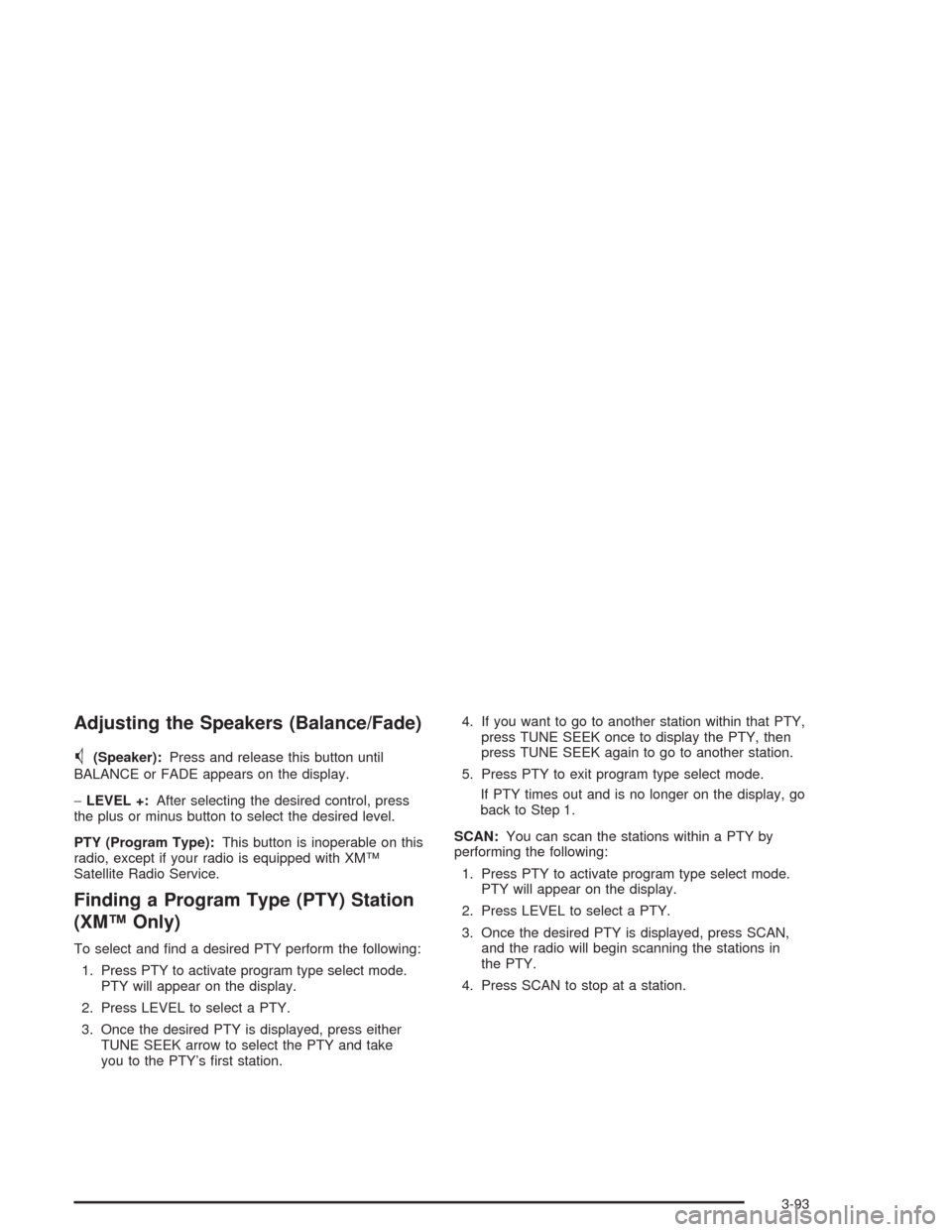
Adjusting the Speakers (Balance/Fade)
M
(Speaker):Press and release this button until
BALANCE or FADE appears on the display.
−LEVEL +:After selecting the desired control, press
the plus or minus button to select the desired level.
PTY (Program Type):This button is inoperable on this
radio, except if your radio is equipped with XM™
Satellite Radio Service.
Finding a Program Type (PTY) Station
(XM™ Only)
To select and �nd a desired PTY perform the following:
1. Press PTY to activate program type select mode.
PTY will appear on the display.
2. Press LEVEL to select a PTY.
3. Once the desired PTY is displayed, press either
TUNE SEEK arrow to select the PTY and take
you to the PTY’s �rst station.4. If you want to go to another station within that PTY,
press TUNE SEEK once to display the PTY, then
press TUNE SEEK again to go to another station.
5. Press PTY to exit program type select mode.
If PTY times out and is no longer on the display, go
back to Step 1.
SCAN:You can scan the stations within a PTY by
performing the following:
1. Press PTY to activate program type select mode.
PTY will appear on the display.
2. Press LEVEL to select a PTY.
3. Once the desired PTY is displayed, press SCAN,
and the radio will begin scanning the stations in
the PTY.
4. Press SCAN to stop at a station.
3-93
Page 222 of 460
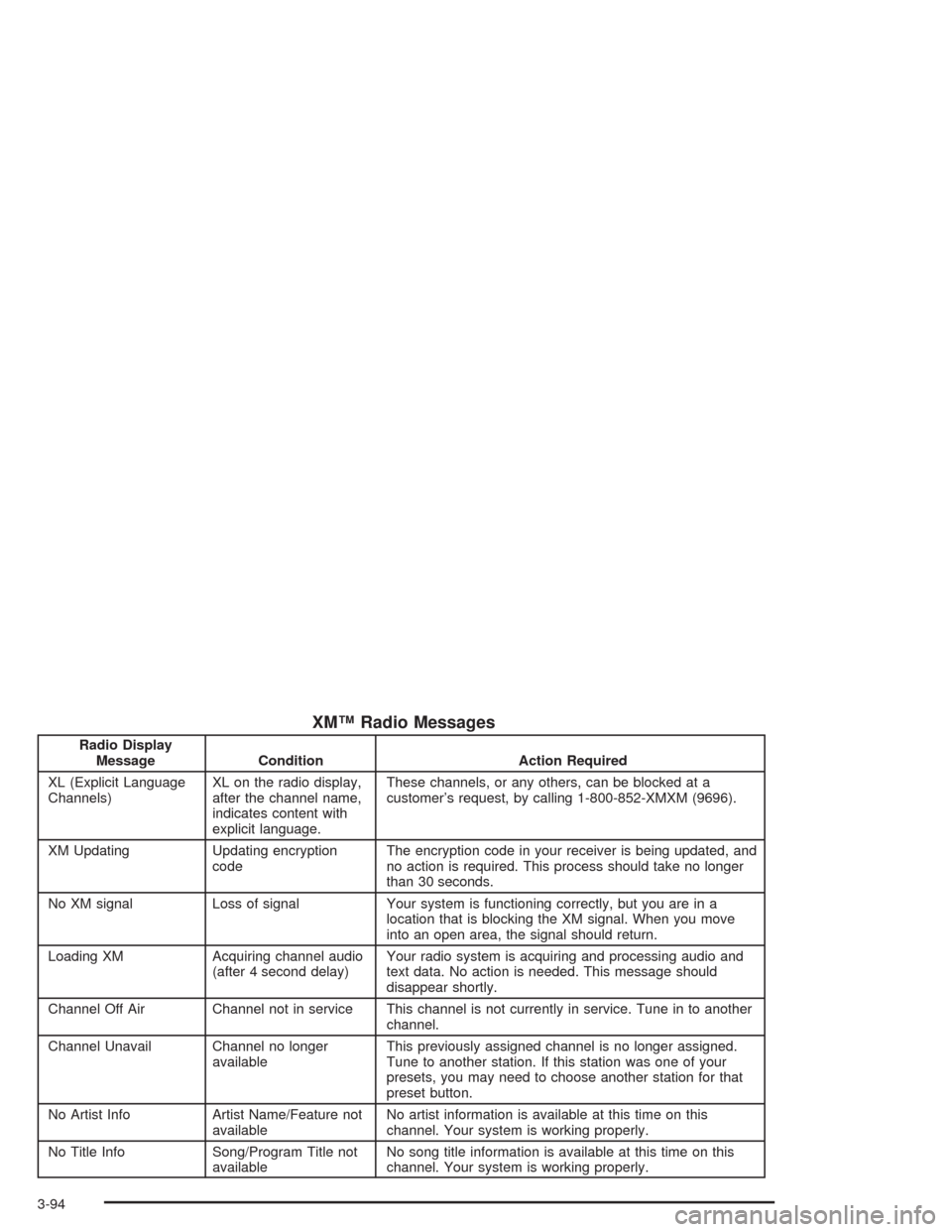
XM™ Radio Messages
Radio Display
Message Condition Action Required
XL (Explicit Language
Channels)XL on the radio display,
after the channel name,
indicates content with
explicit language.These channels, or any others, can be blocked at a
customer’s request, by calling 1-800-852-XMXM (9696).
XM Updating Updating encryption
codeThe encryption code in your receiver is being updated, and
no action is required. This process should take no longer
than 30 seconds.
No XM signal Loss of signal Your system is functioning correctly, but you are in a
location that is blocking the XM signal. When you move
into an open area, the signal should return.
Loading XM Acquiring channel audio
(after 4 second delay)Your radio system is acquiring and processing audio and
text data. No action is needed. This message should
disappear shortly.
Channel Off Air Channel not in service This channel is not currently in service. Tune in to another
channel.
Channel Unavail Channel no longer
availableThis previously assigned channel is no longer assigned.
Tune to another station. If this station was one of your
presets, you may need to choose another station for that
preset button.
No Artist Info Artist Name/Feature not
availableNo artist information is available at this time on this
channel. Your system is working properly.
No Title Info Song/Program Title not
availableNo song title information is available at this time on this
channel. Your system is working properly.
3-94
Page 223 of 460
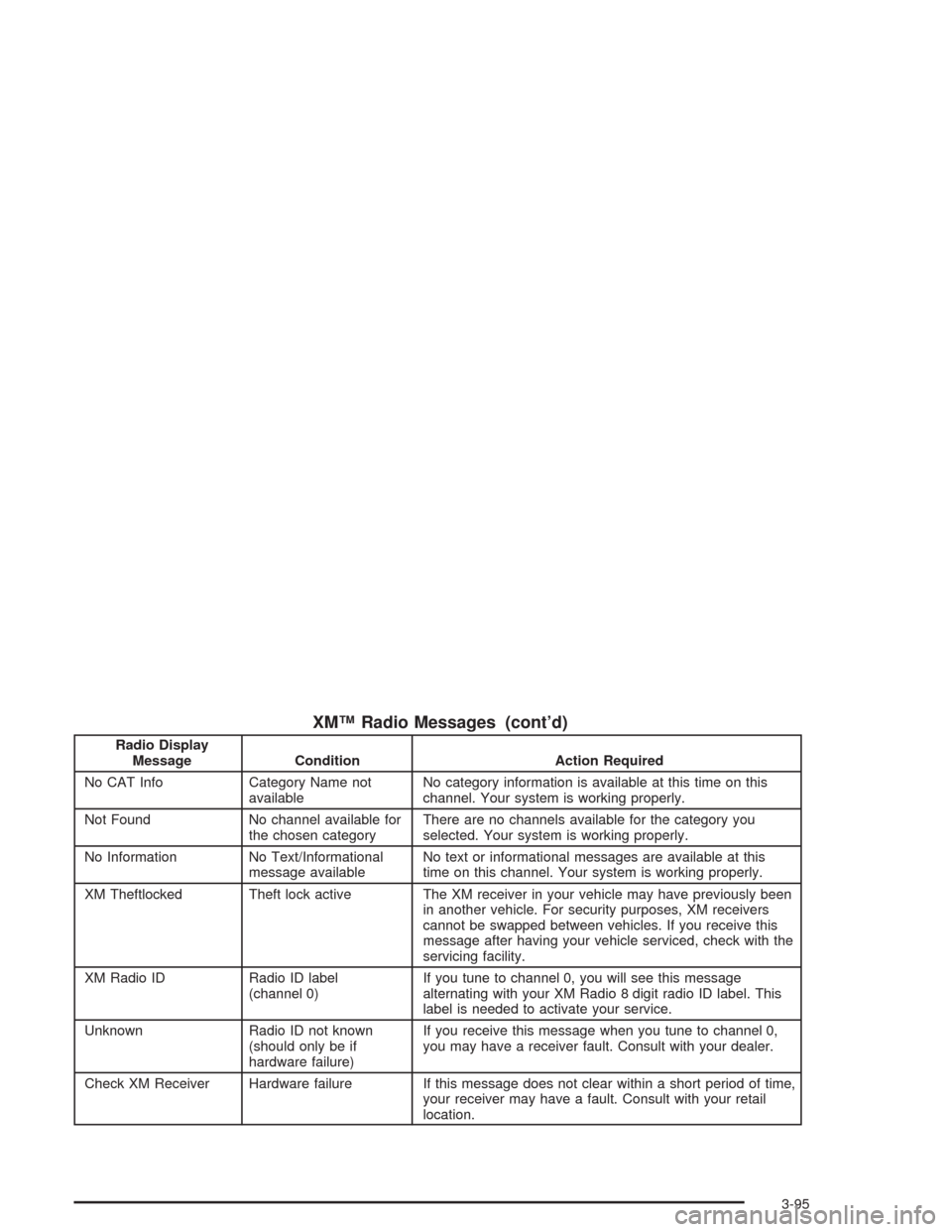
XM™ Radio Messages (cont’d)
Radio Display
Message Condition Action Required
No CAT Info Category Name not
availableNo category information is available at this time on this
channel. Your system is working properly.
Not Found No channel available for
the chosen categoryThere are no channels available for the category you
selected. Your system is working properly.
No Information No Text/Informational
message availableNo text or informational messages are available at this
time on this channel. Your system is working properly.
XM Theftlocked Theft lock active The XM receiver in your vehicle may have previously been
in another vehicle. For security purposes, XM receivers
cannot be swapped between vehicles. If you receive this
message after having your vehicle serviced, check with the
servicing facility.
XM Radio ID Radio ID label
(channel 0)If you tune to channel 0, you will see this message
alternating with your XM Radio 8 digit radio ID label. This
label is needed to activate your service.
Unknown Radio ID not known
(should only be if
hardware failure)If you receive this message when you tune to channel 0,
you may have a receiver fault. Consult with your dealer.
Check XM Receiver Hardware failure If this message does not clear within a short period of time,
your receiver may have a fault. Consult with your retail
location.
3-95
Page 224 of 460
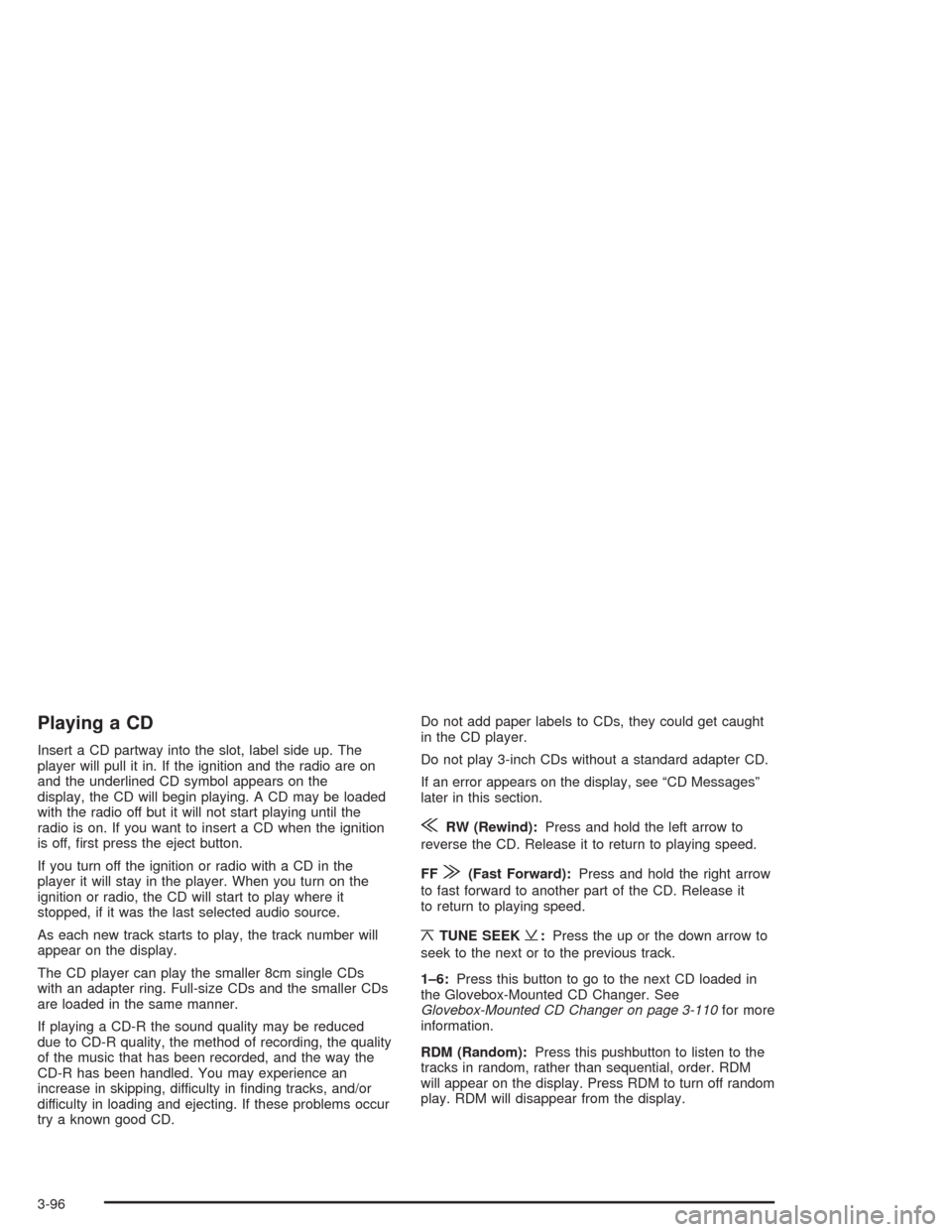
Playing a CD
Insert a CD partway into the slot, label side up. The
player will pull it in. If the ignition and the radio are on
and the underlined CD symbol appears on the
display, the CD will begin playing. A CD may be loaded
with the radio off but it will not start playing until the
radio is on. If you want to insert a CD when the ignition
is off, �rst press the eject button.
If you turn off the ignition or radio with a CD in the
player it will stay in the player. When you turn on the
ignition or radio, the CD will start to play where it
stopped, if it was the last selected audio source.
As each new track starts to play, the track number will
appear on the display.
The CD player can play the smaller 8cm single CDs
with an adapter ring. Full-size CDs and the smaller CDs
are loaded in the same manner.
If playing a CD-R the sound quality may be reduced
due to CD-R quality, the method of recording, the quality
of the music that has been recorded, and the way the
CD-R has been handled. You may experience an
increase in skipping, difficulty in �nding tracks, and/or
difficulty in loading and ejecting. If these problems occur
try a known good CD.Do not add paper labels to CDs, they could get caught
in the CD player.
Do not play 3-inch CDs without a standard adapter CD.
If an error appears on the display, see “CD Messages”
later in this section.
{RW (Rewind):Press and hold the left arrow to
reverse the CD. Release it to return to playing speed.
FF
|(Fast Forward):Press and hold the right arrow
to fast forward to another part of the CD. Release it
to return to playing speed.
¦TUNE SEEK¥:Press the up or the down arrow to
seek to the next or to the previous track.
1–6:Press this button to go to the next CD loaded in
the Glovebox-Mounted CD Changer. See
Glovebox-Mounted CD Changer on page 3-110for more
information.
RDM (Random):Press this pushbutton to listen to the
tracks in random, rather than sequential, order. RDM
will appear on the display. Press RDM to turn off random
play. RDM will disappear from the display.
3-96
Page 225 of 460
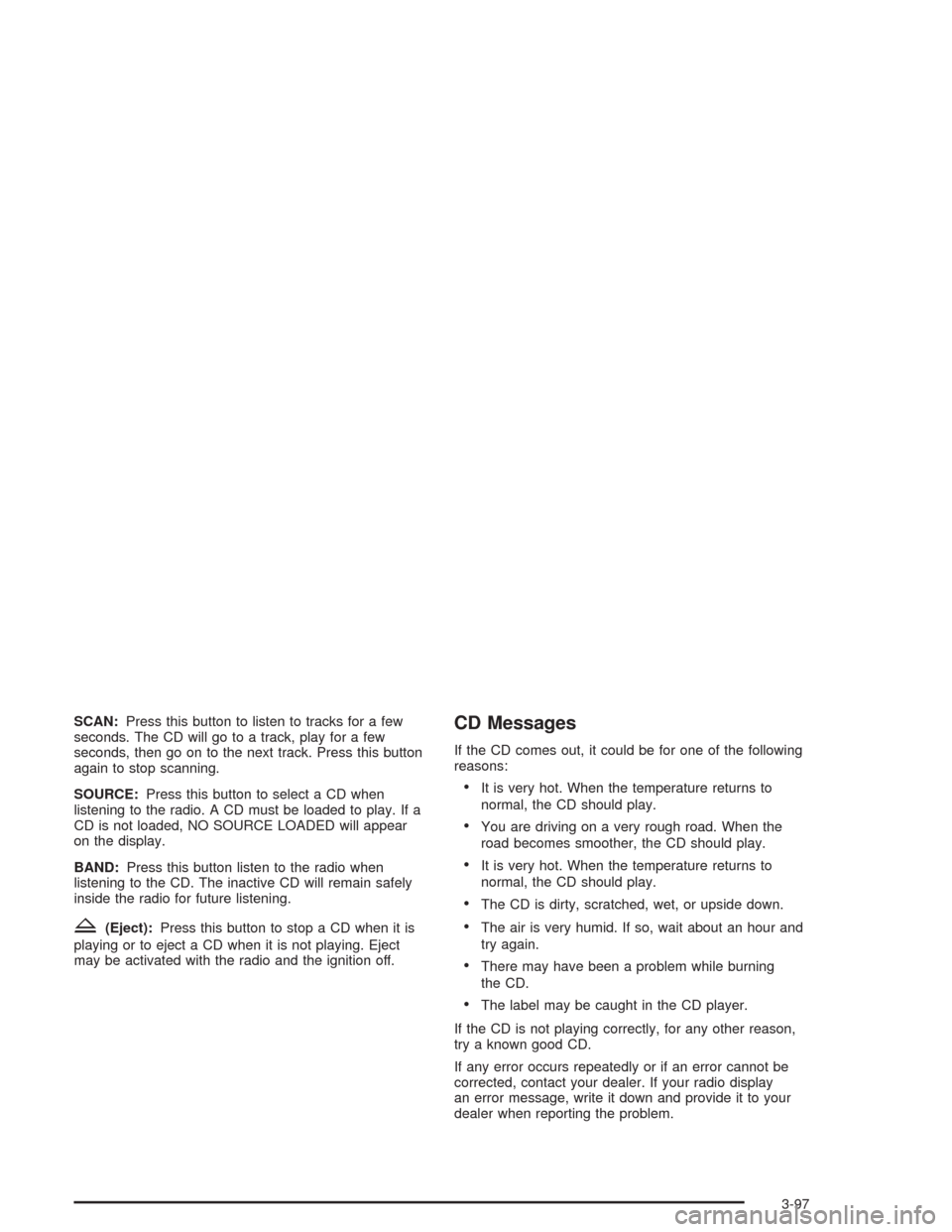
SCAN:Press this button to listen to tracks for a few
seconds. The CD will go to a track, play for a few
seconds, then go on to the next track. Press this button
again to stop scanning.
SOURCE:Press this button to select a CD when
listening to the radio. A CD must be loaded to play. If a
CD is not loaded, NO SOURCE LOADED will appear
on the display.
BAND:Press this button listen to the radio when
listening to the CD. The inactive CD will remain safely
inside the radio for future listening.
Z(Eject):Press this button to stop a CD when it is
playing or to eject a CD when it is not playing. Eject
may be activated with the radio and the ignition off.
CD Messages
If the CD comes out, it could be for one of the following
reasons:
It is very hot. When the temperature returns to
normal, the CD should play.
You are driving on a very rough road. When the
road becomes smoother, the CD should play.
It is very hot. When the temperature returns to
normal, the CD should play.
The CD is dirty, scratched, wet, or upside down.
The air is very humid. If so, wait about an hour and
try again.
There may have been a problem while burning
the CD.
The label may be caught in the CD player.
If the CD is not playing correctly, for any other reason,
try a known good CD.
If any error occurs repeatedly or if an error cannot be
corrected, contact your dealer. If your radio display
an error message, write it down and provide it to your
dealer when reporting the problem.
3-97
Page 226 of 460
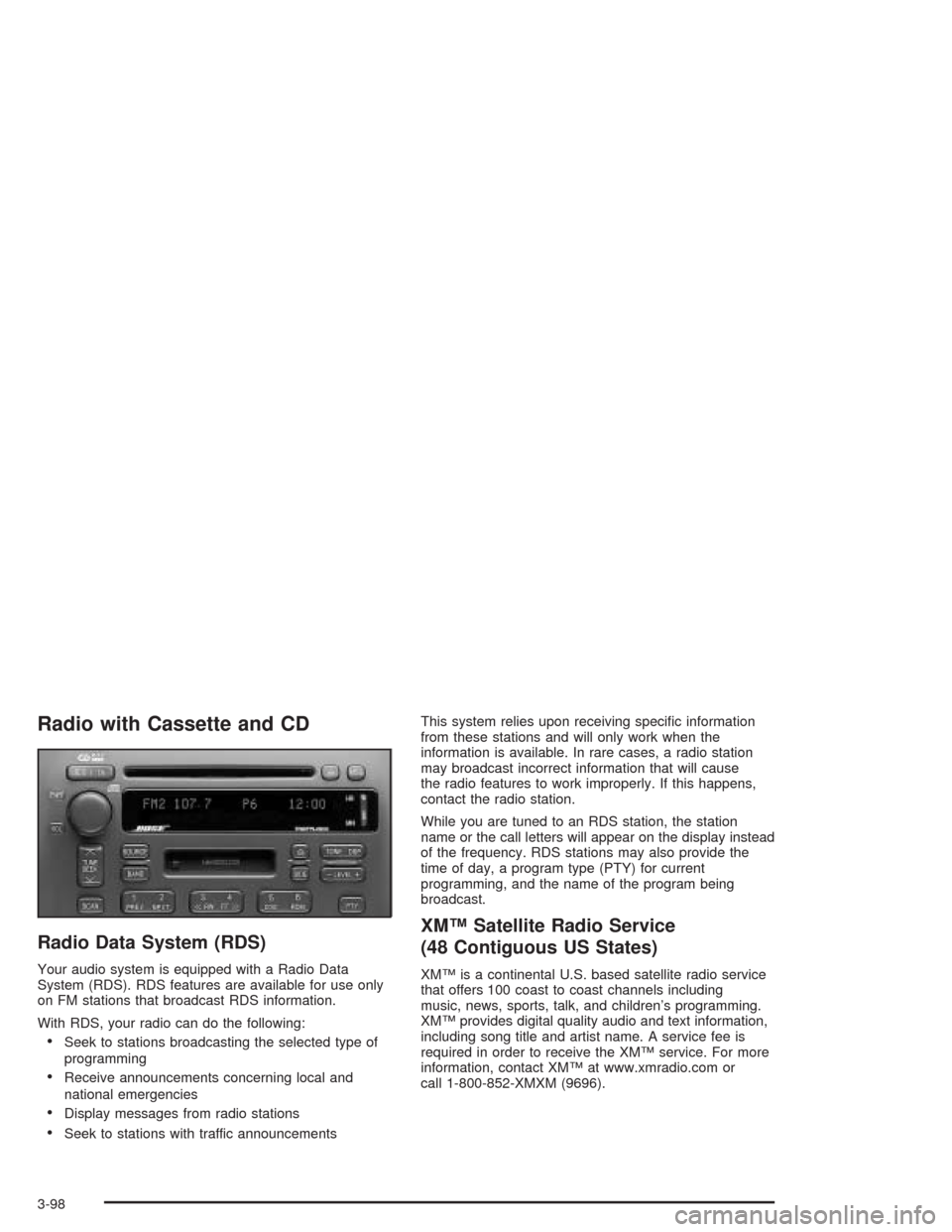
Radio with Cassette and CD
Radio Data System (RDS)
Your audio system is equipped with a Radio Data
System (RDS). RDS features are available for use only
on FM stations that broadcast RDS information.
With RDS, your radio can do the following:
Seek to stations broadcasting the selected type of
programming
Receive announcements concerning local and
national emergencies
Display messages from radio stations
Seek to stations with traffic announcementsThis system relies upon receiving speci�c information
from these stations and will only work when the
information is available. In rare cases, a radio station
may broadcast incorrect information that will cause
the radio features to work improperly. If this happens,
contact the radio station.
While you are tuned to an RDS station, the station
name or the call letters will appear on the display instead
of the frequency. RDS stations may also provide the
time of day, a program type (PTY) for current
programming, and the name of the program being
broadcast.
XM™ Satellite Radio Service
(48 Contiguous US States)
XM™ is a continental U.S. based satellite radio service
that offers 100 coast to coast channels including
music, news, sports, talk, and children’s programming.
XM™ provides digital quality audio and text information,
including song title and artist name. A service fee is
required in order to receive the XM™ service. For more
information, contact XM™ at www.xmradio.com or
call 1-800-852-XMXM (9696).
3-98
Page 227 of 460
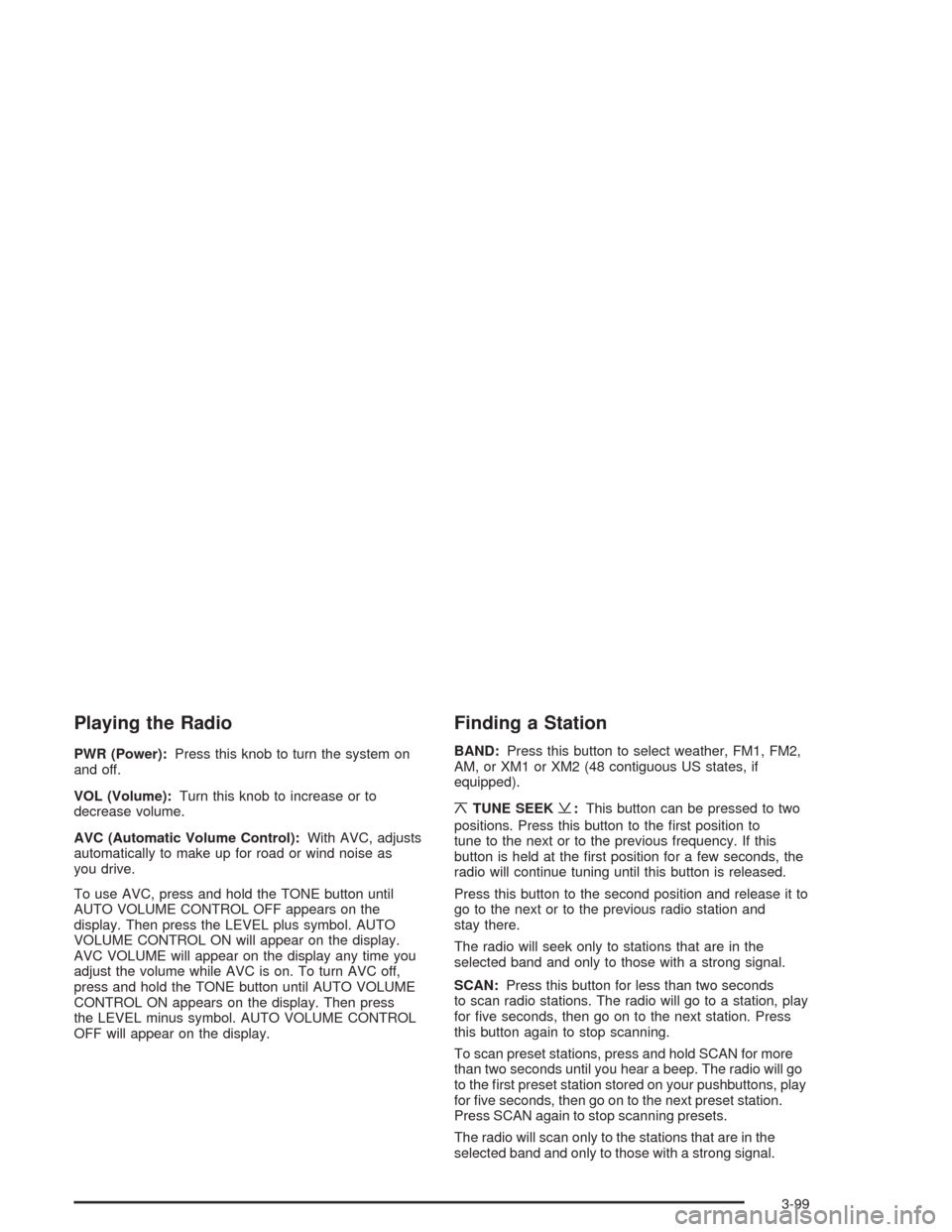
Playing the Radio
PWR (Power):Press this knob to turn the system on
and off.
VOL (Volume):Turn this knob to increase or to
decrease volume.
AVC (Automatic Volume Control):With AVC, adjusts
automatically to make up for road or wind noise as
you drive.
To use AVC, press and hold the TONE button until
AUTO VOLUME CONTROL OFF appears on the
display. Then press the LEVEL plus symbol. AUTO
VOLUME CONTROL ON will appear on the display.
AVC VOLUME will appear on the display any time you
adjust the volume while AVC is on. To turn AVC off,
press and hold the TONE button until AUTO VOLUME
CONTROL ON appears on the display. Then press
the LEVEL minus symbol. AUTO VOLUME CONTROL
OFF will appear on the display.
Finding a Station
BAND:Press this button to select weather, FM1, FM2,
AM, or XM1 or XM2 (48 contiguous US states, if
equipped).
¦TUNE SEEK¥:This button can be pressed to two
positions. Press this button to the �rst position to
tune to the next or to the previous frequency. If this
button is held at the �rst position for a few seconds, the
radio will continue tuning until this button is released.
Press this button to the second position and release it to
go to the next or to the previous radio station and
stay there.
The radio will seek only to stations that are in the
selected band and only to those with a strong signal.
SCAN:Press this button for less than two seconds
to scan radio stations. The radio will go to a station, play
for �ve seconds, then go on to the next station. Press
this button again to stop scanning.
To scan preset stations, press and hold SCAN for more
than two seconds until you hear a beep. The radio will go
to the �rst preset station stored on your pushbuttons, play
for �ve seconds, then go on to the next preset station.
Press SCAN again to stop scanning presets.
The radio will scan only to the stations that are in the
selected band and only to those with a strong signal.
3-99