2004 CADILLAC CTS V audio
[x] Cancel search: audioPage 187 of 454
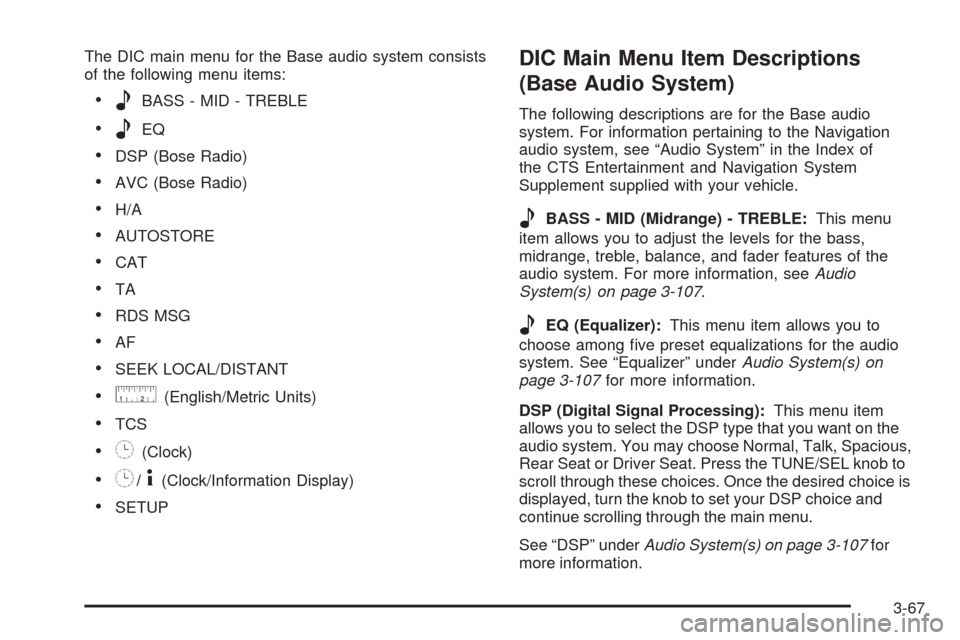
The DIC main menu for the Base audio system consists
of the following menu items:
eBASS - MID - TREBLE
eEQ
DSP (Bose Radio)
AVC (Bose Radio)
H/A
AUTOSTORE
CAT
TA
RDS MSG
AF
SEEK LOCAL/DISTANT
9(English/Metric Units)
TCS
8(Clock)
8/4(Clock/Information Display)
SETUP
DIC Main Menu Item Descriptions
(Base Audio System)
The following descriptions are for the Base audio
system. For information pertaining to the Navigation
audio system, see “Audio System” in the Index of
the CTS Entertainment and Navigation System
Supplement supplied with your vehicle.
eBASS - MID (Midrange) - TREBLE:This menu
item allows you to adjust the levels for the bass,
midrange, treble, balance, and fader features of the
audio system. For more information, seeAudio
System(s) on page 3-107.
eEQ (Equalizer):This menu item allows you to
choose among �ve preset equalizations for the audio
system. See “Equalizer” underAudio System(s) on
page 3-107for more information.
DSP (Digital Signal Processing):This menu item
allows you to select the DSP type that you want on the
audio system. You may choose Normal, Talk, Spacious,
Rear Seat or Driver Seat. Press the TUNE/SEL knob to
scroll through these choices. Once the desired choice is
displayed, turn the knob to set your DSP choice and
continue scrolling through the main menu.
See “DSP” underAudio System(s) on page 3-107for
more information.
3-67
Page 188 of 454

AVC (Automatic Volume Compensation):This menu
item allows you to turn the AVC feature on and off.
Press the TUNE/SEL knob once to turn AVC on and off.
When AVC is on, an X will be in the box next to AVC
on the menu. The X disappears when AVC is off.
See “AVC” underAudio System(s) on page 3-107for
more information.
H/A (Home/Away Preset Stations):This menu item
allows you to switch back and forth between your home
and away preset radio stations. Press the TUNE/SEL
knob to switch between home and away.
See “Home and Away Preset Stations” underAudio
System(s) on page 3-107for more information.
AUTOSTORE:This menu item allows you to
automatically store radio stations with the strongest
signals as presets. SeeAudio System(s) on page 3-107
for more information.
CAT (Category):This menu item allows you to select
radio stations based on preset categories. To turn
the CAT feature on, press the TUNE/SEL knob once.
When CAT is on, an X will be in the box next to CAT
on the menu. The X disappears when CAT is off.
SeeAudio System(s) on page 3-107for
more information.TA (Traffic Announcement):This menu item allows
you to turn the TA feature on and off. To turn the
TA feature on, press the TUNE/SEL knob once. When
TA is on, an X will be in the box next to TA on the
menu. The X disappears when TA is off.
See “RDS Messages” underAudio System(s) on
page 3-107for more information.
RDS (Radio Data System) MSG (Message):This
menu item allows you to view an RDS radio station
message broadcast by a radio station. To view
the message, press the TUNE/SEL knob once. The
message will appear on the screen.
See “RDS Messages” underAudio System(s) on
page 3-107for more information.
AF (Alternate Frequency):This menu item allows you
to turn the AF feature on and off. To turn on AF,
press the TUNE/SEL knob once. When AF is on, an X
will be in the box next to AF on the menu. The X
disappears when AF is off.
See “Using RDS” underAudio System(s) on page 3-107
for more information.
3-68
Page 189 of 454

SEEK LOCAL/DISTANT:This feature instructs the
audio system to seek only local radio stations with the
strongest signal or to seek all radio stations with a strong
signal in a large area. Use LOCAL when you are in
urban areas where there are several strong radio station
signals and you want to limit the number of stations to
those with the strongest signals only. Use DISTANT
when you are in rural areas where there are fewer radio
station signals available.
To switch between LOCAL and DISTANT, press the
TUNE/SEL knob. Your choice will be set when you press
BACK and return to the main menu.
9(English/Metric Units):Use this menu item to
adjust the measurement units.
You can choose between ENGLISH UNITS and
METRIC UNITS. To switch between the two, press the
TUNE/SEL knob. Once your choice is displayed,
turn the knob to set your choice and continue scrolling
through the main menu.
The measurement units that you choose will be re�ected
on all the vehicle system displays, not just the DIC
information. For example, the climate control panel will
display degrees Celsius if you choose METRIC UNITS.TCS (Traction Control System):You can enable or
disable the traction control system using this menu item.
Press the TUNE/SEL knob to switch between on
and off.
You can also turn the traction control system off using the
traction control button located in the glove box, or by
programming one of the steering wheel controls
(1, 2, 3 or 4) or audio system softkeys to enable/disable
the TCS. SeeRecon�gurable Steering Wheel Controls
(SWC) (CTS) on page 3-8and “Con�gurable Radio
Display Keys” underAudio System(s) on page 3-107for
more information.
When you disable the traction control system, the
Traction Suspended message will appear on the DIC and
the traction control system warning light on the instrument
panel cluster will come on. SeeDIC Warnings and
Messages on page 3-70andTraction Control System
(TCS) Warning Light on page 3-45for more information.
8(Clock):Use this menu item to set the time on
the clock.
SeeSetting the Time on page 3-108for
more information.
3-69
Page 190 of 454

8/4(Clock/Information Display):Use this menu
item to toggle between the clock display and the XM™
Information (Song, Artist, Album), if available.
SeeAudio System(s) on page 3-107for
more information.
SETUP:When you select this menu item, the following
submenu is available:
PERSONALIZATION
LANGUAGE
CONFIGURE DISPLAY KEYS
CONFIGURE SWC (Steering Wheel Control) KEYS
To change the language displayed on the radio, select
LANGUAGE by pressing the TUNE/SEL knob. Turn the
TUNE/SEL knob to scroll through the available languages
and press the knob to make your selection. If you
accidentally select a language that you did not want,
ENGLISH is always at the top of the language list.
For more information on the other items in the SETUP
menu seeDIC Vehicle Personalization on page 3-88
andRecon�gurable Steering Wheel Controls (SWC)
(CTS) on page 3-8.
DIC Warnings and Messages
These messages will appear if there is a problem
sensed in one of your vehicle’s systems. The text
messages are the same for both the Base audio and
Navigation systems unless otherwise indicated.
The symbols, however, appear only on the Navigation
system display.
You must acknowledge a message to clear it from the
screen for further use. To clear a message, do one
of the following:
Using the Base audio system, press CLR.
Using the Navigation system, press the multifunction
button next to the OK prompt.
Be sure to take any message that appears on the
screen seriously and remember that clearing the
message will only make the message disappear,
not the problem.
3-70
Page 191 of 454

Battery Not Charging
This symbol appears
with the Battery Not
Charging message.
When this message appears on the display, there is a
problem with the generator and battery charging
systems. Have the electrical system checked by your
GM dealer as soon as possible.
Battery Saver Active
This symbol appears
with the Battery Saver
Active message.
This message appears when the system detects that
the battery voltage is dropping beyond a reasonable
level. The battery saver system will start reducing certainfeatures of the vehicle that you may not be able to
notice. At the point that the features are disabled, this
message is displayed. It means that the vehicle is trying
to save the charge in the battery.
Turn off all unnecessary accessories to allow the battery
to recharge.
The normal battery voltage range is 11.5 to 15.5 volts.
You can monitor battery voltage on the DIC by pressing
the INFO button until you �nd BATTERY VOLTS
(Base audio system) or by selecting Battery Voltage
from the Vehicle Information menu (Navigation system).
Battery Voltage High
This symbol appears
with the Battery Voltage
High message.
This message indicates that the electrical charging
system is overcharging the battery. When the system
detects that the battery voltage is above approximately
16 volts, this message will be displayed.
3-71
Page 192 of 454

To reduce the charging overload, use the vehicle’s
accessories. Turn on the exterior lamps and radio, set
the climate control on AUTO and the fan speed on the
highest setting, and turn the rear window defogger on.
The normal battery voltage range is 11.5 to 15.5 volts
when the engine is running. You can monitor battery
voltage on the DIC by pressing the INFO button until you
�nd BATTERY VOLTS (Base audio system) or by
selecting Battery Voltage from the Vehicle Information
menu (Navigation system).
Battery Voltage Low
This symbol appears
with the Battery Voltage
Low message.
This message will appear when the electrical system
is charging less than 10 volts or if the battery has
been drained.If this message appears immediately after starting the
engine, it is possible that the generator can still recharge
the battery. The battery should recharge while driving
but may take a few hours to do so. Consider using
an auxiliary charger (be sure to follow the
manufacturer’s instructions) to boost the battery after
returning home or to a �nal destination.
If this message appears while driving or after starting
your vehicle and stays on, have it checked by your
GM dealer immediately to determine the cause of
this problem.
To help the generator recharge the battery quickly, you
can reduce the load on the electrical system by
turning off the accessories.
The normal battery voltage range is 11.5 to 15.5 volts.
You can monitor battery voltage on the DIC by pressing
the INFO button until you �nd BATTERY VOLTS
(Base audio system) or by selecting Battery Voltage
from the Vehicle Information menu (Navigation system).
3-72
Page 209 of 454

Entering the Personalization Menu
To enter the feature programming mode, use one of the
following procedures:
Base Audio System
1. Turn the ignition to ON, but do not start the engine.
Make sure an automatic transmission is in PARK (P)
or a manual transmission has the parking brake set.
2. If your vehicle has memory settings, press the
appropriate memory button, 1 or 2, located on
the driver’s door armrest. The DIC display will show
either Driver 1 or 2 depending on which button
was selected.
3. Press the TUNE/SEL knob once to access the main
menu of the DIC.
4. Turn the TUNE/SEL knob until SETUP is
highlighted.
5. Press the TUNE/SEL knob once to access the
SETUP menu.
6. Scroll to the feature you want to change, and press
the TUNE/SEL knob to turn the feature on or off. If
the feature is turned on, a check mark will appear
next to the feature name.
If none of the personalization items are turned on,
turn on the personalization menu by pressing
the TUNE/SEL knob. The list of features will then
appear, and you can repeat Step 6.
Navigation System
1. Turn the ignition to ON without the engine running.
Make sure an automatic transmission is in PARK (P)
or a manual transmission has the parking brake set.
2. If your vehicle has memory settings, press the
appropriate memory button, 1 or 2, located on
the driver’s door armrest. The DIC display will show
either Driver 1 or 2 depending on which button
was selected.
3. Turn on the Navigation/audio system by pressing
the PWR/VOL knob located to the lower left of the
display once.
4. Access the DIC main menu by pressing the MAIN
button located to the lower left of the display.
5. Press the multifunction button next to Feat Prog to
access the Feature Programming menu.
6. Press the TUNE/SEL knob to turn on the
Personalization features. An X will appear in the
box to the left when Personalization is turned on.
3-89
Page 210 of 454

Personalization Features
The following choices are available for programming
using both the Base audio and Navigation systems
unless otherwise indicated.
Personalization Name
This feature allows you to type in a name that will
appear on the DIC display whenever the corresponding
remote keyless entry transmitter is used or one of
the buttons on the driver’s door armrest (1 or 2)
is pressed.
If a customized name is not programmed, the system
will show Driver 1 or Driver 2 to correspond with
the numbers on the back of the remote keyless
entry transmitters.
To program a name, use one of the following procedures:
To customize the name using the Base audio system,
do the following:
1. Enter the Personalization menu following the
instructions listed previously.
2. Select the PERSONALIZATION NAME menu item
by pressing the TUNE/SEL knob once.
You will see a cursor on the screen.3. Turn the TUNE/SEL knob until you reach the �rst
letter you want; the letter will be highlighted. There
is a complete alphabet with both upper and
lower case letters and the numbers zero through
nine. Also included are spaces and other non-letter
characters such as the ampersand (&).
4. Press the TUNE/SEL knob once to select the letter.
The letter will then appear on the display.
If you make a mistake, press the Back key. This will
exit the menu. You can then go back into the
menu and edit the name. You can also press the
TUNE/SEL knob repeatedly to cycle through all the
characters until you reach the character you
wish to change.
5. Repeat Steps 2 and 3 until the name you want is
complete. You can program up to 16 characters.
6. Press the BACK button located to the lower right of
the display to exit and set your choice or let the
screen time out and return to the main screen.
To customize the name using the Navigation system,
do the following:
1. Enter the Personalization menu following the
instructions listed previously.
2. Turn the TUNE/SEL knob until Personalization
Name is highlighted. Press the knob once to
access the Edit Name screen.
3-90