2004 CADILLAC CTS V radio
[x] Cancel search: radioPage 187 of 454
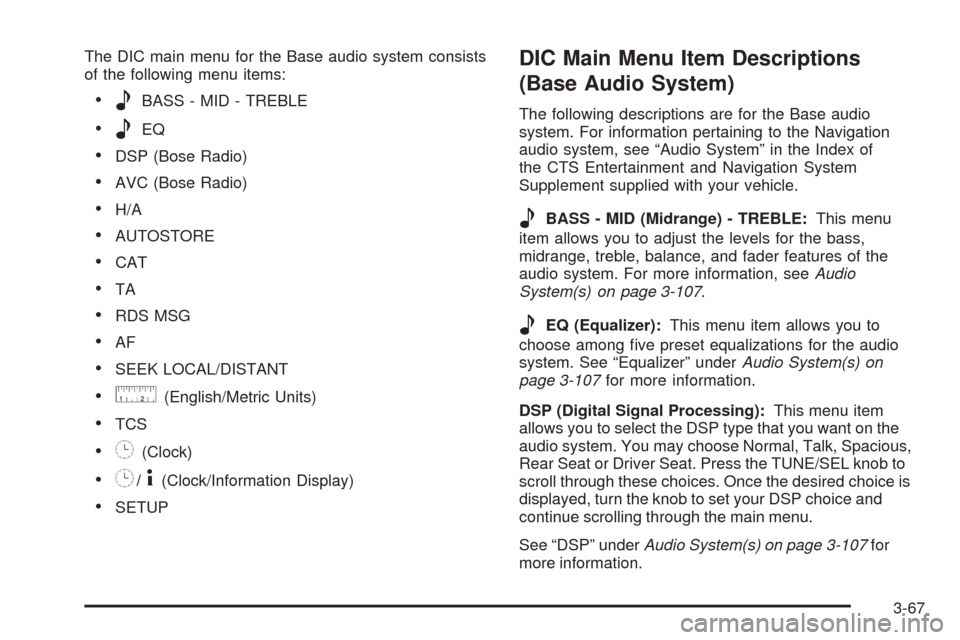
The DIC main menu for the Base audio system consists
of the following menu items:
eBASS - MID - TREBLE
eEQ
DSP (Bose Radio)
AVC (Bose Radio)
H/A
AUTOSTORE
CAT
TA
RDS MSG
AF
SEEK LOCAL/DISTANT
9(English/Metric Units)
TCS
8(Clock)
8/4(Clock/Information Display)
SETUP
DIC Main Menu Item Descriptions
(Base Audio System)
The following descriptions are for the Base audio
system. For information pertaining to the Navigation
audio system, see “Audio System” in the Index of
the CTS Entertainment and Navigation System
Supplement supplied with your vehicle.
eBASS - MID (Midrange) - TREBLE:This menu
item allows you to adjust the levels for the bass,
midrange, treble, balance, and fader features of the
audio system. For more information, seeAudio
System(s) on page 3-107.
eEQ (Equalizer):This menu item allows you to
choose among �ve preset equalizations for the audio
system. See “Equalizer” underAudio System(s) on
page 3-107for more information.
DSP (Digital Signal Processing):This menu item
allows you to select the DSP type that you want on the
audio system. You may choose Normal, Talk, Spacious,
Rear Seat or Driver Seat. Press the TUNE/SEL knob to
scroll through these choices. Once the desired choice is
displayed, turn the knob to set your DSP choice and
continue scrolling through the main menu.
See “DSP” underAudio System(s) on page 3-107for
more information.
3-67
Page 188 of 454

AVC (Automatic Volume Compensation):This menu
item allows you to turn the AVC feature on and off.
Press the TUNE/SEL knob once to turn AVC on and off.
When AVC is on, an X will be in the box next to AVC
on the menu. The X disappears when AVC is off.
See “AVC” underAudio System(s) on page 3-107for
more information.
H/A (Home/Away Preset Stations):This menu item
allows you to switch back and forth between your home
and away preset radio stations. Press the TUNE/SEL
knob to switch between home and away.
See “Home and Away Preset Stations” underAudio
System(s) on page 3-107for more information.
AUTOSTORE:This menu item allows you to
automatically store radio stations with the strongest
signals as presets. SeeAudio System(s) on page 3-107
for more information.
CAT (Category):This menu item allows you to select
radio stations based on preset categories. To turn
the CAT feature on, press the TUNE/SEL knob once.
When CAT is on, an X will be in the box next to CAT
on the menu. The X disappears when CAT is off.
SeeAudio System(s) on page 3-107for
more information.TA (Traffic Announcement):This menu item allows
you to turn the TA feature on and off. To turn the
TA feature on, press the TUNE/SEL knob once. When
TA is on, an X will be in the box next to TA on the
menu. The X disappears when TA is off.
See “RDS Messages” underAudio System(s) on
page 3-107for more information.
RDS (Radio Data System) MSG (Message):This
menu item allows you to view an RDS radio station
message broadcast by a radio station. To view
the message, press the TUNE/SEL knob once. The
message will appear on the screen.
See “RDS Messages” underAudio System(s) on
page 3-107for more information.
AF (Alternate Frequency):This menu item allows you
to turn the AF feature on and off. To turn on AF,
press the TUNE/SEL knob once. When AF is on, an X
will be in the box next to AF on the menu. The X
disappears when AF is off.
See “Using RDS” underAudio System(s) on page 3-107
for more information.
3-68
Page 189 of 454

SEEK LOCAL/DISTANT:This feature instructs the
audio system to seek only local radio stations with the
strongest signal or to seek all radio stations with a strong
signal in a large area. Use LOCAL when you are in
urban areas where there are several strong radio station
signals and you want to limit the number of stations to
those with the strongest signals only. Use DISTANT
when you are in rural areas where there are fewer radio
station signals available.
To switch between LOCAL and DISTANT, press the
TUNE/SEL knob. Your choice will be set when you press
BACK and return to the main menu.
9(English/Metric Units):Use this menu item to
adjust the measurement units.
You can choose between ENGLISH UNITS and
METRIC UNITS. To switch between the two, press the
TUNE/SEL knob. Once your choice is displayed,
turn the knob to set your choice and continue scrolling
through the main menu.
The measurement units that you choose will be re�ected
on all the vehicle system displays, not just the DIC
information. For example, the climate control panel will
display degrees Celsius if you choose METRIC UNITS.TCS (Traction Control System):You can enable or
disable the traction control system using this menu item.
Press the TUNE/SEL knob to switch between on
and off.
You can also turn the traction control system off using the
traction control button located in the glove box, or by
programming one of the steering wheel controls
(1, 2, 3 or 4) or audio system softkeys to enable/disable
the TCS. SeeRecon�gurable Steering Wheel Controls
(SWC) (CTS) on page 3-8and “Con�gurable Radio
Display Keys” underAudio System(s) on page 3-107for
more information.
When you disable the traction control system, the
Traction Suspended message will appear on the DIC and
the traction control system warning light on the instrument
panel cluster will come on. SeeDIC Warnings and
Messages on page 3-70andTraction Control System
(TCS) Warning Light on page 3-45for more information.
8(Clock):Use this menu item to set the time on
the clock.
SeeSetting the Time on page 3-108for
more information.
3-69
Page 190 of 454

8/4(Clock/Information Display):Use this menu
item to toggle between the clock display and the XM™
Information (Song, Artist, Album), if available.
SeeAudio System(s) on page 3-107for
more information.
SETUP:When you select this menu item, the following
submenu is available:
PERSONALIZATION
LANGUAGE
CONFIGURE DISPLAY KEYS
CONFIGURE SWC (Steering Wheel Control) KEYS
To change the language displayed on the radio, select
LANGUAGE by pressing the TUNE/SEL knob. Turn the
TUNE/SEL knob to scroll through the available languages
and press the knob to make your selection. If you
accidentally select a language that you did not want,
ENGLISH is always at the top of the language list.
For more information on the other items in the SETUP
menu seeDIC Vehicle Personalization on page 3-88
andRecon�gurable Steering Wheel Controls (SWC)
(CTS) on page 3-8.
DIC Warnings and Messages
These messages will appear if there is a problem
sensed in one of your vehicle’s systems. The text
messages are the same for both the Base audio and
Navigation systems unless otherwise indicated.
The symbols, however, appear only on the Navigation
system display.
You must acknowledge a message to clear it from the
screen for further use. To clear a message, do one
of the following:
Using the Base audio system, press CLR.
Using the Navigation system, press the multifunction
button next to the OK prompt.
Be sure to take any message that appears on the
screen seriously and remember that clearing the
message will only make the message disappear,
not the problem.
3-70
Page 192 of 454

To reduce the charging overload, use the vehicle’s
accessories. Turn on the exterior lamps and radio, set
the climate control on AUTO and the fan speed on the
highest setting, and turn the rear window defogger on.
The normal battery voltage range is 11.5 to 15.5 volts
when the engine is running. You can monitor battery
voltage on the DIC by pressing the INFO button until you
�nd BATTERY VOLTS (Base audio system) or by
selecting Battery Voltage from the Vehicle Information
menu (Navigation system).
Battery Voltage Low
This symbol appears
with the Battery Voltage
Low message.
This message will appear when the electrical system
is charging less than 10 volts or if the battery has
been drained.If this message appears immediately after starting the
engine, it is possible that the generator can still recharge
the battery. The battery should recharge while driving
but may take a few hours to do so. Consider using
an auxiliary charger (be sure to follow the
manufacturer’s instructions) to boost the battery after
returning home or to a �nal destination.
If this message appears while driving or after starting
your vehicle and stays on, have it checked by your
GM dealer immediately to determine the cause of
this problem.
To help the generator recharge the battery quickly, you
can reduce the load on the electrical system by
turning off the accessories.
The normal battery voltage range is 11.5 to 15.5 volts.
You can monitor battery voltage on the DIC by pressing
the INFO button until you �nd BATTERY VOLTS
(Base audio system) or by selecting Battery Voltage
from the Vehicle Information menu (Navigation system).
3-72
Page 208 of 454

Turn Signal On
This symbol appears
with the Turn Signal
On message.
If you drive your vehicle for more than about
1 mile (1.6 km) with a turn signal on, this message
will appear as a reminder to turn off the turn signal.
A multiple chime will sound when this message
is displayed.
DIC Vehicle Personalization
Your vehicle is equipped with personalization that allows
you to program certain features to a preferred setting
for up to two people. The number of programmable
features varies depending upon which model of
the vehicle is purchased.
On all vehicles, features such as climate control
settings, radio preset settings, exterior lighting at unlock,
remote lock and unlock con�rmation, and automatic
door locks have already been programmed for
your convenience.
Some vehicles are equipped with additional features
that can be programmed including the seat and outside
rearview mirror position. The navigation system
screen preferences will remain at the last set position.
If your vehicle is equipped with the ability to program
additional personalization features, the driver’s
preferences are recalled by pressing the unlock button
on the remote keyless entry transmitter, 1 or 2, or
by pressing the appropriate memory button, 1 or 2,
located on the driver’s door. Certain features can
be programmed not to recall until the key is placed in
the ignition. To change feature preferences you
must use one of the following procedures.
3-88
Page 211 of 454

3. There is an alpha-numeric bar at the bottom of the
screen. Turn the TUNE/SEL knob to scroll through
the available letters, numbers and symbols.
Press the knob to select the highlighted character.
As each character is selected, it will appear on the
screen and the system will advance one character to
the right. If you make a mistake, press the
Backspace multifunction button to erase the last
character entered. You can then re-enter another
character. If you want to completely erase the entire
name, press the Delete multifunction button.
If you prefer lower case letters, press the Lower
multifunction button. The multifunction button
will then change to Upper. Press the Upper
multifunction button to change the letters back to
upper case.
4. Repeat Step 3 until the name you want is complete.
You can program up to 26 characters.
5. Press the Ok multifunction button when the name is
complete to save it.
The name you selected is now set. You can either exit
the programming mode by following the instructions
later in this section or program the next feature available
on your vehicle.Con�gure Display Keys
(Base Audio System)
This feature allows you to customize the functions
of the four soft keys located to the left and right of
the audio display. See “Con�gurable Radio Display
Keys” underRadio with CD on page 3-108for
programming information.
Remote Recall Memory/Recall
Driving Positions
If your vehicle has the optional memory package, you
will have this feature. When this feature is turned on, you
can recall any previously programmed seat and mirror
controls when the unlock button on the remote
keyless entry transmitter is pressed.
Programmable Modes
Mode 1:ON
Mode 2:OFF
3-91
Page 227 of 454

To change the mode using the Navigation system,
do the following:
1. Enter the Personalization menu following the
instructions listed previously.
2. Scroll to Enhanced Chime Volume using the
TUNE/SEL knob to highlight it.
3. Press the TUNE/SEL knob to switch back and forth
between the normal and loud settings.
You will hear a chime as an example of the volume
level chosen.
The mode you selected is now set. You can either exit
the programming mode by following the instructions
later in this section or program the next feature available
on your vehicle.
Exiting the Personalization Menu
To exit the personalization portion of the SETUP menu
using the Base audio system, press the BACK key
once you’ve �nished making your selections. You will
return to the main audio screen.
To exit Feature Programming using the Navigation
system, press the multifunction button next to the Back
prompt once you’ve �nished making your selections.
You will return to the Main Menu.
Audio System(s)
Notice:Before adding any sound equipment to
your vehicle, like a tape player, CB radio, mobile
telephone, or two-way radio, make sure that it can
be added by checking with your dealer. Also,
check federal rules covering mobile radio and
telephone units. If sound equipment can be added,
it is very important to do it properly. Added
sound equipment may interfere with the operation
of your vehicle’s engine, radio, or other systems,
and even damage them. Your vehicle’s systems may
interfere with the operation of sound equipment
that has been added improperly.
Figure out which audio system is in your vehicle, �nd
out what your audio system can do, and how to operate
all of its controls.
Your vehicle has a feature called Retained Accessory
Power (RAP). With RAP, the audio system can be
played even after the ignition is turned off. See
“Retained Accessory Power (RAP)” underIgnition
Positions on page 2-22.
3-107