2004 BMW 760LI SEDAN lock
[x] Cancel search: lockPage 13 of 232
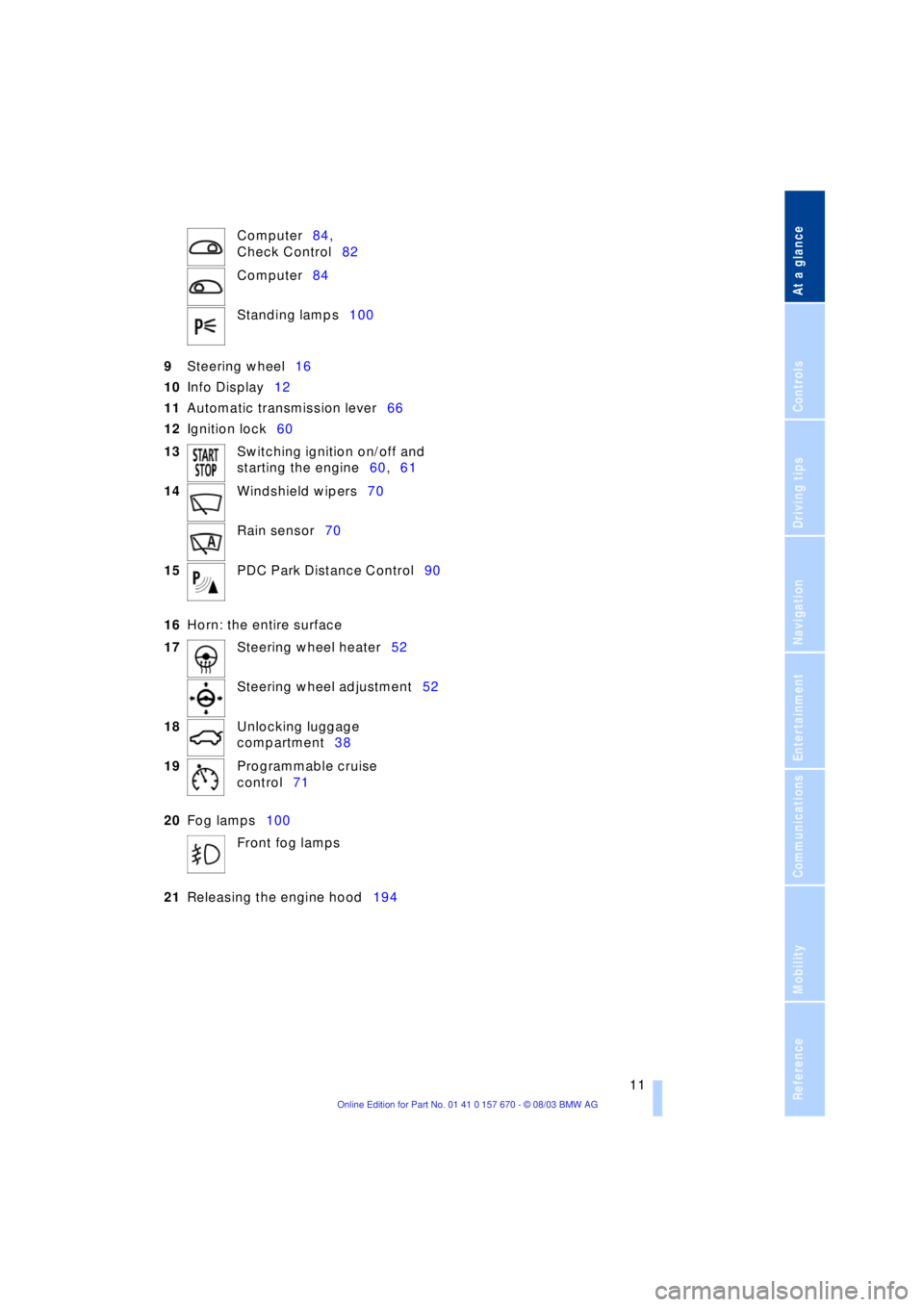
At a glance
11
Reference
Controls
Driving tips
Communications
Navigation
Entertainment
Mobility
9
Steering wheel16
10
Info Display12
11
Automatic transmission lever66
12
Ignition lock60
16
Horn: the entire surface
20
Fog lamps100
21
Releasing the engine hood194 Computer84,
Check Control82
Computer84
Standing lamps100
13
Switching ignition on/off and
starting the engine60,61
14
Windshield wipers70
Rain sensor70
15
PDC Park Distance Control90
17
Steering wheel heater52
Steering wheel adjustment52
18
Unlocking luggage
compartment38
19
Programmable cruise
control71
Front fog lamps
Page 14 of 232
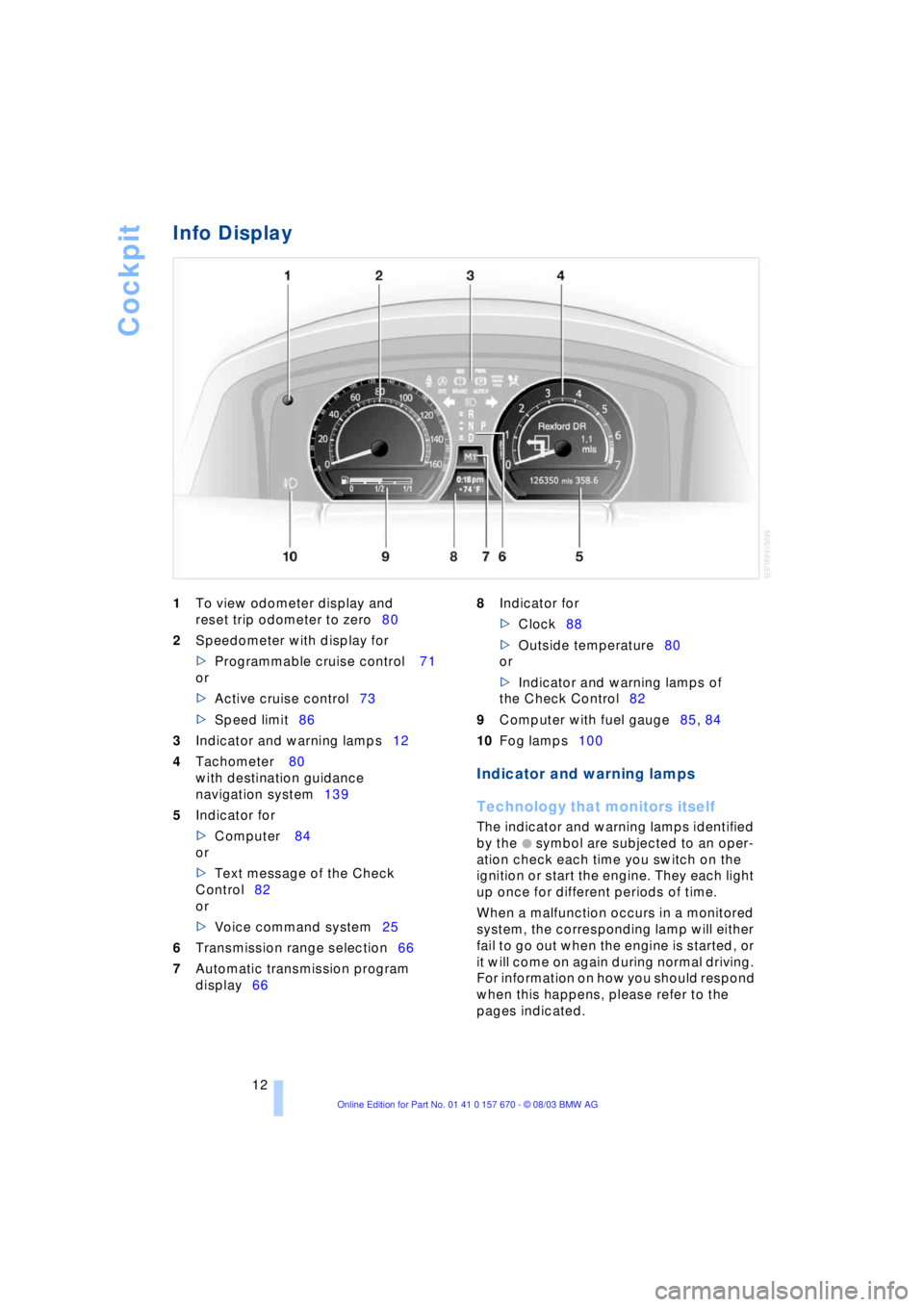
Cockpit
12
Info Display
1
To view odometer display and
reset trip odometer to zero80
2
Speedometer with display for
>
Programmable cruise control 71
or
>
Active cruise control73
>
Speed limit86
3
Indicator and warning lamps12
4
Tachometer 80
with destination guidance
navigation system139
5
Indicator for
>
Computer 84
or
>Text message of the Check
Control82
or
>Voice command system25
6Transmission range selection66
7Automatic transmission program
display66 8Indicator for
>Clock88
>Outside temperature80
or
>Indicator and warning lamps of
the Check Control82
9Computer with fuel gauge85, 84
10Fog lamps100
Indicator and warning lamps
Technology that monitors itself
The indicator and warning lamps identified
by the
+ symbol are subjected to an oper-
ation check each time you switch on the
ignition or start the engine. They each light
up once for different periods of time.
When a malfunction occurs in a monitored
system, the corresponding lamp will either
fail to go out when the engine is started, or
it will come on again during normal driving.
For information on how you should respond
when this happens, please refer to the
pages indicated.
Page 15 of 232
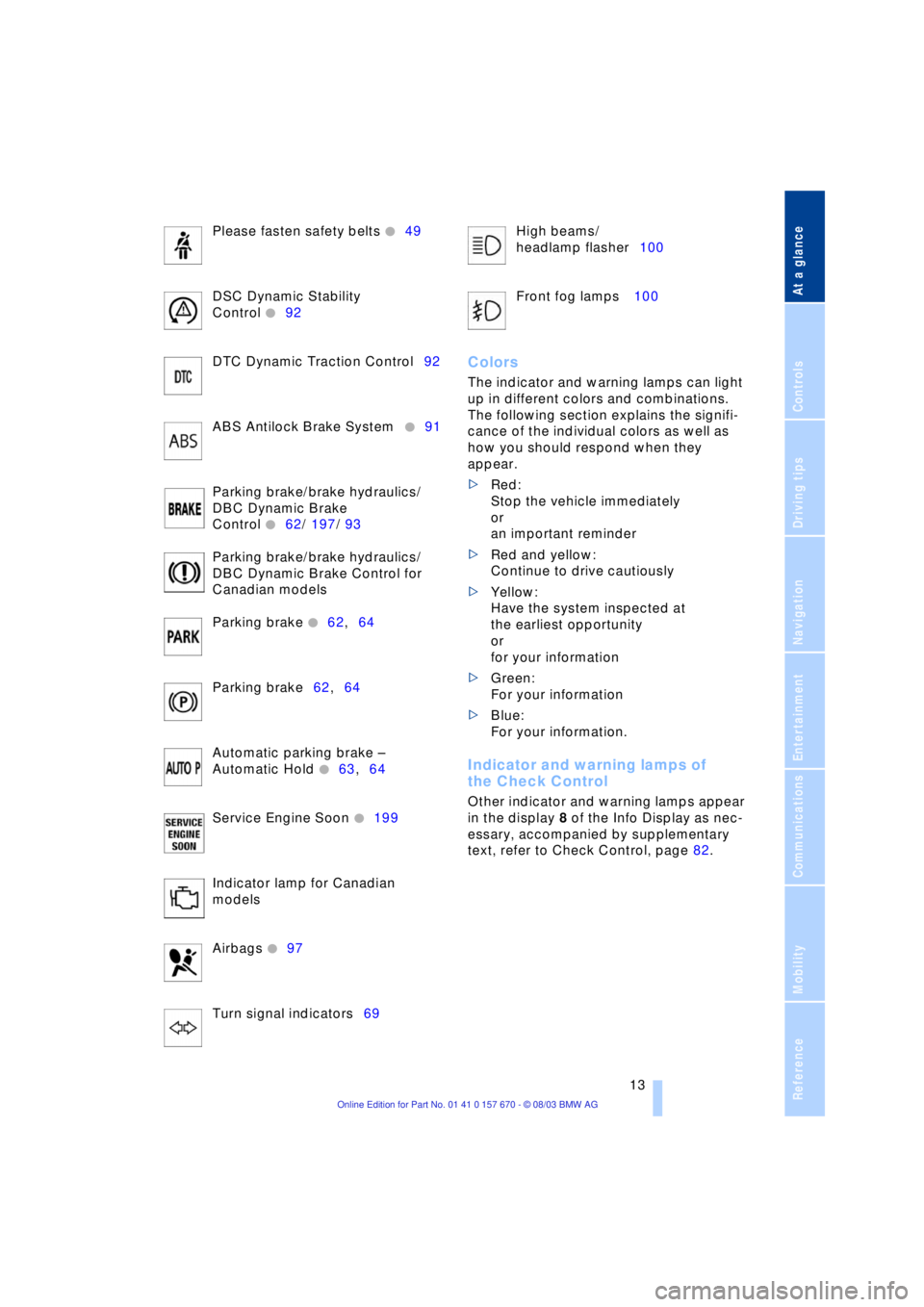
At a glance
13Reference
Controls
Driving tips
Communications
Navigation
Entertainment
Mobility
Please fasten safety belts +49
DSC Dynamic Stability
Control
+92
DTC Dynamic Traction Control92
ABS Antilock Brake System
+91
Parking brake/brake hydraulics/
DBC Dynamic Brake
Control
+62/ 197/ 93
Parking brake/brake hydraulics/
DBC Dynamic Brake Control for
Canadian models
Parking brake
+62,64
Parking brake62,64
Automatic parking brake Ð
Automatic Hold
+63,64
Service Engine Soon
+199
Indicator lamp for Canadian
models
Airbags
+97
Turn signal indicators69High beams/
headlamp flasher100
Front fog lamps 100
Colors
The indicator and warning lamps can light
up in different colors and combinations.
The following section explains the signifi-
cance of the individual colors as well as
how you should respond when they
appear.
>Red:
Stop the vehicle immediately
or
an important reminder
>Red and yellow:
Continue to drive cautiously
>Yellow:
Have the system inspected at
the earliest opportunity
or
for your information
>Green:
For your information
>Blue:
For your information.
Indicator and warning lamps of
the Check Control
Other indicator and warning lamps appear
in the display 8 of the Info Display as nec-
essary, accompanied by supplementary
text, refer to Check Control, page 82.
Page 17 of 232
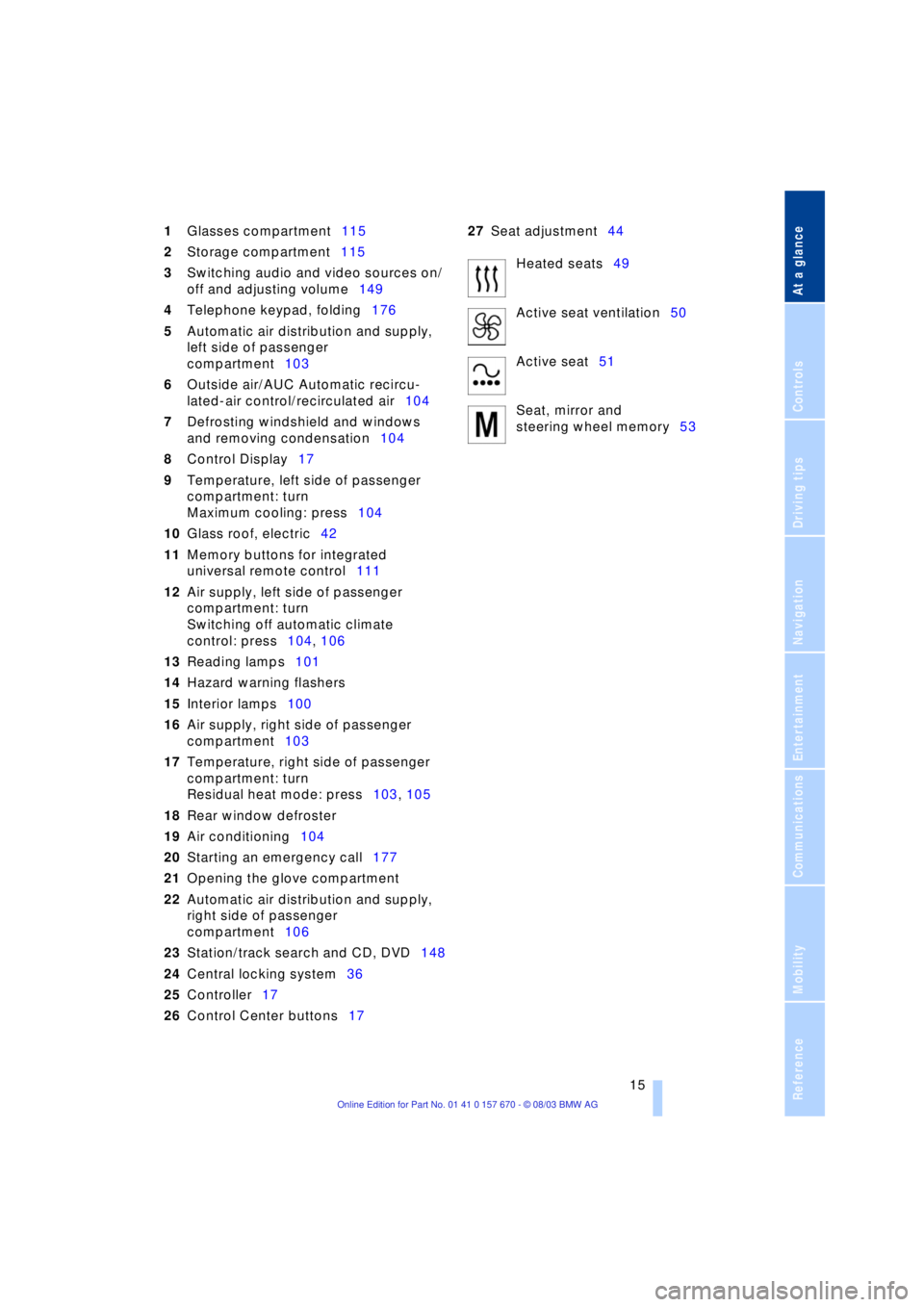
At a glance
15Reference
Controls
Driving tips
Communications
Navigation
Entertainment
Mobility
1Glasses compartment115
2Storage compartment115
3Switching audio and video sources on/
off and adjusting volume149
4Telephone keypad, folding176
5Automatic air distribution and supply,
left side of passenger
compartment103
6Outside air/AUC Automatic recircu-
lated-air control/recirculated air104
7Defrosting windshield and windows
and removing condensation104
8Control Display17
9Temperature, left side of passenger
compartment: turn
Maximum cooling: press104
10Glass roof, electric42
11Memory buttons for integrated
universal remote control111
12Air supply, left side of passenger
compartment: turn
Switching off automatic climate
control: press104, 106
13Reading lamps101
14Hazard warning flashers
15Interior lamps100
16Air supply, right side of passenger
compartment103
17Temperature, right side of passenger
compartment: turn
Residual heat mode: press103, 105
18Rear window defroster
19Air conditioning104
20Starting an emergency call177
21Opening the glove compartment
22Automatic air distribution and supply,
right side of passenger
compartment106
23Station/track search and CD, DVD148
24Central locking system36
25Controller17
26Control Center buttons1727Seat adjustment44
Heated seats49
Active seat ventilation50
Active seat51
Seat, mirror and
steering wheel memory53
Page 20 of 232
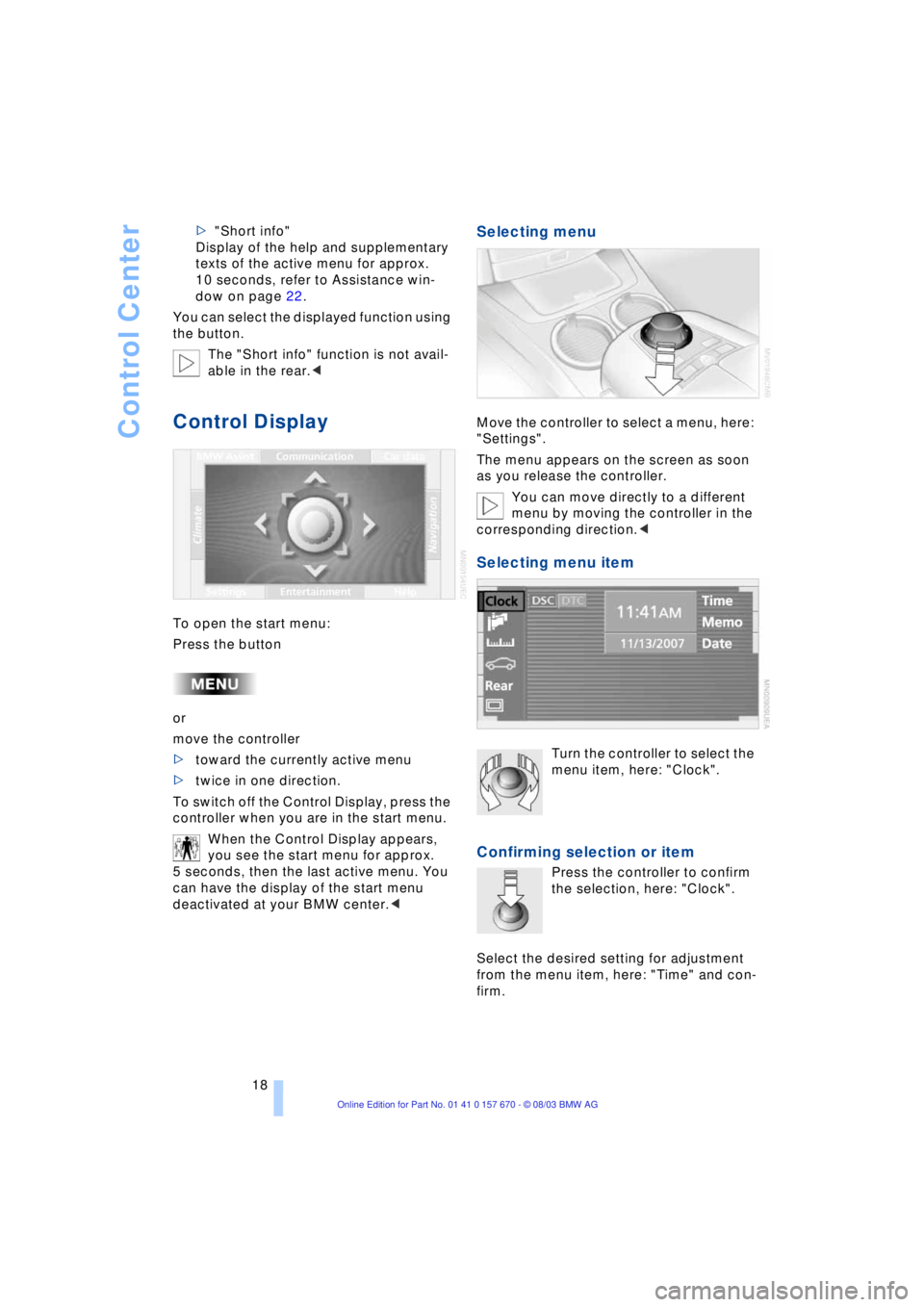
Control Center
18 >"Short info"
Display of the help and supplementary
texts of the active menu for approx.
10 seconds, refer to Assistance win-
dow on page 22.
You can select the displayed function using
the button.
The "Short info" function is not avail-
able in the rear.<
Control Display
To open the start menu:
Press the button
or
move the controller
>toward the currently active menu
>twice in one direction.
To switch off the Control Display, press the
controller when you are in the start menu.
When the Control Display appears,
you see the start menu for approx.
5 seconds, then the last active menu. You
can have the display of the start menu
deactivated at your BMW center.<
Selecting menu
Move the controller to select a menu, here:
"Settings".
The menu appears on the screen as soon
as you release the controller.
You can move directly to a different
menu by moving the controller in the
corresponding direction.<
Selecting menu item
Turn the controller to select the
menu item, here: "Clock".
Confirming selection or item
Press the controller to confirm
the selection, here: "Clock".
Select the desired setting for adjustment
from the menu item, here: "Time" and con-
firm.
Page 24 of 232
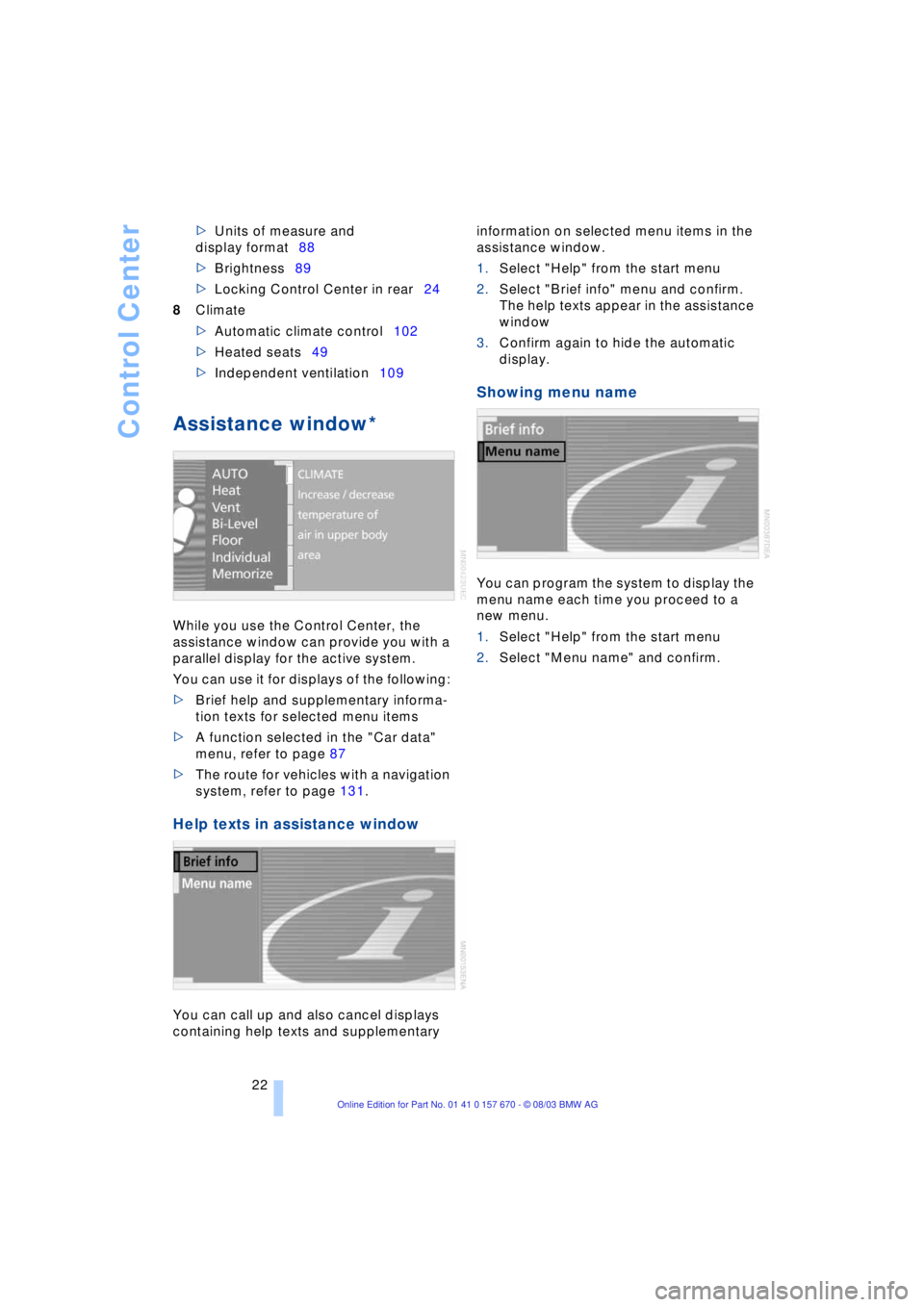
Control Center
22 >Units of measure and
display format88
>Brightness89
>Locking Control Center in rear24
8Climate
>Automatic climate control102
>Heated seats49
>Independent ventilation109
Assistance window*
While you use the Control Center, the
assistance window can provide you with a
parallel display for the active system.
You can use it for displays of the following:
>Brief help and supplementary informa-
tion texts for selected menu items
>A function selected in the "Car data"
menu, refer to page 87
>The route for vehicles with a navigation
system, refer to page 131.
Help texts in assistance window
You can call up and also cancel displays
containing help texts and supplementary information on selected menu items in the
assistance window.
1.Select "Help" from the start menu
2.Select "Brief info" menu and confirm.
The help texts appear in the assistance
window
3.Confirm again to hide the automatic
display.
Showing menu name
You can program the system to display the
menu name each time you proceed to a
new menu.
1.Select "Help" from the start menu
2.Select "Menu name" and confirm.
Page 25 of 232
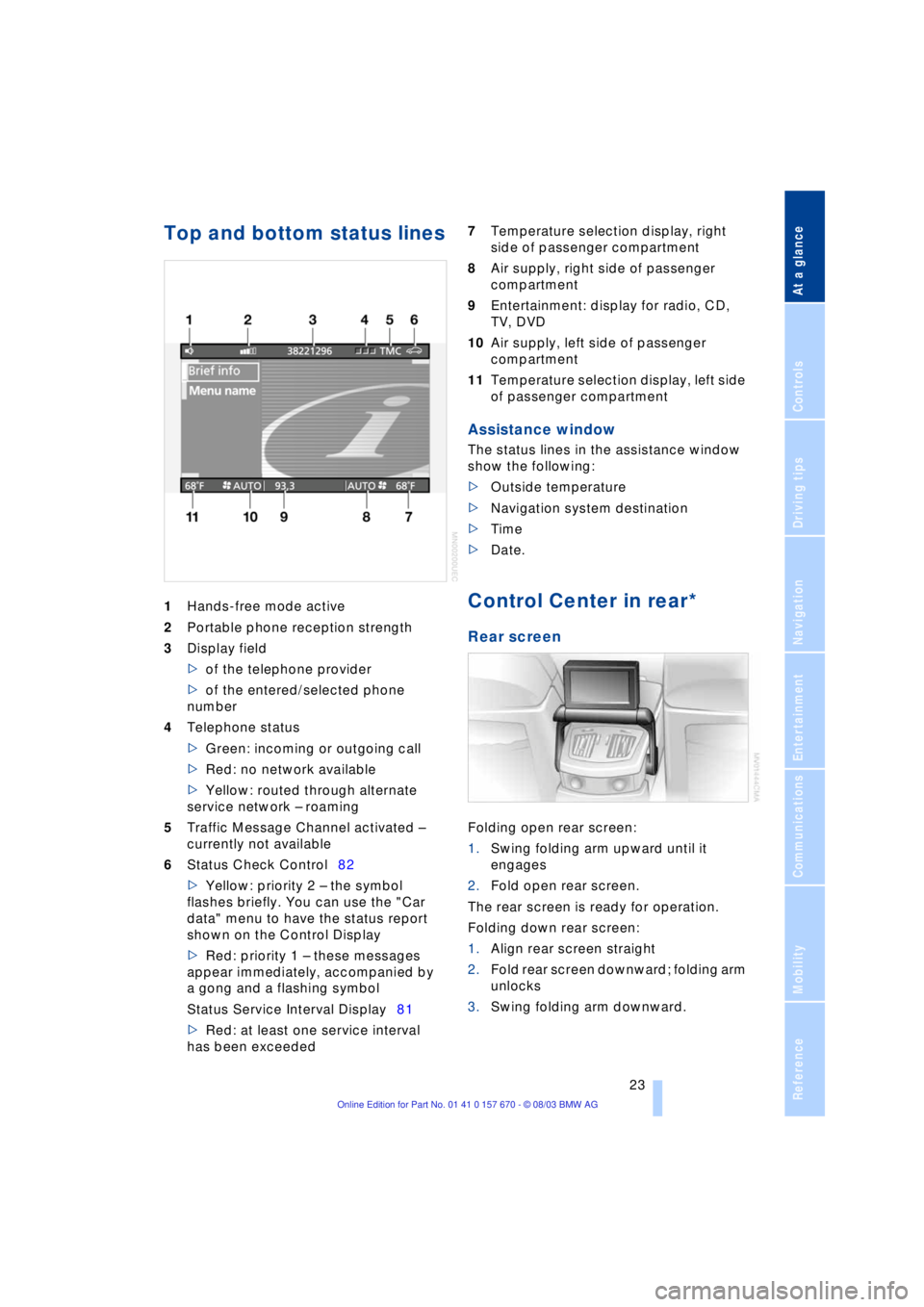
At a glance
23Reference
Controls
Driving tips
Communications
Navigation
Entertainment
Mobility
Top and bottom status lines
1Hands-free mode active
2Portable phone reception strength
3Display field
>of the telephone provider
>of the entered/selected phone
number
4Telephone status
>Green: incoming or outgoing call
>Red: no network available
>Yellow: routed through alternate
service network Ð roaming
5Traffic Message Channel activated Ð
currently not available
6Status Check Control82
>Yellow: priority 2 Ð the symbol
flashes briefly. You can use the "Car
data" menu to have the status report
shown on the Control Display
>Red: priority 1 Ð these messages
appear immediately, accompanied by
a gong and a flashing symbol
Status Service Interval Display81
>Red: at least one service interval
has been exceeded 7Temperature selection display, right
side of passenger compartment
8Air supply, right side of passenger
compartment
9Entertainment: display for radio, CD,
TV, DVD
10Air supply, left side of passenger
compartment
11Temperature selection display, left side
of passenger compartment
Assistance window
The status lines in the assistance window
show the following:
>Outside temperature
>Navigation system destination
>Time
>Date.
Control Center in rear*
Rear screen
Folding open rear screen:
1.Swing folding arm upward until it
engages
2.Fold open rear screen.
The rear screen is ready for operation.
Folding down rear screen:
1.Align rear screen straight
2.Fold rear screen downward; folding arm
unlocks
3.Swing folding arm downward.
Page 26 of 232
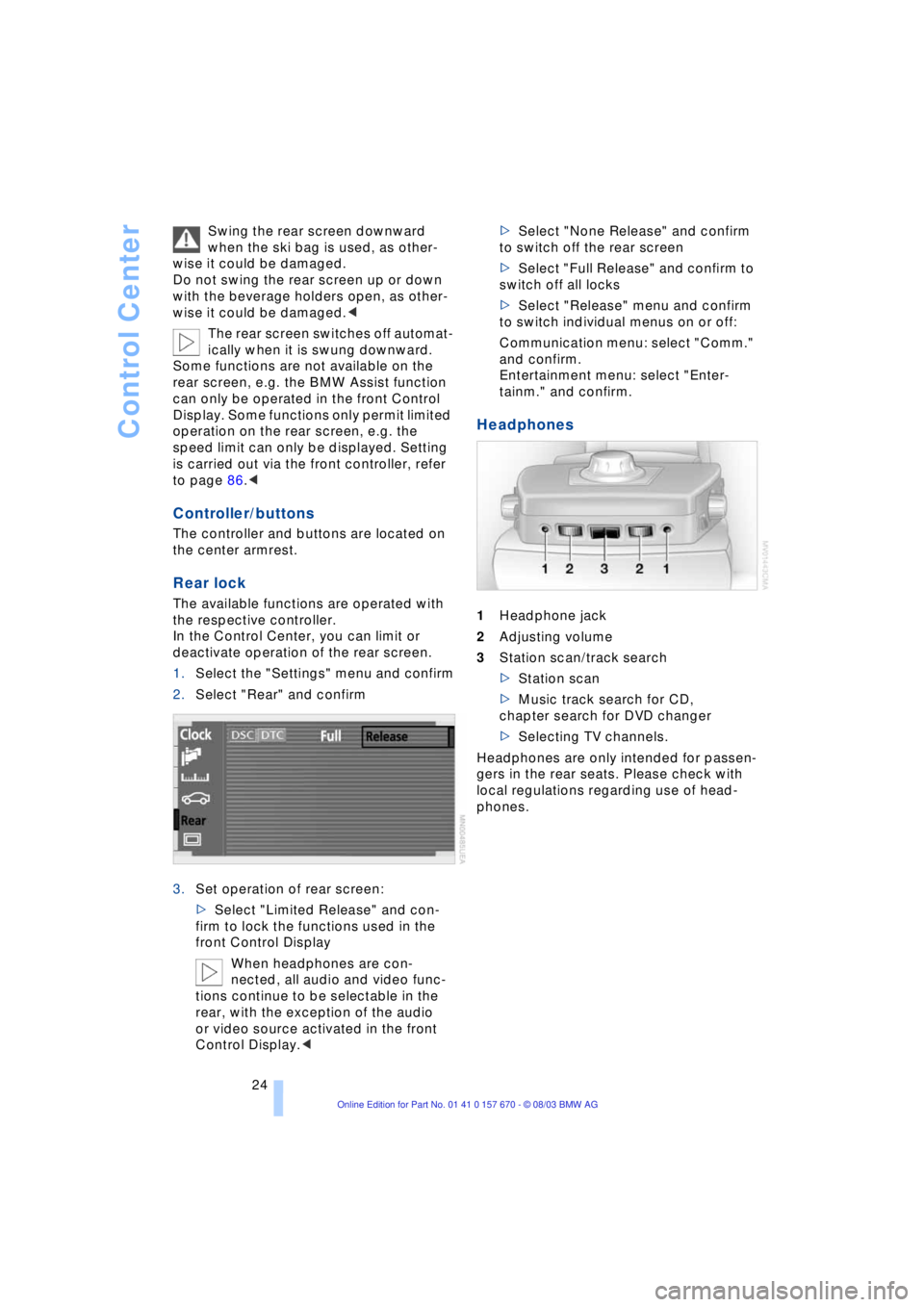
Control Center
24 Swing the rear screen downward
when the ski bag is used, as other-
wise it could be damaged.
Do not swing the rear screen up or down
with the beverage holders open, as other-
wise it could be damaged.<
The rear screen switches off automat-
ically when it is swung downward.
Some functions are not available on the
rear screen, e.g. the BMW Assist function
can only be operated in the front Control
Display. Some functions only permit limited
operation on the rear screen, e.g. the
speed limit can only be displayed. Setting
is carried out via the front controller, refer
to page 86.<
Controller/buttons
The controller and buttons are located on
the center armrest.
Rear lock
The available functions are operated with
the respective controller.
In the Control Center, you can limit or
deactivate operation of the rear screen.
1.Select the "Settings" menu and confirm
2.Select "Rear" and confirm
3.Set operation of rear screen:
>Select "Limited Release" and con-
firm to lock the functions used in the
front Control Display
When headphones are con-
nected, all audio and video func-
tions continue to be selectable in the
rear, with the exception of the audio
or video source activated in the front
Control Display.<>Select "None Release" and confirm
to switch off the rear screen
>Select "Full Release" and confirm to
switch off all locks
>Select "Release" menu and confirm
to switch individual menus on or off:
Communication menu: select "Comm."
and confirm.
Entertainment menu: select "Enter-
tainm." and confirm.
Headphones
1Headphone jack
2Adjusting volume
3Station scan/track search
>Station scan
>Music track search for CD,
chapter search for DVD changer
>Selecting TV channels.
Headphones are only intended for passen-
gers in the rear seats. Please check with
local regulations regarding use of head-
phones.