2004 BMW 745i navigation system
[x] Cancel search: navigation systemPage 125 of 232

Driving tips
123Reference
At a glance
Controls
Communications
Navigation
Entertainment
Mobility
to as hydroplaning, and is characterized
by a partial or complete loss of contact
between tires and road surface, ultimately
undermining your ability to steer and brake
the vehicle.<
Driving through water
Do not drive through water on the
road if it is deeper than 1 ft/30 cm,
and then only at walking speed at the most.
Otherwise, the vehicle's engine, the electri-
cal systems and the transmission may be
damaged.<
Brake system
Braking with ABS
The best way to achieve the best response
from the ABS is to apply maximum pres-
sure to the brake pedal Ð panic stop. Since
the vehicle maintains steering responsive-
ness, you can nevertheless avoid possible
obstacles with a minimum of steering
effort.
Pulsation at the brake pedal combines with
sounds from the hydraulic circuits to indi-
cate to the driver that ABS is in its active
mode.
Do not drive with your foot resting on
the brake pedal. Otherwise, even light
but consistent pedal pressure can lead to
high temperatures, brake wear and possi-
bly even brake failure.<
Disc brakes
Driving in wet conditions
While driving in wet conditions and in
heavy rain, it is a good idea to apply light
pressure to the brake pedal every few
miles. Monitor traffic conditions to ensure
that this maneuver does not endanger
other road users. The heat generated in this
process helps dry the pads and rotors to
ensure that full braking efficiency will then
be available when you need it.
Hills
You can retain full and unimpaired braking
efficiency by downshifting to a gear in
which only minimal brake applications are
needed when descending long or steep
downhill stretches.
You can further enhance the engine's
braking effect by selecting a lower gear
in the automatic transmission's manual
mode, downshifting as far as first gear
on extremely steep stretches, refer to
page 67. This strategy helps you avoid
placing excessive loads on the brake sys-
tem.
Never allow the vehicle to coast with
the transmission in Neutral Ð or with
the engine switched off Ð as there is no
engine braking when the transmission is in
Neutral, and no power-assist for brakes
and steering when the engine is not run-
ning.
Never allow floor mats, carpets or any other
objects to protrude into the area around the
accelerator and brake pedals and obstruct
their movement.<
Corrosion
When the vehicle is driven only occasion-
ally, during extended periods when the
vehicle is not used at all, and in operating
conditions where brake applications are
less frequent, there is an increased ten-
dency for corrosion to form on rotors, while
contaminants accumulate on the brake
pads. This occurs because the minimal
pressure which must be exerted by the
pads during brake applications to clean the
rotors is not reached.
Should corrosion form on the brake rotors,
the brakes will tend to respond with a pul-
sating effect that even extended applica-
tion will fail to cure.
Brake pads
If the brake pad wear warning lamp
appears in the Check Control,
accompanied by a text. Please take
careful note of the additional information on
the Control Display.
Page 127 of 232

Driving tips
125Reference
At a glance
Controls
Communications
Navigation
Entertainment
Mobility
Stowing cargo
>Load heavy cargo as far forward and
as low as possible, placing it directly
behind the bulkhead behind the rear
seats
>Cover sharp edges and corners
>For very heavy cargo when the rear seat
is not occupied, secure each safety belt
in the opposite buckle.
Securing cargo
>Use the luggage net* or securing straps
to hold down small and lightweight lug-
gage and cargo, refer to page 39
>Heavy-duty cargo straps
* for securing
larger and heavier objects are available
at your BMW center. Anchorages for
attaching these heavy-duty straps have
been provided in your vehicle's luggage
compartment, refer to the illustration
>Please observe the special instructions
supplied with the anchorage fittings.
Always position and secure the load
correctly. If you do not, it can even
endanger the passengers during braking or
evasive maneuvers.
Never exceed either the approved gross
vehicle weight or either of the approved axle loads, refer to page 214, as excessive
loads can pose a safety hazard, and may
also place you in violation of freeway safety
laws.
You should never transport heavy or hard
objects unsecured in the passenger com-
partment, as they could fly around and
pose a safety hazard to the vehicle's occu-
pants during abrupt braking or evasive
maneuvers .<
Roof-mounted luggage
rack*
Anchorage points
The anchorage points are located within
the door openings.
A special rack system is available as an
option for your BMW. Please comply with
the precautions included with the installa-
tion instructions.
Because roof racks raise the vehicle's cen-
ter of gravity when loaded, they have a
major effect on its handling and steering
response.
You should therefore always remember not
to exceed the approved roof weight, the
approved gross vehicle weight or the axle
loads when loading the rack.
You can find the specified weights in the
Technical data section on page 214.
Make sure that the load is not too heavy,
and that it does not extend outward to
beyond the limits of the loading surface.
Always load the heaviest pieces first Ð on
the bottom. Be sure that adequate clear-
ance is maintained for raising the glass
roof, and that objects do not project into
Page 131 of 232

Navigation
This section contains various examples
that illustrate how the navigation system
provides you with reliable guidance
to your destination.
Page 132 of 232

Starting the navigation system
130
Starting the navigation system
GPS
Enter data only when the vehicle is
stationary, and always obey the traffic
regulations and road signs in the event of
any contradiction between traffic and road
conditions and the instructions issued by
the navigation system. If you do not
observe this precaution, you may be in vio-
lation of the law, and can endanger vehicle
occupants and other road users.<
GPS stands for Global Positioning System.
This integral component within your vehi-
cle's navigation system relies on reference
satellites to determine the precise position
of your vehicle.
By allowing you to find your destination
without having to consult conventional
road maps as you drive, the navigation sys-
tem makes an important contribution to
traffic safety.
The result: the navigation system provides
you with dependable guidance to your des-
tination.
Navigation CD/DVD
Navigation CDs/DVDs are inserted in the
navigation computer located behind the left
side trim in the luggage compartment.
You can use navigation CDs as of 2001-1
and navigation DVDs in your navigation
computer.
To ensure that your vehicle's navigation
system has access to the latest highway
network information, always load the most
recent CD/DVD version of the digital road
map.
As is the case with conventional road
maps, the navigation CDs/DVDs are sub-
ject to periodic updates to ensure that they
reflect the latest information and surveys.
Navigation CDs/DVDs are available at
your BMW center.<
Changing navigation CDs/DVDs
As you drive your BMW, the computer will
alert you when you are leaving the area
stored on your current navigation CD/DVD;
you should respond by changing the navi-
gation CD/DVD in the navigation computer.
Navigation CDs contain road maps cover-
ing one or more countries or regions.
Roadmaps of Europe are stored on the
navigation DVD.
To change the navigation CD/DVD:
1.Press the button
*
Page 133 of 232
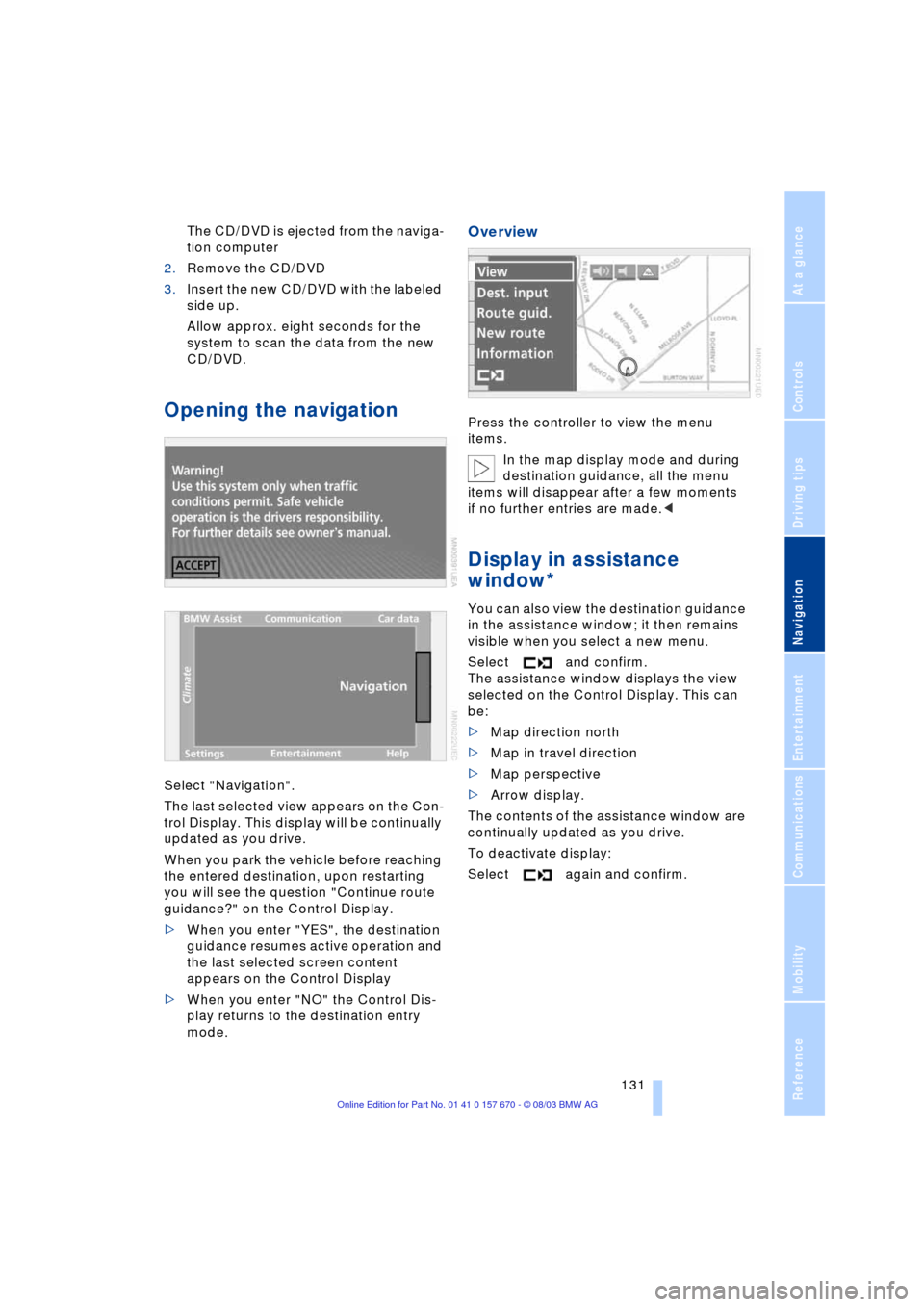
Navigation
Driving tips
131Reference
At a glance
Controls
Communications
Entertainment
Mobility
The CD/DVD is ejected from the naviga-
tion computer
2.Remove the CD/DVD
3.Insert the new CD/DVD with the labeled
side up.
Allow approx. eight seconds for the
system to scan the data from the new
CD/DVD.
Opening the navigation
Select "Navigation".
The last selected view appears on the Con-
trol Display. This display will be continually
updated as you drive.
When you park the vehicle before reaching
the entered destination, upon restarting
you will see the question "Continue route
guidance?" on the Control Display.
>When you enter "YES", the destination
guidance resumes active operation and
the last selected screen content
appears on the Control Display
>When you enter "NO" the Control Dis-
play returns to the destination entry
mode.
Overview
Press the controller to view the menu
items.
In the map display mode and during
destination guidance, all the menu
items will disappear after a few moments
if no further entries are made.<
Display in assistance
window*
You can also view the destination guidance
in the assistance window; it then remains
visible when you select a new menu.
Select and confirm.
The assistance window displays the view
selected on the Control Display. This can
be:
>Map direction north
>Map in travel direction
>Map perspective
>Arrow display.
The contents of the assistance window are
continually updated as you drive.
To deactivate display:
Select again and confirm.
Page 134 of 232

Destination entry
132
Destination entry
In entering your destination you can select
from among the following options:
>Manual entry of destination address,
see below
>Selecting the town or city and the street
from the directory, refer to page 134
>Selecting the map-guided destination,
refer to page 134
>Selecting destination in Information,
refer to page 135
>Selecting from among recent destina-
tions, refer to page 136
>Selecting destination from address
book, refer to page 142.
After selecting your destination you can
proceed to start the destination guidance,
refer to page 139.
Enter data only when the vehicle is
stationary, and always obey the traffic
regulations and road signs in the event of
any contradiction between traffic and road
conditions and the instructions issued by
the navigation system. If you do not
observe this precaution, you may be in vio-
lation of the law, and can endanger vehicle
occupants and other road users.<
Manual entry of destination
address
1.Press the controller
2.Select "Dest. input" and confirm
3.Select "New dest." and confirm.These menu items offer you various options
for entering your destination, as described
in the following section.
The system relies on a wordmatch principle
to make it easier for you to enter the names
or towns or streets. It supports various
spellings as well as automatic name com-
pletion, refer to page 138.
You can enter the address of your destina-
tion with "ABC...".
>"ROUTE GUID." is used to select the
entered address as destination and to
start destination guidance
>"AS ADDRESS" can be used to store
the entered address in the address
book.
You can store approx. 50 addresses
and then import them directly from your
address book to the navigation system
as travel destinations, refer to page 142
>"DELETE" deletes the entered address.
The following features must be borne in
mind for destination entry:
Page 135 of 232

Navigation
Driving tips
133Reference
At a glance
Controls
Communications
Entertainment
Mobility
>If you do not enter a street, the system
will guide you as far as the city limits
>Depending on the data stored on your
navigation CD/DVD, you can also enter
the house or building number on some
streets
>You can skip the entry of country and
locality if the current entries are being
retained for your new destination
>You can overwrite street names if you
would like to proceed to another street
within the same locality.
The example shows how to use the naviga-
tion system to find the following destina-
tion:
United States
Beverly Hills, Ca
455 N Rexford Drive
To enter the destination address:
Select "ABC..." and confirm.
Entering name
The name is not required for the destination
guidance or storage in the list, however can
simplify the assignment of addresses.
1.Select "Name" and confirm
2.Turn to select the letters, then confirm
by pressing.
Special characters:
Cancel selection process
Enter blank
Delete last letter
3.Select the name shown in the lower half
of the Control Display and confirm.
Selecting country of destination
When the name of a country appears in
white letters on the Control Display, this
indicates that data for more than one coun-
try is stored on the navigation CD.
To select the United States as your country
of destination:
1.Select "Country" or the country named
in the display and confirm. A list of
available countries appears in the dis-
play
2.Turn until "United States" is selected
3.Press to apply your selection as your
destination entry.
Entering destination
"Town/City" or the name of the locality of
your last destination will now appear.
1.Select "Town/City" or the displayed
town name and confirm
2.Turn until "B" is selected
3.Press to confirm.
A directory listing localities starting with
the letter "B" appears in the lower half
of the Control Display. The list grows
smaller each time you enter a new letter
4.Enter "Beverly Hills" by selecting and
confirming the letters individually.
Special characters:
Cancel selection process
Enter blank
Delete last letter
5.Select name of locality from the direc-
tory and confirm.
Page 136 of 232
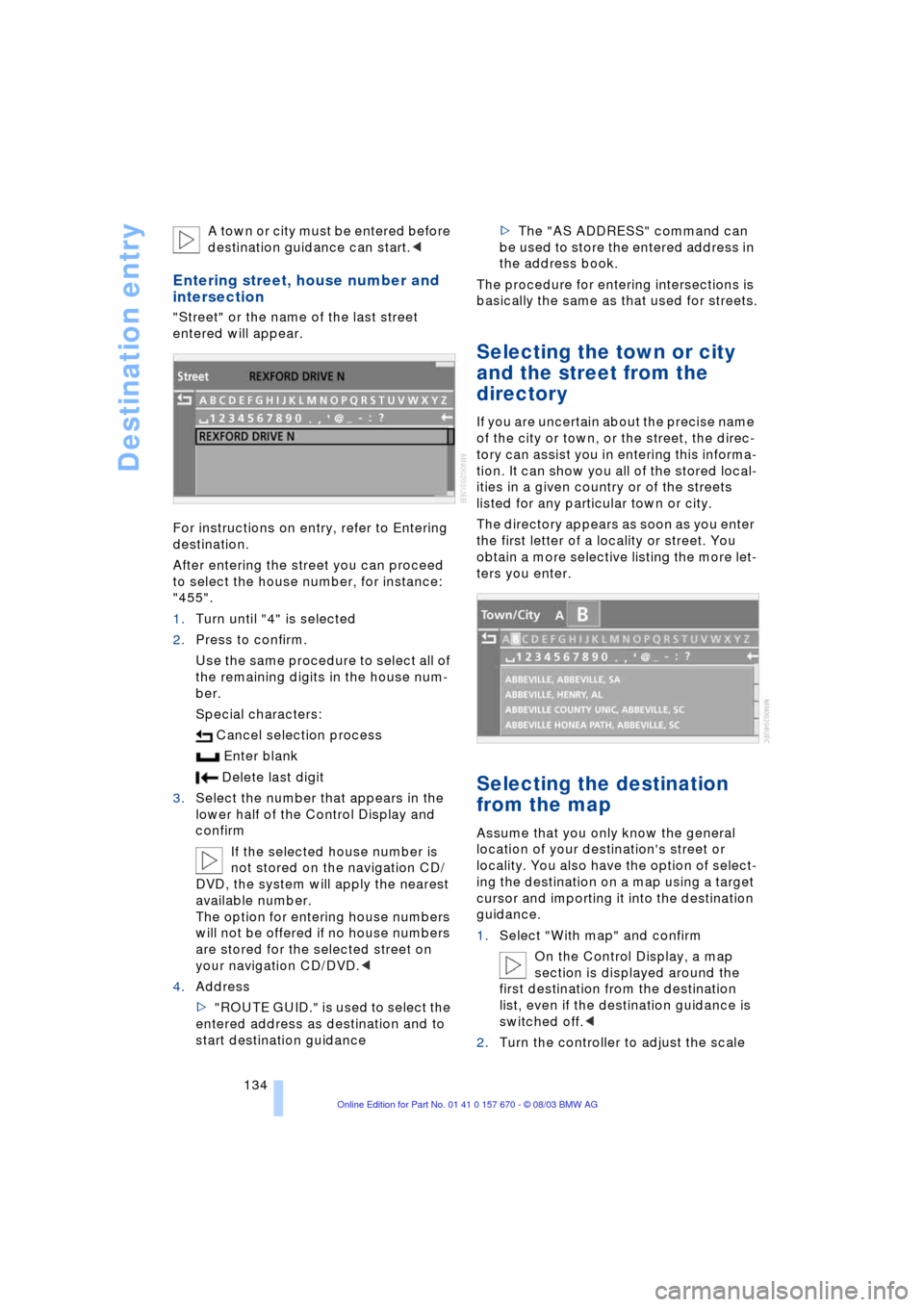
Destination entry
134 A town or city must be entered before
destination guidance can start.<
Entering street, house number and
intersection
"Street" or the name of the last street
entered will appear.
For instructions on entry, refer to Entering
destination.
After entering the street you can proceed
to select the house number, for instance:
"455".
1.Turn until "4" is selected
2.Press to confirm.
Use the same procedure to select all of
the remaining digits in the house num-
ber.
Special characters:
Cancel selection process
Enter blank
Delete last digit
3.Select the number that appears in the
lower half of the Control Display and
confirm
If the selected house number is
not stored on the navigation CD/
DVD, the system will apply the nearest
available number.
The option for entering house numbers
will not be offered if no house numbers
are stored for the selected street on
your navigation CD/DVD.<
4.Address
>"ROUTE GUID." is used to select the
entered address as destination and to
start destination guidance>The "AS ADDRESS" command can
be used to store the entered address in
the address book.
The procedure for entering intersections is
basically the same as that used for streets.
Selecting the town or city
and the street from the
directory
If you are uncertain about the precise name
of the city or town, or the street, the direc-
tory can assist you in entering this informa-
tion. It can show you all of the stored local-
ities in a given country or of the streets
listed for any particular town or city.
The directory appears as soon as you enter
the first letter of a locality or street. You
obtain a more selective listing the more let-
ters you enter.
Selecting the destination
from the map
Assume that you only know the general
location of your destination's street or
locality. You also have the option of select-
ing the destination on a map using a target
cursor and importing it into the destination
guidance.
1.Select "With map" and confirm
On the Control Display, a map
section is displayed around the
first destination from the destination
list, even if the destination guidance is
switched off.<
2.Turn the controller to adjust the scale