2004 BMW 745i CD changer
[x] Cancel search: CD changerPage 167 of 232
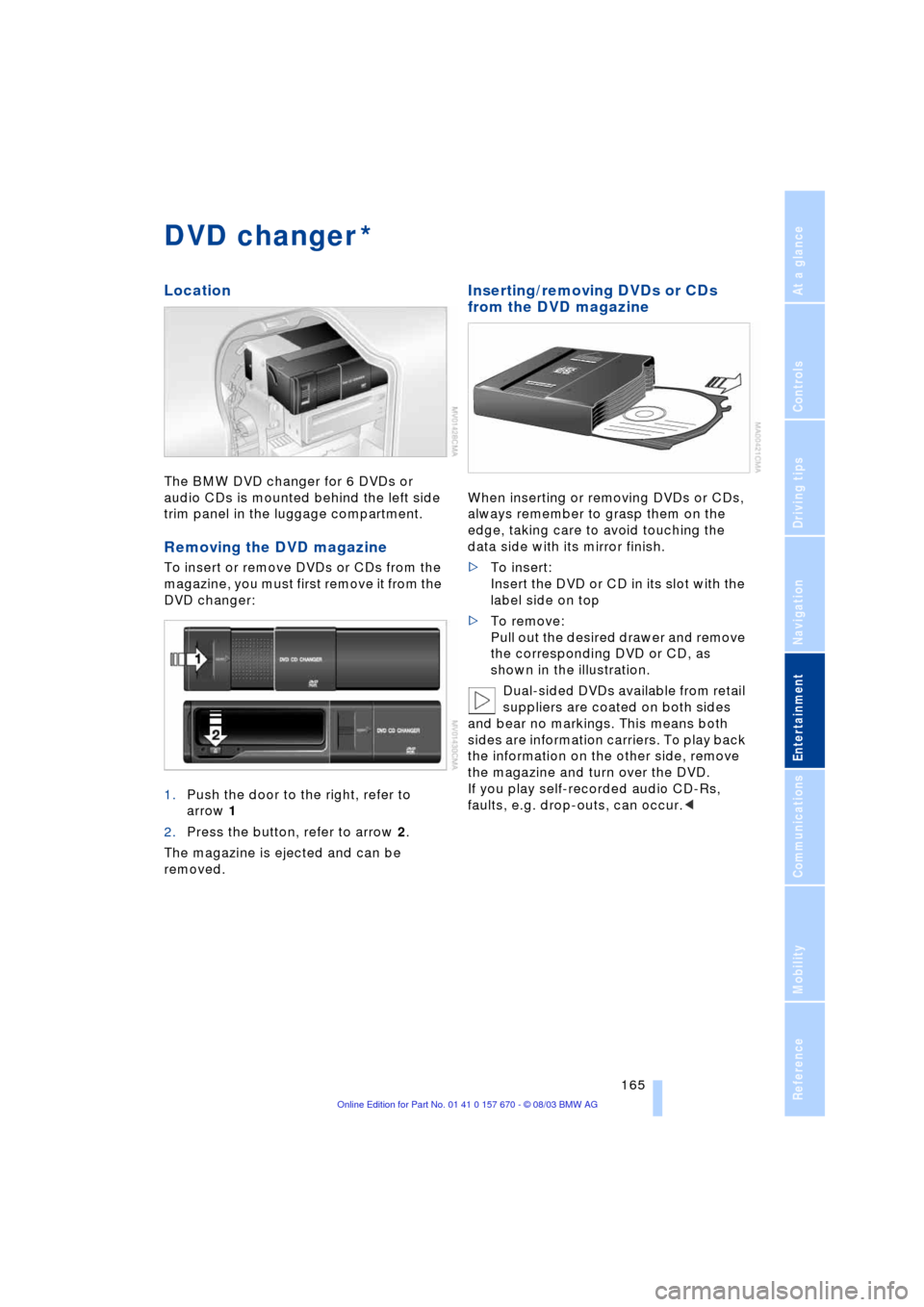
Navigation
Entertainment
Driving tips
165Reference
At a glance
Controls
Communications
Mobility
DVD changer
Location
The BMW DVD changer for 6 DVDs or
audio CDs is mounted behind the left side
trim panel in the luggage compartment.
Removing the DVD magazine
To insert or remove DVDs or CDs from the
magazine, you must first remove it from the
DVD changer:
1.Push the door to the right, refer to
arrow 1
2.Press the button, refer to arrow 2.
The magazine is ejected and can be
removed.
Inserting/removing DVDs or CDs
from the DVD magazine
When inserting or removing DVDs or CDs,
always remember to grasp them on the
edge, taking care to avoid touching the
data side with its mirror finish.
>To insert:
Insert the DVD or CD in its slot with the
label side on top
>To remove:
Pull out the desired drawer and remove
the corresponding DVD or CD, as
shown in the illustration.
Dual-sided DVDs available from retail
suppliers are coated on both sides
and bear no markings. This means both
sides are information carriers. To play back
the information on the other side, remove
the magazine and turn over the DVD.
If you play self-recorded audio CD-Rs,
faults, e.g. drop-outs, can occur.<
*
Page 168 of 232

DVD changer
166
Inserting the DVD magazine
1.Push the door to the right
2.Ensure that the arrow symbol is point-
ing toward the DVD changer and slide
the magazine all the way in
3.Close the door again.
The DVD changer checks the maga-
zine for inserted DVDs or CDs and is
then ready for operation.<
DVD country codes
Your DVD changer only plays DVDs with
the coding 0 or 1. This coding cannot be
changed.
Playing DVDs
Make all entries with the vehicle sta-
tionary. If you do not observe this pre-
caution, you may endanger vehicle occu-
pants and other road users.<
1.Insert the DVD magazine
2.Select "DVD" and confirm.
After a few seconds, play will resume at the
point where the CD stopped earlier.If the DVD magazine has been newly
filled or an audio CD played from the
DVD magazine, playback begins with the
lowest DVD in the DVD magazine.<
Volume adjustment, refer to page 149.
Tone control, refer to page 149.
Status displays
The DVD magazine's load status is indi-
cated on the Control Display.
If the display fails to detect a DVD that
you have loaded in the magazine,
check to ensure that the DVD has been
inserted correctly and inspect it for signs of
defects.
If there are audio CDs in the DVD maga-
zine, these will not be displayed in the DVD
menu, but instead in the CD changer menu.
If your vehicle is equipped with an addi-
tional CD changer, they will be displayed
with the numbers 7 to 12.<
DVD control
With the DVD control you can select the
track and chapter, display the DVD-specific
menu and operate functions such as
Language, Fast forward and Reverse or
Freezing frame.
A DVD can briefly deactivate functions of
the DVD control, under certain circum-
stances while the entire DVD is being
played. You are then unable to operate the
DVD control. In this case, attempt to make
the selection using the DVD-specific menu.
Display DVD control:
1.Select "DVD" and confirm
2.Wait briefly until all menu items have
disappeared, then press controller.
{DVD on}.
Page 170 of 232

DVD changer
168 and confirm repeatedly, continuing until
you reach the desired chapter
or with buttons
Select the direction
Press repeatedly, continuing until you
reach the desired chapter on the current
DVD.
Playback begins at the chapter selected.
Adjusting the picture
1.During playback, press controller
2.Select and confirm
3.Adjust the picture, refer to page 164.
Freezing frame
1.Display DVD control, refer to page 166
2.At the desired position, select
and confirm.
The film is stopped
3.To restart the DVD:
Select or and confirm.
DVD playback is continued at the point
at which it was interrupted.
Selecting picture format
You can adjust the DVD format to your
screen.
The picture format is a DVD-specific func-
tion and is not offered by all DVDs.
1.Display DVD control, refer to page 166
2.Select and confirm
3.Select and confirm
4.Select "Picture" and confirm5.Select "Pict. format" and confirm
6.Select the desired picture format and
confirm.
Selecting language,
subtitles and viewing angle
Many DVDs offer dialogs and subtitles in
various languages or scene descriptions
for the hearing impaired. In addition, with
some DVDs the film can be viewed from
different camera angles. These functions
are stored on the DVD.
To select functions:
1.Display DVD control, refer to page 166
2.Select "FULL MENU" and confirm.
>Select "AUDIO" and confirm.
You can select from the various lan-
guages by turning and pressing the
controller
>Select "SUBTITLE" and confirm.
You can display the subtitles in the lan-
guage of your choice by turning and
pressing the controller
>Select "ANGLE" and confirm.
Page 171 of 232

Navigation
Entertainment
Driving tips
169Reference
At a glance
Controls
Communications
Mobility
You can change the camera angle by
turning and pressing the controller.
Notes or symbols that appear during
the playback of a film generally point
out different camera angles. These are
usually only briefly available.
With some DVDs the language, subti-
tles or camera angle is only possible
with the DVD-specific menu.
Refer to the information on your DVD for
possible selections.<
Opening DVD-specific
menu
Additional functions may be available on
DVDs. For example, the viewer can select
from several possible plots or display infor-
mation on the film.
1.Display DVD control, refer to page 166
2.Select "MENU" or "TOP" and confirm.
With "MENU" you can generally
open the DVD-specific main
menu. On some DVDs you will find an
additional menu called "TOP" in which,
for example, you can select music
scenes.<
To make a selection:
1.Use to select a function
2.Confirm selection with "OK".
To return to a previous menu:
Select or and confirm.
Language, subtitle or angle can also
be selected in the DVD-specific
menu.
Refer to the information on your DVD for
possible selections.<
Malfunctions/notes
The BMW DVD changer is a Class 1
laser product. Never remove the
cover from the housing. Do not operate the
unit if the cover is damaged. Operation
without the cover can lead to serious eye
injury from invisible laser beams.Always refer all repair and maintenance
operations to qualified technicians.
With self-recorded CDs or DVDs, labels
applied later can become detached during
playback due to the development of heat,
causing irreparable damage to the
device.<
Macrovision copy protection:
This product incorporates copyright
protection technology that is protected by
method claims of certain U.S. patents and
other intellectual property rights owned by
Macrovision Corporation and other rights
owners. Use of this copyright protection
technology must be authorized by Macrovi-
sion Corporation, and is intended for home
and other limited viewing uses only unless
otherwise authorized by Macrovision Cor-
poration. Reverse engineering or disas-
sembly is prohibited.<
To prevent CDs from being copied
illegally, they are often provided with
copy protection by the manufacturer.
Under certain circumstances this can pre-
vent or restrict the playing of CDs on the
DVD changer. In this case please contact
the CD dealer or manufacturer.<
If you play self-recorded audio CDs, faults,
e.g. drop-outs, can occur, or the CD is not
played at all.
The DVD changer can play the following
formats:
>Video DVD
>CD-DA, Audio CD
>CD-R.
Page 172 of 232

DVD changer
170 The DVD Audio format is not sup-
ported by the DVD changer. However,
many audio DVDs available in stores also
contain a video track in the DVD Video for-
mat in addition to the audio track. These
DVDs can be played back by the DVD
changer. Please refer to the information on
your DVD to determine whether your audio
DVD contains an additional video track.
DVDs are usually divided into tracks and
chapters and can contain different subti-
tles, camera angles or sound tracks, lan-
guages and sound formats. Depending on
the version of the DVD, these functions can
be selected either directly with the DVD
control system or only via the DVD-specific
menu. Refer to the information on your DVD
for possible selections.
High levels of humidity inside the player
can condense on the laser's scan lens and
prevent it from reading the DVD.<
Page 219 of 232

Reference 217
At a glance
Controls
Driving tips
Communications
Navigation
Entertainment
Mobility
"AUTOSTOR" 163
"Autostore" for radio
mode 154
Average fuel
consumption 85
Average speed 85
"Avoid highway" 137
Avoiding unintentional
alarms 40
"Avoid route" 141
"Avoid sect." 140
"Avoid tolls" 137
"A-Z", telephone 179
B
Backrest adjustment 45, 46
Backrests, refer to
Seats 44
Backup lamps, replacing
bulbs 202
Balance 149
"Balance" for audio
mode 150
Bass 149
"Bass" for audio mode 150
Battery 205
Ð flat 207
Battery switch 205, 206
"BC", refer to Computer 86
Belts 49
Beverage holders 115
Blinds 112
"BMW Assist" 21, 182
BMW Assist 182
"BMW Services" 182
Brake Assistant, refer to
DBC Dynamic Brake
Control 93
Brake fluid 197
Brake force display 96
Brake hydraulic
systems 197
Brake lamps, replacing
bulbs 202
Brake pads 123
Brakes 123
Ð malfunctions 197
Breaking in the vehicle 122Break-in procedures 122
"Brief info" 22
"Brightness"
Ð for TV mode 164
Ð in the Control Center 89
Buttons on the steering
wheel 16
Ð automatic transmission
with Steptronic 66
C
California Proposition 65
Warning 199
Call
Ð ending 179
Calling 179
Ð from phone book 179
Ð from the redial list 180
Ð from the Top 8 list 180
Ð redialing 180
Can holder, refer to
Beverage holders 115
Capacities 215
"Car data" 18, 21
Care, refer to the Caring for
your vehicle brochure
Cargo, securing 125
Cargo area
Ð locking separately 37
Cargo loading 125
Caring for the vehicle finish,
refer to the Caring for
your vehicle brochure
Car phone 175, 178
Ð refer to separate Owner's
Manual
Car radio, refer to
Radio 148
Car wash 122
Ð refer to the Caring for your
vehicle brochure
CBC Cornering Brake
Control 91
CBS Condition Based
Service 198
"CD" 148, 158CD changer 160
Ð adjusting the tone 149
Ð controls 148
Ð fast forward 161
Ð random play 161
Ð reverse 161
Ð sampling 161
Ð Scan 161
Ð selecting CD 161
Ð selecting track 162
Ð skipping tracks 161
Ð switching on 160
Ð volume 149
CD player 158
Ð adjusting the tone 149
Ð controls 148
Ð fast forward 159
Ð random play 158
Ð reverse 159
Ð sampling 158
Ð Scan 158
Ð selecting tracks 158
Ð skipping tracks 158
Ð switching on 158
Ð volume 149
"Center" 107
Center armrest
Ð individual button
assignment 17
Center brake lamp, refer to
Brake lamps 202
Center console, refer to
Comfort features 14
Central locking system 33
Ð button 37
Ð Comfort Access 34
Ð keys 36
Ð remote control 33
"CHANGE" for
navigation 136
Changing a tire 203
Changing language 88
Changing settings on the
Control Display 88
Changing the display
format on the Control
Display 88
Changing units of measure
on the Control Display 88
Page 221 of 232

Reference 219
At a glance
Controls
Driving tips
Communications
Navigation
Entertainment
Mobility
Dialed numbers 180
Digital coverage area for
navigation 130
Dimensions 213
Dipstick, engine oil 195
Direction
Ð arrow 140
Ð to destination 139
Ð voice instructions 141
Directional indicators, refer
to Turn signal
indicators 69
Disc brakes 123
Displacement 212
Display
Ð Control Center 21
Ð Control Display 17
Display illumination 100
Display lighting, refer to
Instrument
illumination 100
Display of faults 82
Displays 12
Disposal, battery 35
Distance 85
Distance tempomat, refer
to Active cruise
control 73
Distance to destination 85
Distance warning, refer to
Park Distance Control 90
Door entry lighting 101
Door keys 32
Doors
Ð child-safety lock 58
Ð locking and unlocking 33
Ð manual operation 36
Ð remote control 33
DOT Quality Grades 190
Draft-free ventilation 105
Driving stability control 92
Driving tips 122
"DSC" 93
DSC Dynamic Stability
Control 92
"DTC" 92
DTC Dynamic Traction
Control 13, 92
"DVD" 148, 166DVD changer 165
Ð adjusting the picture 168
Ð adjusting the tone 149
Ð controls 148
Ð country codes 166
Ð DVD controller 166
Ð fast forward 167
Ð freezing frame 168
Ð humidity 170
Ð reverse 167
Ð searching for chapter 167
Ð selecting a track 167
Ð selecting camera
angle 169
Ð selecting DVD 167
Ð selecting language 168
Ð selecting picture
format 168
Ð selecting subtitles 168
Ð specific menu 169
Ð switching on 166
Ð temperature range 170
Ð volume 149
DVD Multimedia changer,
refer to DVD changer 165
Dynamic Brake Control
DBC 93
Dynamic Drive 94
Dynamic Stability Control
DSC 92
Dynamic Traction Control
DTC 92
E
EBV Electronic brake-force
distribution 91
"EDC" 94
Ð "Comfort" 94
Ð "Sport" 94
EDC Electronic Damping
Control 94Electrical malfunction
Ð automatic transmission
lockout 68
Ð fuel filler door 186
Ð glass roof 43
Ð parking brake 65
Electric power seat 45, 46
Electric power windows 41
Electric steering wheel
adjustment 52
Electronic brake-force
distribution EBV 91
Electronic Damping Control
EDC 94
Electronic toll collection
device, refer to Entry/
pass tags 126
Emergency call
Ð starting 177
Ð using button 177
Emergency operation
Ð automatic transmission
lockout 68
Ð doors 36
Ð fuel filler door 186
Ð glass roof 43
Ð luggage compartment
lid 39
Ð parking brake 65
Emergency release of
luggage compartment lid
from luggage
compartmentÕs interior 39
"Emissions inspection" 82
Energy-conscious driving,
refer to Energy Control 85
Energy Control 85
Engine compartment 195
Engine coolant 195, 196
"Engine oil" 198
Engine oil
consumption 195
Engine oil grades 196
Engine output 212
Engine specifications 212
"Entertainm." 24
"Entertainment"
18, 21, 148
Entry/pass tags 126
Page 225 of 232

Reference 223
At a glance
Controls
Driving tips
Communications
Navigation
Entertainment
Mobility
Parking the vehicle 61
Parking with
Automatic Hold 63
Passenger-side mirror tilt
function 54
Pathway lighting 99
"PDC image" 91
PDC Park Distance
Control 90
Personal Calling 175
"Perspective" for
navigation 139
Phone book 179
Ð creating voice command
phone book 179
Ð deleting all entries 180
Ð dialing numbers 179
Ð dialing numbers using
voice command
system 180
Ð entering numbers in voice
command phone
book 179
Ð entry deletion 180
Ð updating voice command
phone book 179
Ð viewing entries 180
Phone number, refer to
Portable phone 179
"Pict. format" 168
"Picture" 148
Ð DVD changer 168
Ð TV 164
Please fasten safety belt
warning lamp 49
Pollen 108Portable phone
Ð adjusting volume 177
Ð battery 175
Ð calling 179
Ð call termination 179
Ð codes 178
Ð controlling with the
buttons on the steering
wheel 16
Ð hands-free system 177
Ð missed calls 181
Ð operating using the
Control Center 175
Ð redialing 180
Ð refer to separate portable
phone Owner's Manual
Ð selecting phone
numbers 179
Ð switching on/off 178
Ð Top 8 list 180
Power rating 212
Power socket 116
Power windows 41
Pressure, tires 188
Pressure monitoring,
tires 95
Programmable cruise
control 71
Programming settings,
refer to Vehicle Memory,
Key Memory 54
Puncture
Ð Flat Tire Monitor 95R
Radio
Ð adjusting the tone 149
Ð "AUTOSTORE" 154
Ð Autostore 154
Ð controls 148
Ð memory locations 153
Ð operating
temperatures 148
Ð sampling 153
Ð Scan 152
Ð selecting the
waveband 152
Ð station search 152
Ð station selection 154
Ð storing a station 154
Ð switching on 152
Ð volume 149
Ð Weather Band 155
Radio mode 60
Ð with Comfort Access 60
Rain sensor 70
Reading lamps 101
"Rear" 24
Rear air conditioner 108
Ð activation and
deactivation in Control
Center 109
Ð air supply 108
Ð cooling adjustment 108
Rear armrest, refer to Rear
center armrest 117
Rear center armrest 117
Rear cooler 113
Rear lamps, replacing
bulbs 202
Rear monitor, refer to
Control Center in rear 23
Rear screen 23
Rear seat heaters 50
Rear seats
Ð adjusting passenger seat
from the rear 46
Ð comfort seat
adjustments 46
Ð head restraint
adjustment 47
Rearview mirror 51