2004 BMW 645CI COUPE&CONVERTIBLE trip computer
[x] Cancel search: trip computerPage 14 of 216
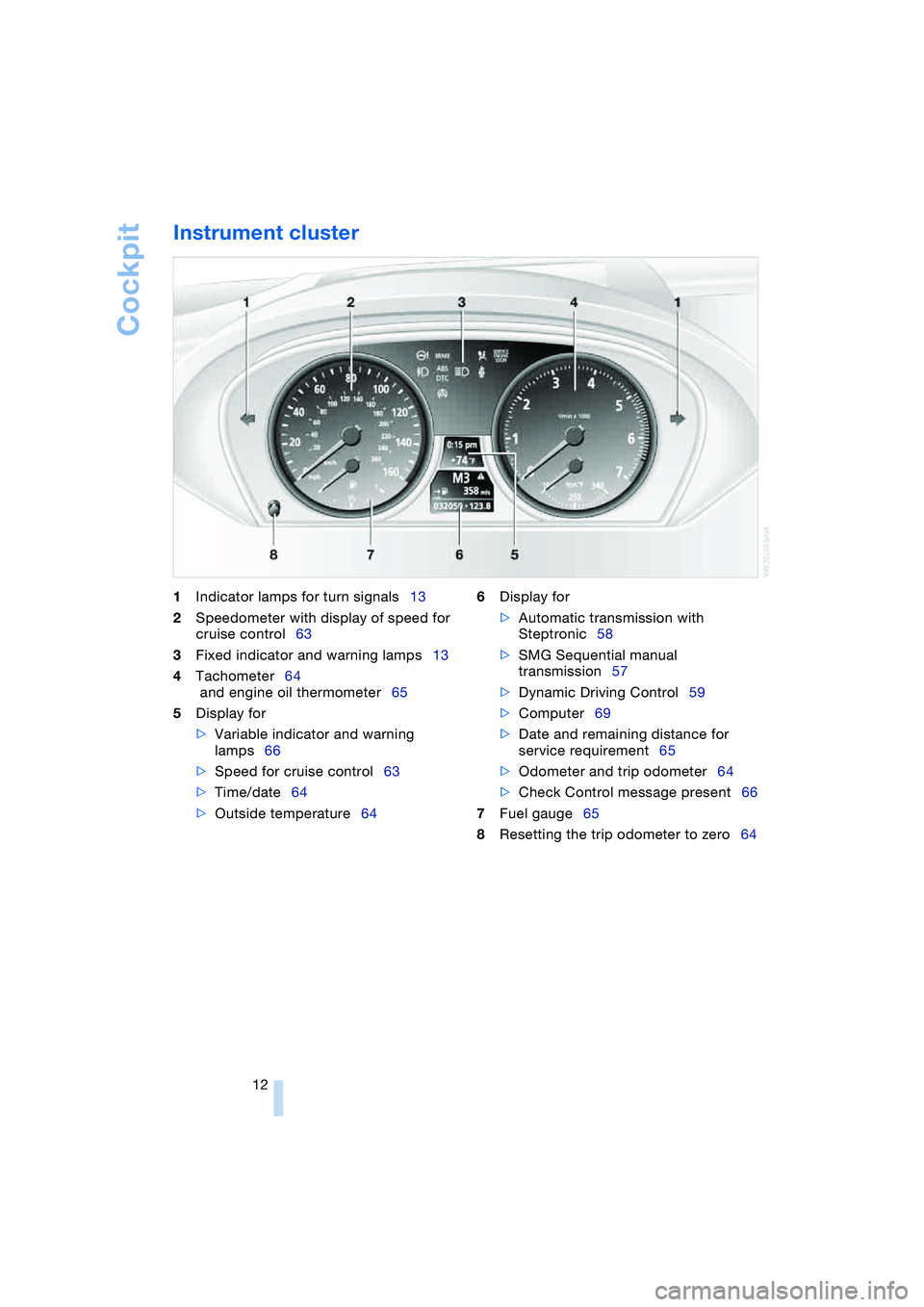
Cockpit
12
Instrument cluster
1Indicator lamps for turn signals13
2Speedometer with display of speed for
cruise control63
3Fixed indicator and warning lamps13
4Tachometer64
and engine oil thermometer65
5Display for
>Variable indicator and warning
lamps66
>Speed for cruise control63
>Time/date64
>Outside temperature646Display for
>Automatic transmission with
Steptronic58
>SMG Sequential manual
transmission57
>Dynamic Driving Control59
>Computer69
>Date and remaining distance for
service requirement65
>Odometer and trip odometer64
>Check Control message present66
7Fuel gauge65
8Resetting the trip odometer to zero64
Page 71 of 216
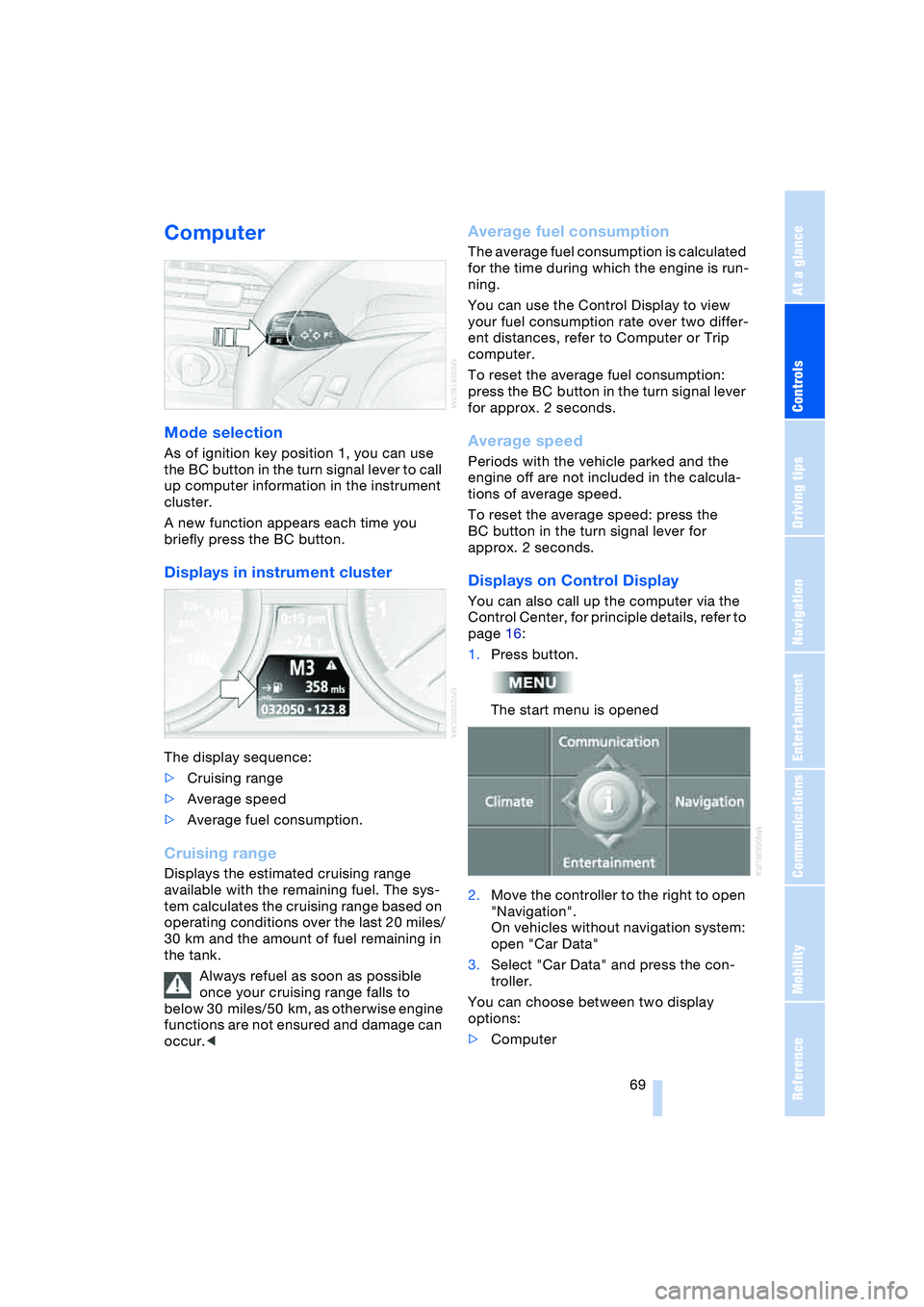
Controls
69Reference
At a glance
Driving tips
Communications
Navigation
Entertainment
Mobility
Computer
Mode selection
As of ignition key position 1, you can use
the BC button in the turn signal lever to call
up computer information in the instrument
cluster.
A new function appears each time you
briefly press the BC button.
Displays in instrument cluster
The display sequence:
>Cruising range
>Average speed
>Average fuel consumption.
Cruising range
Displays the estimated cruising range
available with the remaining fuel. The sys-
tem calculates the cruising range based on
operating conditions over the last 20 miles/
30 km and the amount of fuel remaining in
the tank.
Always refuel as soon as possible
once your cruising range falls to
below 30 miles/50 km, as otherwise engine
functions are not ensured and damage can
occur.<
Average fuel consumption
The average fuel consumption is calculated
for the time during which the engine is run-
ning.
You can use the Control Display to view
your fuel consumption rate over two differ-
ent distances, refer to Computer or Trip
computer.
To reset the average fuel consumption:
press the BC button in the turn signal lever
for approx. 2 seconds.
Average speed
Periods with the vehicle parked and the
engine off are not included in the calcula-
tions of average speed.
To reset the average speed: press the
BC button in the turn signal lever for
approx. 2 seconds.
Displays on Control Display
You can also call up the computer via the
Control Center, for principle details, refer to
page 16:
1.Press button.
The start menu is opened
2.Move the controller to the right to open
"Navigation".
On vehicles without navigation system:
open "Car Data"
3.Select "Car Data" and press the con-
troller.
You can choose between two display
options:
>Computer
Page 72 of 216
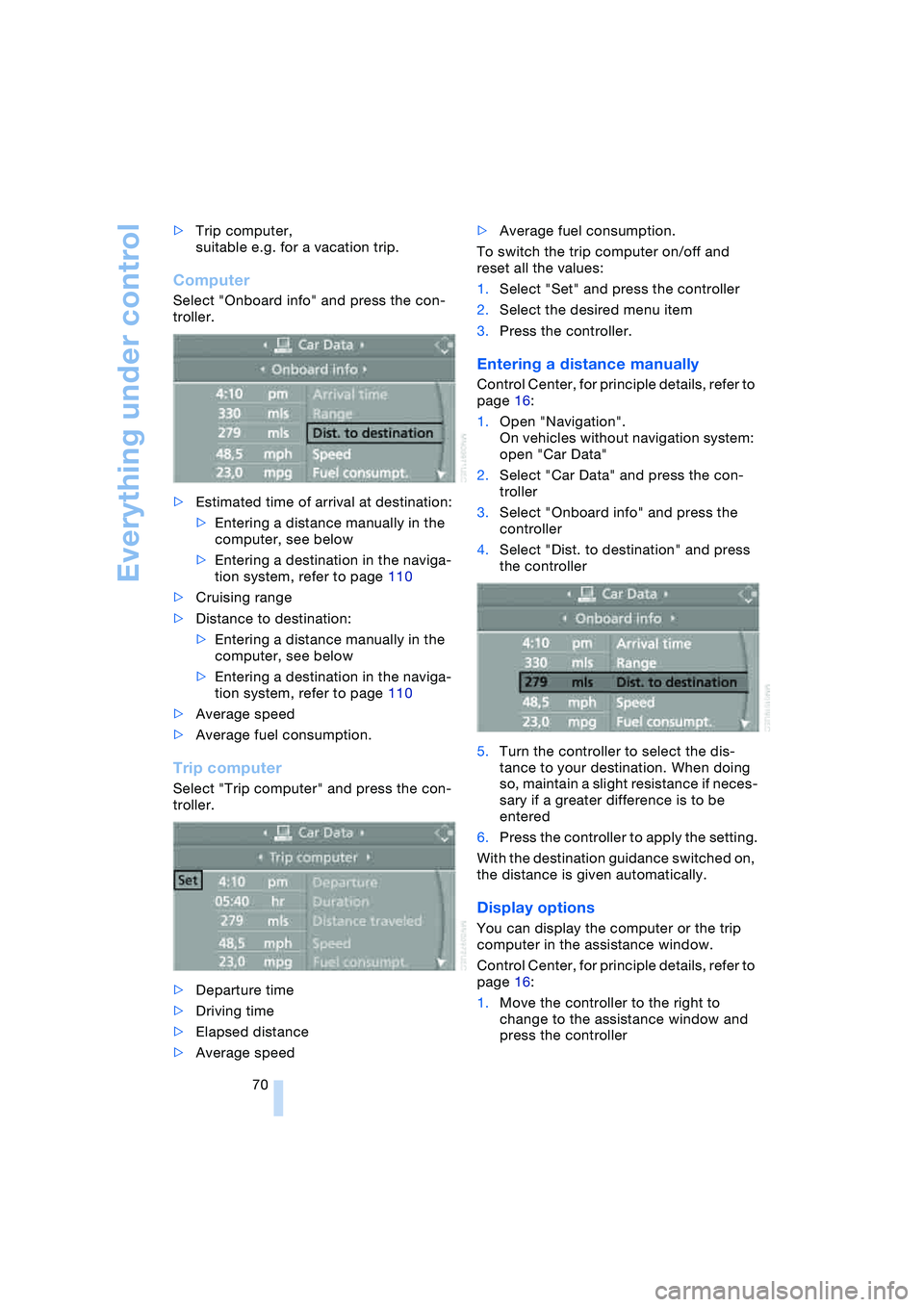
Everything under control
70 >Trip computer,
suitable e.g. for a vacation trip.
Computer
Select "Onboard info" and press the con-
troller.
>Estimated time of arrival at destination:
>Entering a distance manually in the
computer, see below
>Entering a destination in the naviga-
tion system, refer to page 110
>Cruising range
>Distance to destination:
>Entering a distance manually in the
computer, see below
>Entering a destination in the naviga-
tion system, refer to page 110
>Average speed
>Average fuel consumption.
Trip computer
Select "Trip computer" and press the con-
troller.
>Departure time
>Driving time
>Elapsed distance
>Average speed>Average fuel consumption.
To switch the trip computer on/off and
reset all the values:
1.Select "Set" and press the controller
2.Select the desired menu item
3.Press the controller.
Entering a distance manually
Control Center, for principle details, refer to
page 16:
1.Open "Navigation".
On vehicles without navigation system:
open "Car Data"
2.Select "Car Data" and press the con-
troller
3.Select "Onboard info" and press the
controller
4.Select "Dist. to destination" and press
the controller
5.Turn the controller to select the dis-
tance to your destination. When doing
so, maintain a slight resistance if neces-
sary if a greater difference is to be
entered
6.Press the controller to apply the setting.
With the destination guidance switched on,
the distance is given automatically.
Display options
You can display the computer or the trip
computer in the assistance window.
Control Center, for principle details, refer to
page 16:
1.Move the controller to the right to
change to the assistance window and
press the controller
Page 73 of 216
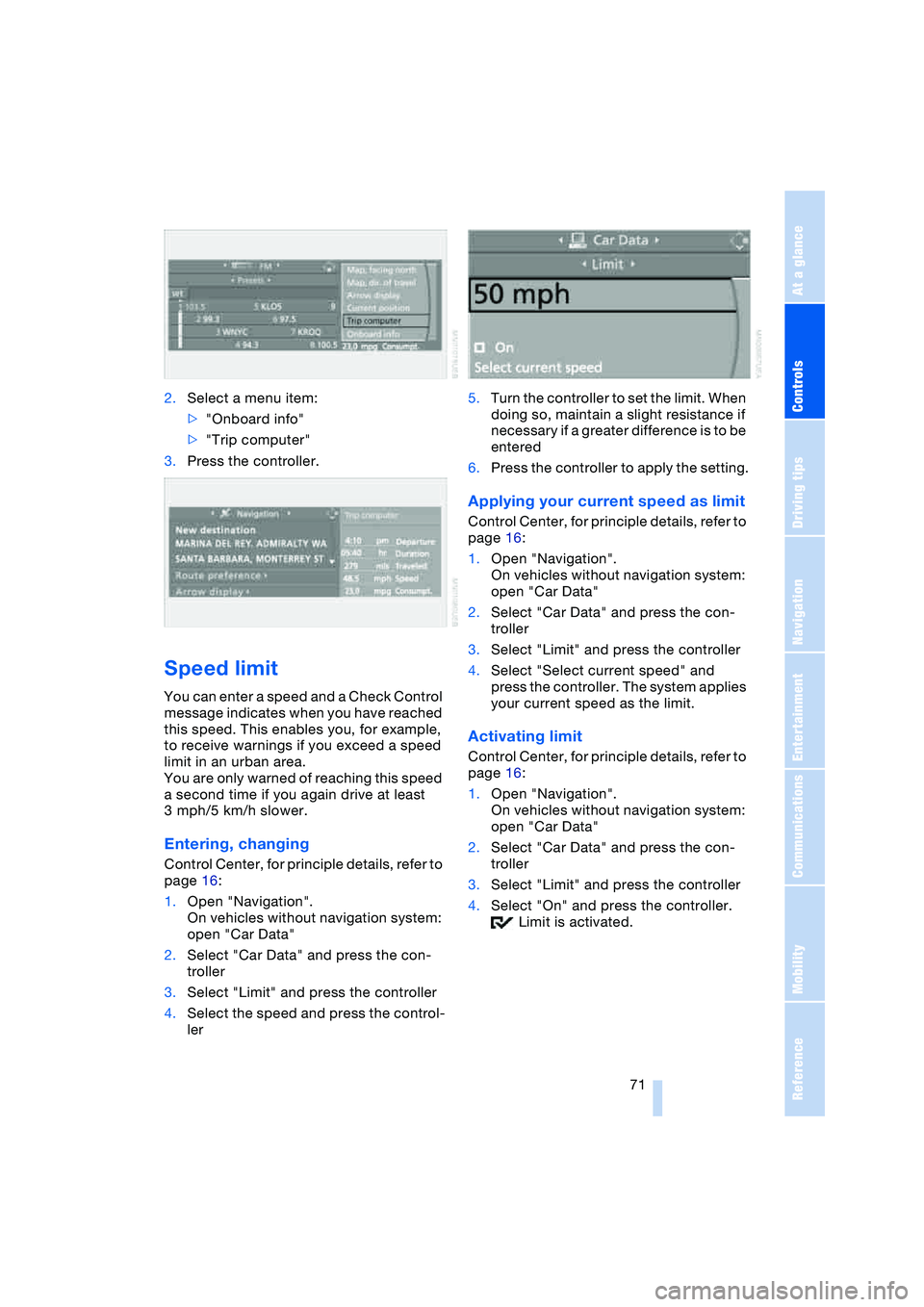
Controls
71Reference
At a glance
Driving tips
Communications
Navigation
Entertainment
Mobility
2.Select a menu item:
>"Onboard info"
>"Trip computer"
3.Press the controller.
Speed limit
You can enter a speed and a Check Control
message indicates when you have reached
this speed. This enables you, for example,
to receive warnings if you exceed a speed
limit in an urban area.
You are only warned of reaching this speed
a second time if you again drive at least
3 mph/5 km/h slower.
Entering, changing
Control Center, for principle details, refer to
page 16:
1.Open "Navigation".
On vehicles without navigation system:
open "Car Data"
2.Select "Car Data" and press the con-
troller
3.Select "Limit" and press the controller
4.Select the speed and press the control-
ler5.Turn the controller to set the limit. When
doing so, maintain a slight resistance if
necessary if a greater difference is to be
entered
6.Press the controller to apply the setting.
Applying your current speed as limit
Control Center, for principle details, refer to
page 16:
1.Open "Navigation".
On vehicles without navigation system:
open "Car Data"
2.Select "Car Data" and press the con-
troller
3.Select "Limit" and press the controller
4.Select "Select current speed" and
press the controller. The system applies
your current speed as the limit.
Activating limit
Control Center, for principle details, refer to
page 16:
1.Open "Navigation".
On vehicles without navigation system:
open "Car Data"
2.Select "Car Data" and press the con-
troller
3.Select "Limit" and press the controller
4.Select "On" and press the controller.
Limit is activated.
Page 197 of 216
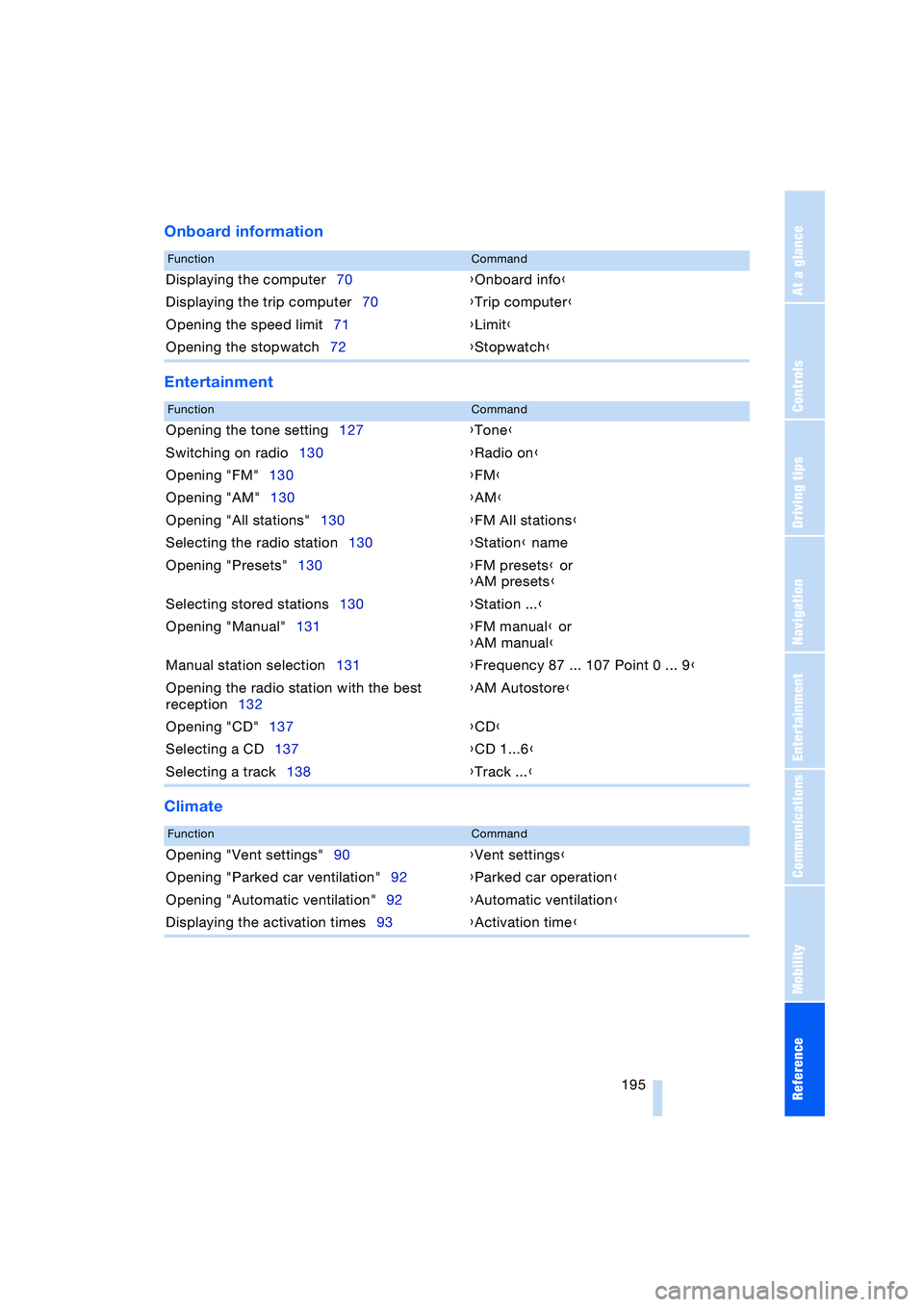
Reference 195
At a glance
Controls
Driving tips
Communications
Navigation
Entertainment
Mobility
Onboard information
Entertainment
Climate
FunctionCommand
Displaying the computer70{Onboard info}
Displaying the trip computer70{Trip computer}
Opening the speed limit71{Limit}
Opening the stopwatch72{Stopwatch}
FunctionCommand
Opening the tone setting127{Tone}
Switching on radio130{Radio on}
Opening "FM"130{FM}
Opening "AM"130{AM}
Opening "All stations"130{FM All stations}
Selecting the radio station130{Station} name
Opening "Presets"130{FM presets} or
{AM presets}
Selecting stored stations130{Station ...}
Opening "Manual"131{FM manual} or
{AM manual}
Manual station selection131{Frequency 87 ... 107 Point 0 ... 9}
Opening the radio station with the best
reception132{AM Autostore}
Opening "CD"137{CD}
Selecting a CD137{CD 1...6}
Selecting a track138{Track ...}
FunctionCommand
Opening "Vent settings"90{Vent settings}
Opening "Parked car ventilation"92{Parked car operation}
Opening "Automatic ventilation"92{Automatic ventilation}
Displaying the activation times93{Activation time}
Page 212 of 216
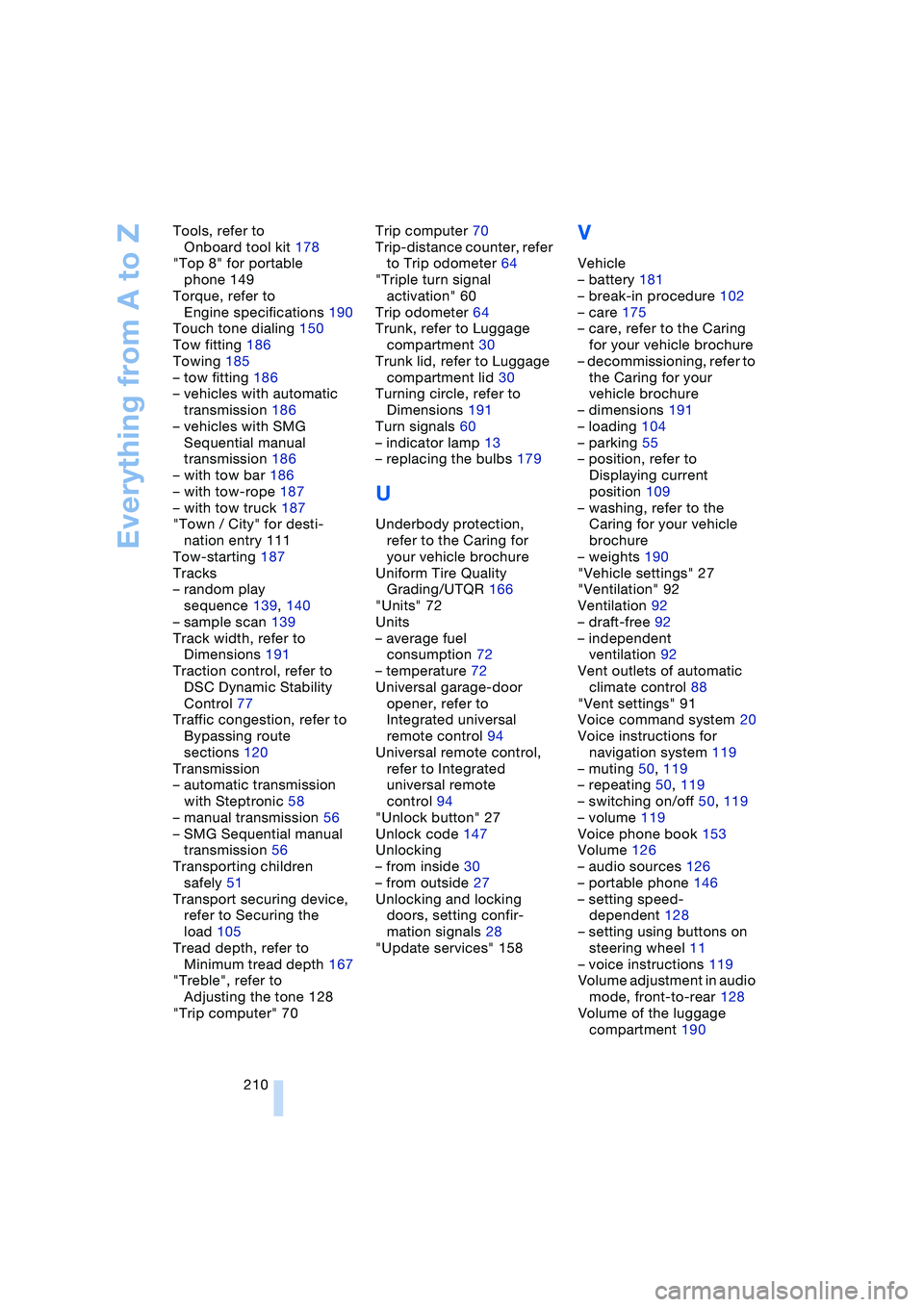
Everything from A to Z
210 Tools, refer to
Onboard tool kit 178
"Top 8" for portable
phone 149
Torque, refer to
Engine specifications 190
Touch tone dialing 150
Tow fitting 186
Towing 185
– tow fitting 186
– vehicles with automatic
transmission 186
– vehicles with SMG
Sequential manual
transmission 186
– with tow bar 186
– with tow-rope 187
– with tow truck 187
"Town / City" for desti-
nation entry 111
Tow-starting 187
Tracks
– random play
sequence 139, 140
– sample scan 139
Track width, refer to
Dimensions 191
Traction control, refer to
DSC Dynamic Stability
Control 77
Traffic congestion, refer to
Bypassing route
sections 120
Transmission
– automatic transmission
with Steptronic 58
– manual transmission 56
– SMG Sequential manual
transmission 56
Transporting children
safely 51
Transport securing device,
refer to Securing the
load 105
Tread depth, refer to
Minimum tread depth 167
"Treble", refer to
Adjusting the tone 128
"Trip computer" 70Trip computer 70
Trip-distance counter, refer
to Trip odometer 64
"Triple turn signal
activation" 60
Trip odometer 64
Trunk, refer to Luggage
compartment 30
Trunk lid, refer to Luggage
compartment lid 30
Turning circle, refer to
Dimensions 191
Turn signals 60
– indicator lamp 13
– replacing the bulbs 179
U
Underbody protection,
refer to the Caring for
your vehicle brochure
Uniform Tire Quality
Grading/UTQR 166
"Units" 72
Units
– average fuel
consumption 72
– temperature 72
Universal garage-door
opener, refer to
Integrated universal
remote control 94
Universal remote control,
refer to Integrated
universal remote
control 94
"Unlock button" 27
Unlock code 147
Unlocking
– from inside 30
– from outside 27
Unlocking and locking
doors, setting confir-
mation signals 28
"Update services" 158
V
Vehicle
– battery 181
– break-in procedure 102
– care 175
– care, refer to the Caring
for your vehicle brochure
– decommissioning, refer to
the Caring for your
vehicle brochure
– dimensions 191
– loading 104
– parking 55
– position, refer to
Displaying current
position 109
– washing, refer to the
Caring for your vehicle
brochure
– weights 190
"Vehicle settings" 27
"Ventilation" 92
Ventilation 92
– draft-free 92
– independent
ventilation 92
Vent outlets of automatic
climate control 88
"Vent settings" 91
Voice command system 20
Voice instructions for
navigation system 119
– muting 50, 119
– repeating 50, 119
– switching on/off 50, 119
– volume 119
Voice phone book 153
Volume 126
– audio sources 126
– portable phone 146
– setting speed-
dependent 128
– setting using buttons on
steering wheel 11
– voice instructions 119
Volume adjustment in audio
mode, front-to-rear 128
Volume of the luggage
compartment 190