2004 BMW 530I SEDAN navigation update
[x] Cancel search: navigation updatePage 117 of 220
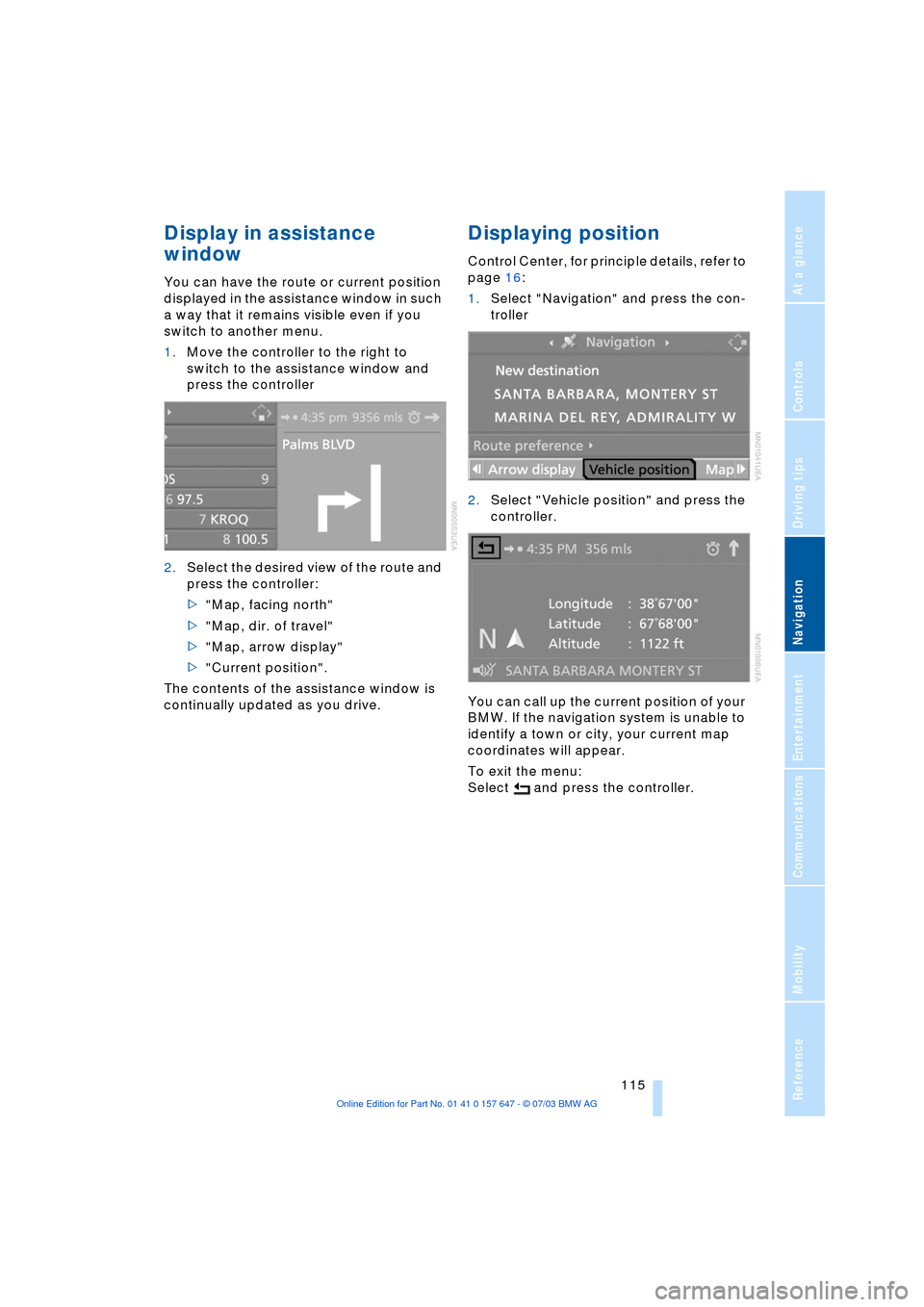
Navigation
Driving tips
115Reference
At a glance
Controls
Communications
Entertainment
Mobility
Display in assistance
window
You can have the route or current position
displayed in the assistance window in such
a way that it remains visible even if you
switch to another menu.
1.Move the controller to the right to
switch to the assistance window and
press the controller
2.Select the desired view of the route and
press the controller:
>"Map, facing north"
>"Map, dir. of travel"
>"Map, arrow display"
>"Current position".
The contents of the assistance window is
continually updated as you drive.
Displaying position
Control Center, for principle details, refer to
page 16:
1.Select "Navigation" and press the con-
troller
2.Select "Vehicle position" and press the
controller.
You can call up the current position of your
BMW. If the navigation system is unable to
identify a town or city, your current map
coordinates will appear.
To exit the menu:
Select and press the controller.
Page 137 of 220
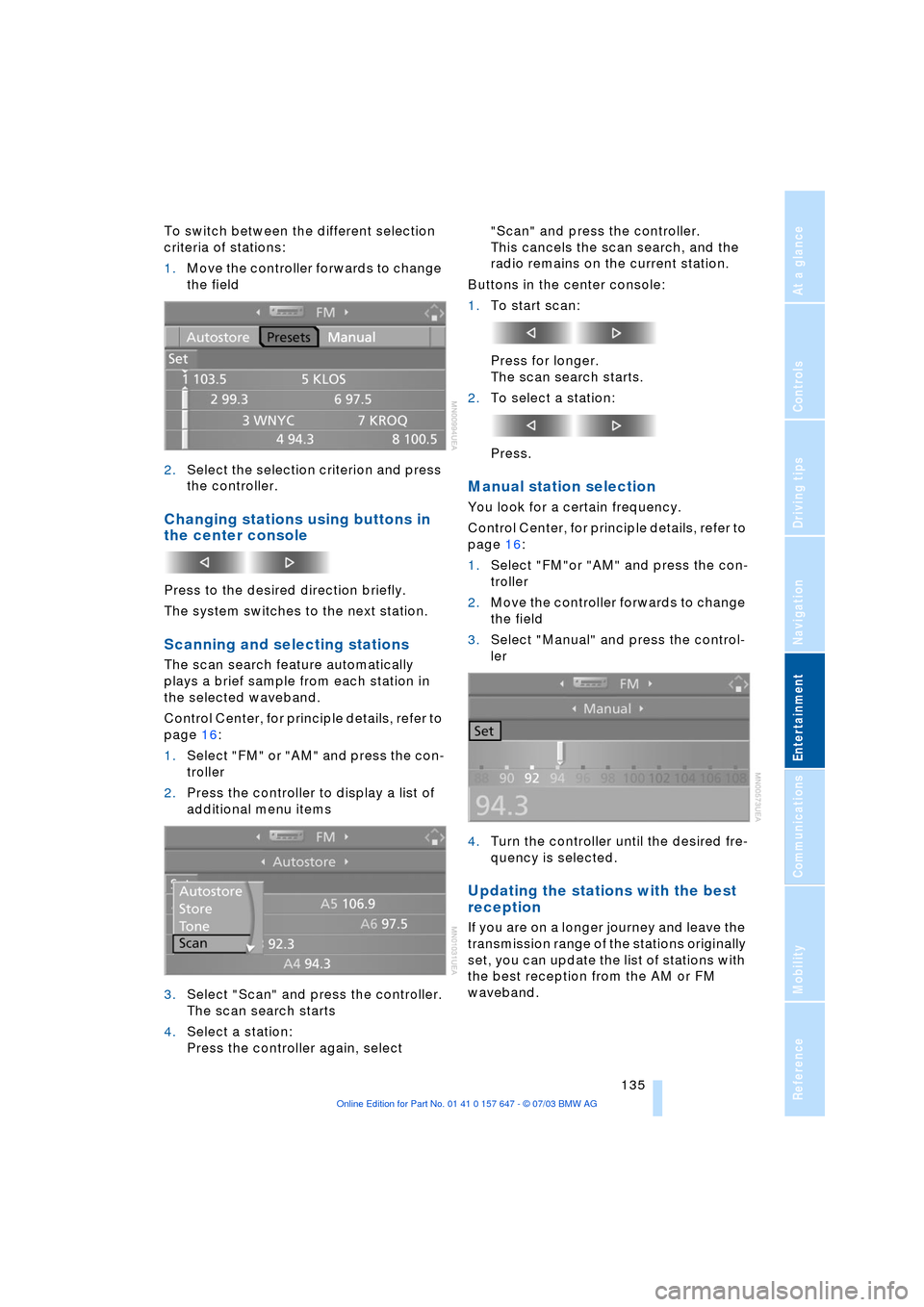
Navigation
Entertainment
Driving tips
135Reference
At a glance
Controls
Communications
Mobility
To switch between the different selection
criteria of stations:
1.Move the controller forwards to change
the field
2.Select the selection criterion and press
the controller.
Changing stations using buttons in
the center console
Press to the desired direction briefly.
The system switches to the next station.
Scanning and selecting stations
The scan search feature automatically
plays a brief sample from each station in
the selected waveband.
Control Center, for principle details, refer to
page 16:
1.Select "FM" or "AM" and press the con-
troller
2.Press the controller to display a list of
additional menu items
3.Select "Scan" and press the controller.
The scan search starts
4.Select a station:
Press the controller again, select "Scan" and press the controller.
This cancels the scan search, and the
radio remains on the current station.
Buttons in the center console:
1.To start scan:
Press for longer.
The scan search starts.
2.To select a station:
Press.
Manual station selection
You look for a certain frequency.
Control Center, for principle details, refer to
page 16:
1.Select "FM"or "AM" and press the con-
troller
2.Move the controller forwards to change
the field
3.Select "Manual" and press the control-
ler
4.Turn the controller until the desired fre-
quency is selected.
Updating the stations with the best
reception
If you are on a longer journey and leave the
transmission range of the stations originally
set, you can update the list of stations with
the best reception from the AM or FM
waveband.
Page 163 of 220
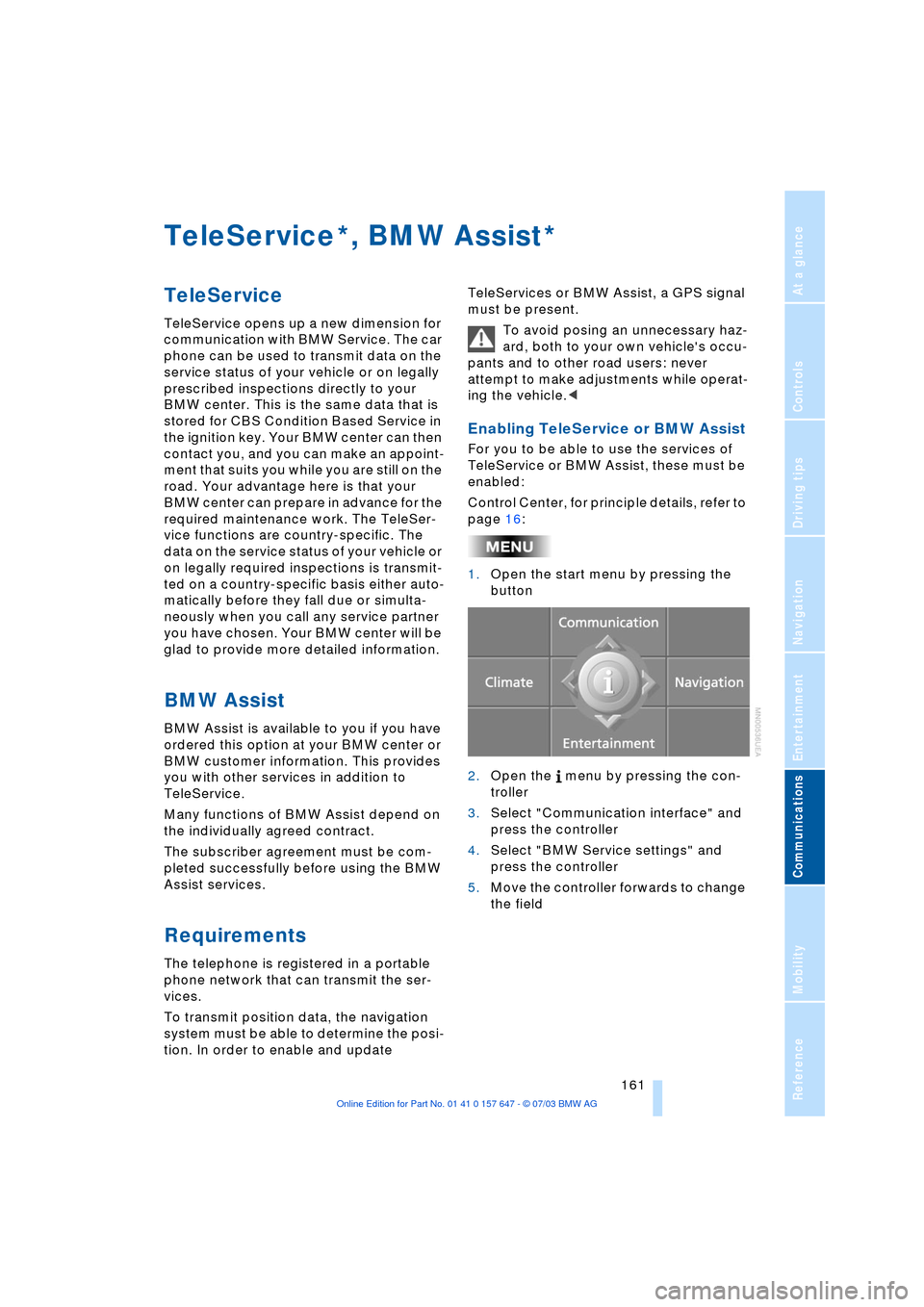
161
Entertainment
Reference
At a glance
Controls
Driving tips Communications
Navigation
Mobility
TeleService , BMW Assist
TeleService
TeleService opens up a new dimension for
communication with BMW Service. The car
phone can be used to transmit data on the
service status of your vehicle or on legally
prescribed inspections directly to your
BMW center. This is the same data that is
stored for CBS Condition Based Service in
the ignition key. Your BMW center can then
contact you, and you can make an appoint-
ment that suits you while you are still on the
road. Your advantage here is that your
BMW center can prepare in advance for the
required maintenance work. The TeleSer-
vice functions are country-specific. The
data on the service status of your vehicle or
on legally required inspections is transmit-
ted on a country-specific basis either auto-
matically before they fall due or simulta-
neously when you call any service partner
you have chosen. Your BMW center will be
glad to provide more detailed information.
BMW Assist
BMW Assist is available to you if you have
ordered this option at your BMW center or
BMW customer information. This provides
you with other services in addition to
TeleService.
Many functions of BMW Assist depend on
the individually agreed contract.
The subscriber agreement must be com-
pleted successfully before using the BMW
Assist services.
Requirements
The telephone is registered in a portable
phone network that can transmit the ser-
vices.
To transmit position data, the navigation
system must be able to determine the posi-
tion. In order to enable and update TeleServices or BMW Assist, a GPS signal
must be present.
To avoid posing an unnecessary haz-
ard, both to your own vehicle's occu-
pants and to other road users: never
attempt to make adjustments while operat-
ing the vehicle.<
Enabling TeleService or BMW Assist
For you to be able to use the services of
TeleService or BMW Assist, these must be
enabled:
Control Center, for principle details, refer to
page 16:
1.Open the start menu by pressing the
button
2.Open the menu by pressing the con-
troller
3.Select "Communication interface" and
press the controller
4.Select "BMW Service settings" and
press the controller
5.Move the controller forwards to change
the field
**
Page 165 of 220
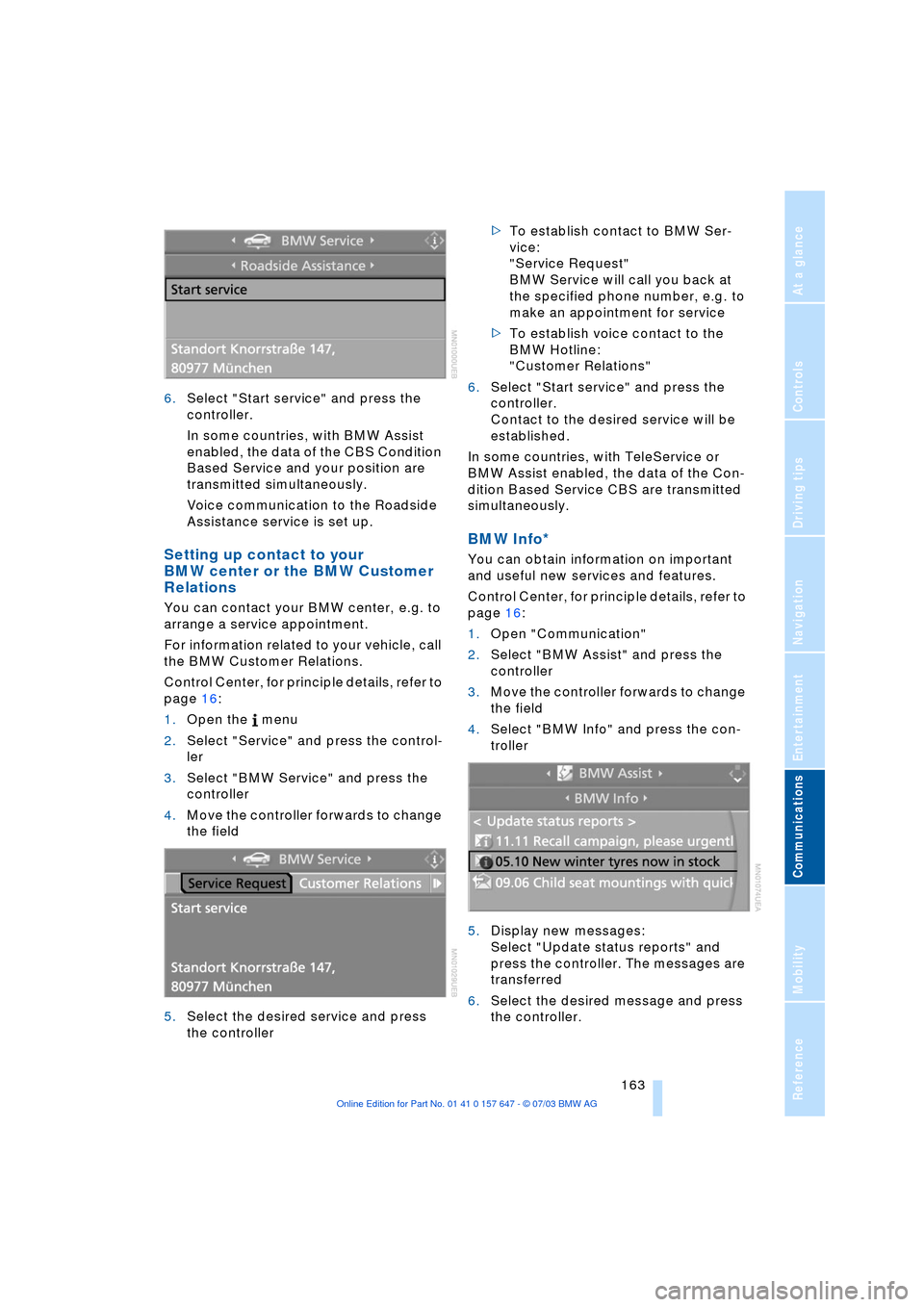
163
Entertainment
Reference
At a glance
Controls
Driving tips Communications
Navigation
Mobility
6.Select "Start service" and press the
controller.
In some countries, with BMW Assist
enabled, the data of the CBS Condition
Based Service and your position are
transmitted simultaneously.
Voice communication to the Roadside
Assistance service is set up.
Setting up contact to your
BMW center or the BMW Customer
Relations
You can contact your BMW center, e.g. to
arrange a service appointment.
For information related to your vehicle, call
the BMW Customer Relations.
Control Center, for principle details, refer to
page 16:
1.Open the menu
2.Select "Service" and press the control-
ler
3.Select "BMW Service" and press the
controller
4.Move the controller forwards to change
the field
5.Select the desired service and press
the controller >To establish contact to BMW Ser-
vice:
"Service Request"
BMW Service will call you back at
the specified phone number, e.g. to
make an appointment for service
>To establish voice contact to the
BMW Hotline:
"Customer Relations"
6.Select "Start service" and press the
controller.
Contact to the desired service will be
established.
In some countries, with TeleService or
BMW Assist enabled, the data of the Con-
dition Based Service CBS are transmitted
simultaneously.
BMW Info*
You can obtain information on important
and useful new services and features.
Control Center, for principle details, refer to
page 16:
1.Open "Communication"
2.Select "BMW Assist" and press the
controller
3.Move the controller forwards to change
the field
4.Select "BMW Info" and press the con-
troller
5.Display new messages:
Select "Update status reports" and
press the controller. The messages are
transferred
6.Select the desired message and press
the controller.
Page 166 of 220
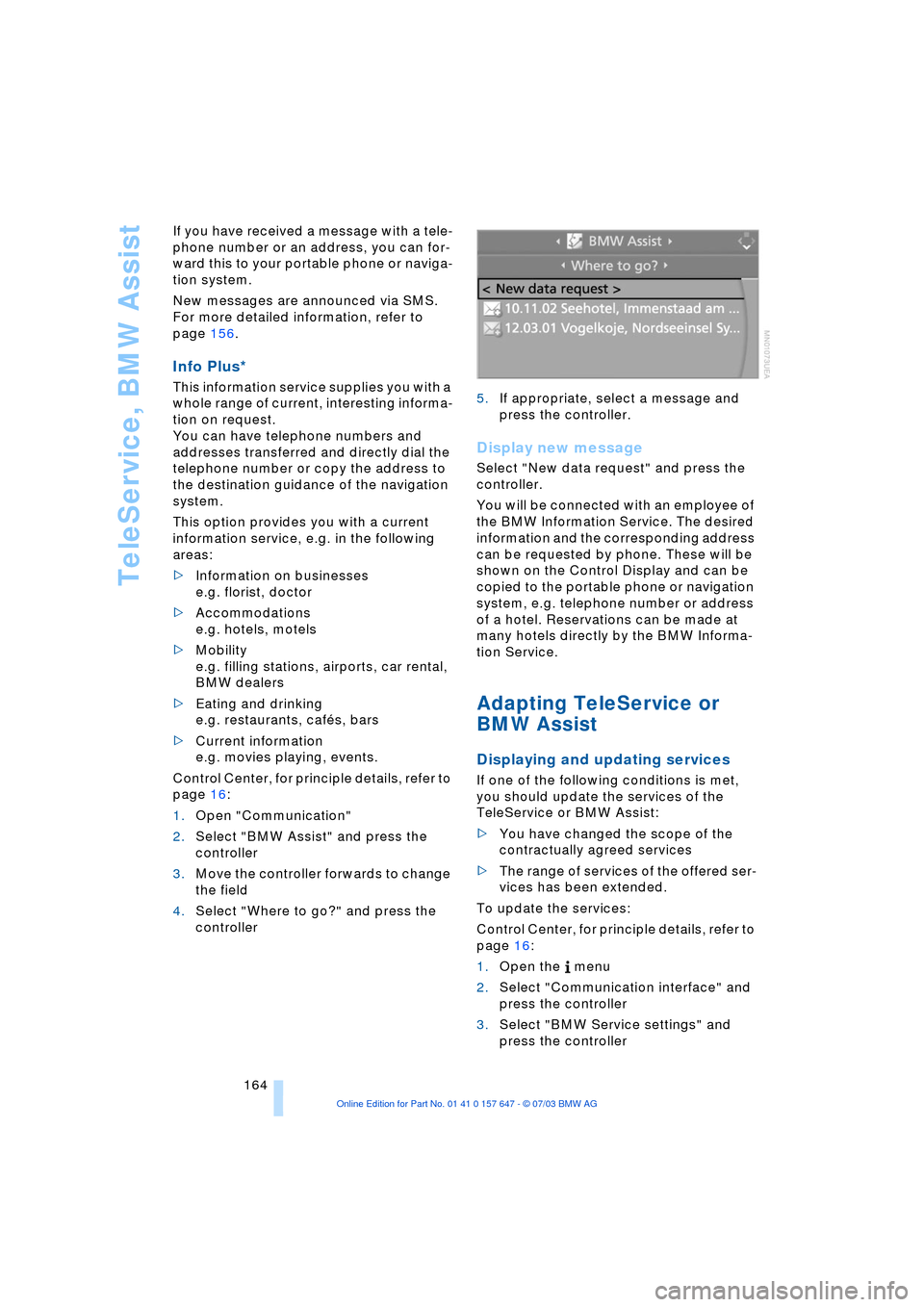
TeleService, BMW Assist
164 If you have received a message with a tele-
phone number or an address, you can for-
ward this to your portable phone or naviga-
tion system.
New messages are announced via SMS.
For more detailed information, refer to
page 156.
Info Plus*
This information service supplies you with a
whole range of current, interesting informa-
tion on request.
You can have telephone numbers and
addresses transferred and directly dial the
telephone number or copy the address to
the destination guidance of the navigation
system.
This option provides you with a current
information service, e.g. in the following
areas:
>Information on businesses
e.g. florist, doctor
>Accommodations
e.g. hotels, motels
>Mobility
e.g. filling stations, airports, car rental,
BMW dealers
>Eating and drinking
e.g. restaurants, cafŽs, bars
>Current information
e.g. movies playing, events.
Control Center, for principle details, refer to
page 16:
1.Open "Communication"
2.Select "BMW Assist" and press the
controller
3.Move the controller forwards to change
the field
4.Select "Where to go?" and press the
controller 5.If appropriate, select a message and
press the controller.
Display new message
Select "New data request" and press the
controller.
You will be connected with an employee of
the BMW Information Service. The desired
information and the corresponding address
can be requested by phone. These will be
shown on the Control Display and can be
copied to the portable phone or navigation
system, e.g. telephone number or address
of a hotel. Reservations can be made at
many hotels directly by the BMW Informa-
tion Service.
Adapting TeleService or
BMW Assist
Displaying and updating services
If one of the following conditions is met,
you should update the services of the
TeleService or BMW Assist:
>You have changed the scope of the
contractually agreed services
>The range of services of the offered ser-
vices has been extended.
To update the services:
Control Center, for principle details, refer to
page 16:
1.Open the menu
2.Select "Communication interface" and
press the controller
3.Select "BMW Service settings" and
press the controller
Page 167 of 220
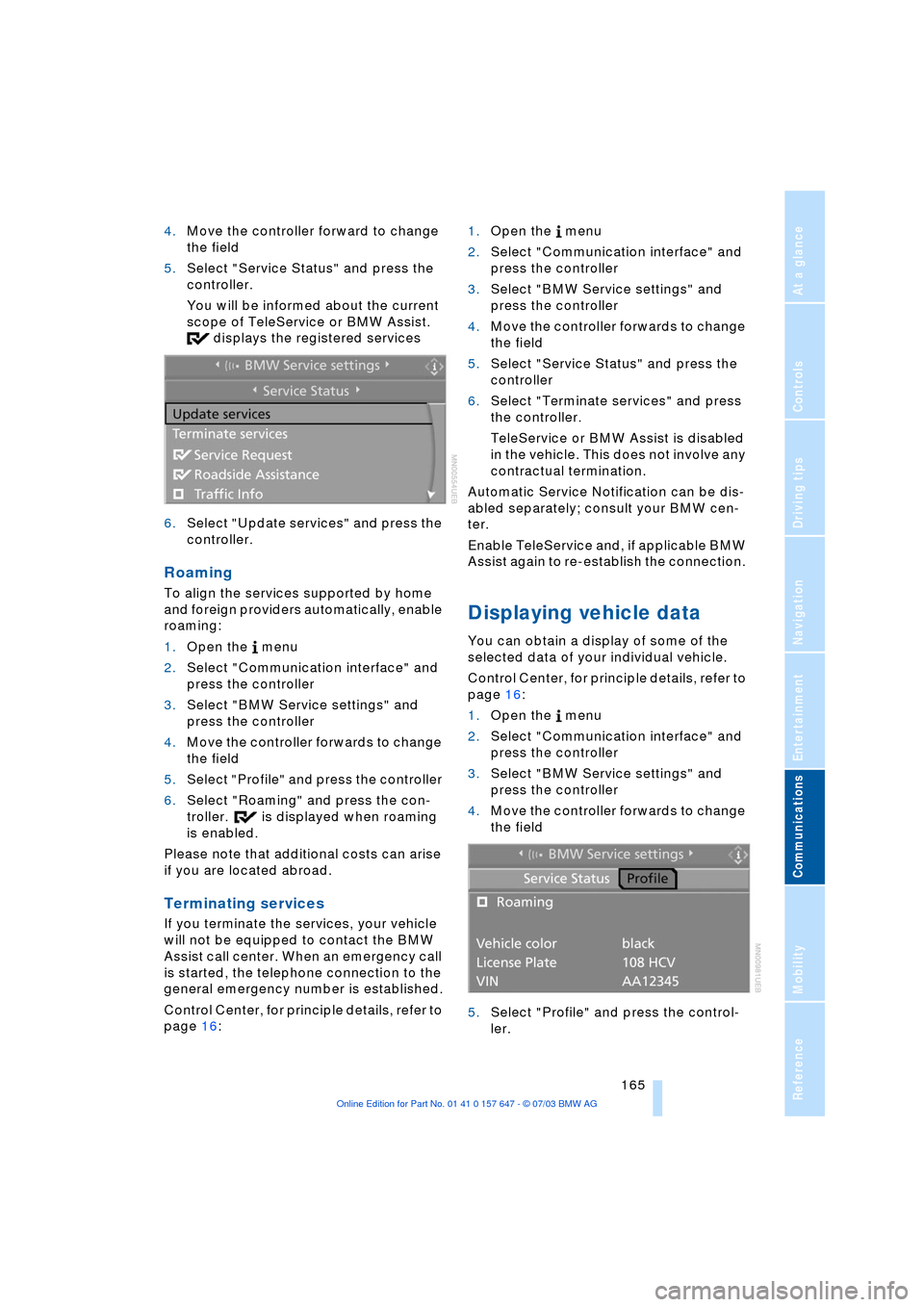
165
Entertainment
Reference
At a glance
Controls
Driving tips Communications
Navigation
Mobility
4.Move the controller forward to change
the field
5.Select "Service Status" and press the
controller.
You will be informed about the current
scope of TeleService or BMW Assist.
displays the registered services
6.Select "Update services" and press the
controller.
Roaming
To align the services supported by home
and foreign providers automatically, enable
roaming:
1.Open the menu
2.Select "Communication interface" and
press the controller
3.Select "BMW Service settings" and
press the controller
4.Move the controller forwards to change
the field
5.Select "Profile" and press the controller
6.Select "Roaming" and press the con-
troller. is displayed when roaming
is enabled.
Please note that additional costs can arise
if you are located abroad.
Terminating services
If you terminate the services, your vehicle
will not be equipped to contact the BMW
Assist call center. When an emergency call
is started, the telephone connection to the
general emergency number is established.
Control Center, for principle details, refer to
page 16: 1.Open the menu
2.Select "Communication interface" and
press the controller
3.Select "BMW Service settings" and
press the controller
4.Move the controller forwards to change
the field
5.Select "Service Status" and press the
controller
6.Select "Terminate services" and press
the controller.
TeleService or BMW Assist is disabled
in the vehicle. This does not involve any
contractual termination.
Automatic Service Notification can be dis-
abled separately; consult your BMW cen-
ter.
Enable TeleService and, if applicable BMW
Assist again to re-establish the connection.
Displaying vehicle data
You can obtain a display of some of the
selected data of your individual vehicle.
Control Center, for principle details, refer to
page 16:
1.Open the menu
2.Select "Communication interface" and
press the controller
3.Select "BMW Service settings" and
press the controller
4.Move the controller forwards to change
the field
5.Select "Profile" and press the control-
ler.
Page 216 of 220
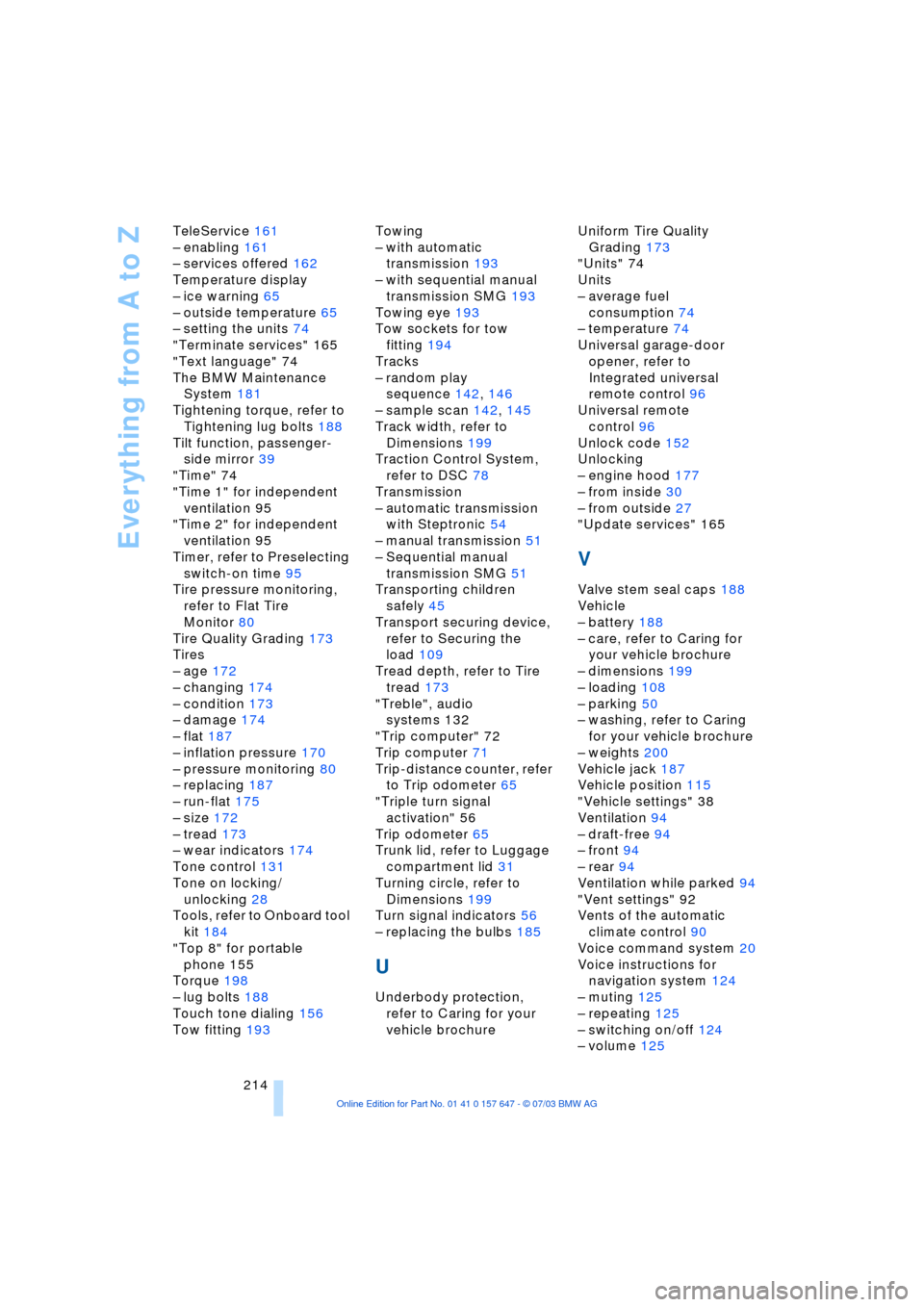
Everything from A to Z
214 TeleService 161
Ð enabling 161
Ð services offered 162
Temperature display
Ð ice warning 65
Ð outside temperature 65
Ð setting the units 74
"Terminate services" 165
"Text language" 74
The BMW Maintenance
System 181
Tightening torque, refer to
Tightening lug bolts 188
Tilt function, passenger-
side mirror 39
"Time" 74
"Time 1" for independent
ventilation 95
"Time 2" for independent
ventilation 95
Timer, refer to Preselecting
switch-on time 95
Tire pressure monitoring,
refer to Flat Tire
Monitor 80
Tire Quality Grading 173
Tires
Ð age 172
Ð changing 174
Ð condition 173
Ð damage 174
Ð flat 187
Ð inflation pressure 170
Ð pressure monitoring 80
Ð replacing 187
Ð run-flat 175
Ð size 172
Ð tread 173
Ð wear indicators 174
Tone control 131
Tone on locking/
unlocking 28
Tools, refer to Onboard tool
kit 184
"Top 8" for portable
phone 155
Torque 198
Ð lug bolts 188
Touch tone dialing 156
Tow fitting 193Towing
Ð with automatic
transmission 193
Ð with sequential manual
transmission SMG 193
Towing eye 193
Tow sockets for tow
fitting 194
Tracks
Ð random play
sequence 142, 146
Ð sample scan 142, 145
Track width, refer to
Dimensions 199
Traction Control System,
refer to DSC 78
Transmission
Ð automatic transmission
with Steptronic 54
Ð manual transmission 51
Ð Sequential manual
transmission SMG 51
Transporting children
safely 45
Transport securing device,
refer to Securing the
load 109
Tread depth, refer to Tire
tread 173
"Treble", audio
systems 132
"Trip computer" 72
Trip computer 71
Trip-distance counter, refer
to Trip odometer 65
"Triple turn signal
activation" 56
Trip odometer 65
Trunk lid, refer to Luggage
compartment lid 31
Turning circle, refer to
Dimensions 199
Turn signal indicators 56
Ð replacing the bulbs 185
U
Underbody protection,
refer to Caring for your
vehicle brochureUniform Tire Quality
Grading 173
"Units" 74
Units
Ð average fuel
consumption 74
Ð temperature 74
Universal garage-door
opener, refer to
Integrated universal
remote control 96
Universal remote
control 96
Unlock code 152
Unlocking
Ð engine hood 177
Ð from inside 30
Ð from outside 27
"Update services" 165
V
Valve stem seal caps 188
Vehicle
Ð battery 188
Ð care, refer to Caring for
your vehicle brochure
Ð dimensions 199
Ð loading 108
Ð parking 50
Ð washing, refer to Caring
for your vehicle brochure
Ð weights 200
Vehicle jack 187
Vehicle position 115
"Vehicle settings" 38
Ventilation 94
Ð draft-free 94
Ð front 94
Ð rear 94
Ventilation while parked 94
"Vent settings" 92
Vents of the automatic
climate control 90
Voice command system 20
Voice instructions for
navigation system 124
Ð muting 125
Ð repeating 125
Ð switching on/off 124
Ð volume 125