Page 22 of 194
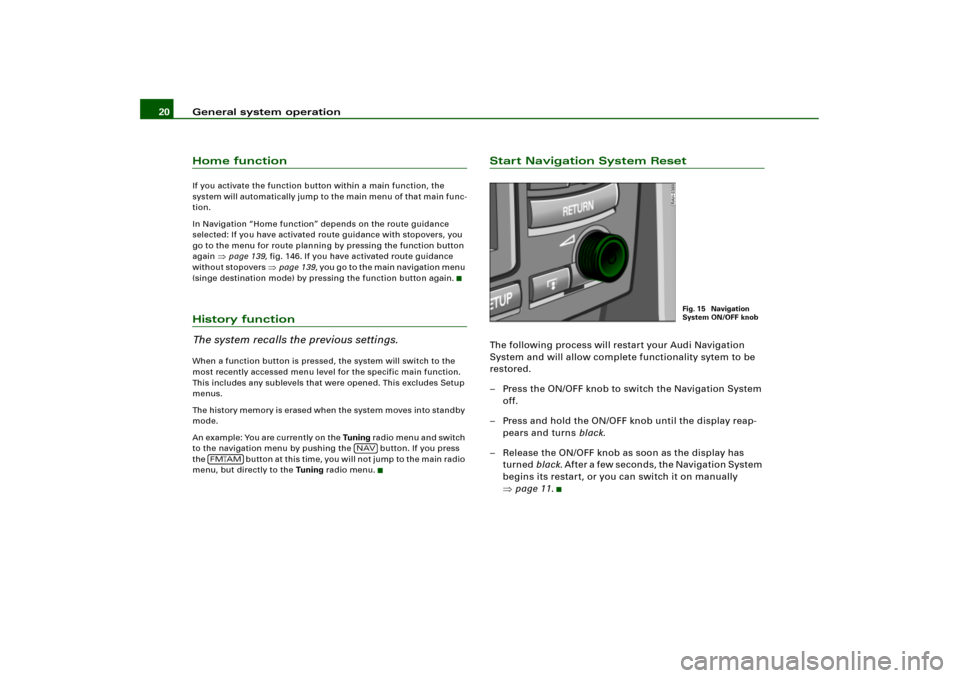
General system operation 20Home functionIf you activate the function button within a main function, the
system will automatically jump to the main menu of that main func-
tion.
In Navigation “Home function” depends on the route guidance
selected: If you have activated route guidance with stopovers, you
go to the menu for route planning by pressing the function button
again
�page 139, fig.146. If you have activated route guidance
without stopovers
�page 139, y o u g o t o t h e m a i n n a v i g a t i o n m e n u
(singe destination mode) by pressing the function button again.
History function
The system recalls the previous settings.When a function button is pressed, the system will switch to the
most recently accessed menu level for the specific main function.
This includes any sublevels that were opened. This excludes Setup
menus.
The history memory is erased when the system moves into standby
mode.
An example: You are currently on the Tuning radio menu and switch
to the navigation menu by pushing the button. If you press
the button at this time, you will not jump to the main radio
menu, but directly to the Tuning radio menu.
Start Navigation System ResetThe following process will restart your Audi Navigation
System and will allow complete functionality sytem to be
restored.
– Press the ON/OFF knob to switch the Navigation System
off.
– Press and hold the ON/OFF knob until the display reap-
pears and turns black.
– Release the ON/OFF knob as soon as the display has
turned black. A f t e r a f e w s e c o n d s , t h e N a v i g a t i o n S y s t e m
begins its restart, or you can switch it on manually
�page 11.
NAV
FM
�AM
Fig. 15 Navigation
System ON/OFF knob
Page 23 of 194
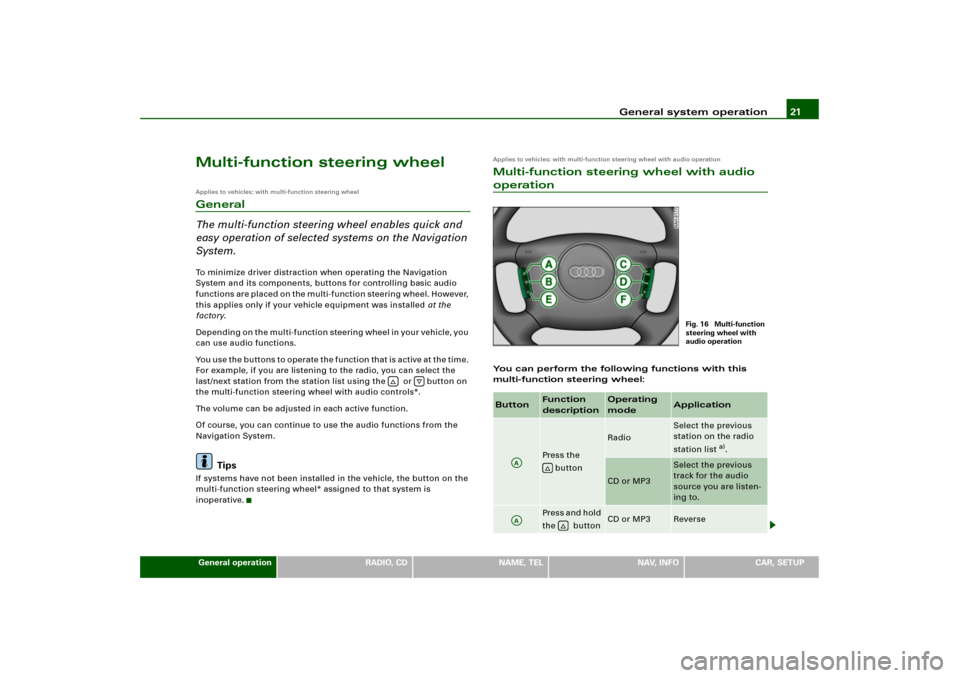
General system operation21
General operation
RADIO, CD
NAME, TEL
NAV, INFO
CAR, SETUP
Multi-function steering wheelApplies to vehicles: with multi-function steering wheelGeneral
The multi-function steering wheel enables quick and
easy operation of selected systems on the Navigation
System.To minimize driver distraction when operating the Navigation
System and its components, buttons for controlling basic audio
functions are placed on the multi-function steering wheel. However,
this applies only if your vehicle equipment was installed at the
factory.
Depending on the multi-function steering wheel in your vehicle, you
can use audio functions.
You use the buttons to operate the function that is active at the time.
For example, if you are listening to the radio, you can select the
last/next station from the station list using the or button on
the multi-function steering wheel with audio controls*.
The volume can be adjusted in each active function.
Of course, you can continue to use the audio functions from the
Navigation System.
Tips
If systems have not been installed in the vehicle, the button on the
multi-function steering wheel* assigned to that system is
inoperative.
Applies to vehicles: with multi-function steering wheel with audio operationMulti-function steering wheel with audio operationYou can perform the following functions with this
multi-function steering wheel:
�
�
Button
Function
description
Operating
mode
Application
Press the
button
Radio
Select the previous
station on the radio
station list
a).
CD or MP3
Select the previous
track for the audio
source you are listen-
ing to.
Pres s and h old
the button
CD or MP3
Reverse
Fig. 16 Multi-function
steering wheel with
audio operation
AA
�
AA
�
Page 24 of 194
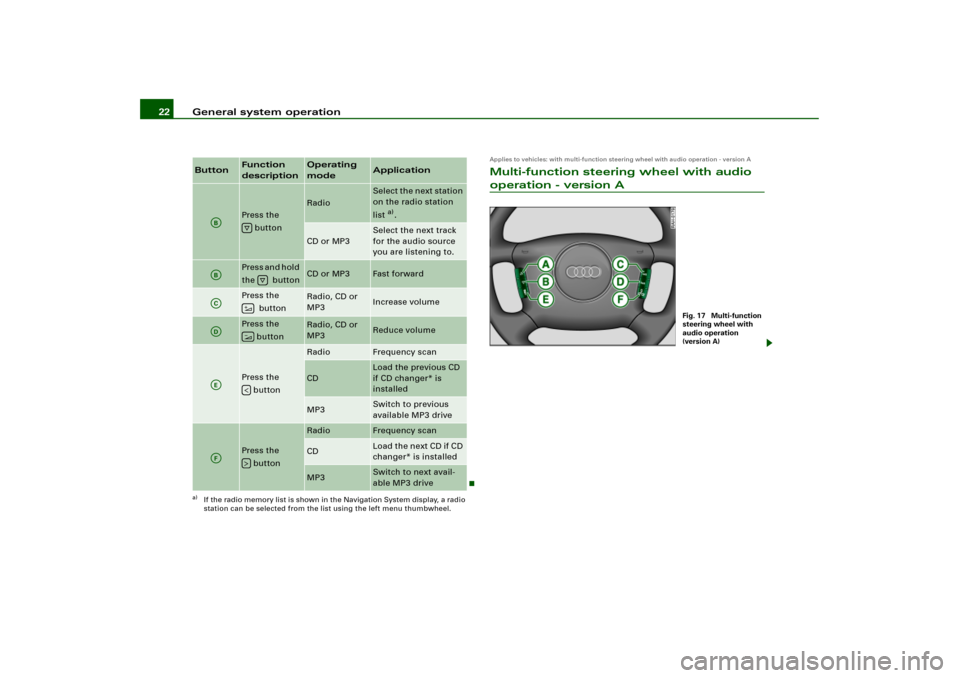
General system operation 22
Applies to vehicles: with multi-function steering wheel with audio operation - version AMulti-function steering wheel with audio operation - version A
Press the
button
Radio
Select the next station
on the radio station
list
a).
CD or MP3
Select the next track
for the audio source
you are listening to.
Pres s an d h old
the button
CD or MP3
Fast forward
Press the
button
Radio, CD or
MP3
Increase volume
Press the
button
Radio, CD or
MP3
Reduce volume
Press the
button
Radio
Frequency scan
CD
Load the previous CD
if CD changer* is
installed
MP3
Switch to previous
available MP3 drive
Press the
button
Radio
Frequency scan
CD
Load the ne xt CD if CD
changer* is installed
MP3
Switch to next avail-
able MP3 drive
a)If the radio memory list is shown in the Navigation System display, a radio
station can be selected from the list using the left menu thumbwheel.Button
Function
description
Operating
mode
Application
AB
�
AB
�
AC
�
AD
�
AE
�
AF
�
Fig. 17 Multi-function
steering wheel with
audio operation
(version A)
Page 25 of 194
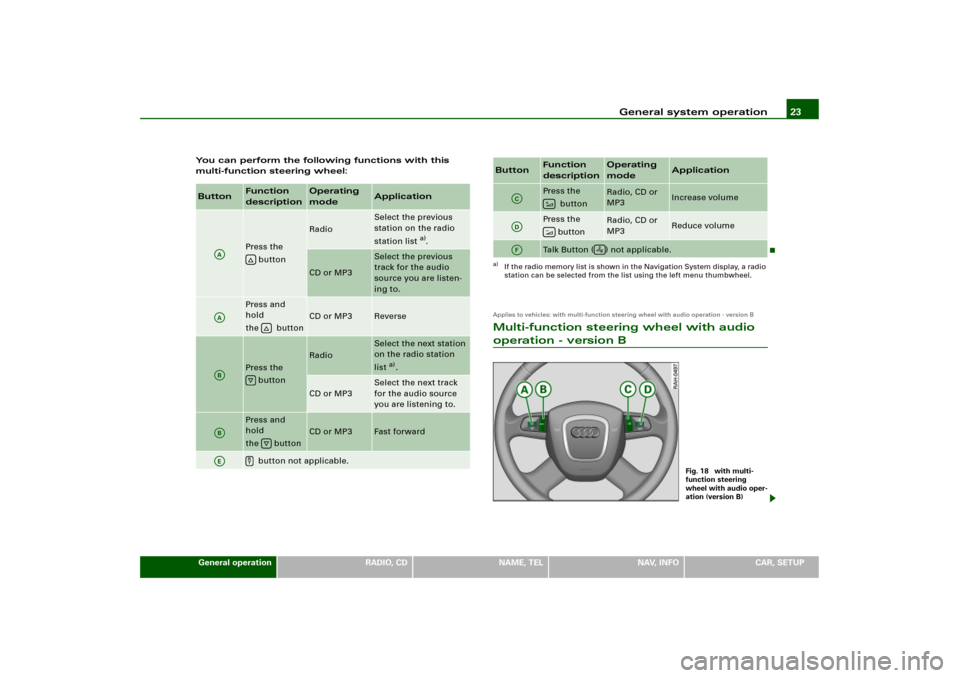
General system operation23
General operation
RADIO, CD
NAME, TEL
NAV, INFO
CAR, SETUP You can perform the following functions with this
multi-function steering wheel:
Applies to vehicles: with multi-function steering wheel with audio operation - version BMulti-function steering wheel with audio operation - version B
Button
Function
description
Operating
mode
Application
Press the
button
Radio
Select the previous
station on the radio
station list
a).
CD or MP3
Select the previous
track for the audio
source you are listen-
ing to.
Press and
hold
the button
CD or MP3
Reverse
Press the
button
Radio
Select the next station
on the radio station
list
a).
CD or MP3
Select the next track
for the audio source
you are listening to.
Press and
hold
the button
CD or MP3
Fast forward
button not applicable.
AA
�
AA
�
AB
�
AB
�
AE
�
Pres s th e
button
Radio, CD or
MP3
Increase volume
Pres s th e
button
Radio, CD or
MP3
Reduce volume
Talk Button ( ) not applicable.
a)If the radio memory list is shown in the Navigation System display, a radio
station can be selected from the list using the left menu thumbwheel.Button
Function
description
Operating
mode
Application
AC
�
AD
�
AF
�
Fig. 18 with multi-
function steering
wheel with audio oper-
ation (version B)
Page 26 of 194
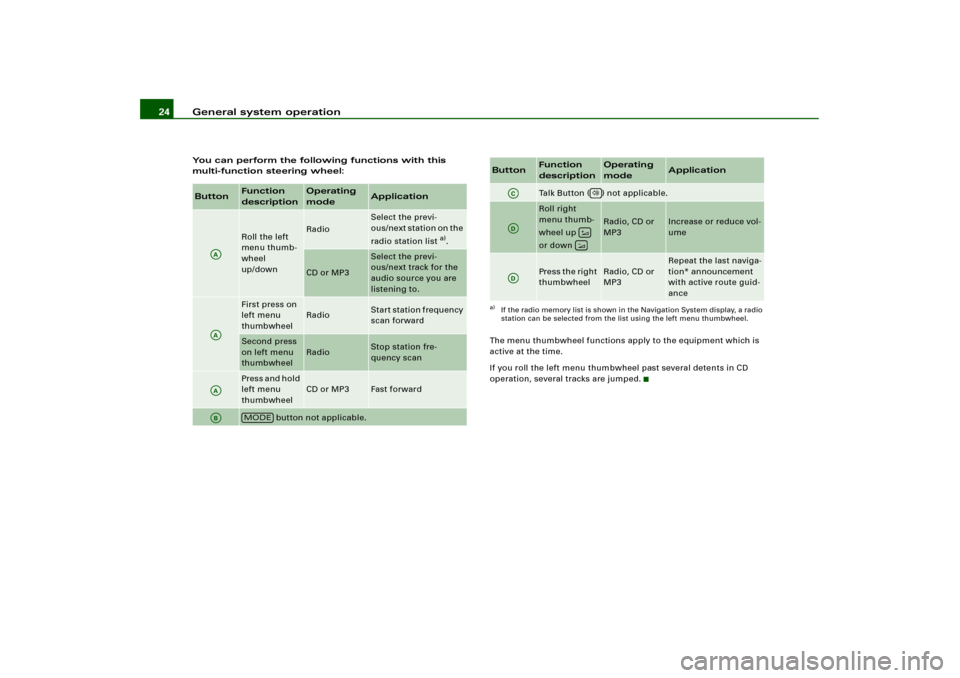
General system operation 24You can perform the following functions with this
multi-function steering wheel:
The menu thumbwheel functions apply to the equipment which is
active at the time.
If you roll the left menu thumbwheel past several detents in CD
operation, several tracks are jumped.Button
Function
description
Operating
mode
Application
Roll the left
menu thumb-
wheel
up/down
Radio
Select the previ-
ous/next station on the
radio station list
a).
CD or MP3
Select the previ-
ous/next track for the
audio source you are
listening to.
First press on
left menu
thumbwheel
Radio
Start station frequency
scan forward
Second press
on left menu
thumbwheel
Radio
Stop station fre-
quency scan
Pres s and h old
left menu
thumbwheel
CD or MP3
Fast forward
button not applicable.
AAAAAAAB
MODE
Talk Button ( ) not applicable.Roll right
menu thumb-
wheel up
or down
Radio, CD or
MP3
Increase or reduce vol-
ume
Press the right
thumbwheel
Radio, CD or
MP3
Repeat the last naviga-
tion* announcement
with active route guid-
ance
a)If the radio memory list is shown in the Navigation System display, a radio
station can be selected from the list using the left menu thumbwheel.Button
Function
description
Operating
mode
Application
AC
AD
��
AD
Page 28 of 194
General system operation 26
Press the
button
Radio, CD, or
MP3
Increase volume
Press the
button
Radio, CD, or
MP3
Reduce volume
button not applicable.
a)If the radio memory list is shown in the Navigation System display, a radio
station can be selected from the list using the left menu thumbwheel.Button
Function
description
Operating
mode
Application
AC
�
AD
�
AF
Page 32 of 194
Display 30Operating the spellerOverviewFig. 25 Display: Number entry in the speller, e.g. entering special destination
using telephone numberFig. 26 Display: Letter entry in the speller, e.g. Navigation destination entry
I f r e q u i r e d b y t h e s y s t e m , t h e s p e l l e r w i l l a u t o m a t i c a l l y a p p e a r i n t h e
display. Then the system offers, independent of operating mode,
either the option of entering numbers
�fig.25 or letters
�fig.26.
If necessary, you can manually change from numbers to letters
or from letters to numbers .
The illustrations
�fig.25 and designated
�fig.26 symbols with
corresponding actions are listed in the following table.
A6
A11
Page 36 of 194
Drives 34DrivesIntroductionSystem drives
The navigation DVD, audio CDs or MP3 CDs compatible
with the equipment can be loaded into the DVD navi-
gation drive.–Press the button �page 12, f i g .4 t o o p e n o r c l o s e t h e
display. The drives are located behind the display
�fig.30.The following drives are integrated in the Navigation System.
DVD navigation drive
�page 35
Two MP3 card readers for SD or MMC memory cards
�page 40
Tips
An MP3 CD is a CD ROM on which MP3 files are stored.
Fig. 30 Display open:
DVD drive and MP3
card reader
�
A1A�