Page 156 of 364
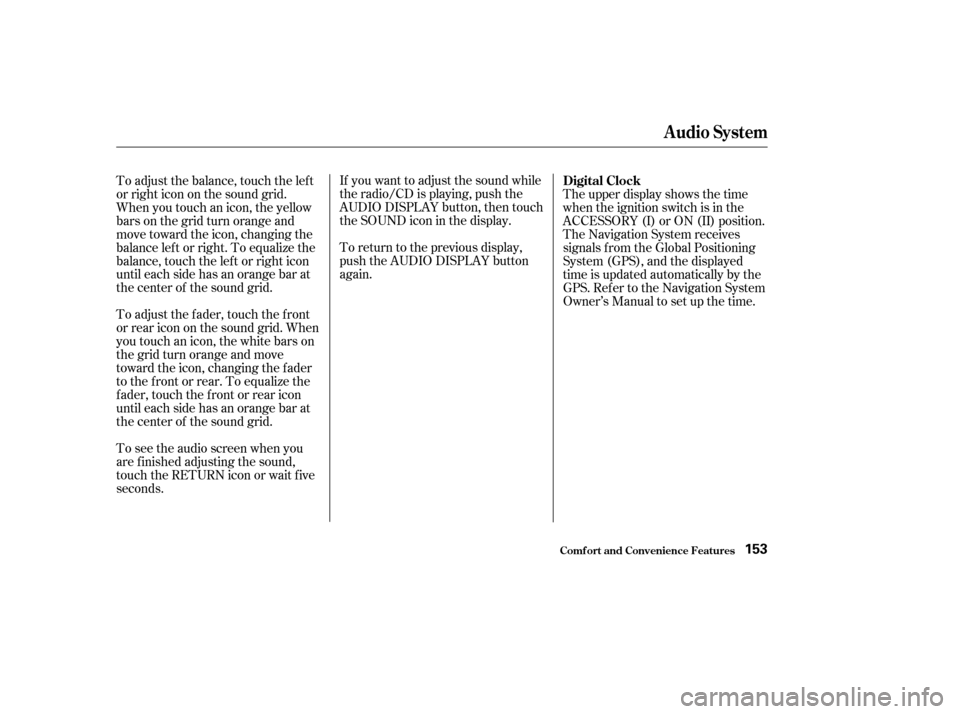
If you want to adjust the sound while
the radio/CD is playing, push the
AUDIO DISPLAY button, then touch
the SOUND icon in the display.
To return to the previous display,
push the AUDIO DISPLAY button
again.
To adjust the balance, touch the left
or right icon on the sound grid.
When you touch an icon, the yellow
bars on the grid turn orange and
move toward the icon, changing the
balance lef t or right. To equalize the
balance, touch the lef t or right icon
until each side has an orange bar at
the center of the sound grid.
To adjust the fader, touch the front
or rear icon on the sound grid. When
you touch an icon, the white bars on
thegridturnorangeandmove
toward the icon, changing the f ader
to the f ront or rear. To equalize the
f ader, touch the f ront or rear icon
until each side has an orange bar at
the center of the sound grid. The upper display shows the time
when the ignition switch is in the
ACCESSORY (I) or ON (II) position.
The Navigation System receives
signals f rom the Global Positioning
System (GPS), and the displayed
time is updated automatically by the
GPS. Ref er to the Navigation System
Owner’s Manual to set up the time.
To see the audio screen when you
are f inished adjusting the sound,
touch the RETURN icon or wait five
seconds. Digital Clock
Audio System
Comf ort and Convenience Feat ures153
Page 159 of 364
To load CDs or operate the CD
changer, the ignition switch must be
in ACCESSORY (I) or ON (II).
Load and play only standard round
discs. Odd-shaped CDs may jam in
the drive or cause other problems.
You cannot load and play 3-inch
(8-cm)discsinthissystem.
For best results when using CD-R
discs, use only high quality discs
labeled f or audio use. When
recording a CD-R, the recording
must be closed in order f or the disc
to be used by CD players. CD-RW
discs will not work in this unit. Your Acura’s audio system has an in-
dash CD changer that holds up to six
discs, providing several hours of
continuous entertainment. You
operate this CD changer with the
same controls used f or the radio. Operating the CD Changer
Audio System
Comf ort and Convenience Feat ures156
PWR/VOL
KNOBEJECT
BUTTON
CD LOAD
INDICATOR
LOAD BUTTON AUDIO DISPLAY BUTTON
CD SLOT CD/AUX BUTTON UPPER
DISPLAY
Page 164 of 364
To take the system out of CD mode,
press the AM/FM button. Each time
you press the AM/FM button, the
system changes to the next mode
(AM, FM1, or FM2). When you
return to CD mode by pressing the
CD button, play will continue at the
same point that it left off.
If you turn the system of f while a CD
is playing, either with the PWR/VOL
knob or the ignition switch, play will
continue at the same point when you
turn it back on.
CONT INUED
Audio System
Comf ort and Convenience Feat ures161
PWR/VOL
KNOBCD/AUX BUTTON DISC ICONS
AM/FM BUTTON
SCAN BUTTON
Page 166 of 364
If you press the eject button while
listening to the radio, or with the
audio system turned of f , the disc
that was last selected is ejected.
Af ter that disc is ejected, pressing
the eject button again will eject the
next disc in numerical order. By
doing this six times, you can remove
all the CDs f rom the changer.
In any mode, if you press the eject
button and hold it until you hear a
beep, the system will eject all of the
discs in the changer.
You can also eject discs when the
ignition switch is of f by pressing the
eject button. The disc that was last
selected is ejected f irst. You can
eject all six discs, one at a time.
Audio System
Comf ort and Convenience Feat ures163
Page 169 of 364
�Î
�Î
The cassette system f eatures Dolby
noise reduction, automatic sensing of
chromium-dioxide (CrO ) tape, and
auto-reverse f or continuous play.
To operate the cassette player, the
ignition switch must be in
ACCESSORY(I) or ON(II). Make
sure the tape opening on the cassette
is f acing to the right, then insert the
cassette most of the way into the slot.
The system will pull it in the rest of
the way, and begin to play.
2
Dolby noise reduction manuf actured under
license from Dolby Laboratories Licensing Corpo-
ration. ‘‘DOLBY’’ and the double-D symbol are trademarks of Dolby Laboratories
Licensing Corporation.
Operating the Cassette Player
(Optional)
Audio System
Comf ort and Convenience Feat ures166
TAPE DIRECTION INDICATOR
SEEK/SKIP
BAR CH DISC BAR
AUDIO DISPLAY BUTTON
AM/FM BUTTON
CD/AUX BUTTON
PWR/VOL
KNOB
NR ICON
RPT INDICATOR
PLAY/PROG
ICON RPT ICON
Page 170 of 364
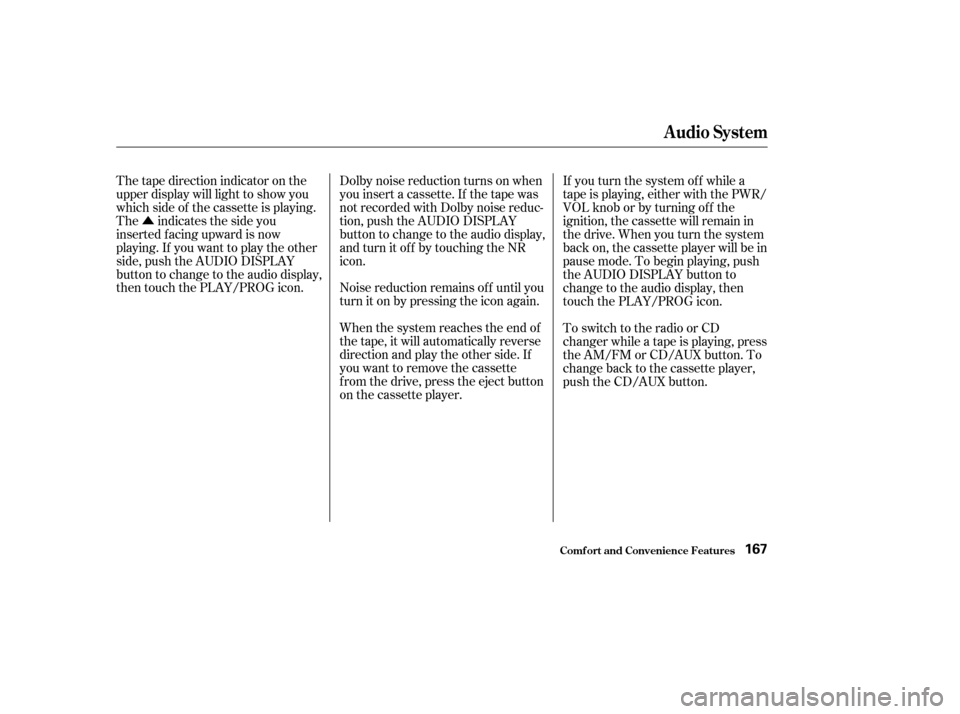
�ÛNoise reduction remains of f until you
turn it on by pressing the icon again.
When the system reaches the end of
the tape, it will automatically reverse
direction and play the other side. If
you want to remove the cassette
from the drive, press the eject button
on the cassette player.
Thetapedirectionindicatoronthe
upper display will light to show you
which side of the cassette is playing.
The indicates the side you
inserted f acing upward is now
playing. If you want to play the other
side, push the AUDIO DISPLAY
button to change to the audio display,
then touch the PLAY/PROG icon.
Dolby noise reduction turns on when
you insert a cassette. If the tape was
not recorded with Dolby noise reduc-
tion, push the AUDIO DISPLAY
button to change to the audio display,
and turn it of f by touching the NR
icon.
If you turn the system of f while a
tape is playing, either with the PWR/
VOL knob or by turning of f the
ignition, the cassette will remain in
the drive. When you turn the system
back on, the cassette player will be in
pause mode. To begin playing, push
the AUDIO DISPLAY button to
change to the audio display, then
touch the PLAY/PROG icon.
To switch to the radio or CD
changer while a tape is playing, press
the AM/FM or CD/AUX button. To
change back to the cassette player,
push the CD/AUX button.
Audio System
Comf ort and Convenience Feat ures167
Page 201 of 364
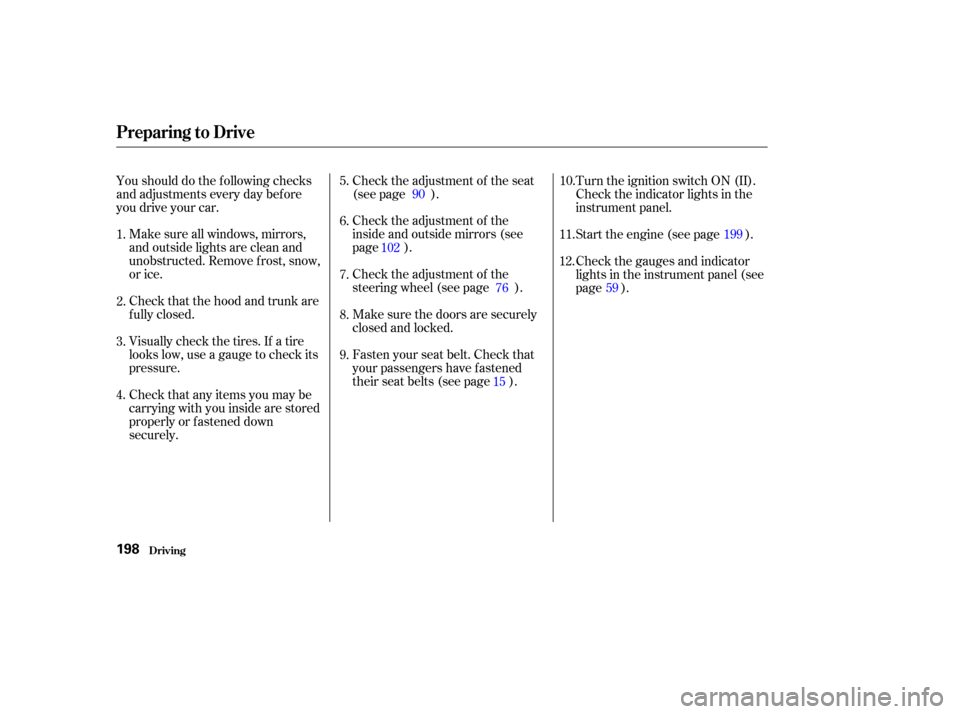
Make sure all windows, mirrors,
and outside lights are clean and
unobstructed. Remove f rost, snow,
or ice.
Check that the hood and trunk are
f ully closed.Check the adjustment of the seat
(see page ).
Check the adjustment of the
inside and outside mirrors (see
page ).
Check the adjustment of the
steering wheel (see page ).
Make sure the doors are securely
closed and locked.
Fasten your seat belt. Check that
your passengers have f astened
their seat belts (see page ).Turn the ignition switch ON (II).
Check the indicator lights in the
instrument panel.
Start the engine (see page ).
Check the gauges and indicator
lights in the instrument panel (see
page ).
Check that any items you may be
carrying with you inside are stored
properly or f astened down
securely. Visually check the tires. If a tire
looks low, use a gauge to check its
pressure.
Youshoulddothefollowingchecks
and adjustments every day bef ore
you drive your car.
3.2.
1.
4. 5.
6.
7.
8.
9. 11.
12. 10.
15
90
102 76 199
59
Preparing to Drive
Driving198
Page 202 of 364
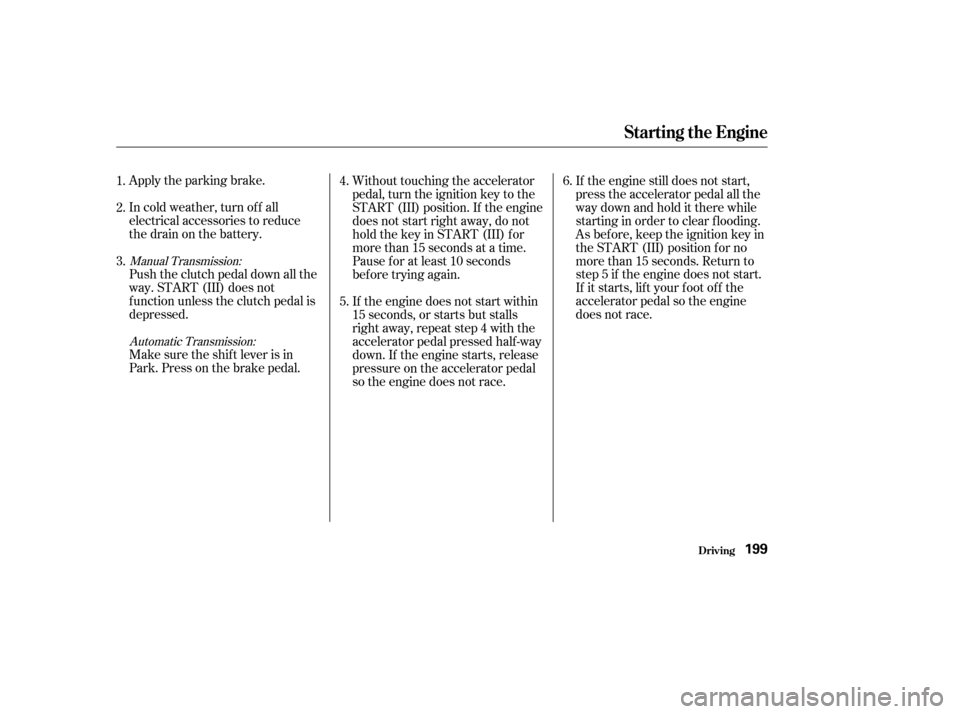
Push the clutch pedal down all the
way. START (III) does not
f unction unless the clutch pedal is
depressed. Apply the parking brake.
In cold weather, turn of f all
electrical accessories to reduce
the drain on the battery.
Make sure the shif t lever is in
Park. Press on the brake pedal.If the engine still does not start,
press the accelerator pedal all the
way down and hold it there while
starting in order to clear f looding.
As bef ore, keep the ignition key in
the START (III) position f or no
more than 15 seconds. Return to
step 5 if the engine does not start.
If it starts, lif t your f oot of f the
accelerator pedal so the engine
does not race.
Without touching the accelerator
pedal, turn the ignition key to the
START (III) position. If the engine
does not start right away, do not
hold the key in START (III) f or
more than 15 seconds at a time.
Pause f or at least 10 seconds
bef ore trying again.
If the engine does not start within
15 seconds, or starts but stalls
right away, repeat step 4 with the
accelerator pedal pressed half-way
down. If the engine starts, release
pressure on the accelerator pedal
so the engine does not race.
1.
2.
3.
4.
5.6.
Automatic Transmission:
Manual Transmission:
Starting the Engine
Driving199