Page 165 of 364
To remove the disc that is currently
playing, press the eject button. You
will see ‘‘EJEC’’ in the upper display.
When you remove the disc f rom the
slot, the system automatically begins
the load sequence so you can load
another CD in that position. If you do
not load another CD, within 15
seconds, the system selects the
previous mode (AM, FM1, or FM2).
If you do not remove the disc f rom
the slot, the system will reload the
disc af ter 15 seconds and put the CD
changer in pause mode. To begin
playing the disc, press the CD button.
To remove a different CD from the
changer,firstselectitwiththe
appropriate disc icon or the DISC bar.
When that CD begins playing, press
the eject button.
Removing CDs f rom t he Changer
Audio System
Comf ort and Convenience Feat ures162
CD SLOTEJECT BUTTON
CD BUTTON CH DISC BAR
Page 166 of 364
If you press the eject button while
listening to the radio, or with the
audio system turned of f , the disc
that was last selected is ejected.
Af ter that disc is ejected, pressing
the eject button again will eject the
next disc in numerical order. By
doing this six times, you can remove
all the CDs f rom the changer.
In any mode, if you press the eject
button and hold it until you hear a
beep, the system will eject all of the
discs in the changer.
You can also eject discs when the
ignition switch is of f by pressing the
eject button. The disc that was last
selected is ejected f irst. You can
eject all six discs, one at a time.
Audio System
Comf ort and Convenience Feat ures163
Page 167 of 364
If you see an error indication in the
upper display while operating the CD
changer, f ind the cause in the chart
to the right. If you cannot clear the
error indication, take the car to your
Acura dealer.Indication Cause
Solution
FOCUS Error
Mechanical ErrorPress the CD eject button and pull out the CDs.
Check for an error indication. Insert the CDs
again. If the code does not disappear or the
CDs cannot be pulled out, consult your Acura
dealer.
Press the CD eject button and pull out the CDs.
Check for an error indication. Insert the CDs
again. If the code does not disappear or the
CDs cannot be pulled out, consult your Acura
dealer.
CD Changer Error Indications
Audio System
Comf ort and Convenience Feat ures164
Page 168 of 364
A new CD may be rough on the
inner and outer edges. The small
plastic pieces causing this roughness
can f lake of f and f all on the re-
cording surf ace of the disc, causing
skipping or other problems. Remove
these pieces by rubbing the inner
and outer edges with the side of a
pencil or pen.
To clean a disc, use a clean sof t cloth.
Wipe across the disc f rom the center
to the outside edge. When a CD is not being played, store
it in its case to protect it f rom dust
and other contamination. To prevent
warpage, keep CDs out of direct
sunlight and extreme heat.
Handle a CD by its edges; never
touch either surf ace. Do not place
stabilizer rings or labels on the CD.
These, along with contamination
f rom f ingerprints, liquids, and f elt-tip
pens, can cause the CD to not play
properly, or possibly jam in the drive.
Never try to insert f oreign objects in
the CD changer.
Protecting Compact Discs
Audio System
Comf ort and Convenience Feat ures165
Page 169 of 364
�Î
�Î
The cassette system f eatures Dolby
noise reduction, automatic sensing of
chromium-dioxide (CrO ) tape, and
auto-reverse f or continuous play.
To operate the cassette player, the
ignition switch must be in
ACCESSORY(I) or ON(II). Make
sure the tape opening on the cassette
is f acing to the right, then insert the
cassette most of the way into the slot.
The system will pull it in the rest of
the way, and begin to play.
2
Dolby noise reduction manuf actured under
license from Dolby Laboratories Licensing Corpo-
ration. ‘‘DOLBY’’ and the double-D symbol are trademarks of Dolby Laboratories
Licensing Corporation.
Operating the Cassette Player
(Optional)
Audio System
Comf ort and Convenience Feat ures166
TAPE DIRECTION INDICATOR
SEEK/SKIP
BAR CH DISC BAR
AUDIO DISPLAY BUTTON
AM/FM BUTTON
CD/AUX BUTTON
PWR/VOL
KNOB
NR ICON
RPT INDICATOR
PLAY/PROG
ICON RPT ICON
Page 170 of 364
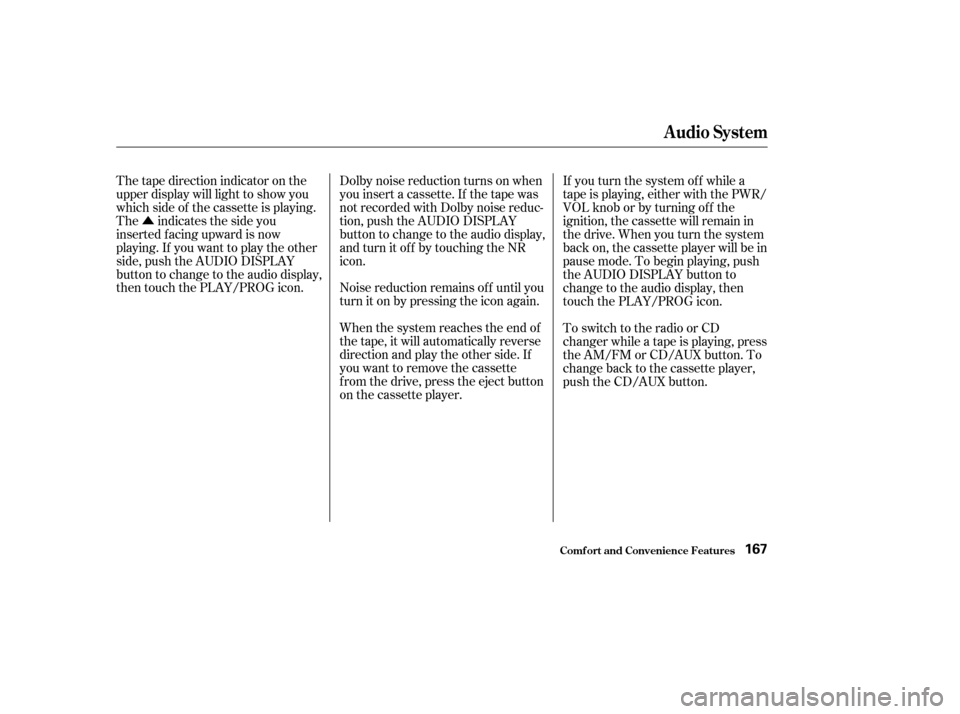
�ÛNoise reduction remains of f until you
turn it on by pressing the icon again.
When the system reaches the end of
the tape, it will automatically reverse
direction and play the other side. If
you want to remove the cassette
from the drive, press the eject button
on the cassette player.
Thetapedirectionindicatoronthe
upper display will light to show you
which side of the cassette is playing.
The indicates the side you
inserted f acing upward is now
playing. If you want to play the other
side, push the AUDIO DISPLAY
button to change to the audio display,
then touch the PLAY/PROG icon.
Dolby noise reduction turns on when
you insert a cassette. If the tape was
not recorded with Dolby noise reduc-
tion, push the AUDIO DISPLAY
button to change to the audio display,
and turn it of f by touching the NR
icon.
If you turn the system of f while a
tape is playing, either with the PWR/
VOL knob or by turning of f the
ignition, the cassette will remain in
the drive. When you turn the system
back on, the cassette player will be in
pause mode. To begin playing, push
the AUDIO DISPLAY button to
change to the audio display, then
touch the PLAY/PROG icon.
To switch to the radio or CD
changer while a tape is playing, press
the AM/FM or CD/AUX button. To
change back to the cassette player,
push the CD/AUX button.
Audio System
Comf ort and Convenience Feat ures167
Page 171 of 364
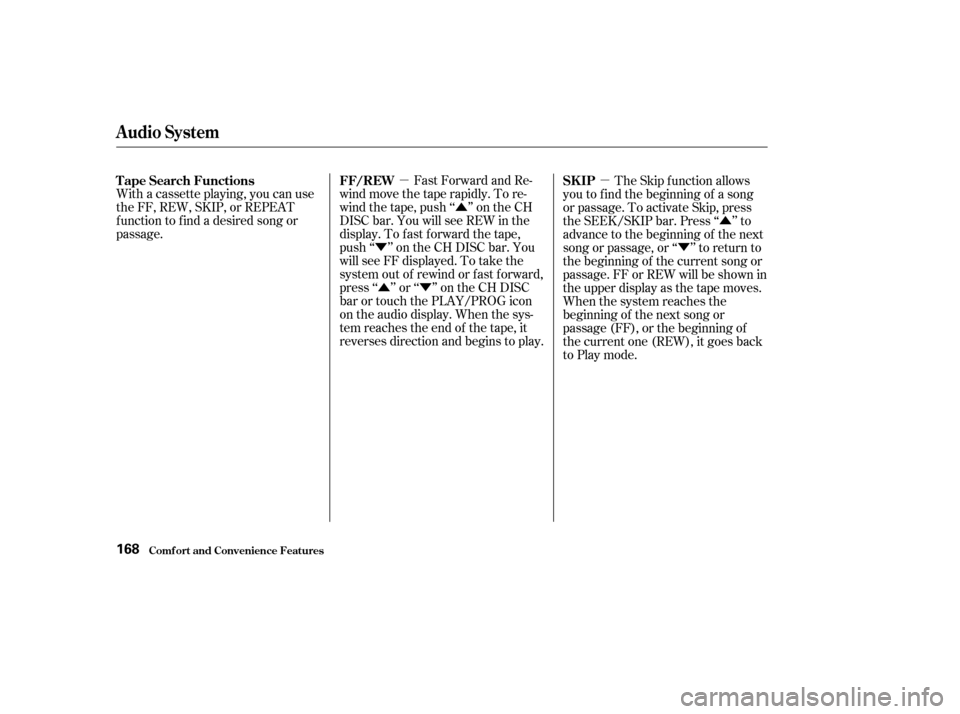
�µ�Û
�Ý �Û�Ý �µ
�Û
�Ý
With a cassette playing, you can use
the FF, REW, SKIP, or REPEAT
f unction to f ind a desired song or
passage. Fast Forward and Re-
wind move the tape rapidly. To re-
wind the tape, push ‘‘ ’’ on the CH
DISC bar. You will see REW in the
display. To f ast f orward the tape,
push ‘‘ ’’ on the CH DISC bar. You
will see FF displayed. To take the
system out of rewind or f ast f orward,
press‘‘’’or‘‘’’ontheCHDISC
barortouchthePLAY/PROGicon
on the audio display. When the sys-
tem reaches the end of the tape, it
reverses direction and begins to play. The Skip f unction allows
youtofindthebeginningof asong
or passage. To activate Skip, press
the SEEK/SKIP bar. Press ‘‘ ’’ to
advance to the beginning of the next
song or passage, or ‘‘ ’’ to return to
the beginning of the current song or
passage. FF or REW will be shown in
the upper display as the tape moves.
When the system reaches the
beginning of the next song or
passage (FF), or the beginning of
thecurrentone(REW),itgoesback
to Play mode.
Tape Search Functions
FF/REW SKIP
Audio System
Comf ort and Convenience Feat ures168
Page 172 of 364
�µThe Repeat f unction
continuously replays the current
song or passage. Press the AUDIO
DISPLAY button to change to the
audio display, then touch the RPT
icon; you will see RPT in the upper
display as a reminder. When the
system reaches the end of the song
or passage currently playing, it will
automatically go into rewind. When
it senses the beginning of the same
song or passage, the system returns
to Play mode. It will continue to
repeat this same program until you
deactivate Repeat by touching the
RPT icon again. The Skip and Repeat f unctions use
silent periods on the tape to f ind the
end of a song or passage. These
f eatures may not work to your
satisfaction if there is almost no gap
between selections, a high noise
level between selections, or a silent
period in the middle of a selection.
Audio System
Comf ort and Convenience Feat ures
REPEAT
169