Page 107 of 284

The climate control system in your
Acura provides a comf ortable driving
environment in all weather
conditions.
The standard audio system has
many f eatures. This section de-
scribes those f eatures and how to
use them. (If you selected an
optional audio system, ref er to the
operating instructions that came
with it.)
Your Acura has an anti-theft audio
system that requires a code number
to enable it..............
Vents, Heating, and A/C . 104
.............................
Airflow Buttons .105
...................
Rear Climate Control . 109
..............
Climate Control Sensors . 109
..........................
Playing the Radio .110
............................
Radio Reception .113
..................................
Playing a CD .115
....................
Protecting Your CDs .119
.........
CD Player Error Messages . 120
.....
CD Changer Error Messages . 122
...............................
Playing a Tape .125
.............
Steering Wheel Controls . 128
.................
Radio Thef t Protection . 129
..........................
Setting the Clock .130
........
Rear Entertainment System . 131
............................
Security System .143
...............................
Cruise Control .144
..............................
Trip Computer .146
........................
Rear View Camera .152
HomeLink Universal ................................
Transceiver .153
Comf ort and Convenience Features
Comf ort and Convenience Feat ures103
Page 134 of 284
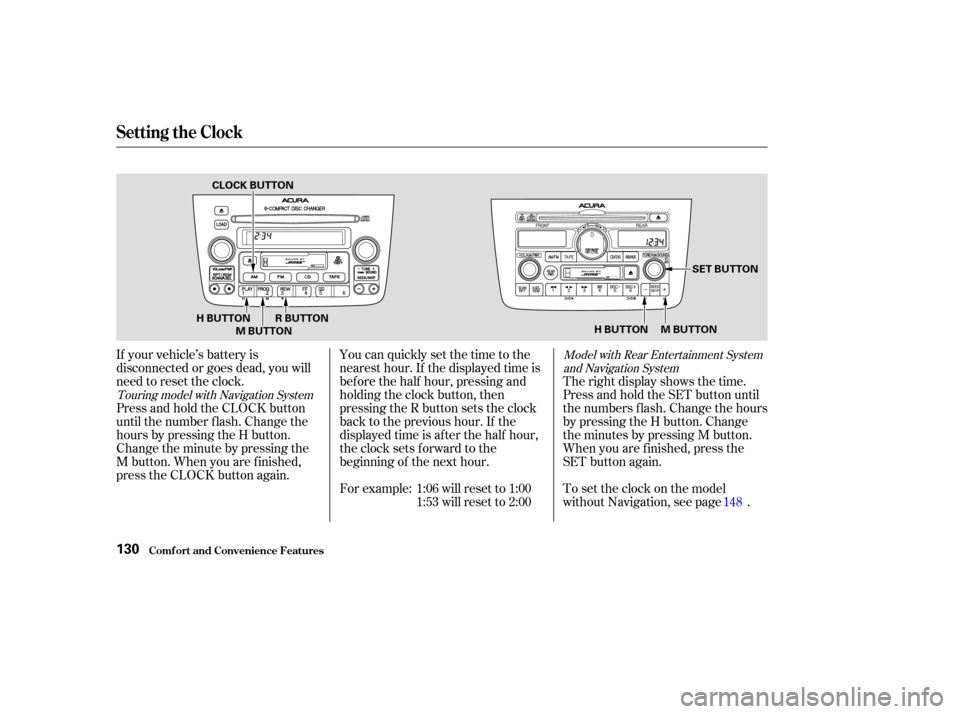
If your vehicle’s battery is
disconnected or goes dead, you will
need to reset the clock.For example: 1:06 will reset to 1:001:53 will reset to 2:00
You can quickly set the time to the
nearest hour. If the displayed time is
bef ore the half hour, pressing and
holding the clock button, then
pressing the R button sets the clock
back to the previous hour. If the
displayed time is af ter the half hour,
the clock sets forward to the
beginning of the next hour.
Press and hold the CLOCK button
until the number f lash. Change the
hours by pressing the H button.
Change the minute by pressing the
M button. When you are f inished,
press the CLOCK button again. Therightdisplayshowsthetime.
Press and hold the SET button until
the numbers f lash. Change the hours
by pressing the H button. Change
the minutes by pressing M button.
When you are f inished, press the
SET button again.
To set the clock on the model
without Navigation, see page .
148Model with Rear Entertainment System
and Navigation System
Touring model with Navigation System
Setting the Clock
Comf ort and Convenience Feat ures130
H BUTTON M BUTTON SET BUTTON
H BUTTON M BUTTON R BUTTON
CLOCK BUTTON
Page 137 of 284

�Î
�Î
CONT INUED
To operate the rear entertainment
system from the front panel, turn the
RR CTRL knob clockwise. The
amber RR LED comes on to show
that the control panel is enabled.
To play the radio or tape, the buttons
for the front entertainment system
have the same functions.
If aCDisloadedinthemainCD
player or CD changer, select CD/
CHG.If theCDisloadedinthe
lower player, select DVD/AUX.The DVD player in your Rear
Entertainment System can play DVD
video discs and CDs. It features
Dolby noise reduction.
Open the overhead screen by
pushingonthebutton.Thescreen
will swing down part-way. Pivot the
screen the rest of the way. If you
pivot the screen too far forward, past
the detent, the display will turn off.
Pivot the screen back to the detent
to turn the display back on. To close
the screen, pivot it up until it latches.
Dolby noise reduction manuf actured under
license from Dolby Laboratories Licensing Corpo-
ration. ‘‘DOLBY’’ and the double-D symbol are trademarks of Dolby Laboratories
Licensing Corporation.
Comf ort and Convenience Feat ures
Rear Entertainment System
To Select Rear Entertainment
f rom the Front Control Panel Operating the DVD Player f rom
the Front Control Panel
133
REAR CONTROL PANEL
BUTTON
OVERHEAD SCREEN
Page 138 of 284
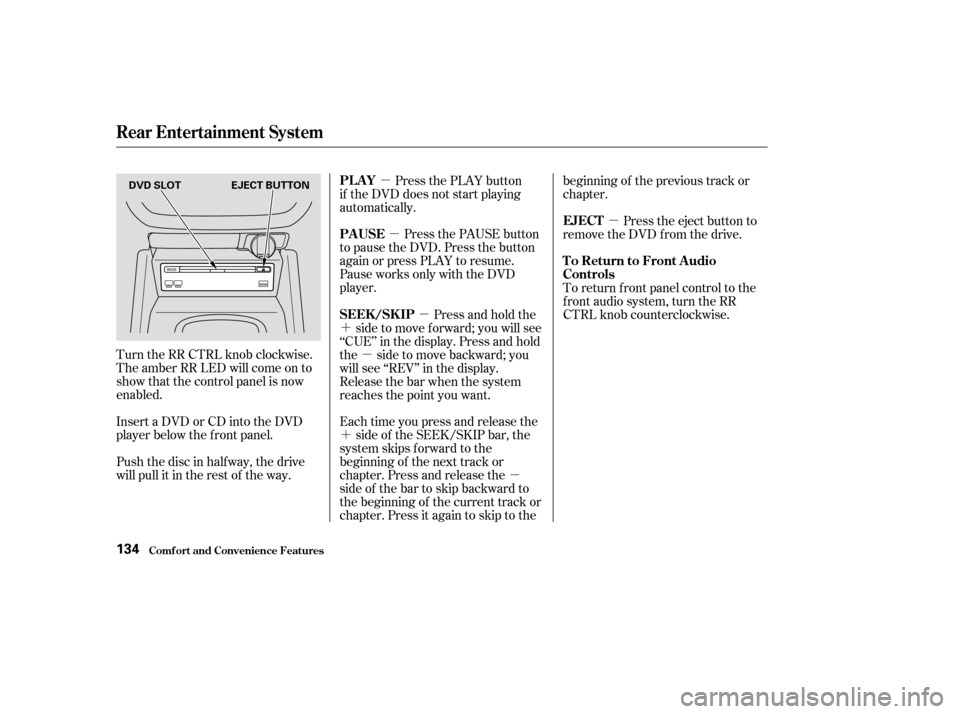
�µ�µ
�´ �µ�µ
�µ
�´
�µ
Turn the RR CTRL knob clockwise.
The amber RR LED will come on to
show that the control panel is now
enabled.
Push the disc in halfway, the drive
will pull it in the rest of the way. Press the PLAY button
if the DVD does not start playing
automatically.
Press the PAUSE button
to pause the DVD. Press the button
again or press PLAY to resume.
Pause works only with the DVD
player.
Each time you press and release the side of the SEEK/SKIP bar, the
system skips f orward to the
beginning of the next track or
chapter. Press and release the
side of the bar to skip backward to
the beginning of the current track or
chapter. Press it again to skip to the beginning of the previous track or
chapter.
Press the eject button to
remove the DVD from the drive.
To return f ront panel control to the
front audio system, turn the RR
CTRL knob counterclockwise.
Press and hold the
side to move forward; you will see
‘‘CUE’’ in the display. Press and hold
the sidetomovebackward;you
will see ‘‘REV’’ in the display.
Release the bar when the system
reaches the point you want.
Insert a DVD or CD into the DVD
player below the f ront panel.
Rear Entertainment System
Comf ort and Convenience Feat ures
PL A Y
PAUSE EJECT
To Return to Front Audio
Controls
SEEK /SK IP
134
DVD SLOT EJECT BUTTON
Page 150 of 284
�µ�´
Trip Computer
Comf ort and Convenience Feat ures146
INSTANTANEOUS
FUEL MILEAGE
CLOCK
BUTTON
TRIP
BUTTON
RESET
BUTTON
DISPLAY BRIGHTNESS
CONTROL /CALIBRATE BUTTON
/ZONE BUTTONRESET, SET BUTTONCOMPASS
OUTSIDE
TEMPERATURE
CLOCK
Page 151 of 284
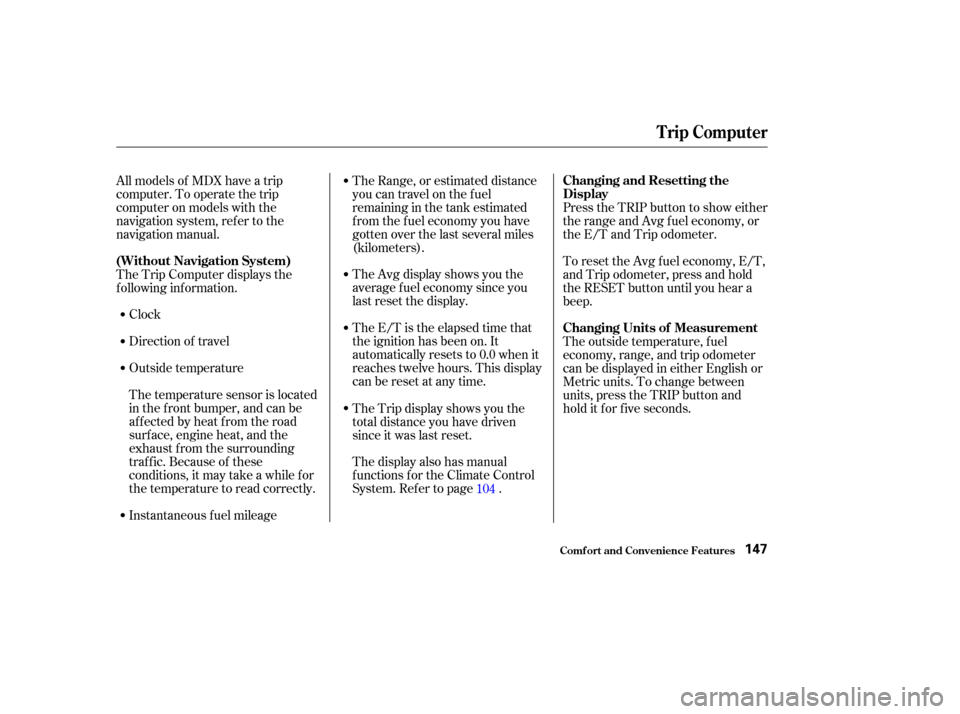
Clock
Direction of travel
Outside temperature
Instantaneous f uel mileageTheAvgdisplayshowsyouthe
average f uel economy since you
last reset the display.
The E/T is the elapsed time that
the ignition has been on. It
automatically resets to 0.0 when it
reaches twelve hours. This display
can be reset at any time.
The display also has manual
f unctions f or the Climate Control
System. Ref er to page .
All models of MDX have a trip
computer. To operate the trip
computer on models with the
navigation system, ref er to the
navigation manual.
The Trip Computer displays the
f ollowing inf ormation.
The temperature sensor is located
in the f ront bumper, and can be
affected by heat from the road
surf ace, engine heat, and the
exhaust f rom the surrounding
traf f ic. Because of these
conditions, it may take a while f or
the temperature to read correctly. The Range, or estimated distance
you can travel on the fuel
remaining in the tank estimated
f rom the f uel economy you have
gotten over the last several miles
(kilometers).
The Trip display shows you the
total distance you have driven
since it was last reset.
Press the TRIP button to show either
the range and Avg f uel economy, or
the E/T and Trip odometer.
To reset the Avg f uel economy, E/T,
and Trip odometer, press and hold
the RESET button until you hear a
beep.
The outside temperature, f uel
economy, range, and trip odometer
can be displayed in either English or
Metric units. To change between
units, press the TRIP button and
hold it f or f ive seconds.
104
Trip Computer
Comf ort and Convenience Feat ures
(Without Navigation System) Changing and Resetting the
Display
Changing Units of Measurement
147
Page 152 of 284

To set the clock:Push the CLOCK button. The
hours digits will start blinking. If
you want to only set the minutes,
go to step 4. To change the hours to a lower
number, press and hold the
MODE button. To change the
hours to a higher number, press
andholdtheA/Cbutton.
When the hours reach the desired
number, release the button.
To set the minutes, press the
CLOCK button again. The
minutes digits will start blinking.
Use the MODE or A/C button to
set the minutes to the desired
number.
Press the CLOCK button again.
The clock will return to its normal
display.
For example:
1:06 will reset to 1:00
1:52 will reset to 2:00 You can quickly set the time to the
nearest hour. Press the CLOCK
button, then press the RESET button.
If the displayed time is before the
half hour, it will reset back to the
previous hour. If the displayed time
is af ter the half hour, it will reset
f orward to the next hour.
1. 2.
3.
4.
5.
6.
Trip Computer
Comf ort and Convenience Feat ures
Setting the Clock
148
Page 153 of 284

�µ�µ�µ�µ
�µ�µ
The compass may need to be
manually calibrated af ter exposure to
a strong magnetic field. If the
compassseemstobecontinually
showing the wrong direction and is
not self -calibrating, do the f ollowing. You should do this procedure
in an open area, away from buildings,
power lines, and other vehicles. Press and hold the CLOCK and
TRIP buttons until the display
changes (about 1 second).
Press the Calibrate (MODE)
button.
Press the Set (FAN) button.
‘‘Calibrate’’ will start blinking, and
the direction display will change to
‘‘ ’’.
Drive the vehicle slowly in two
complete circles.
When the display goes f rom
‘‘ ’’ to an actual heading, the
unit is calibrated.
Press the CLOCK, TRIP, or
RESET button to complete the
calibration and return the display
to normal.
Compass operation can be af f ected
by driving near power lines or
stations, across bridges, through
tunnels, over railroad crossings, past
large vehicles, or driving near large
objects that can cause a magnetic
disturbance. It can also be af f ected
by accessories such as antennas and
roof racks that are mounted by
magnets.
If you see ‘‘ ’’ in the direction
display and ‘‘Calibrate’’ is blinking,
the compass is self -calibrating.
1.
2.
3.4.
5.
6.
CONT INUED
Trip Computer
Comf ort and Convenience Feat ures
Compass Operation
Compass Calibration
149
NOTE: