Page 8 of 122

AVALON_Navi_U (L/O 0205)
viii2003 AVALON NAVI (OM41403U)
Controller and buttons
“MAP/VOICE” buttonPush this button torepeat a guidance
voice, cancel the map scroll and start a
guidance. For details, see page 35.
“MENU” button
Push this button to display the menu
screen. This screen allows you to make adjustments or
correct settings of
various options and functions.
Zoom in/out button These buttons
magnify or reduce the map scale. For
details, see page 46.
“OFF” button
Push this button
when finishing the
navigation system.
“DISP” button
Push this button to
display screen. For
details, see page 113. “DEST” button
Push this button to display the destination
screen. For details, see page 9.
“ENT” button/select and scroll lever
In case of selecting the function and letters
or moving cursor, press down the lever to
one direction out of 8 directions. In case of
deciding the function after selecting it on the
screen, push down on the lever as a button.
Numeric keypad
Push these buttons to
input letters and numbers.
For details, see page 6.
“INFO” button
Push this button to
display the
maintenance screen.
For details, see page
97.
“PUSH” button
Push this button to
remove the controller.
For details, see page
2.
Signal output
portion
Transmit the signals
to signal reception
portion. For details.
see page 2.
Power plug
Bucket type front
seats only—The
vehicle battery power
is supplied when the
controller is fixed in
its original position.
Battery cover
To replace the
batteries, see page 2.
SURFACE
BACKSIDE
“BACK” button
Push this button when
to call out the screen
just before.
Page 30 of 122
AVALON_Navi_U (L/O 0205)
212003 AVALON NAVI (OM41403U)
RENTAL CAR AGENCY
TOYOTA DEALERSHIPS
LEXUS DEALERSHIPS
AUTOMOBILE CLUB
AUTO SERVICE &
MAINTENANCE
HOTEL
GOLF COURSE
SKI RESORT
AMUSEMENT PARK
SPORTS COMPLEX
CASINO
MARINA
TOURIST ATTRACTION
WINERY
CITY HALL
POLICE STATION
LIBRARY
HOSPITAL
PARK/RECREATION
CIVIC/COMMUNITY CENTER
CONVENTION/EXHIBITION
CENTER
COURT HOUSE
TRAIN STATION
AIRPORT
Page 97 of 122

AVALON_Navi_U (L/O 0205)
892003 AVALON NAVI (OM41403U)
MORE ADVANCED FUNCTIONS
Convenient features
Setup90
. . . . . . . . . . . . . . . . . . . . . . . . . . . . . . . . . . . . .\
. . . . . . . . . . . . . . . . .
Map color 91
. . . . . . . . . . . . . . . . . . . . . . . . . . . . . . . . . . . . \
. . . . . . . . . . . . . . .
Automatic rerouting 91
. . . . . . . . . . . . . . . . . . . . . . . . . . . . . . . . . . . . \
. . . . . .
Time to destination 92
. . . . . . . . . . . . . . . . . . . . . . . . . . . . . . . . . . . . \
. . . . . .
Adjust time zone 93
. . . . . . . . . . . . . . . . . . . . . . . . . . . . . . . . . . . . \
. . . . . . . . .
Distance 94
. . . . . . . . . . . . . . . . . . . . . . . . . . . . . . . . . . . . \
. . . . . . . . . . . . . . . .
Notify seasonal restrict 95
. . . . . . . . . . . . . . . . . . . . . . . . . . . . . . . . . . . . \
. . .
Voice guide in all modes 95
. . . . . . . . . . . . . . . . . . . . . . . . . . . . . . . . . . . . \
. .
Current street name 96
. . . . . . . . . . . . . . . . . . . . . . . . . . . . . . . . . . . . \
. . . . . .
Maintenance information 97
. . . . . . . . . . . . . . . . . . . . . . . . . . . . . . . . . . . . \
.
Dealer setting 99
. . . . . . . . . . . . . . . . . . . . . . . . . . . . . . . . . . . . \
. . . . . . . . . . .
Calendar with memo 102
. . . . . . . . . . . . . . . . . . . . . . . . . . . . . . . . . . . . \
. . . .
SECTION III
Page 105 of 122
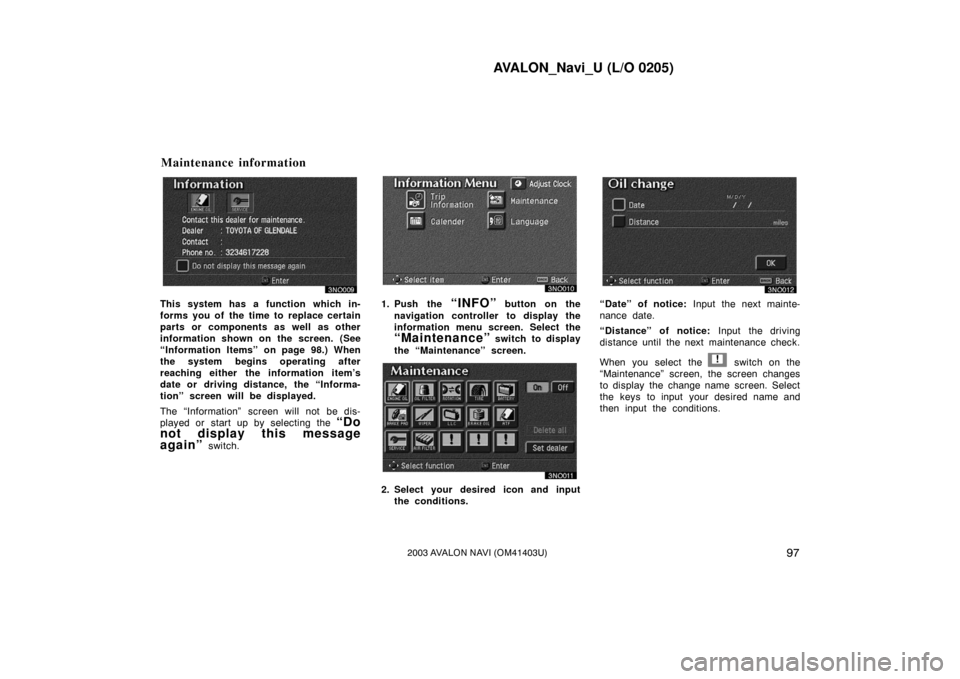
AVALON_Navi_U (L/O 0205)
972003 AVALON NAVI (OM41403U)
This system has a function which in-
forms you of the time to replace certain
parts or components as well as other
information shown on the screen. (See
“Information Items” on page 98.) When
the system begins operating after
reaching either the information item’s
date or driving distance, the “Informa-
tion” screen will be displayed.
The “Information” screen will not be dis-
played or start up by selecting the
“Do
not display this message
again”
switch.
1. Push the “INFO” button on the
navigation controller to display the
information menu screen. Select the
“Maintenance” switch to display
the “Maintenance” screen.
2. Select your desired icon and input the conditions.
“Date” of notice: Input the next mainte-
nance date.
“Distance” of notice: Input the driving
distance until the next maintenance check.
When you select the
! switch on the
“Maintenance” screen, the screen changes
to display the change name screen. Select
the keys to input your desired name and
then input the conditions.
Maintenance information
Page 106 of 122
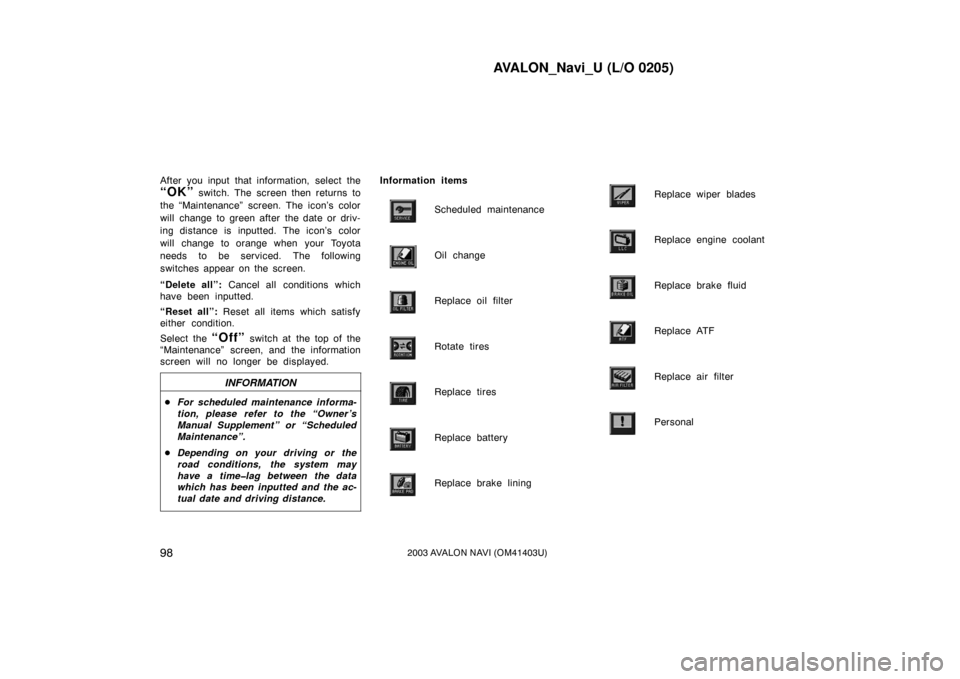
AVALON_Navi_U (L/O 0205)
982003 AVALON NAVI (OM41403U)
After you input that information, select the
“OK” switch. The screen then returns to
the “Maintenance” screen. The icon’s color
will change to green after the date or driv-
ing distance is inputted. The icon’s color
will change to orange when your Toyota
needs to be serviced. The following
switches appear on the screen.
“Delete all”: Cancel all conditions which
have been inputted.
“Reset all”: Reset all items which satisfy
either condition.
Select the
“Off” switch at the top of the
“Maintenance” screen, and the information
screen will no longer be displayed.
INFORMATION
� For scheduled maintenance informa-
tion, please refer to the “Owner ’s
Manual Supplement” or “Scheduled
Maintenance”.
� Depending on your driving or the
road conditions, the system may
have a time�lag between the data
which has been inputted and the ac-
tual date and driving distance.
Information items
Scheduled maintenance
Oil change
Replace oil filter
Rotate tires
Replace tires
Replace battery
Replace brake lining
Replace wiper blades
Replace engine coolant
Replace brake fluid
Replace ATF
Replace air filter
Personal
Page 107 of 122
AVALON_Navi_U (L/O 0205)
992003 AVALON NAVI (OM41403U)
You can register your dealer name and
address.
1. Select the “Set dealer” switch on
the “Maintenance” screen.
2. Enter your dealer ’s location address in the same way as you input any
destination. (See pages 13 through
28.)After you enter your dealer, the screen
changes and displays the map location of
the dealer. If it is OK, select the
“En-
ter”
switch at the right of the screen.
The current screen changes to the screen
when you can edit the data of your dealer.
(See (b) Edit dealer.)
Dealer setting
(a) Register dealer
Page 108 of 122
AVALON_Navi_U (L/O 0205)
1002003 AVALON NAVI (OM41403U)
You can edit your dealer’s name, staff,
location and phone number if you al-
ready registered the dealer.1. Select the
“Set dealer” switch on
the “Maintenance” screen. The “Edit
dealer” screen appears on the dis-
play.
2. Select the “Change” switch to
edit the item. EDITING THE NAME OF THE DEALER
OR CONTACT
Select alphabet, numeral or umlaut keys
directly to input the name.
After you finish your entry, select the
“OK” switch at the bottom right of the
screen. The previous screen will be dis-
played.
(b) Edit dealer