Page 35 of 122
AVALON_Navi_U (L/O 0205)
262003 AVALON NAVI (OM41403U)
Choose the desired freeway by select-
ing the
.
You can then select either a freeway
“Entrance” or “Exit”.
Select the of your desired entrance
or exit name. The screen changes and
displays the map location of the se-
lected destination and the route prefer-
ence. (See “Entering destination” on
page 28.) There are 2 ways to list the freeway
entrance or exit.
“Dist. sort”:
Select this switch to list the
entrances or exits in order of distance
from your current location.
“Name sort”: Select this switch to list the
entrances or exits in alphabetical order.
Page 36 of 122
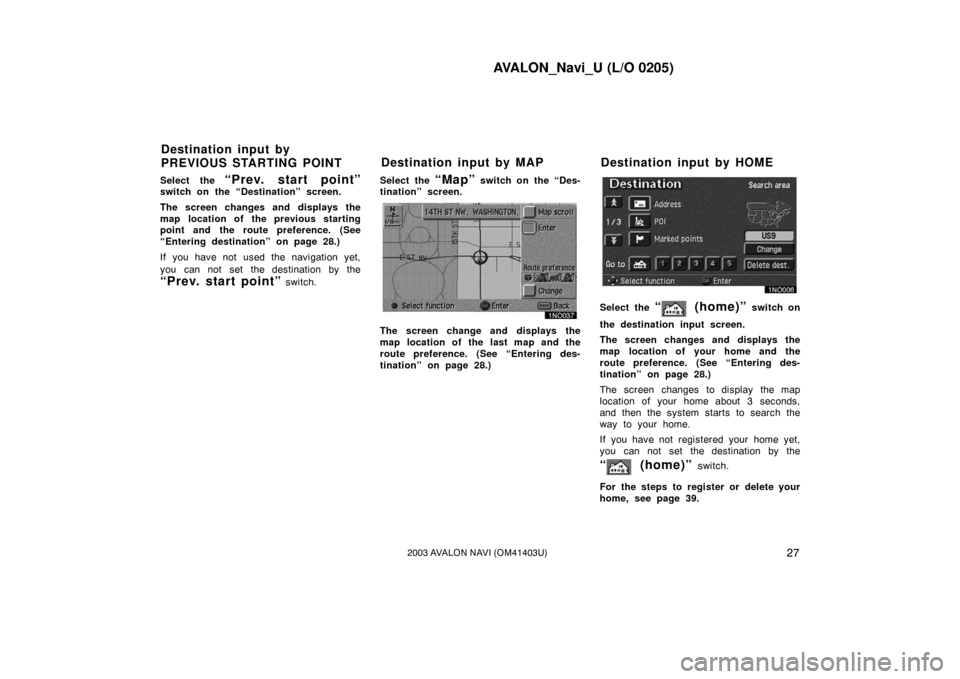
AVALON_Navi_U (L/O 0205)
272003 AVALON NAVI (OM41403U)
Select the “Prev. start point”switch on the “Destination” screen.
The screen changes and displays the
map location of the previous starting
point and the route preference. (See
“Entering destination” on page 28.)
If you have not used the navigation yet,
you can not set the destination by the
“Prev. start point” switch.Select the
“Map” switch on the “Des-
tination” screen.
The screen change and displays the
map location of the last map and the
route preference. (See “Entering des-
tination” on page 28.)
Select the “ (home)” switch on
the destination input screen.
The screen changes and displays the
map location of your home and the
route preference. (See “Entering des-
tination” on page 28.)
The screen changes to display the map
location of your home about 3 seconds,
and then the system starts to search the
way to your home.
If you have not registered your home yet,
you can not set the destination by the
“ (home)” switch.
For the steps to register or delete your
home, see page 39.
Destination input by
PREVIOUS STARTING POINT Destination input by MAP Destination input by HOME
Page 37 of 122
AVALON_Navi_U (L/O 0205)
282003 AVALON NAVI (OM41403U)
Select one of the — switches
on the “Destination” screen, the screen
changes and displays the map location
of your desired preset destination. In
this case, it is necessary to register
your desired preset destination before-
hand. (Refer to pages 72 through 74,
“Registering”, “Editing” or “Deleting”
preset destination.) After you input the destination by one
of the 11 methods, the screen changes
and displays the map location of the
selected destination and the route pref-
erence.
Select the “Map scroll” switch on
the screen to move the cursor
.
You can move and set the cursor
at
a desired point. (For the method of how
to move the cursor, see page 9.)
Change: Selecting this switch can change
“Route preference”.
When you select the
“Enter” switch,
the system starts searching for a route to
your destination using the conditions en-
tered.
Destination input by
PRESET DESTINATION Entering destination
Page 38 of 122
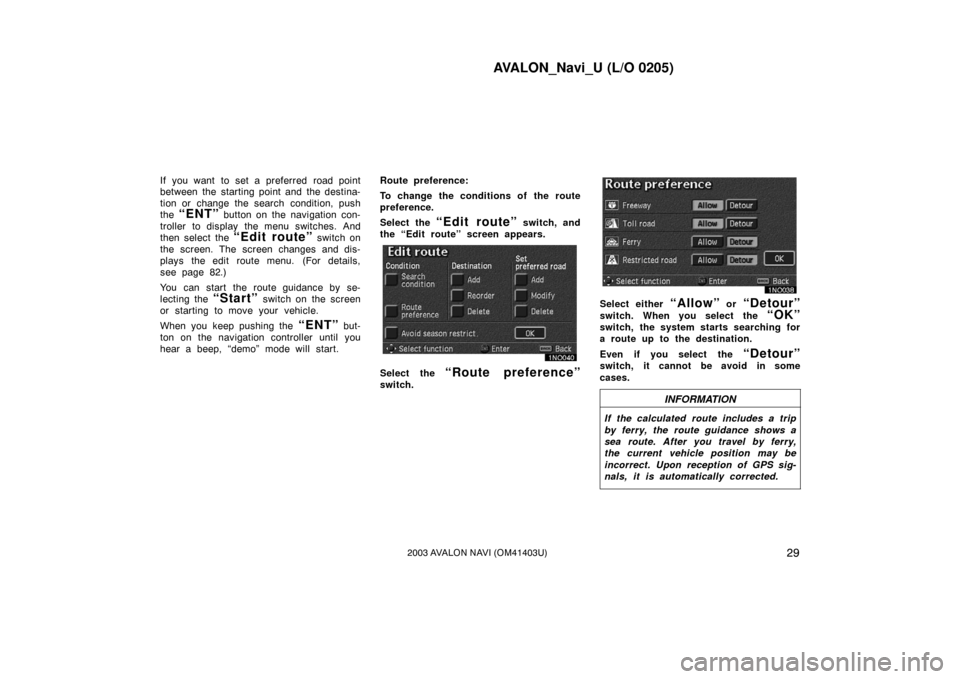
AVALON_Navi_U (L/O 0205)
292003 AVALON NAVI (OM41403U)
If you want to set a preferred road point
between the starting point and the destina-
tion or change the search condition, push
the
“ENT” button on the navigation con-
troller to display the menu switches. And
then select the
“Edit route” switch on
the screen. The screen changes and dis-
plays the edit route menu. (For details,
see page 82.)
You can start the route guidance by se-
lecting the
“Start” switch on the screen
or starting to move your vehicle.
When you keep pushing the
“ENT” but-
ton on the navigation controller until you
hear a beep, “demo” mode will start. Route preference:
To change the conditions of the route
preference.
Select the
“Edit route” switch, and
the “Edit route” screen appears.
Select the “Route preference”
switch.
Select either “Allow” or “Detour”
switch. When you select the “OK”
switch, the system starts searching for
a route up to the destination.
Even if you select the
“Detour”
switch, it cannot be avoid in some
cases.
INFORMATION
If the calculated route includes a trip
by ferry, the route guidance shows a
sea route. After you travel by ferry,
the current vehicle position may be
incorrect. Upon reception of GPS sig-
nals, it is automatically corrected.
Page 39 of 122
AVALON_Navi_U (L/O 0205)
302003 AVALON NAVI (OM41403U)
Select the “3 routes” switch.
“3 Routes”: You can choose your route
out of 3 types of route.Choose one from the three routes.
“Quick”: A route on which you can reach
the destination in the shortest time.
“Short”: A route on which you can reach
the destination in the shortest distance.
“Alternative”: Other route.Select the “Time & distance”
switch to display the time and distance
list.
Page 40 of 122
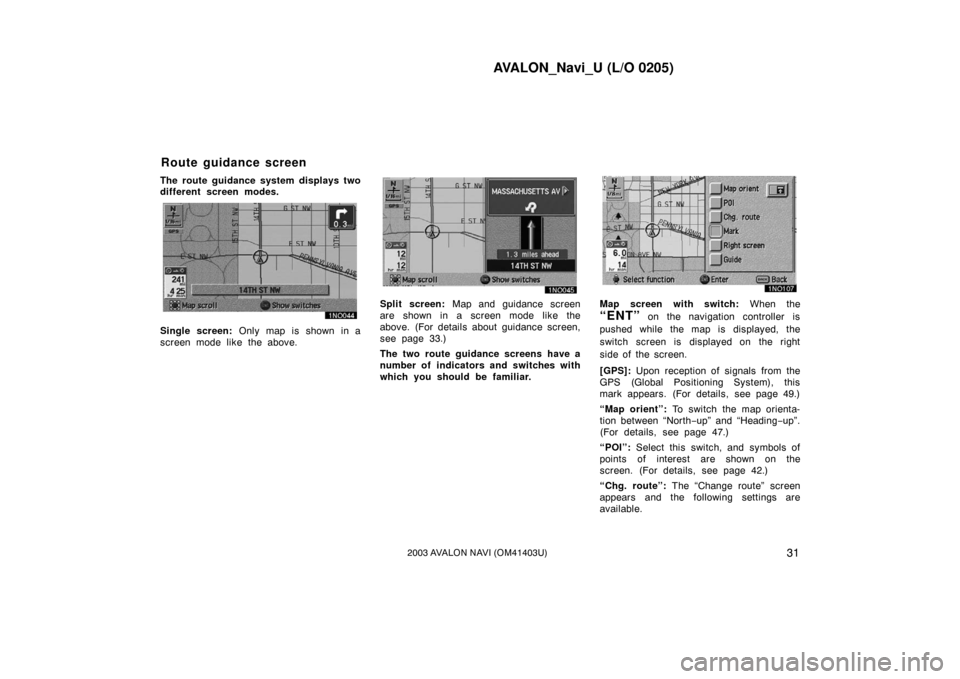
AVALON_Navi_U (L/O 0205)
312003 AVALON NAVI (OM41403U)
The route guidance system displays two
different screen modes.
Single screen: Only map is shown in a
screen mode like the above.
Split screen: Map and guidance screen
are shown in a screen mode like the
above. (For details about guidance screen,
see page 33.)
The two route guidance screens have a
number of indicators and switches with
which you should be fam iliar.Map screen with switch: When the
“ENT” on the navigation controller is
pushed while the map is displayed, the
switch screen is displayed on the right
side of the screen.
[GPS]: Upon reception of signals from the
GPS (Global Positioning System), this
mark appears. (For details, see page 49.)
“Map orient”: To switch the map orienta-
tion between “North −up” and “Heading −up”.
(For details, see page 47.)
“POI”: Select this switch, and symbols of
points of interest are shown on the
screen. (For details, see page 42.)
“Chg. route”: The “Change route” screen
appears and the following settings are
available.
Route guidance screen
Page 41 of 122
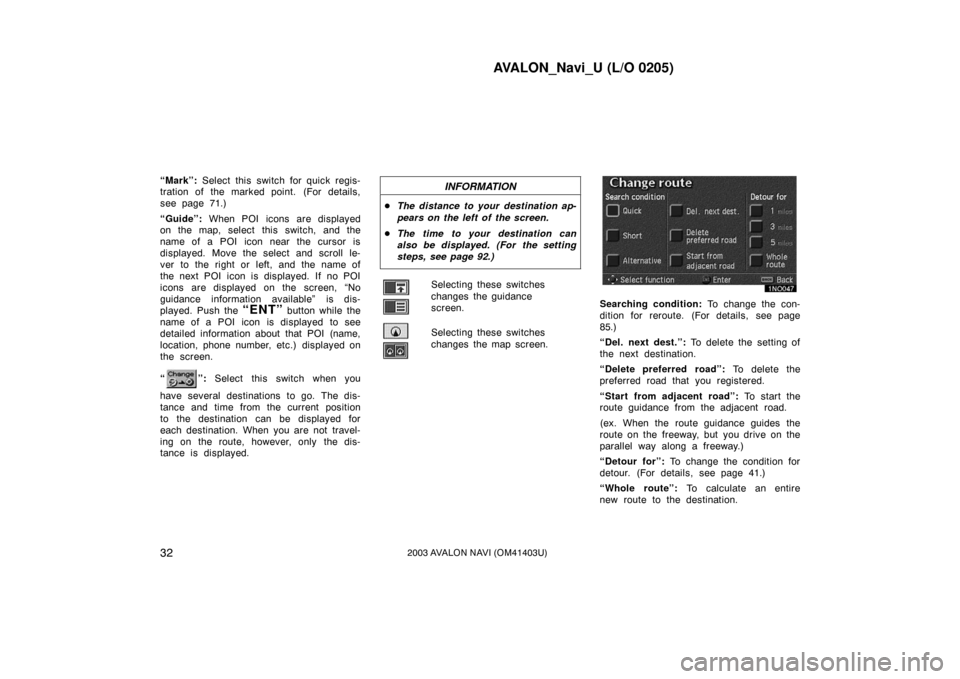
AVALON_Navi_U (L/O 0205)
322003 AVALON NAVI (OM41403U)
“Mark”: Select this switch for quick regis-
tration of the marked point. (For details,
see page 71.)
“Guide”: When POI icons are displayed
on the map, select this switch, and the
name of a POI icon near the cursor is
displayed. Move the select and scroll le-
ver to the right or left, and the name of
the next POI icon is displayed. If no POI
icons are displayed on the screen, “No
guidance information available” is dis-
played. Push the
“ENT” button while the
name of a POI icon is displayed to see
detailed information about that POI (name,
location, phone number, etc.) displayed on
the screen.
“
”: Select this switch when you
have several destinations to go. The dis-
tance and time from the current position
to the destination can be displayed for
each destination. When you are not travel-
ing on the route, however, only the dis-
tance is displayed.
INFORMATION
� The distance to your destination ap-
pears on the left of the screen.
� The time to your destination can
also be displayed. (For the setting
steps, see page 92.)
Selecting these switches
changes the guidance
screen.
Selecting these switches
changes the map screen.
Searching condition: To change the con-
dition for reroute. (For details, see page
85.)
“Del. next dest.”: To delete the setting of
the next destination.
“Delete preferred road”: To delete the
preferred road that you registered.
“Start from adjacent road”: To start the
route guidance from the adjacent road.
(ex. When the route guidance guides the
route on the freeway, but you drive on the
parallel way along a freeway.)
“Detour for”: To change the condition for
detour. (For details, see page 41.)
“Whole route”: To calculate an entire
new route to the destination.
Page 42 of 122
AVALON_Navi_U (L/O 0205)
332003 AVALON NAVI (OM41403U)
The right half of the screen can be
used as a guidance screen.
See also “Route guidance screen” on page
31.
Split screen near the intersection.
The distance to the intersection is shown
at the bottom of the screen.Split screen near the exit of the free-
way.
You can set the map mode and guid-
ance mode.
1. Push the “MENU” button on the
navigation controller to display the
“Menu” screen and select the
“Map
appearance”
switch.
Guidance screen Map appearance